Ustawienia uczestnika
From LimeSurvey Manual
Wprowadzenie
W tym panelu możesz edytować różne ustawienia tabeli uczestników ankiety. Możesz na przykład zdecydować o anonimizacji wszystkich odpowiedzi uzyskanych w ankiecie lub zezwolić na publiczną rejestrację w ankiecie. Razem z panelem Uczestnicy ankiety reprezentuje potężną funkcję LimeSurvey.
Aby uzyskać dostęp do tych ustawień, należy wybrać opcję „Ustawienia uczestnika” z menu „Ustawienia”.
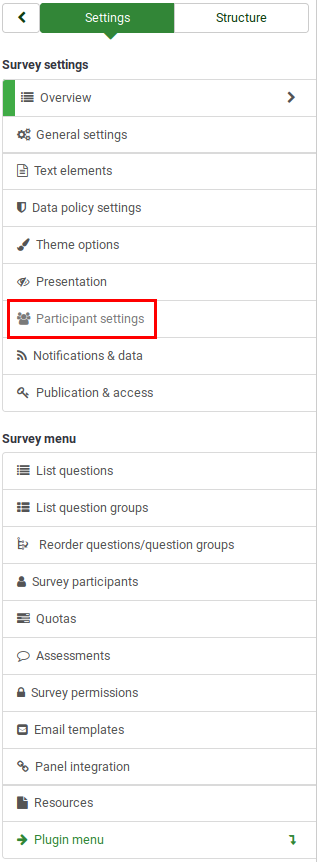
Panel ustawień uczestnika
Dostępne są następujące opcje:
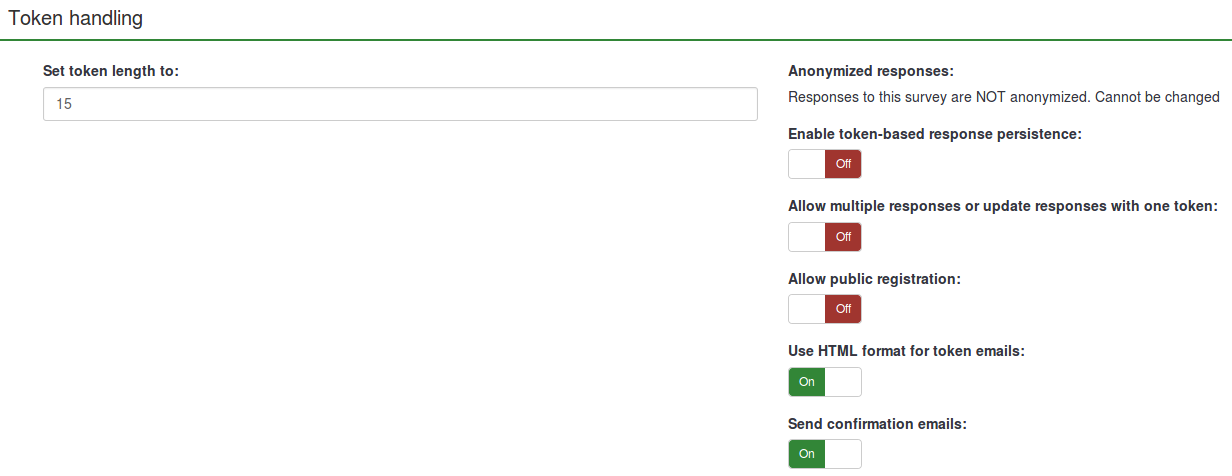
Ustaw długość tokena na
Zwykle domyślna wartość 15 (maks. obsługiwana wartość: 35) cyfr nie wymaga zmiany. Jeżeli jednak chcesz zmienić to ustawienie, wprowadź liczbę (X) większą niż 5. Jeżeli wpisana liczba jest mniejsza niż 5, zostanie ona przeliczona na domyślną wartość 15. Podczas generowania tokenów, wszystkie tokeny będą miały długość X cyfr.
Odpowiedzi anonimowe
Ta opcja pozwala określić, czy odpowiedzi na Twoją ankietę będą dopasowywane do informacji z tabeli uczestników ankiety, czy też pozostaną „anonimowe”. Wartość domyślna to „Nie”. Jeśli wybierzesz „Tak”, Twoja ankieta będzie anonimizować odpowiedzi – „nie będzie możliwości połączenia odpowiedzi i uczestników”. Nawet administrator nie będzie w stanie połączyć danych odpowiedzi z danymi uczestnika. Zawsze jednak będziesz mieć możliwość szczegółowego przejrzenia każdej odpowiedzi wprowadzonej przez uczestników ankiety. Dzięki temu nadal można przeprowadzać indywidualne i anonimowe analizy.
Enable token-based response persistence
If your survey uses tokens and your responses are not anonymized, you may want to enable this feature. If you turn this on, your participants will be able to leave the survey and resume later at any time without using the "Resume later" function - for example, when they get distracted or their browser crashes. Upon clicking the invitation link again, they will find their survey answers still in place when they return to the survey and will even find themselves on the same page where they were before leaving.
Allow multiple responses or update responses with one token
If this option is activated, participants will be able to return to their survey by clicking the invitation link, even if they have already submitted the survey.
- If the survey is anonymous or "Enable token-based response persistence" is set to "No", this will add a new response.
- If the survey is not anonymous and token-based response persistence is enabled, the user will update the existing responses. If quota is activated : submitted response are not checked, participant can update the quota enable response and set a value out of quota.
Allow public registration
If you use tokens to control access to your survey, the only people who can use the survey are those who have an entry and a unique token allocated in the survey participants table. If you would like to use tokens, but also allow public registration, set this to "Yes". The "Yes" setting will allow a visitor to register his name and email address. The script will create a new entry in your survey participants table for this person, then send them an invitation email. The script will ensure that only one person per email address can complete your survey.
Use HTML format for token emails
When enabled, all emails sent via the LimeSurvey email system management interface (invite, reminder, confirmation) will be formatted as HTML. You'll then be able to use rich formatting for these emails. The default value is "Yes".
As of version 4.x, when using HTML format a WYSIWYG editor will be available to edit email templates.
Send confirmation emails
If enabled, the participant will receive a confirmation email that the survey was submitted.