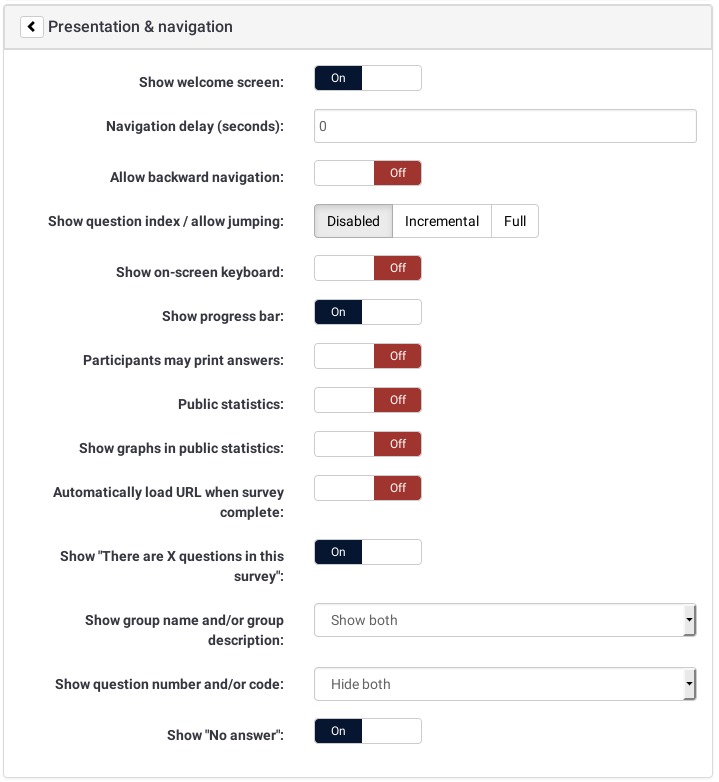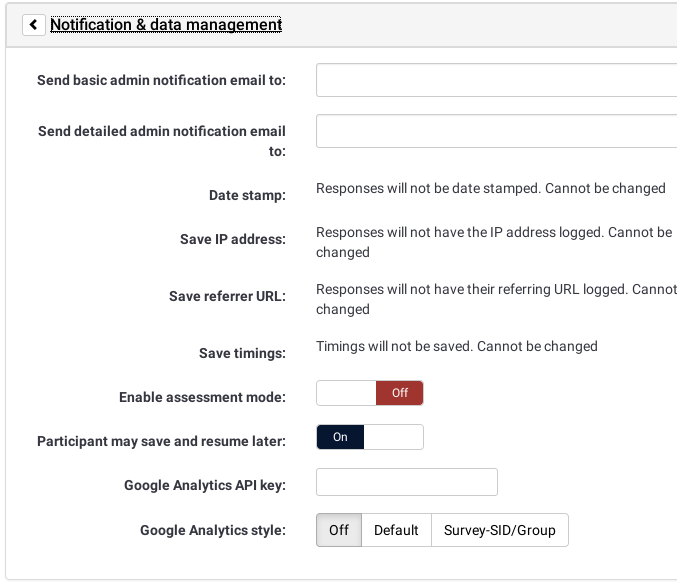Survey settings/sl: Difference between revisions
From LimeSurvey Manual
(Updating to match new version of source page) |
(Updating to match new version of source page) |
||
| Line 5: | Line 5: | ||
=Pregled= | =Pregled= | ||
Some of these settings can be set when creating a new survey. Click on the Add quick-button [[File:Btn_create_survey.png|100px]] or choose Survey/Create a new survey from the dropdown menu on the top-right and a "Create new survey" screen will appear. | |||
You can edit all of these settings later again by choosing your survey and clicking General settings & texts in the 'Survey properties' dropdown menu of the survey toolbar. | |||
=Nastavitve= | |||
Funkcije in nastavitve ankete so porazdeljene po področjih. V nadaljevanju si bomo pogledali opise teh področij in pripadajočih polj. | |||
==General== | ==General== | ||
#'''Base language''': This sets the base language for the survey. Once saved, you cannot change it later. The language-set is the base language for possible translations of the survey. That way you can have multilingual surveys. During survey creation you cannot add additional languages. You will be able do that if you edit the survey properties again, later. | #'''Base language''': This sets the base language for the survey. Once saved, you cannot change it later. The language-set is the base language for possible translations of the survey. That way you can have multilingual surveys. During survey creation you cannot add additional languages. You will be able do that if you edit the survey properties again, later. | ||
#'''Title''': This is the brief descriptive name of the survey (ie: "Enterprise Bargaining Survey 2003", or "Views on Ice Cream"). This title will be displayed on every page of the public survey. | #'''Additional languages''': To choose addintinal language. <span class="alert">Only available when survey is created.</span> | ||
#'''Description''': This allows you to enter a description of the survey. (ie: "A survey to collect your ideas on the next round of enterprise bargaining" or "A survey to find out the popularity of chocolate ice cream"). You can incorporate HTML elements such as images or videos in this section using the WYSIWYG editor. By default, description is used on invitation email. | #'''Title''': This is the brief descriptive name of the survey (ie: "Enterprise Bargaining Survey 2003", or "Views on Ice Cream"). This title will be displayed on every page of the public survey.<span class="alert">Only available at survey creation. After available in Edit survey text elements</span> | ||
#'''Welcome message''': This allows you to enter a message that will display when a participant first logs into your survey. (ie: "Thank you for taking the time to participate in this survey..") You can incorporate HTML elements such as images or videos in this section using the WYSIWYG editor. | #'''Description''': This allows you to enter a description of the survey. (ie: "A survey to collect your ideas on the next round of enterprise bargaining" or "A survey to find out the popularity of chocolate ice cream"). You can incorporate HTML elements such as images or videos in this section using the WYSIWYG editor. By default, description is used on invitation email.<span class="alert">Only available at survey creation. After available in Edit survey text elements</span> | ||
#'''End message''': This allows you to enter a message that will display when a participant completes your survey. (ie: "Thank you for completing our survey. We will publish results soon."). You can incorporate HTML elements such as images or videos in this section using the WYSIWYG editor. | #'''Welcome message''': This allows you to enter a message that will display when a participant first logs into your survey. (ie: "Thank you for taking the time to participate in this survey..") You can incorporate HTML elements such as images or videos in this section using the WYSIWYG editor.<span class="alert">Only available at survey creation. After available in Edit survey text elements</span> | ||
#'''End URL''': This URL will be presented as a link at the end of the survey, and allows you to direct your participants back to your home page (or, in fact, anywhere). The End URL has to be entered with "http://" at the beginning, eg. http://www.limesurvey.org. <br />You can use they placeholder {SAVEDID}, {TOKEN}, {SID} and {LANG} in this URL.<br />SAVEDID is the id assigned to this particular submission, TOKEN is the token used to participate in the survey, SID is the survey ID and LANG is the language code<br />eg. http://www.limesurvey.org/test.php?var1={SAVEDID}&var2;={TOKEN}&var3;={SID}⟨={LANG} <br />From version 1.82+ you can use [[URL fields]] with this field to pass parameters from the start URL to then end URL. <br />You can also use {INSERTANS:SGQA} in this URL (since 1.82+). This allows adding the response to a specific question in the survey to the final url. This can be useful for sending a response to an external script (ie an email address collected during the survey). eg: "http://www.limesurvey.org/test.php?email={INSERTANS:1234X56X7}" | #'''End message''': This allows you to enter a message that will display when a participant completes your survey. (ie: "Thank you for completing our survey. We will publish results soon."). You can incorporate HTML elements such as images or videos in this section using the WYSIWYG editor.<span class="alert">Only available at survey creation. After available in Edit survey text elements</span> | ||
#'''URL description''': The description for the link using the End URL. | #'''End URL''': This URL will be presented as a link at the end of the survey, and allows you to direct your participants back to your home page (or, in fact, anywhere). The End URL has to be entered with "http://" at the beginning, eg. http://www.limesurvey.org. <br />You can use they placeholder {SAVEDID}, {TOKEN}, {SID} and {LANG} in this URL.<br />SAVEDID is the id assigned to this particular submission, TOKEN is the token used to participate in the survey, SID is the survey ID and LANG is the language code<br />eg. http://www.limesurvey.org/test.php?var1={SAVEDID}&var2;={TOKEN}&var3;={SID}⟨={LANG} <br />From version 1.82+ you can use [[URL fields]] with this field to pass parameters from the start URL to then end URL. <br />You can also use {INSERTANS:SGQA} in this URL (since 1.82+). This allows adding the response to a specific question in the survey to the final url. This can be useful for sending a response to an external script (ie an email address collected during the survey). eg: "http://www.limesurvey.org/test.php?email={INSERTANS:1234X56X7}".<span class="alert">Only available at survey creation. After available in Edit survey text elements</span> | ||
#'''URL description''': The description for the link using the End URL.<span class="alert">Only available at survey creation. After available in Edit survey text elements</span> | |||
#'''Administrator''': This is the name of the contact person who administers the survey. It will be included in emails sent out inviting participants to respond. | #'''Administrator''': This is the name of the contact person who administers the survey. It will be included in emails sent out inviting participants to respond. | ||
#'''Admin email''': This is the email address of the administrator (as above) and is used as the 'reply to:' address on any emails sent. You can also enter several email addresses separated with a semicolon - that way survey administrator notifications are sent to more than one person. (Example: "firstaddress@test.com;secondaddress@test.com") | #'''Admin email''': This is the email address of the administrator (as above) and is used as the 'reply to:' address on any emails sent. You can also enter several email addresses separated with a semicolon - that way survey administrator notifications are sent to more than one person. (Example: "firstaddress@test.com;secondaddress@test.com") | ||
| Line 26: | Line 29: | ||
<div class="simplebox">'''Opozorilo''': HTML WYSIWYG urejevalnik ne omogoča prenosa datotek med procesom ustvarjanja ankete. V primeru poizkusa se vam bo prikazalo sporočilo o napaki naslednje oblike: "''Prenos datotek je onemogočen''". Če želite naložiti slike oziroma podobne datoteke, storite to po že izdelani anketi z urejanjem na novo ustvarjene ankete.</div> | <div class="simplebox">'''Opozorilo''': HTML WYSIWYG urejevalnik ne omogoča prenosa datotek med procesom ustvarjanja ankete. V primeru poizkusa se vam bo prikazalo sporočilo o napaki naslednje oblike: "''Prenos datotek je onemogočen''". Če želite naložiti slike oziroma podobne datoteke, storite to po že izdelani anketi z urejanjem na novo ustvarjene ankete.</div> | ||
== | ==Presentation & navigation== | ||
#'''Format''': | |||
[[File:Survey-settings_presentation-navigation_tab.png]] | |||
#*''' | |||
#*''' | #'''Format''': Choose from "Question by question", "Group by group" or "All in one". | ||
#*''' | #*'''Question by Question''': Public survey will display one question per page. | ||
#''' | #*'''Group by Group''': Public survey will display all questions in a group per page. Group at a time surveys still have a separate "welcome" page and "submit" page, like "Question by Question" surveys. | ||
#''' | #*'''All in one''': Public survey will display all questions in one single page. Activated All in one surveys do not have a "welcome" page or "submit" page - the welcome message and submit button all appear on the same page. | ||
#''' | #'''Template''': Choose from the installed templates in your system. The default template is rather dull, but functional. More information on creating your own templates is available [[The template editor|here]]. | ||
#''' | #'''Show welcome screen''': Yes/No. If Yes, then the welcome message defined in Text Elements section will be displayed. Default is Yes. | ||
#''' | #'''Navigation delay''': Number of seconds before Previous and Next buttons are enabled. Default 0 seconds | ||
#''' | #'''Show <nowiki>[</nowiki><< Prev] button''': This option defaults to yes, however if you set it to "No" then users will not have the option of moving to a previous page while completing the survey. | ||
#''' | #'''Show question index / allow jumping''': Yes/No. Default No. When Yes, an index will be displayed on the right side. Users can jump to any section in the survey. In 2.05 the options have changed to Disabled / Incremental / Full. Disabled and Incremental represent the current No and Yes options. Full always shows all groups / questions, this allows the user to freely navigate through the survey. This might not work for all kinds of conditions. | ||
#''' | #'''Keyboard-less operation''': By activating this setting there will be a virtual keyboard available for certain question types. | ||
#''' | #'''Show progress bar''': Yes/No. Default Yes. Allow the administrator to turn off the Progress bar | ||
#''' | #'''Participants may print answers?''': This option defaults to no. When it is set to yes, a participant can print a summary of responses at submit time. | ||
#''' | #'''Public statistics''': Yes/No. Default No. If set to "Yes" users who have submitted the survey will be presented a link to statistics of the current survey. The admin can set which questions should be included at these statistics by [[Advanced question settings#public_statistics|applying the according question attribute]]. | ||
#''' | #'''Show graphs in public statistics''': (''since 1.80'') Determines if public statistics for this survey include graphs or only show a tabular overview. Creating graphs for huge surveys with lots of answers takes some time and server resources so this is the switch to turn them on/off (default setting: ''off''). | ||
#''' | #'''Automatically load URL when survey complete''': Yes/No. Default No. If yes, when the survey is submitted, it will automatically redirect to the End URL. The end URL can be defined in the Text Elements Section. Please note that this only works on an active survey. | ||
#*''' | #'''Show "There are X questions in this survey"''': Yes/No. Default Yes. If Yes, the message will be displayed on the Welcome Screen. This option will not affect the print version. | ||
#*''' | #'''Show group name and/or group description''': Will control the display of Group Names and Descriptions. This option will not affect the print version. Four Options: | ||
#*''' | #*'''Show Both''' - Default | ||
#*''' | #*'''Show Group Names Only''' | ||
#''' | #*'''Show group description Only''' | ||
#*''' | #*'''Hide Both''' | ||
#*''' | #'''Show question number and/or code''': | ||
#*''' | #*'''Show Both''' - Default | ||
#*''' | #*'''Show Question Number Only''' | ||
#''' | #*'''Show Question Code Only''' | ||
#*'''Hide Both''' | |||
#'''Show "No answer"''': Yes/No. Default Yes. When Yes, the No Answer will be displayed as the default option for non-mandatory single-select questions. Be aware that if you switch this off, the participant won't be able to unselect a chosen answer option in a non-mandatory question. | |||
==Kontrola objavljanja in dostopa== | ==Kontrola objavljanja in dostopa== | ||
| Line 64: | Line 69: | ||
==Notification & data management== | ==Notification & data management== | ||
[[File:Survey-settings_notifications-tab.png]] | |||
#'''Send basic admin notification email to:''' and '''Send detailed admin notification email to:''' These fields allow you to send notifications or survey responses to additional email addresses once the survey is submitted. You can edit the templates for these emails under 'Email templates'. Multiple recipients can be set by seperating the entries with a semicolon (;) - eg "yourname@test.com; myname@test.com;hisname@test.com" OR when using placeholders "yourname@test.com;{INSERTANS:82733X12X73};{TOKEN:EMAIL}". Make sure that at least your administrator email is set properly in the survey settings - otherwise no email will be sent or there will be an 'Invalid address:' message when a participant finishes a survey. Please note that there are three different ways for entering an address: | #'''Send basic admin notification email to:''' and '''Send detailed admin notification email to:''' These fields allow you to send notifications or survey responses to additional email addresses once the survey is submitted. You can edit the templates for these emails under 'Email templates'. Multiple recipients can be set by seperating the entries with a semicolon (;) - eg "yourname@test.com; myname@test.com;hisname@test.com" OR when using placeholders "yourname@test.com;{INSERTANS:82733X12X73};{TOKEN:EMAIL}". Make sure that at least your administrator email is set properly in the survey settings - otherwise no email will be sent or there will be an 'Invalid address:' message when a participant finishes a survey. Please note that there are three different ways for entering an address: | ||
##Enter a specific ''email address'' (ie: yourname@test.com) | ##Enter a specific ''email address'' (ie: yourname@test.com) | ||
| Line 75: | Line 83: | ||
#'''Save timings''': If activate then on survey activation a separate table will be created where timings for your questions will be saved, e.g. how long a user stays on one page during taking the survey. | #'''Save timings''': If activate then on survey activation a separate table will be created where timings for your questions will be saved, e.g. how long a user stays on one page during taking the survey. | ||
#'''Participant may save and resume later?''': This setting allows a participant to save his responses and resume to answer the survey at a later time. Please note that this makes most sense with open surveys or surveys with anonymized answer. If you are using tokens and the survey is not anonymous in most cases it is better to activate 'Token-based response persistence' in the token tab. | #'''Participant may save and resume later?''': This setting allows a participant to save his responses and resume to answer the survey at a later time. Please note that this makes most sense with open surveys or surveys with anonymized answer. If you are using tokens and the survey is not anonymous in most cases it is better to activate 'Token-based response persistence' in the token tab. | ||
#'''Google Analytics | #'''Google Analytics Tracking ID for this survey''': Allows for integration with Google Analytics. The tracking ID can be inserted into templates using {GOOGLE_ANALYTICS_API_KEY}. The full JavaScript that Google Analytics expects (including the key) can be included in templates via {GOOGLE_ANALYTICS_JAVASCRIPT} | ||
#'''Google Analytics Style for this Survey''': Choices are: | #'''Google Analytics Style for this Survey''': Choices are: | ||
##'''Do not use Google Analytics''' - so {GOOGLE_ANALYTICS_JAVASCRIPT} is an empty string | ##'''Do not use Google Analytics''' - so {GOOGLE_ANALYTICS_JAVASCRIPT} is an empty string | ||
| Line 83: | Line 91: | ||
'''Google API howto''': | '''Google API howto''': | ||
# Register/login on Google Analytics (GA): [http://www.google.com/analytics/ www.google.com/analytics/] | # Register/login on Google Analytics (GA): [http://www.google.com/analytics/ www.google.com/analytics/] | ||
# Create a | # Create a tracking ID (the site should not point to the survey, but to the part before 'index.php?') The tracking ID should be UA-xxxxx. | ||
# Go to your survey's global settings in LimeSurvey. | # Go to your survey's global settings in LimeSurvey. | ||
# Put the | # Put the tracking ID in appropriate field (Google Analytics tracking ID). It's probably the best to set GA style to track all pages as you can have more info. | ||
# You don't need to do anything in shipped templates, as the {GOOGLE_ANALYTICS_JAVASCRIPT} part is already there. | # You don't need to do anything in shipped templates, as the {GOOGLE_ANALYTICS_JAVASCRIPT} part is already there. | ||
# Activate the survey. | # Activate the survey. | ||
| Line 91: | Line 99: | ||
# Go to GA panel mainsite. (select appropriate account in left-hand upper corner if you have more than one). You should see some graphs with the statistics. Beware of the dates in upper right corner. | # Go to GA panel mainsite. (select appropriate account in left-hand upper corner if you have more than one). You should see some graphs with the statistics. Beware of the dates in upper right corner. | ||
== | ==Žetoni== | ||
#'''Anonimni odzivi?''': To vam omogoča, da se odločite ali se bodo odzivi na anketo povezali z informacijami, ki se nahajajo v anketni tabeli žetonov ali pa bodo ostali 'anonimni'. Privzeto je 'Ne'. Če izberete 'Da', postane anketa striktno anonimna - na noben način ne moremo povezati odgovorov z anketirancem. Niti skrbnik ne more povezati odzivnih podatkov z anketirancem. Vendar pa si boste lahko vedno natančno ogledali vsak posamezen odgovor anketiranca, ki ga je vnesel. Tako je možno kljub vsemu narediti individualno statistično obdelavo podatkov, ki pa je narejena na podlagi anonimnih odgovorov. '''''Pozor:''''': Če je ta funkcija aktivirana, ima datum oddaje ankete vedno enako vrednost, in sicer 01.01.1980, 00:00, ne glede na druge nastavitve. Zakaj? Razveljavitev datuma oddaje ankete zagotavlja nepovezljivost z dnevnikom spletnega strežnika, ki bi lahko razkril, kdaj je anketiranec pričel z anketiranjem. Razveljavitev datuma zaključka žetona zagotavlja, da ne morete povezati vrstnega reda oddaje zaključenih anket z vrstnim redom datuma/časa žetona. | |||
#'''Omogoči množično odgovarjanje ali posodobitev odgovorov z enim žetonom?''': Privzeto: Ne. Če aktivirate to možnost, se lahko anketiranec vrne na prazno anketo s klikom na povezavo v vabilu kljub temu, da je že oddal izpolnjeno anketo. Če je anketa anonimna, se to beleži kot na novo oddana anketa. Če anketa ni anonimna, uporabnik posodobi že obstoječe odgovore. | |||
#''' Omogoči persistentnost odgovorov na podlagi gesel? ''': Če vaša anketa uporablja žetone in odzivi niso anonimni, potem je priporočljivo, da omogočite to funkcijo. Če jo vklopite, potem anketiranci lahko zapustijo anketo in z njo nadaljujejo kadarkoli kasneje brez da bi kliknili 'Nadaljujte pozneje' opcijo - na primer, če mora anketiranec zapustiti anketo med reševanjem ali se internetni brskalnik nenadoma zapre. S ponovnim klikom na povezavo v vabilu bo anketiranec prišel do ankete, ki bo že vsebovala vnesene odgovore. | |||
#'''Omogoči javno registracijo uporabnikov za sodelovanje v anketi''': Če za kontrolo nad dostopom do ankete uporabljate žetone, so edini uporabniki, ki lahko dostopajo do ankete, tisti, ki imajo dostopno povezavo in edinstveno dostopno geslo pridobljeno iz tabele žetonov. Če želite uporabljati žetone, hkrati pa omogočiti javno registracijo, nastavite to opcijo na "Da". V tem primeru bo sistem omogočil obiskovalcu registracijo njegovih podatkov in elektronske pošte. Sistem bo ustvaril nov vnos v tabeli žetonov za to osebo, avtomatično pa bo posredovano na njegov elektronski naslov povabilo za sodelovanje v anketi. Hkrati bo sistem zagotovil, da bo lahko le ena oseba na določen elektronski naslov sodelovala v raziskavi. | |||
#'''Uporabite HTML za e-sporočila z žetoni?''': Če nastavite to opcijo na da, bo vsa e-pošta, ki bo posredovana iz vmesnika za upravljanje z žetoni(povabilo, opomnik, potrditev), oblikovana v obliki HTML formata. Nato vam bo omogočeno uporabljati obogateno oblikovanje za to e-pošto. Privzeto je nastavljeno na Da. Pozor: pri Vklopu/Izklopu te opcije obvezno preverite ali je oblika e-pošte želena ali ne. | |||
#'''Nastavi dolžino gesla na''': Običajno te nastavitve ne spreminjamo - privzeta vrednost, ki je nastavljeno na 15 številk (maksimalna vrednost: 99), je v redu. V primeru spreminjanja te nastavitve priporočamo izbiro številčne vrednosti (X) višje od 5 (če je <5, se bo nastavitev avtomatično nastavila na privzeto vrednost 15). Pri ustvarjanju gesel bodo vsa gesla uporabljala isto dolžino, dolžino X. | |||
*'''Anonymized responses?''': This allows you to determine whether responses to your survey are matched up with information from your surveys tokens table, or kept 'anonymous'. The default is 'No'. If you choose 'Yes' then your survey is set to radically anonymize responses - there is really no way to connect answers and participants. Even the admin can't link response data and participant/token data. However you will always be able to specifically view each response entered by your participants in the survey. Thus individual, but anonymous, statistics is still possible to do. '''''Attention:''''': If this feature is activated the response submission date and the token completed date are always set to 1980-01-01 00:00, no matter of other settings. Why? Invalidating the submission date ensures no match with webserver logs where the token key might show up when a survey is started. Invalidating the token completed date makes sure that you can't align the order of submitted responses to the order of the token date/time. | |||
*'''Allow multiple responses or update responses with one token?''': Default: No . If you activate this setting the participants may return to his survey by clicking the invitation link, even if he already submitted the survey. If survey is anonymous or Enable token-based response persistence is set to NO, this adds a new responses. If survey is not anonymous and Enable token-based response persistence is Yes, user update existing responses. | |||
*'''Enable token-based response persistence''': If your survey uses tokens and your responses are not anonymized, then you may want to enable this feature. If you turn this on, then your participants can leave your survey and resume later at any time without using the 'Resume later' function - for example if he/she gets distracted or his browser crashes. Upon clicking the invitation link again he will find his survey answers so far still in place when returns to the survey and will even continue on the last page seen. | |||
*'''Allow public registration''': If you use tokens to control access to your survey, the only people who can use the survey are those who have an entry and a unique token from the token table. If you would like to use tokens, but also allow public registration, set this to "Yes". The "Yes" setting will allow a visitor to register his name and email address. The script will create a new entry in your tokens table for this person, then send them an invitation email. The script will ensure that only one person per email address can complete your survey. | |||
*'''Use HTML format for token emails?''': When set to yes, all emails sent by the token management interface (invite, reminder, confirmation) will be formatted as HTML. You'll then be able to use rich formatting for this emails. Default is Yes at survey creation. Caution, when you switch on/off this feature, you'll have to double check that your email templates are still displayed as you want. | |||
*'''Set token length to''': Usually you don't need to change this, the default setting of 15 digits (max. supported value: 35) is fine. If changing this setting please enter a number (X) which should be greater than 5 (if the number entered is <5 it will be converted to the default value of 15). When generating tokens all tokens will use a length of X digits. | |||
==Uvozi== | ==Uvozi== | ||
Pri izdelavi ankete lahko s tem zavihkom [[Importing a survey structure/sl|uvozite strukturo ankete]]. Na voljo imate možnost, da LimeSurvey avtomatično pretvori povezave virov in polja INSERTANS (priporočljivo). | |||
==Kopiraj== | ==Kopiraj== | ||
V orodni vrstici, kjer urejamo nastavitve, imate na voljo tudi možnost kopiranja obstoječe ankete. Na voljo imate možnost, da LimeSurvey avtomatično pretvori povezave virov in polja INSERTANS (priporočljivo). Ostale nastavitve so dokaj samoumevne. Upoštevajte, da se pri kopiranju ankete začetni in končni datum poenostavita. | |||
==Panel integration (URL parameters)== | ==Panel integration (URL parameters)== | ||
<div class="simplebox"> | <div class="simplebox"> Upoštevajte, da ta zavihek ni viden pri izdelavi ankete ampak ko urejate nastavitve ankete in ste jo že enkrat shranili.</div> | ||
On this tab you can set which additional URL parameters will be accepted by your survey (these parameters would be attached to the general survey start URL). This is important if you integrate with a professional survey panel provider that provides the participants for your survey. They usually hand over a unqiue ID with every participant and you will need to save/handle this unique ID for reference. Also with some providers the unique ID of the participant (bdropping out due to quota or finishing the survey) needs to be sent back to the panel provider in the survey end URL. | |||
If you like you can also save the value as a response of a "Short text question" or "Multiple short text question" type (you will be able to select any short text question to save it to). Even if you do NOT save the value of the URL parameter you will be able to use this parameter in the end URL. Please have a look at the documentation of the [[URL_fields#Passthrough_fields_.28LimeSurvey_2.x_or_later.29|End-URL]] for further information. | |||
==Viri== | ==Viri== | ||
| Line 140: | Line 156: | ||
Če želite vključiti več jezikov v anketo, jo morate prvo ustvariti, shraniti in ponovno pričeti z urejanjem. Le takrat lahko v anketi dodate ali odstranite dodatne jezike. Pozor: Če odstranite jezik iz ankete, se bo celotna vsebina povezana s tem jezikom trajno izbrisala. | Če želite vključiti več jezikov v anketo, jo morate prvo ustvariti, shraniti in ponovno pričeti z urejanjem. Le takrat lahko v anketi dodate ali odstranite dodatne jezike. Pozor: Če odstranite jezik iz ankete, se bo celotna vsebina povezana s tem jezikom trajno izbrisala. | ||
S klikom na gumb "Shrani in nadaljuj", ki se nahaja na prvi strani ankete (nastavitve ankete), se vam bo prikazala stran, ki vam omogoča spreminjanje besedila za vsak posamezen jezik kot "Ime ankete", "Uvodni tekst", itd. Hkrati lahko nastavite obliko datuma, ki ga je potrebno ustrezno prilagoditi za posamezen jezik posebej. | |||
Revision as of 15:19, 30 January 2017
Pregled
Some of these settings can be set when creating a new survey. Click on the Add quick-button 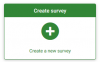 or choose Survey/Create a new survey from the dropdown menu on the top-right and a "Create new survey" screen will appear.
or choose Survey/Create a new survey from the dropdown menu on the top-right and a "Create new survey" screen will appear.
You can edit all of these settings later again by choosing your survey and clicking General settings & texts in the 'Survey properties' dropdown menu of the survey toolbar.
Nastavitve
Funkcije in nastavitve ankete so porazdeljene po področjih. V nadaljevanju si bomo pogledali opise teh področij in pripadajočih polj.
General
- Base language: This sets the base language for the survey. Once saved, you cannot change it later. The language-set is the base language for possible translations of the survey. That way you can have multilingual surveys. During survey creation you cannot add additional languages. You will be able do that if you edit the survey properties again, later.
- Additional languages: To choose addintinal language. Only available when survey is created.
- Title: This is the brief descriptive name of the survey (ie: "Enterprise Bargaining Survey 2003", or "Views on Ice Cream"). This title will be displayed on every page of the public survey.Only available at survey creation. After available in Edit survey text elements
- Description: This allows you to enter a description of the survey. (ie: "A survey to collect your ideas on the next round of enterprise bargaining" or "A survey to find out the popularity of chocolate ice cream"). You can incorporate HTML elements such as images or videos in this section using the WYSIWYG editor. By default, description is used on invitation email.Only available at survey creation. After available in Edit survey text elements
- Welcome message: This allows you to enter a message that will display when a participant first logs into your survey. (ie: "Thank you for taking the time to participate in this survey..") You can incorporate HTML elements such as images or videos in this section using the WYSIWYG editor.Only available at survey creation. After available in Edit survey text elements
- End message: This allows you to enter a message that will display when a participant completes your survey. (ie: "Thank you for completing our survey. We will publish results soon."). You can incorporate HTML elements such as images or videos in this section using the WYSIWYG editor.Only available at survey creation. After available in Edit survey text elements
- End URL: This URL will be presented as a link at the end of the survey, and allows you to direct your participants back to your home page (or, in fact, anywhere). The End URL has to be entered with "http://" at the beginning, eg. http://www.limesurvey.org.
You can use they placeholder {SAVEDID}, {TOKEN}, {SID} and {LANG} in this URL.
SAVEDID is the id assigned to this particular submission, TOKEN is the token used to participate in the survey, SID is the survey ID and LANG is the language code
eg. http://www.limesurvey.org/test.php?var1={SAVEDID}&var2;={TOKEN}&var3;={SID}⟨={LANG}
From version 1.82+ you can use URL fields with this field to pass parameters from the start URL to then end URL.
You can also use {INSERTANS:SGQA} in this URL (since 1.82+). This allows adding the response to a specific question in the survey to the final url. This can be useful for sending a response to an external script (ie an email address collected during the survey). eg: "http://www.limesurvey.org/test.php?email={INSERTANS:1234X56X7}".Only available at survey creation. After available in Edit survey text elements - URL description: The description for the link using the End URL.Only available at survey creation. After available in Edit survey text elements
- Administrator: This is the name of the contact person who administers the survey. It will be included in emails sent out inviting participants to respond.
- Admin email: This is the email address of the administrator (as above) and is used as the 'reply to:' address on any emails sent. You can also enter several email addresses separated with a semicolon - that way survey administrator notifications are sent to more than one person. (Example: "firstaddress@test.com;secondaddress@test.com")
- Bounce email: This is the email address where a delivery error notification email should be sent. By default, this is the same as the administrator's email address. If you want to use a custom script to parse delivery error emails, then use a special Bounce Email address here and automatically process emails reaching this address with your script. This script could then update the Email Status field of the token line corresponding to this email address (see tokens).
- Fax to: This field is used to give a fax number on the "printable survey" - ie: when you want to send someone a hard copy because they cannot use the online survey.
- Format: Choose from "Question by question", "Group by group" or "All in one".
- Question by Question: Public survey will display one question per page.
- Group by Group: Public survey will display all questions in a group per page. Group at a time surveys still have a separate "welcome" page and "submit" page, like "Question by Question" surveys.
- All in one: Public survey will display all questions in one single page. Activated All in one surveys do not have a "welcome" page or "submit" page - the welcome message and submit button all appear on the same page.
- Template: Choose from the installed templates in your system. The default template is rather dull, but functional. More information on creating your own templates is available here.
- Show welcome screen: Yes/No. If Yes, then the welcome message defined in Text Elements section will be displayed. Default is Yes.
- Navigation delay: Number of seconds before Previous and Next buttons are enabled. Default 0 seconds
- Show [<< Prev] button: This option defaults to yes, however if you set it to "No" then users will not have the option of moving to a previous page while completing the survey.
- Show question index / allow jumping: Yes/No. Default No. When Yes, an index will be displayed on the right side. Users can jump to any section in the survey. In 2.05 the options have changed to Disabled / Incremental / Full. Disabled and Incremental represent the current No and Yes options. Full always shows all groups / questions, this allows the user to freely navigate through the survey. This might not work for all kinds of conditions.
- Keyboard-less operation: By activating this setting there will be a virtual keyboard available for certain question types.
- Show progress bar: Yes/No. Default Yes. Allow the administrator to turn off the Progress bar
- Participants may print answers?: This option defaults to no. When it is set to yes, a participant can print a summary of responses at submit time.
- Public statistics: Yes/No. Default No. If set to "Yes" users who have submitted the survey will be presented a link to statistics of the current survey. The admin can set which questions should be included at these statistics by applying the according question attribute.
- Show graphs in public statistics: (since 1.80) Determines if public statistics for this survey include graphs or only show a tabular overview. Creating graphs for huge surveys with lots of answers takes some time and server resources so this is the switch to turn them on/off (default setting: off).
- Automatically load URL when survey complete: Yes/No. Default No. If yes, when the survey is submitted, it will automatically redirect to the End URL. The end URL can be defined in the Text Elements Section. Please note that this only works on an active survey.
- Show "There are X questions in this survey": Yes/No. Default Yes. If Yes, the message will be displayed on the Welcome Screen. This option will not affect the print version.
- Show group name and/or group description: Will control the display of Group Names and Descriptions. This option will not affect the print version. Four Options:
- Show Both - Default
- Show Group Names Only
- Show group description Only
- Hide Both
- Show question number and/or code:
- Show Both - Default
- Show Question Number Only
- Show Question Code Only
- Hide Both
- Show "No answer": Yes/No. Default Yes. When Yes, the No Answer will be displayed as the default option for non-mandatory single-select questions. Be aware that if you switch this off, the participant won't be able to unselect a chosen answer option in a non-mandatory question.
Kontrola objavljanja in dostopa
- Objavi anketo na javnem seznamu: Da/Ne. Privzeto Ne. Če izberete Da, bo vaša anketa dodana na javno viden seznam.
- Datum/ura začetka: Datum, vnesen v to polje, je datum, ko postane anketa aktivna in sicer ob polnoči na vnesen dan. Anketiranci pred tem ne bodo imeli možnosti odgovarjati na anketo. Če želite to funkcijo onemogočiti, enostavno pustite prazno polje.
- Datum/ura poteka: Datum, vnesen v to polje, je datum, ko se anketa zaključi in sicer je to zadnji dan, na katerega bodo anketiranci še lahko sodelovali v raziskavi. (Primer: Če jo nastavite na 31. december, anketiranci ne bodo mogli odgovarjati nanjo 1. januarja naslednje leto). Če želite to funkcijo onemogočiti, enostavno pustite prazno polje.
- Nastavite piškotek, ki preprečuje ponovno sodelovanje?: Če je to nastavljeno na "Da" in v anketi ne uporabljate t.i. "žetonov" za nadzor dostopa udeleženca do ankete, potem se bo po oddani anketi na računalnik anketiranca shranil piškotek. Piškotek bo onemogočil ponovno možnost sodelovanja v anketi na tem računalniku. Tovrsten način omejitve omogoča delni pa kljub temu dokaj zadovoljiv nadzor nad večkratno izpolnitev ankete s strani iste osebe.
- Uporabi CAPTCHA za: S to opcijo lahko določite na katerem področju želite uporabljati CAPTCHA. Privzeto je, da se CAPTCHA izvaja le za javne registracije, vendar jo lahko uporabite tudi ali pred dostopom do ankete in ali pred shranjevanjem in nalaganjem delnih odgovorov.
Notification & data management
- Send basic admin notification email to: and Send detailed admin notification email to: These fields allow you to send notifications or survey responses to additional email addresses once the survey is submitted. You can edit the templates for these emails under 'Email templates'. Multiple recipients can be set by seperating the entries with a semicolon (;) - eg "yourname@test.com; myname@test.com;hisname@test.com" OR when using placeholders "yourname@test.com;{INSERTANS:82733X12X73};{TOKEN:EMAIL}". Make sure that at least your administrator email is set properly in the survey settings - otherwise no email will be sent or there will be an 'Invalid address:' message when a participant finishes a survey. Please note that there are three different ways for entering an address:
- Enter a specific email address (ie: yourname@test.com)
- Enter a SGQA code and the response will be sent to an email address entered as an answer to that particular question (use the format {INSERTANS:9999X88X12}, in the same way you would Re-use information from previous answers)
- Enter a Token code (only possible if your survey is not anonymous) and the response will be sent to an email address retrieved from a token field (use the format {TOKEN:EMAIL} or {TOKEN:ATTRIBUTE_1} in the same way you would Re-use Information from the Tokens Table)
- As of Version 1.92: Enter a valid expression conforming to Expression Manager syntax. This lets you use question code instead of SGQA syntax (for easier readability), plus conditional logic (e.g. route the notifications to different people depending upon the data entered into the survey).
- Date stamp?: This field allows you to determine whether the survey will datestamp all responses. If you choose "Yes", then when a response is submitted, a field will be included in that response indicating the time and date that the response was made. (See configuration settings for $timeadjust setting.)
- Save IP address?: This field allows you to determine whether the survey will save an IP-address for all responses. If you choose "Yes", then when a response is submitted, a field will be included in that response indicating the ip-address of the participant.
- Save referrer URL?: This field allows you to determine whether the survey will save the referrer URL for all responses. If you choose "Yes", then when a response is submitted, a field will be included in that response where this URL is saved. A referrer URL is the URL from which the user was led to your survey URL.
- Enable assessment mode?: With this setting you can enable/disable assessments for this survey.
- Save timings: If activate then on survey activation a separate table will be created where timings for your questions will be saved, e.g. how long a user stays on one page during taking the survey.
- Participant may save and resume later?: This setting allows a participant to save his responses and resume to answer the survey at a later time. Please note that this makes most sense with open surveys or surveys with anonymized answer. If you are using tokens and the survey is not anonymous in most cases it is better to activate 'Token-based response persistence' in the token tab.
- Google Analytics Tracking ID for this survey: Allows for integration with Google Analytics. The tracking ID can be inserted into templates using {GOOGLE_ANALYTICS_API_KEY}. The full JavaScript that Google Analytics expects (including the key) can be included in templates via {GOOGLE_ANALYTICS_JAVASCRIPT}
- Google Analytics Style for this Survey: Choices are:
- Do not use Google Analytics - so {GOOGLE_ANALYTICS_JAVASCRIPT} is an empty string
- Default Google Analytics - {GOOGLE_ANALYTICS_JAVASCRIPT} uses the standard Google Analytics code, inserting the proper Google Analytics Key
- SurveyName-[SID]/GroupName - {GOOGLE_ANALYTICS_JAVASCRIPT} contains customized Google Analytics code to log the URL as {SURVEYNAME}-[{SID}]/{GROUPNAME}. This can be helpful if you want to analyze navigation paths through your survey, time spent per page, and drop-off rates per page.
Google API howto:
- Register/login on Google Analytics (GA): www.google.com/analytics/
- Create a tracking ID (the site should not point to the survey, but to the part before 'index.php?') The tracking ID should be UA-xxxxx.
- Go to your survey's global settings in LimeSurvey.
- Put the tracking ID in appropriate field (Google Analytics tracking ID). It's probably the best to set GA style to track all pages as you can have more info.
- You don't need to do anything in shipped templates, as the {GOOGLE_ANALYTICS_JAVASCRIPT} part is already there.
- Activate the survey.
- Do the survey.
- Go to GA panel mainsite. (select appropriate account in left-hand upper corner if you have more than one). You should see some graphs with the statistics. Beware of the dates in upper right corner.
Žetoni
- Anonimni odzivi?: To vam omogoča, da se odločite ali se bodo odzivi na anketo povezali z informacijami, ki se nahajajo v anketni tabeli žetonov ali pa bodo ostali 'anonimni'. Privzeto je 'Ne'. Če izberete 'Da', postane anketa striktno anonimna - na noben način ne moremo povezati odgovorov z anketirancem. Niti skrbnik ne more povezati odzivnih podatkov z anketirancem. Vendar pa si boste lahko vedno natančno ogledali vsak posamezen odgovor anketiranca, ki ga je vnesel. Tako je možno kljub vsemu narediti individualno statistično obdelavo podatkov, ki pa je narejena na podlagi anonimnih odgovorov. Pozor:: Če je ta funkcija aktivirana, ima datum oddaje ankete vedno enako vrednost, in sicer 01.01.1980, 00:00, ne glede na druge nastavitve. Zakaj? Razveljavitev datuma oddaje ankete zagotavlja nepovezljivost z dnevnikom spletnega strežnika, ki bi lahko razkril, kdaj je anketiranec pričel z anketiranjem. Razveljavitev datuma zaključka žetona zagotavlja, da ne morete povezati vrstnega reda oddaje zaključenih anket z vrstnim redom datuma/časa žetona.
- Omogoči množično odgovarjanje ali posodobitev odgovorov z enim žetonom?: Privzeto: Ne. Če aktivirate to možnost, se lahko anketiranec vrne na prazno anketo s klikom na povezavo v vabilu kljub temu, da je že oddal izpolnjeno anketo. Če je anketa anonimna, se to beleži kot na novo oddana anketa. Če anketa ni anonimna, uporabnik posodobi že obstoječe odgovore.
- Omogoči persistentnost odgovorov na podlagi gesel? : Če vaša anketa uporablja žetone in odzivi niso anonimni, potem je priporočljivo, da omogočite to funkcijo. Če jo vklopite, potem anketiranci lahko zapustijo anketo in z njo nadaljujejo kadarkoli kasneje brez da bi kliknili 'Nadaljujte pozneje' opcijo - na primer, če mora anketiranec zapustiti anketo med reševanjem ali se internetni brskalnik nenadoma zapre. S ponovnim klikom na povezavo v vabilu bo anketiranec prišel do ankete, ki bo že vsebovala vnesene odgovore.
- Omogoči javno registracijo uporabnikov za sodelovanje v anketi: Če za kontrolo nad dostopom do ankete uporabljate žetone, so edini uporabniki, ki lahko dostopajo do ankete, tisti, ki imajo dostopno povezavo in edinstveno dostopno geslo pridobljeno iz tabele žetonov. Če želite uporabljati žetone, hkrati pa omogočiti javno registracijo, nastavite to opcijo na "Da". V tem primeru bo sistem omogočil obiskovalcu registracijo njegovih podatkov in elektronske pošte. Sistem bo ustvaril nov vnos v tabeli žetonov za to osebo, avtomatično pa bo posredovano na njegov elektronski naslov povabilo za sodelovanje v anketi. Hkrati bo sistem zagotovil, da bo lahko le ena oseba na določen elektronski naslov sodelovala v raziskavi.
- Uporabite HTML za e-sporočila z žetoni?: Če nastavite to opcijo na da, bo vsa e-pošta, ki bo posredovana iz vmesnika za upravljanje z žetoni(povabilo, opomnik, potrditev), oblikovana v obliki HTML formata. Nato vam bo omogočeno uporabljati obogateno oblikovanje za to e-pošto. Privzeto je nastavljeno na Da. Pozor: pri Vklopu/Izklopu te opcije obvezno preverite ali je oblika e-pošte želena ali ne.
- Nastavi dolžino gesla na: Običajno te nastavitve ne spreminjamo - privzeta vrednost, ki je nastavljeno na 15 številk (maksimalna vrednost: 99), je v redu. V primeru spreminjanja te nastavitve priporočamo izbiro številčne vrednosti (X) višje od 5 (če je <5, se bo nastavitev avtomatično nastavila na privzeto vrednost 15). Pri ustvarjanju gesel bodo vsa gesla uporabljala isto dolžino, dolžino X.
- Anonymized responses?: This allows you to determine whether responses to your survey are matched up with information from your surveys tokens table, or kept 'anonymous'. The default is 'No'. If you choose 'Yes' then your survey is set to radically anonymize responses - there is really no way to connect answers and participants. Even the admin can't link response data and participant/token data. However you will always be able to specifically view each response entered by your participants in the survey. Thus individual, but anonymous, statistics is still possible to do. Attention:: If this feature is activated the response submission date and the token completed date are always set to 1980-01-01 00:00, no matter of other settings. Why? Invalidating the submission date ensures no match with webserver logs where the token key might show up when a survey is started. Invalidating the token completed date makes sure that you can't align the order of submitted responses to the order of the token date/time.
- Allow multiple responses or update responses with one token?: Default: No . If you activate this setting the participants may return to his survey by clicking the invitation link, even if he already submitted the survey. If survey is anonymous or Enable token-based response persistence is set to NO, this adds a new responses. If survey is not anonymous and Enable token-based response persistence is Yes, user update existing responses.
- Enable token-based response persistence: If your survey uses tokens and your responses are not anonymized, then you may want to enable this feature. If you turn this on, then your participants can leave your survey and resume later at any time without using the 'Resume later' function - for example if he/she gets distracted or his browser crashes. Upon clicking the invitation link again he will find his survey answers so far still in place when returns to the survey and will even continue on the last page seen.
- Allow public registration: If you use tokens to control access to your survey, the only people who can use the survey are those who have an entry and a unique token from the token table. If you would like to use tokens, but also allow public registration, set this to "Yes". The "Yes" setting will allow a visitor to register his name and email address. The script will create a new entry in your tokens table for this person, then send them an invitation email. The script will ensure that only one person per email address can complete your survey.
- Use HTML format for token emails?: When set to yes, all emails sent by the token management interface (invite, reminder, confirmation) will be formatted as HTML. You'll then be able to use rich formatting for this emails. Default is Yes at survey creation. Caution, when you switch on/off this feature, you'll have to double check that your email templates are still displayed as you want.
- Set token length to: Usually you don't need to change this, the default setting of 15 digits (max. supported value: 35) is fine. If changing this setting please enter a number (X) which should be greater than 5 (if the number entered is <5 it will be converted to the default value of 15). When generating tokens all tokens will use a length of X digits.
Uvozi
Pri izdelavi ankete lahko s tem zavihkom uvozite strukturo ankete. Na voljo imate možnost, da LimeSurvey avtomatično pretvori povezave virov in polja INSERTANS (priporočljivo).
Kopiraj
V orodni vrstici, kjer urejamo nastavitve, imate na voljo tudi možnost kopiranja obstoječe ankete. Na voljo imate možnost, da LimeSurvey avtomatično pretvori povezave virov in polja INSERTANS (priporočljivo). Ostale nastavitve so dokaj samoumevne. Upoštevajte, da se pri kopiranju ankete začetni in končni datum poenostavita.
Panel integration (URL parameters)
On this tab you can set which additional URL parameters will be accepted by your survey (these parameters would be attached to the general survey start URL). This is important if you integrate with a professional survey panel provider that provides the participants for your survey. They usually hand over a unqiue ID with every participant and you will need to save/handle this unique ID for reference. Also with some providers the unique ID of the participant (bdropping out due to quota or finishing the survey) needs to be sent back to the panel provider in the survey end URL.
If you like you can also save the value as a response of a "Short text question" or "Multiple short text question" type (you will be able to select any short text question to save it to). Even if you do NOT save the value of the URL parameter you will be able to use this parameter in the end URL. Please have a look at the documentation of the End-URL for further information.
Viri
Ta zavihek vam omogoča upravljanje datotek (slike, medijske datoteke), ki so bile naložene v HTML urejevalniku in je viden le, če urejate anketo - ni viden med ustvarjanjem ankete.
V zavihku lahko:
- Prebrskate naložene vire
- Izvozite datoteke kot arhiv ZIP z viri
- Uvozite arhiv ZIP z viri
Pomembni napotki:
- Dovoljene končnice datotek so definirane v config-defaults.php
- Datoteke ankete se nahajajo v podmapi upload/surveys/<sid>
- Naložene datoteke bodo vidne le pri brskanju virov v anketi (skupine, vprašanja, odgovori) in ne v preostalih anketah ali predmetih (zavihki).
- Do not expect this limited visibility to ensure confidentiality of the resources as they are reachable with a simple browser to anyone who know the URL to the file.
- Ne morete uvoziti ZIP datoteke, ki vsebuje podmape
Additional languages
Če želite vključiti več jezikov v anketo, jo morate prvo ustvariti, shraniti in ponovno pričeti z urejanjem. Le takrat lahko v anketi dodate ali odstranite dodatne jezike. Pozor: Če odstranite jezik iz ankete, se bo celotna vsebina povezana s tem jezikom trajno izbrisala.
S klikom na gumb "Shrani in nadaljuj", ki se nahaja na prvi strani ankete (nastavitve ankete), se vam bo prikazala stran, ki vam omogoča spreminjanje besedila za vsak posamezen jezik kot "Ime ankete", "Uvodni tekst", itd. Hkrati lahko nastavite obliko datuma, ki ga je potrebno ustrezno prilagoditi za posamezen jezik posebej.