Spørgsmålstype - Dato
From LimeSurvey Manual
Kort beskrivelse
Denne spørgsmålstype kan bruges til at bede om en bestemt dato, klokkeslæt eller en kombination af både dato og klokkeslæt. Værdierne kan vælges af deltagerne enten fra en pop op-kalender eller fra dropdown-bokse. Validation, minimum, og/eller maksimumsdatoer kan vælges af undersøgelsesadministratoren. Forskellige dato- og klokkeslætsformater understøttes.


Eksempel: Example_Date_Time.zip
Generelle muligheder
Skærm
Display dropdown boxes (dropdown_dates)
Description
If enabled, the date/time question type will display a dropdown box to the respondents from where to choose the date/time, instead of the default popup.
Available options
- On
- Off (default)
Example
If it is turned on, the question will be displayed in the following way:

Hide tip (hide_tip)
Description
Most questions will usually include a tip that says "Please choose one of the following options" or a hint text on how to fill out the question. This attribute allows you to turn off or on this tips/hints.
These tips/hints include validation criteria messages (such as min/max number of answers, min/max/equals sum value). If hide_tip is enabled, these messages will be hidden. However, if the user enters invalid data, the tips will appear. They will be coloured in red, getting changed to green once the validation criteria are met.
Available options
- On - the tips/hints are hidden;
- Off (default).
Month display style (month_display_style)
Description
The months can be displayed to the respondents in three ways: by using their short names (Jan, Feb, etc.), full names (January, February, etc.) or the number/position of the month in the yearly calendar (01 for January, 02 for February, and so on).
Available options
- Short names
- Full names
- Numbers
Question theme (question_theme)
Description
It allows you to use customized themes for the respective question.
Available options
- Your created question themes which are located under the Question themes in the Themes panel.
See: https://manual.limesurvey.org/Question_themes
Description
If enabled, the question will always be hidden - it will not be displayed to the survey participants. This function can be used in the following scenarios:
- If you wish to prefill a question with a URL and you want not to have it displayed on the screen. This overrides any conditions used within the survey because the respective question will not even be embedded on the page.
- If you wish to store or calculate a value on the fly via the ExpressionScript - Presentation.
Available options
- On
- Off (default)
CSS class (css_class)
Description
If you want to add special CSS classes to certain questions, you can enter the CSS class name(s) in this box. Make sure you leave an empty space between different class names.
Valid values
- Any text string with a space between different CSS class names.

Minimum date (date_min)
Description
This question attribute can be used to set the minimum value for a date question (in y-m-d format or any English valid string - see below for more details). It can be used for both popup and dropdown display options. If a minimum date is not set, then 1.1.1900 is used as default.
Valid values
- Any date value in format YYYY-MM-DD (eg., 2017-08-24);
- Any year value;
- Any English string : "now", "-10 years", "tomorrow";
- Reference to another date/time question : AnotherDateQuestion (using the question code);
- Expressions : With expressions, a minimum date can be dynamically calculated. For example, you can use a date from a previous answer + 3 days as a minimum for the present question by entering: date("Y-m-d",strtotime(departuredate)+3*60*60*24).
Maximum date (date_max)
Description
This question attribute can be used to set the maximum value for the date question (in y-m-d format or any other English valid string - see below for more options). It can be used for both popup and dropdown display options.
Valid values
- Any date value in format YYYY-MM-DD (eg., 2018-08-24);
- Any year value;
- Any English string : "now", "-10 years", "tomorrow";
- Reference to another date/time question : AnotherDateQuestion (using the question code);
- Expressions: With expressions, a date can be dynamically calculated. For example, you can use a date from a previous answer + 3 days as a maximum date for the present question by entering: date("Y-m-d",strtotime(departuredate)+3*60*60*24).
Relevance help for printable survey (printable_survey_relevance_help)
Description
If you wish to print a survey, you can also print the relevance equations for each question. But, if you wish to offer instead an explanation rather than the expression on the printed form, fill in this box with the text explanation for the relevance equation.
Valid values
- Any text and/or numbers you wish to be displayed on the printable form.
Input
Date/Time format
Description
This question option can be used to specify a custom date format. If it is empty, the survey date format will be used.
Valid values
- The d/dd,m/mm,yy/yyyy,H/HH,M/MM formats can be used to display the date and/or time, while "-", ".", "/", ":" can be used as separators.
Examples
- yyyy-mm-dd - year-month-day;
- dd.mm.yyyy HH:MM - day.month.year Hour:Minute;
- HH:MM - Hour:Minute (only the time can be selected);
- yyyy/mm - year/month.
Minute step interval (minute_step_interval)
Description
It's used only input format makes use of minutes ("MM") .
Valid values
- Any numerical value smaller than 60. Adding a value bigger than 60 is redundant -> only "0" or "00" will be displayed in the dropdown box as possible answers.
Example
In the below example, the minute step interval option was set up to 7:
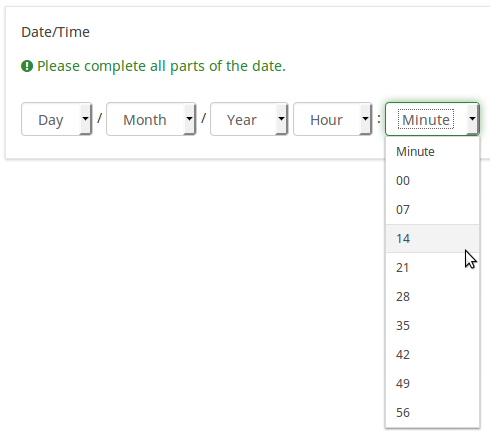
Logik
Randomization group name (random_group)
Description
It places the questions into a specified randomization group, all questions included in the specified group being displayed in a random order to the survey respondents.
You can find a sample survey using randomization group name in ExpressionScript sample survey.
Valid values
Just enter any string you like (for example: 'group1'). All question which have set the same string within the randomization group name box will have their place in the survey randomized (=randomly exchanged among each other).
Preview
To preview the questions use the preview survey instead of the preview question group function, as the second has been reported to not show the questions in a randomized order.
Question validation equation (em_validation_q)
Description
This is an equation that is used to validate the entire question (e.g, all of its parts collectively for a multi-answer question). If the question fails the validation criteria, then em_validation_q_tip message will be displayed (it uses the CSS style .error). This tip uses the .em_q_fn_validation CSS style, which is hidden by default within template.css.
The main difference between this feature and the subquestion validation equations (em_validation_sq option) is that for this feature, if the question (or question parts) fail validation, then an error message could be shown. For the subquestion validation, each text entry cell (e.g., in an array question type, but it can also be applied to single entry question types) will be styled so that the background color is (light) red.
Valid values
- Any equation that makes use of the ExpressionScript syntax, without surrounding curly braces.
Example
- You want to collect demographic information from users via a multiple short text question, and you want to validate that the user has entered a valid email address and phone number.
This example shows how the question looks with invalid answers:

And here is what it looks like with one invalid answer:

Here is how you edit a question to enter that information:

And here is part of the Show Logic File output that lets you check the accuracy of your expression and ensure that there are no syntax errors:

As you can see, the validation equation tests that both the email and phone number are either empty or match a regular expression filter.
The validation tip only shows the warning message if the phone or email appears invalid.

If you wish to import the example from above into your LimeSurvey installation, download the following .lsq file: Em_validation_q_example.zip.

Tip for whole question validation equation (em_validation_q_tip)
Description
If you are using the question validation equation, you can use this box in order to display an optional message as question tip on how the question has to be filled out.
Valid values
- Any string or equation that makes use of the ExpressionScript syntax.
Example
See the example from the question validation equation wiki section- it shows how the tip can be tailored to show which parts of a multiple short text question fail the validation criteria.
Andet
Insert page break in printable view (page_break)
Description
This attribute is only active when you actually print a survey from the Printable View. It forces a page break before the question.
Available options
- On
- Off (default)
Statistik
Display chart (display_chart)
Description
This attribute allows the survey administrator to choose if a chart that contains the question results should be displayed to the survey participants after they filled out the survey.
- public statistics survey setting from the presentation & navigation settings
- show graphs survey setting from the presentation & navigation settings
- public statistics question attribute, and
- display chart question attribute.
Available options
- On
- Off (default)
Chart type (chart_type)
Description
This attribute allows the survey administrator to choose which type of chart will be displayed to the respondent once he/she finished filling out the survey.
Available options
- Bar chart
- Pie chart
- Radar
- Line
- PolarArea
- Doughnut
Datoer og ExpressionScript: Avanceret validering og beregning
Limesurvey (version 2.05+ og nyere) gør det ret nemt at validere datoer ved hjælp af dato_min og dato_maks felter (se ovenfor). Brug disse når det er muligt. Hvis du skal lave mere avanceret validering, kan du muligvis arbejde (og beregne) med datoer ved hjælp af ExpressionScript og funktionen strtotime(). Den beregner antallet af sekunder fra den 1. januar 1970 til en given dato.
Eksempel: hvis du vil vise i en spørgsmålstekst det antal dage, der er gået siden en afrejsedato (stillet i et tidligere spørgsmål) og i dag, kan du bruge udtrykket {(strtotime("nu ")-strtotime(afgang))/60/60/24}.
Vær opmærksom på, at strtotime() fungerer med mange forskellige formater, men ikke med dem alle! For eksempel virker Limesurveys standarddatoformat (MM-DD-ÅÅÅÅ) IKKE med strtotime(). Indstil din undersøgelse til at bruge et af følgende datoformater for at undgå problemer: ÅÅÅÅ-MM-DD, ÅÅÅÅ/MM/DD, DD.MM.ÅÅÅÅ, MM/DD/ÅÅÅÅ eller DD-MM-ÅÅÅÅ.
