Tip vprašanja - Datum
From LimeSurvey Manual
Kratek opis
To vrsto vprašanja je mogoče uporabiti za povpraševanje po določenem datumu, uri ali kombinaciji datuma in ure. Udeleženci lahko izberejo vrednosti iz pojavnega koledarja ali iz spustna polja. Validacija, minimum in/ali maksimalne datume lahko izbere skrbnik ankete. Različni formati datuma in časa so podprti.
Primer: Example_Date_Time.zip
Splošne možnosti
Obvezno
Opis
Ta možnost skrbnikom ankete omogoča, da od svojih anketirancev zahtevajo, da odgovorijo na določena anketna vprašanja. Če na obvezna vprašanja ne odgovorijo, anketiranci ne bodo mogli nadaljevati. Če imate vprašanje z več podvprašanji in zahtevate odgovor le na določena podvprašanja, uporabite atribut minimalni odgovor, ki se nahaja pod zavihkom Logika.
Razpoložljive možnosti
- Vklopljeno - na vprašanje je treba odgovoriti, preden lahko udeleženec nadaljuje na naslednjo stran - možnost odgovora 'Brez odgovora' ni nikoli prikazana.
- Soft - Če na vprašanje ni odgovorjeno, se ob poskusu nadaljevanja prikaže opozorilo naslednja stran - vendar se lahko udeleženec odloči, da opozorilo prezre in nadaljuje. Upoštevajte, da je možnost 'Brez odgovora' še vedno prikazana (če je aktivirana v nastavitvah predstavitve ankete)
- Izklopljeno (privzeto) - Vprašanje lahko ostane brez odgovora
Pogoj (prej "Enačba ustreznosti")
Opis
Če je rezultat pogoja »1« ali »true«, je vprašanje v kontekstu ankete »relevantno«, torej se prikaže anketirancu. Če ne, je vprašanje skrito. Vsako anketno vprašanje vam omogoča, da določite enačbo pomembnosti. Ta funkcija je naslednica pogojev in podpira veliko bolj zapleteno pogojno logiko.
Označevanje sintakse
Kadarkoli shranite pogoj, je ovrednoten in sintaktično poudarjen. Morebitne napake bodo označene z barvami, da jih boste lahko hitro odkrili in odpravili.

Veljavne vrednosti
- Kateri koli pogoj, ki uporablja sintakso ExpressionScript brez okoliških zavitih oklepajev.
Primeri
Tu so dobri primeri označevanja sintakse.
Zaslon
Prikaži spustne sezname (dropdown_dates)
Opis
Če je omogočeno, bo vrsta vprašanja o datumu/času anketirancem prikazala spustno polje, kjer lahko izberejo datum/čas, namesto privzetega pojavnega okna.
Veljavne vrednosti
- Da
- Ne (privzeto)
Primer
Če je vklopljen, bo vprašanje prikazano na naslednji način:

Hide tip (hide_tip)
Description
Most questions will usually include a tip that says "Please choose one of the following options" or a hint text on how to fill out the question. This attribute allows you to turn off or on this tips/hints.
These tips/hints include validation criteria messages (such as min/max number of answers, min/max/equals sum value). If hide_tip is enabled, these messages will be hidden. However, if the user enters invalid data, the tips will appear. They will be coloured in red, getting changed to green once the validation criteria are met.
Available options
- On - the tips/hints are hidden;
- Off (default).
Month display style (month_display_style)
Description
The months can be displayed to the respondents in three ways: by using their short names (Jan, Feb, etc.), full names (January, February, etc.) or the number/position of the month in the yearly calendar (01 for January, 02 for February, and so on).
Available options
- Short names
- Full names
- Numbers
Nasprotni vrstni red odgovorov (reverse)
Opis
Če je aktivirana, bo vrstni red odgovorov obrnjen.
Veljavne vrednosti
- Da
- Ne (privzeto)
Primer
Predpostavimo, da želite uporabiti vrsto vprašanja Matrika (števila). Če je ta možnost onemogočena (privzeta vrednost), so možni odgovori, ki jih lahko izbere udeleženec ankete: "1, 2, 3, ... , 10". Če je omogočena, bo nastavitev obrnila vrstni red razpoložljivih odgovorov: "10, 9, 8, ... , 1".
Vedno skrij to vprašanje (skrito)
Opis
Če je omogočeno, bo vprašanje vedno skrito – ne bo prikazano udeležencem ankete. To funkcijo je mogoče uporabiti v naslednjih scenarijih:
- Če želite vprašanje vnaprej izpolniti z URL-jem in ne želite, da se prikaže na zaslonu. To preglasi vse pogoje, uporabljene v anketi, ker zadevno vprašanje sploh ne bo vdelano na stran.
- Če želite sproti shraniti ali izračunati vrednost prek ExpressionScript - Presentation.
'Razpoložljive možnosti
- Vklopljeno
- Izklopljeno (privzeto)
Minimum date (date_min)
Description
This question attribute can be used to set the minimum value for a date question (in y-m-d format or any English valid string - see below for more details). It can be used for both popup and dropdown display options. If a minimum date is not set, then 1.1.1900 is used as default.
Valid values
- Any date value in format YYYY-MM-DD (eg., 2017-08-24);
- Any year value;
- Any English string : "now", "-10 years", "tomorrow";
- Reference to another date/time question : AnotherDateQuestion (using the question code);
- Expressions : With expressions, a minimum date can be dynamically calculated. For example, you can use a date from a previous answer + 3 days as a minimum for the present question by entering: date("Y-m-d",strtotime(departuredate)+3*60*60*24).
Maximum date (date_max)
Description
This question attribute can be used to set the maximum value for the date question (in y-m-d format or any other English valid string - see below for more options). It can be used for both popup and dropdown display options.
Valid values
- Any date value in format YYYY-MM-DD (eg., 2018-08-24);
- Any year value;
- Any English string : "now", "-10 years", "tomorrow";
- Reference to another date/time question : AnotherDateQuestion (using the question code);
- Expressions: With expressions, a date can be dynamically calculated. For example, you can use a date from a previous answer + 3 days as a maximum date for the present question by entering: date("Y-m-d",strtotime(departuredate)+3*60*60*24).
Relevance help for printable survey (printable_survey_relevance_help)
Description
If you wish to print a survey, you can also print the relevance equations for each question. But, if you wish to offer instead an explanation rather than the expression on the printed form, fill in this box with the text explanation for the relevance equation.
Valid values
- Any text and/or numbers you wish to be displayed on the printable form.
Vnos
Date/Time format
Description
This question option can be used to specify a custom date format. If it is empty, the survey date format will be used.
Valid values
- The d/dd,m/mm,yy/yyyy,H/HH,M/MM formats can be used to display the date and/or time, while "-", ".", "/", ":" can be used as separators.
Examples
- yyyy-mm-dd - year-month-day;
- dd.mm.yyyy HH:MM - day.month.year Hour:Minute;
- HH:MM - Hour:Minute (only the time can be selected);
- yyyy/mm - year/month.
Minute step interval (minute_step_interval)
Description
It's used only input format makes use of minutes ("MM") .
Valid values
- Any numerical value smaller than 60. Adding a value bigger than 60 is redundant -> only "0" or "00" will be displayed in the dropdown box as possible answers.
Example
In the below example, the minute step interval option was set up to 7:
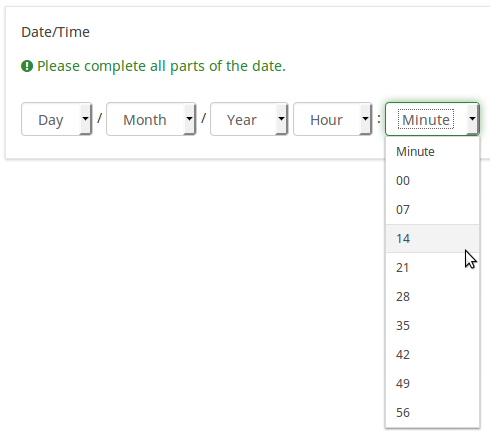
Logika
Ime naključne skupine (random_group)
Opis
Vprašanja postavi v določeno naključno skupino, pri čemer so vsa vprašanja, vključena v navedeno skupino, prikazana v naključnem vrstnem redu anketirancem.
V ExpressionScript sample survey lahko najdete vzorec ankete z imenom skupine za naključno izbiranje.
Veljavne vrednosti
Samo vnesite poljuben niz (na primer: 'group1'). Vsa vprašanja, ki so v polju 'ime skupine za naključno izbiro nastavili isti niz, bodo imela svoje mesto v anketi randomizirana (=naključno izmenjana med seboj).
Predogled
Za predogled vprašanj uporabite predogled ankete namesto funkcije predogled skupine vprašanj, saj so poročali, da druga ne prikazuje vprašanj v naključnem vrstnem redu.
Question validation equation (em_validation_q)
Description
This is an equation that is used to validate the entire question (e.g, all of its parts collectively for a multi-answer question). If the question fails the validation criteria, then em_validation_q_tip message will be displayed (it uses the CSS style .error). This tip uses the .em_q_fn_validation CSS style, which is hidden by default within template.css.
The main difference between this feature and the subquestion validation equations (em_validation_sq option) is that for this feature, if the question (or question parts) fail validation, then an error message could be shown. For the subquestion validation, each text entry cell (e.g., in an array question type, but it can also be applied to single entry question types) will be styled so that the background color is (light) red.
Valid values
- Any equation that makes use of the ExpressionScript syntax, without surrounding curly braces.
Example
- You want to collect demographic information from users via a multiple short text question, and you want to validate that the user has entered a valid email address and phone number.
This example shows how the question looks with invalid answers:

And here is what it looks like with one invalid answer:

Here is how you edit a question to enter that information:

And here is part of the Show Logic File output that lets you check the accuracy of your expression and ensure that there are no syntax errors:

As you can see, the validation equation tests that both the email and phone number are either empty or match a regular expression filter.
The validation tip only shows the warning message if the phone or email appears invalid.

If you wish to import the example from above into your LimeSurvey installation, download the following .lsq file: Em_validation_q_example.zip.

Tip for whole question validation equation (em_validation_q_tip)
Description
If you are using the question validation equation, you can use this box in order to display an optional message as question tip on how the question has to be filled out.
Valid values
- Any string or equation that makes use of the ExpressionScript syntax.
Example
See the example from the question validation equation wiki section- it shows how the tip can be tailored to show which parts of a multiple short text question fail the validation criteria.
Drugo
Insert page break in printable view (page_break)
Description
This attribute is only active when you actually print a survey from the Printable View. It forces a page break before the question.
Available options
- On
- Off (default)
Statistika
Display chart (display_chart)
Description
This attribute allows the survey administrator to choose if a chart that contains the question results should be displayed to the survey participants after they filled out the survey.
- public statistics survey setting from the presentation & navigation settings
- show graphs survey setting from the presentation & navigation settings
- public statistics question attribute, and
- display chart question attribute.
Available options
- On
- Off (default)
Chart type (chart_type)
Description
This attribute allows the survey administrator to choose which type of chart will be displayed to the respondent once he/she finished filling out the survey.
Available options
- Bar chart
- Pie chart
- Radar
- Line
- PolarArea
- Doughnut
Datumi in ExpressionScript: Napredno preverjanje in izračun
Limesurvey (različice 2.05+ in novejše) omogoča precej preprosto preverjanje datumov z uporabo datum_min in datum_max polja (glej zgoraj). Uporabite jih, kadar koli je to mogoče. Če morate opraviti naprednejše preverjanje veljavnosti, boste morda lahko delali (in računali) z datumi s pomočjo ExpressionScript in funkcije strtotime(). Izračuna število sekund od 1. januarja 1970 do določenega datuma.
Primer: če želite v besedilu vprašanja prikazati število dni, ki so pretekli od datuma odhoda (zastavljenega v prejšnjem vprašanju) in danes, lahko uporabite izraz {(strtotime("now ")-strtotime(odhod))/60/60/24}.
Zavedajte se, da strtotime() deluje z veliko različnimi formati, vendar ne z vsemi! Na primer, privzeti format datuma Limesurvey (MM-DD-LLLL) NE deluje s strtotime(). V izogib težavam nastavite anketo tako, da bo uporabljala enega od naslednjih formatov datumov: LLLL-MM-DD, LLLL/MM/DD, DD.MM.LLLL, MM/DD/LLLL ali DD-MM-LLLL.