Questions - introduction/ja: Difference between revisions
From LimeSurvey Manual
Bravehorse (talk | contribs) No edit summary |
Bravehorse (talk | contribs) (Created page with "=全般オプション=") |
||
| Line 49: | Line 49: | ||
= | =全般オプション= | ||
Different tabs are displayed on the right part of the screen. The most basic and important one is the '''General options''' tab. The following question settings can be changed from here: | Different tabs are displayed on the right part of the screen. The most basic and important one is the '''General options''' tab. The following question settings can be changed from here: | ||
Revision as of 04:14, 13 May 2018
はじめに
質問グループを作成したら、グループに質問を追加することができます。いくつかのやり方がありますが、3つのやり方を紹介します。
- アンケート構成メニューから質問を追加する

- 質問グループにアクセスし、質問追加ボタンをクリックする

- Check the 概要タブをチェックし、アンケートクイックアクションにある新規質問追加を探す
フィールド説明
質問を追加するとき、質問コード・質問・ヘルプのテキスト、質問の全般オプションを設定します。

- 質問コード: 質問を容易に識別するためのID、番号、コードのこと。このフィールドは、プレゼンテーションパネルの質問番号かコードもしくは両方を表示で指定しない限り、通常はアンケート参加者に表示されません。LimeSurveyの評価機能や式マネージャを使用するときに役立ちます。
- 質問: 実際に聞かれる質問のことです。質問の長さには制限はありませんが、質問への答え方を説明したいときは、「ヘルプ」フィールドで行うこともできます。画像表示などのため、HTMLコードを使用することができます。
<img src="http://www.yourdomain.com/yourpics/pic.jpg">
- ヘルプ: この項目はオプションです。質問に説明が必要なときや回答方法を説明したいときに使用します。このフィールドにテキストを入力すると、アンケート入力画面で「クエスチョンマーク」アイコンがヘルプテキストとともに表示されます。
全般オプション
Different tabs are displayed on the right part of the screen. The most basic and important one is the General options tab. The following question settings can be changed from here:
- Question type: This determines the type of response the survey allows. View the question types section for a description on the various available options;
- Question group: To change the question group of a question, select from the dropdown list the desired group;
- Validation: This feature is available in all text- and numeric- type questions. You can use standard regular expressions in this field to validate the responses to the question, and if the responses don't validate against this expression, the user will be prompted to try again before he or she can progress further;
- Other?: This option can be used only with certain question types. If enabled, the question will include as a possible answer an extra "other" option/answer box, which can be selected by the survey participant if he or she is not satisfied with the predefined answer options;
- Mandatory?: This setting allows you to require survey participants to answer all the mandatory questions before they can move on to the next question. Note that for ranking question, all items have to be ranked;
- Relevance: This is the Boolean equation that specifies the question conditions. If it evaluates to true, the question will be displayed to the survey participant; otherwise it is hidden and since it is irrelevant, data for that question is NULLed in the database. Details about how to use this option can be found in the Expression Manager wiki section.
Importing a question
You may find on the top of the Add question page a toolbar with different options, one of them being the import one:
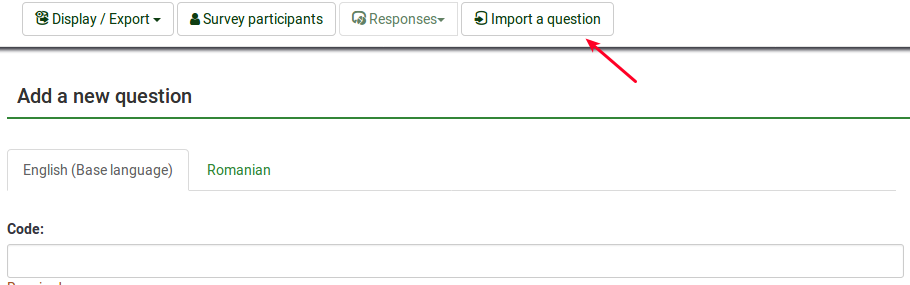
The following options will be displayed:

- Browse: Select the .lsq file (the LimeSurvey question-type format);
- Destination question group: Select the question group you wish to add the imported question to;
- Automatically rename question code if already exists: If the question code already exists, enable this option to use another question code. You can also have two questions that use the same question code. However, some issues might appear if you use more complex LimeSurvey options such as the Expression Manager or when you work with the exported data in R or SPSS (qcode becoming a value label).
- Convert resource links: It is usually used together with the Expression Manager to create advanced question types. If you use them together, complex branching, assessments, validation, and/or tailoring can be done.
To import the question, click on the Import button located on the upper right part of the screen. If succeeded, the question import summary should look like this:

Information from survey participants table
You can insert information or text from the survey participants table into your question so that it can show context related information. For LimeSurvey to do this, the survey needs to be set as not anonymous (i.e: tracked) and it needs to have a survey participants table created.
The following placeholders can be used within a question:
| {TOKEN:FIRSTNAME} | inserts the value from the "firstname" field located in the survey participants table |
| {TOKEN:LASTNAME} | inserts the value from the "lastname" field located in the survey participants table |
| {TOKEN:EMAIL} | inserts the value from the "email" field located in the survey participants table |
| {TOKEN:ATTRIBUTE_1} | inserts the value from the "attribute_1" field located in the survey participants table |
| {TOKEN:ATTRIBUTE_2} | inserts the value from the "attribute_2" field located in the survey participants table |
To use any of the placeholders from above, you must type it/them as written above in the question field text. For example:
Hello {TOKEN:FIRSTNAME}. We sent an email to you using this address {TOKEN:EMAIL}.
If you wish to further customize your questions, use the [[Expression Manager]]. For example, if you wish to make use of the tailoring technique, type in:
<syntaxhighlight lang="php" enclose="div">What do you as a {TOKEN:ATTRIBUTE_1} think about your {if(TOKEN:ATTRIBUTE_1=='worker','bosses','workers')}?
You may also use JavaScript to achieve further question customization. First, you have to allow JavaScript to be used when setting up questions. This can be achieved by deactivating the XSS filter from the global settings of your LimeSurvey installation. However, deactivating this option is not always a good idea - read the following wiki section for further information. Question tailoring via JavaScript:
Hello {TOKEN:FIRSTNAME}. We sent an email to you using this address {TOKEN:EMAIL}. Is this correct?
What do you as a {TOKEN:ATTRIBUTE_1} think about your
<script type="text/javascript" language="Javascript">;
var job='{TOKEN:ATTRIBUTE_1}';
if (job=='worker') {
document.write ('bosses')
} else {
document.write('workers')
}
</script>
?
Information from previous answers
LimeSurvey allows survey administrator to insert answer(s) from the previous question(s) into the text of a question:
- You can refer to answers on the same page and even dynamically update tailored messages as responses change on the page.
- You can use question code naming - for more details, see the Expression Manager documentation.
A wizard has been integrated in the WYSIWYG HTML editor (FCKeditor), so that you can easily insert previous question/answer codes. This plugin is called LimeReplacementFields. In order to use this feature in the FCKeditor, click on the "lime between brackets" icon and select a question from the select box. Only answers from previous pages are displayed.

Styling Questions
It is possible to generally edit the question layout/design with CSS using the theme editor.