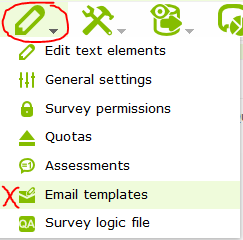Email templates: Difference between revisions
From LimeSurvey Manual
mNo edit summary |
DenisChenu (talk | contribs) m (Add email placeholder link) |
||
| Line 3: | Line 3: | ||
<!--T:1--> | <!--T:1--> | ||
To edit the email templates select the according entry from the survey menu: | To edit the email templates select the according entry from the survey menu: | ||
<!--T:2--> | <!--T:2--> | ||
[[File:emailtemplates.png]] | [[File:emailtemplates.png]] | ||
=Using replacement function.= | |||
In email, you can use some specific keywords to use token information: see [[Tokens#Email_placeholders|Emails placeholders]] to have the complete list of placeholders. | |||
=Email attachment feature.= <!--T:3--> | =Email attachment feature.= <!--T:3--> | ||
Revision as of 19:01, 16 February 2014
To edit the email templates select the according entry from the survey menu:
Using replacement function.
In email, you can use some specific keywords to use token information: see Emails placeholders to have the complete list of placeholders.
Email attachment feature.
From 2.1 forwards, LimeSurvey will officially support adding file attachments to emails sent by the system.
The following templates support adding attachments:
- invitation
- reminder
- admin notification
- detailed admin notification
- confirmation
Attachments can be added at the bottom of the email template editing interface. Email attachments are uploaded on a per survey basis.
To decide if an attachment should be sent on an individual basis it is possible to add a relevance equation to each attachment.
All functions supported by the Expression Manager can be used, as well as token attributes if the survey uses tokens.
In case of a notification or confirmation template it is also possible to use question codes used in the survey.
Things to watch out for
- When a file can not be found on the file system, the email will be sent without attachment.
- Exporting / importing a survey does not export the uploaded files. The settings for attachments will be maintained, as will the relevance equations.