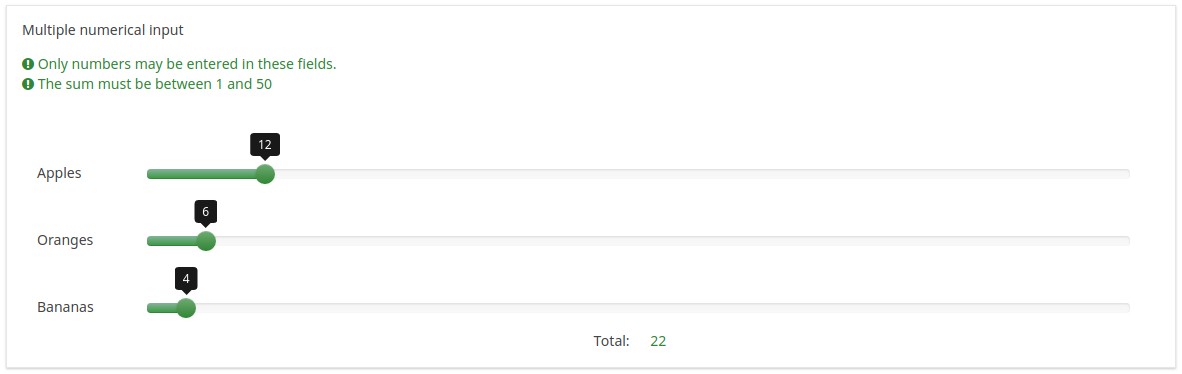Question type - Multiple numerical input/nl: Difference between revisions
From LimeSurvey Manual
(Created page with "{{QS:max_num_value_sgqa/nl}}") |
(Created page with "{{QS:num_value_equals_sgqa/nl}}") |
||
| Line 62: | Line 62: | ||
{{QS:max_num_value_sgqa/nl}} | {{QS:max_num_value_sgqa/nl}} | ||
{{QS:num_value_equals_sgqa}} | {{QS:num_value_equals_sgqa/nl}} | ||
{{QS:Public_statistics}} | {{QS:Public_statistics}} | ||
Revision as of 16:59, 28 August 2013
Korte beschrijving
Dit vraagtype is een variant op het vraagtype "Numerieke invoer". Je kunt meerdere tekst invoervelden maken voor numerieke invoer. Ele invoerveld staat voor een subvraag, de tekst van de subvraag is dan het label voor het invoerveld.
Je kunt de functionaliteit van dit vraagtype met verschillende vraagattributen uitbreiden. In dit voorbeeld gebruiken we een instelling om de som te controleren van de ingevoerde getallen.
Download voorbeeld (Engels): K_-_Multiple_Numerical_eq_10.csv
Gebruik schuif lay-out
Door de 'schuif lay-out' in te schakelen bij de speciale instellingen van de vraag, krijg je geen normaal invoerveld, maar een schuif (slider). De kun je ook nog verder instellen. Het uiterlijk wordt grotendeels via CSS bepaald (o.a. kleuren) in het standaardsjabloon met de klasse .ui-slider.
Download voorbeeld (Engels): K_-_Multiple_Numerical_eq_10_Slider.csv
Hoofd instellingen
Verplicht (mandatory)
Beschrijving
Met deze optie kan de enquête-beheerder instellen dat een bepaalde vraag beantwoordt moet worden voordat de deelnemer verder kan gaan met invullen. Als je een vraag hebt met subvragen en je wilt niet alle onderdelen verplicht maken, gebruik dan de optie Minimum aantal antwoorden (min_answers) op de tab Logica.
Beschikbare opties
- Aan - Vraag moet worden beantwoord voordat de deelnemer naar de volgende pagina kan - de antwoordoptie 'Geen antwoord' wordt nooit getoond.
- Zacht - Als de vraag niet wordt beantwoord, wordt een waarschuwing weergegeven wanneer wordt geprobeerd door te gaan naar de volgende pagina - de deelnemer kan er echter voor kiezen de waarschuwing te negeren en verder te gaan. Merk op dat de optie 'Geen antwoord' nog steeds wordt weergegeven (indien geactiveerd in de instellingen voor enquêtepresentatie)
- Uit (standaard) - Vraag kan onbeantwoord blijven
Validatie (met reguliere expressies) (preg_validation)
Beschrijving
Met deze optie kun je een reguliere expressie specificeren waarmee je alle delen van een vraag kunt controleren.
Als volgens de validatie een vraag of subvraag niet goed is, dan wordt de achtergrond van het tekst invoerveld veranderd in rood, je ziet dan als gebruiker gemakkelijker en direct de fouten.
Geldige waarden
- elke geldige reguliere expressie
Voorbeeld
- Hier staan meerdere voorbeelden.
Conditie (eerder "Relevantievergelijking")
Beschrijving
Als de waarde van de conditie 1 of true is dan is de vraag relevant en wordt de vraag getoond bij het invullen van de enquête. En anders niet. Bij elke vraag kun je een relevantievergelijking specificeren. Dit vervangt de condities, het ondersteunt veel meer complexe logica.
Syntax markering in kleur
Wanneer je de conditie opslaat, dan wordt het geëvalueerd en met kleur gemarkeerd. De fouten worden met een kleur aangegeven waardoor je de fouten gemakkelijker ziet,

Geldige waarden
- Een conditie gebruikt de syntax die beschreven is in ExpressionScript, zonder de omringende accolades.
Voorbeelden
Voorbeelden van het met kleur markeren, oftewel syntax markering.
Geavanceerde instellingen
Voorvoegsel (prefix)
Beschrijving
Een tekst die voor het tekstinvoerveld getoond wordt. Het voorvoegsel wordt links van de invoer getoond.
Op een klein scherm wordt de prefix getoond boven de invoer. Als u het links wilt hebben staan (Nieuw in 3.0.0) : voeg dan de class suffix-prefix-force toe aan de vraag.
Geldige waarden
- Een of meer tekens die je voor de invoer wilt tonen.
Voorbeeld
Als je voor dit attribuut de waarde "$" invult, dan wordt er een dollar teken getoond direct voor het invoerveld.
Achtervoegsel (suffix)
Beschrijving
Een tekst die wordt toegevoegd aan het eind van een tekst. Het achtervoegsel wordt weergegeven rechts van het invoerveld.
Op een klein scherm wordt het achtervoegsel getoond onder de invoer. Als u wilt het rechts wilt hebben staan (Nieuw in 3.0.0) : voeg dan de class suffix-prefix-force toe aan de vraag.
Geldige waarden
- Een of meer tekens die je na de invoer wilt tonen.
Voorbeeld
Als je voor dit attribuut de waarde "%" invult, dan wordt er een percentage teken getoond direct na het invoerveld.
Breedte invoerveld (text_input_width)
Beschrijving
Dit attribuut bepaald de breedte van het tekstinvoervelden (van de wrapper eromheen). Het invoerveld wordt gebruikt om een antwoord toe te voegen aan een (sub)vraag. Als de waarde hoog genoeg is wordt het invoerveld om de volgende regel getoond. Het beperkt niet het aantal tekens dat kan worden ingevoerd.
Beschikbare opties
- Standaard: Indien gekozen wordt er een standaardwaarde gereserveerd voor dit attribuut zodanig dat het label en het invoerveld op dezelfde regel staan. Als de wijdte 41% is dan wordt het 58%. Bij een waarde hoger dan 58% wordt het invoerveld op de volgende regel getoond.
- 8%; 17%...92%, 100%: hoe hoger de geselecteerde waarde, hoe wijder het invoerveld.
Voorbeeld
- Als u wilt dat het invoergedeelte onder de subvraag/label staat: selecteer de waarde 100%.
Willekeurige volgorde (random_order)
Beschrijving
Met dit attribuut kun je er voor zorgen dat de volgorde van de antwoordopties/subvragen willekeurig is. Het tonen in willekeurige volgorde kan mogelijke ruis bij het invullen voorkomen. Als een vraag subvragen heeft dan is de volgorde van de subvragen ook random, maar niet de volgorde van de antwoordopties.
Beschikbare opties
- Ja - Willekeurige volgorde bij starten door deelnemer van de enquête
- Nee (standaard)
Verberg tip (hide_tip)
Beschrijving
Bijna alle vraagtypes hebben een helptekst om de deelnemer te ondersteunen bij het invullen van de vraag. Met dit attribuut kun je de helpfunctie uitzetten.
Deze helptekst bevat informatie over de validatie (minimum/maximum aantal antwoorden, minimum/maximum van de som van de antwoorden). Als de hide_tip ingeschakeld is wordt de helptekst verborgen, maar als de deelnemer een ongeldige waarde invult wordt de helptekst getoond (in het rood omdat het een foutmelding is). Na het verbeteren wordt de tekst groen.
Beschikbare opties
- Aan - de tip wordt verborgen
- Uit (standaard)
Beschrijving
Indien ingeschakeld wordt de vraag altijd verborgen voor de deelnemers aan de enquête. Je kunt dit gebruiken als:
- je met een URL een vraag al ingevuld toont, dan kun je met deze instelling voor zorgen dat de vraag helemaal niet getoond wordt aan de deelnemer. Deze instelling gaat voor wat met condities is ingesteld, de vraag wordt helemaal niet opgenomen op de pagina.
- je een even snel een waarde wilt bepalen of opslaan met ExpressionScript.
Beschikbare opties
- Aan
- Uit (standaard)
Is gelijk aan de waarde van de som (equals_num_value)
Beschrijving
Vul hier de som in van invoer door de deelnemer bij de verschillende velden van de vraag. Voorbeeld: als je hier 20 invult, dan wil je de invoer alleen accepteren als de som van alle invoer bij deze vraag 20 is.
Als de optie Waardebereik staat ontbreken toe wordt gebruikt: de som wordt niet gecontroleerd als hele vragen niet worden beantwoord.
Geldige waarden
- Elk getal
- een SGQA code
- een vraagcode (variabele naam)
- een vergelijking, zie ExpressionScript, zonder de omringende accolades.
Minimale som (min_num_value)
Beschrijving
De instelling is beschikbaar bij meervoudige numerieke en numerieke array vragen. Als deze instelling wordt ingesteld dan moeten de invoerwaarden (afhankelijk van vraagtype) aan de criteria voldoen, de som van de getallen moet minimaal de waarde zijn die je hier hebt opgegeven.
Als de optie Waardebereik staat ontbreken toe wordt gebruikt: de minimale som wordt niet gecontroleerd als hele vragen niet worden beantwoord.
Geldige waarden
- een geheel getal, minimaal 1
- een getal met decimalen (gebruik een punt i.p.v een komma)
- een SGQA code
- een vraagcode (variabele naam)
- een vergelijking, zie ExpressionScript, zonder de omringende accolades.
Voorbeeld
- Als je hier 10 invult, dan wil je de invoer alleen accepteren als de som van alle invoer bij deze vraag minimaal 10 is.
Maximale som (max_num_value)
Beschrijving
De instelling is beschikbaar bij meervoudige numerieke en numerieke array vragen. Als deze instelling wordt ingesteld dan moeten de invoerwaarden (afhankelijk van vraagtype) aan de criteria voldoen, de som van de getallen moet kleiner zijn dan de waarde die je hier hebt opgegeven.
Geldige waarden
- een geheel getal, minimaal 1
- een SGQA code
- een vraagcode (variabele naam)
- een vergelijking, zie ExpressionScript, zonder de omringende accolades.
Voorbeeld
- Als je hier 20 invult, dan wil je de invoer alleen accepteren als de som van alle invoer bij deze vraag maximaal 20 is.
Maximum aantal tekens (maximum_chars)
Beschrijving
Met dit attribuut kun je het maximum aantal tekens instellen dat ingevoerd kan worden.
Geldige waarden
- een geheel getal, minimaal 1
Maximale waarde van SGQA (max_num_value_sgqa)
Beschrijving
Het antwoord ingevuld bij de vraag behorend bij de SGQA identifier, bepaald de minimale som van de antwoorden die bij deze vraag mag worden ingevuld.
Voorbeeld
Je moet de werking van SGQA identifier begrijpen als je dit attribuut wilt gebruiken.
Als je hier een SGQA identifier zou invullen, dan zou dat betekenen dat de totale waarde van de ingevoerde getallen bij deze vraag niet groter mag zijn dan wat als antwoord is ingevuld bij de vraag waar het SGQA naar verwijst.
Show in public statistics (public_statistics)
Description
This attribute allows the survey administrator to chose if a particular question results should be displayed to the survey participants after they submitted the survey.
The default setting for each question is 'Off' (=Do not show the question statistics to the respondents). You have to enable this for every single question if you want to show the survey statistics of that (those) particular question(s) to the survey participants after the survey submission.
Available options
- On
- Off (default)
Insert page break in printable view (page_break)
Description
This attribute is only active when you actually print a survey from the Printable View. It forces a page break before the question.
Available options
- On
- Off (default)
Use slider layout (slider_layout)
Description
When set to "On", this question attribute will modify the layout of the question so that it looks like a slider.
Available options
- On
- Off (default)
Slider starts at the middle position (slider_middlestart)
Description
If enabled, the handle is displayed at the middle of the slider.
Available options
- On
- Off (default)
Slider accuracy (slider_accuracy)
Description
If the slider_layout is enabled, this question attribute sets the slider's step value. The Expression Manager can also be used (without curly brackets). However, please note that this value has to be calculated before the expression is displayed. For example, no custom value is used if the expression and the question and/or question answer codes used within the respective expression are displayed on the same page. If this happens, then the question attribute will use the default value which is 1.
Valid values
- Any positive numerical value
- Expressions, without curly brackets.
Slider maximal value (slider_max)
Description
When slider_layout is set, this question attribute sets the value of the right-end of the slider. By default, this value is set to 100. The expression manager can be used (without curly brackets) to set up a maximum value. However, please note that this value has to be calculated before the expression is displayed. For example, no custom value is displayed if the expression and the question and/or question answer codes used within the respective expression are displayed on the same page. If this happens, then the attribute will use the default value which is 100.
Valid values
- Any number
- Expressions, without curly brackets.
Slider left/right text separator (slider_separator)
Description
This question attribute sets the separator used to display text labels on the left and right side of the slider.
Let's suppose that you want to find out from your respondents which fruit they enjoy eating. First, set the text separator in the "slider left/right text separator" field - we will use in this example a simple vertical bar: " | ".
Then format your subquestions to read:
Valid options
- Any character
Example
- Import the following question example into your installation to see how such a question would look like: Separator_multiple_numerical_input_question_type.zip.
Display slider min and max value (slider_showminmax)
Description
Activate this option to display the minimum and maximum value under the slider.
Available options
- On
- Off (default)
Slider minimal value (slider_min)
Description
When slider_layout is set, this question attribute sets the value of the left-end of the slider. By default, this value is set to 0. The expression manager can be used (without curly brackets) to set up a minimum value. However, please note that this value has to be calculated before the expression is displayed. For example, no custom value is displayed if the expression and the question and/or question answer codes used within the respective expression are displayed on the same page. If this happens, then the attribute will use the default value which is 0.
Valid values
- Any number
- Expressions, without curly brackets.
Slider initial value (slider_default)
Description
If the slider layout is enabled, you can use this question attribute to set the initial value that will be stored in the database. For example, when the question is mandatory and the survey participant submits the answer without moving the slider, it will be assumed that he or she has answered the question with the default value.
Available options
- On (default)
- Off
Array filter (array_filter)
Description
The Array filter setting allows you to use any multiple choice question to select or set which responses are displayed in a subsequent list, array or multiple choice question.
- Multiple choice
- Multiple choice with comments
- Multiple short text
- Multiple numeric
- Array (5 point, 10 point, Yes/No/Unknown, Increase/Same/Decrease, Column)
- Array (Dual Scale, Text, Numbers)
- Ranking
Furthermore, each of these question types can be filtered.
The only exception is Array (Column), which can filter other questions, but not itself.How to set a filter
To set a filter, enter the question code of a multiple options question in the array filter box of the question you are currently editing. The respective question will be used as the source of information for the current question, the selected answers from the previous question being retrieved and used as answer options for the current question. For example, if your source multiple option question code is "Q1", enter "Q1" into the 'Array Filter' box to start the filtering process of the answers. Only the answer options that are selected in question Q1 will be visible in the array_filter-ed question.
Cascading
The selected options can be displayed in cascade. This means that you can select a question which filters another question, which filters another question, and so on.
Array filter example
Let's take a look at the following example to better understand the power of this setting:

In the screenshot from above, we got two questions. The first one is a multiple short text question type, while the second one is an array dual scale question type. The answers you provide in the first question will be listed in the second one. Technically, the answers you provide to the subquestions from the first question are filtered and displayed in the second question.
This example can be downloaded from the following link: limesurvey_group_32.lsg. Import this question group into your LimeSurvey installation.
Array exclusion filter (array_filter_exclude)
Description
The Array filter exclusion setting allows you to use any multiple choice question to select or set which responses are NOT displayed in a subsequent list, array or multiple choice question.
- Multiple choice
- Multiple choice with comments
- Multiple short text
- Multiple numeric
- Array (5 point, 10 point, Yes/No/Unknown, Increase/Same/Decrease, By column)
- Array (Dual Scale, Text, Numbers)
- Ranking
Furthermore, each of these types of questions can filtered.
The only exception is Array by column which can filter other questions, but it cannot be filtered.How to set it up
Enter the question code of a multiple options question in the array exclusion filter box of the question you are currently editing. The respective question will be used as the source of information for the current question, the non-selected answers from the previous question being retrieved and used as answer options for the current question. For example, if your source multiple option question code is "Q1", enter "Q1" into the 'Array exclusion filter' box to start the filtering process of the answers. Only the answer options that are NOT selected in question Q1 will be visible in your question.
Cascading
The selected options can be displayed in cascade. This means that you can select a question which filters another question, which filters another question, and so on.
Example
Let's see together the below example:

In the screenshot from above, we got two questions. The first one is a multiple choice question type, while the second one is a multiple choice with comments question type. The answers you provide in the first question will be excluded from the second one. For example, if you select the ComfortUpdate option (that has the subquestion code 'SQ1') and the Plugin option ('SQ4'), the 'SQ1' and the 'SQ4' subquestion correspondents from the second question will be excluded. In our screenshot, we can observe that only the unselected options in the first question and displayed in the second one.
This example can be downloaded from the following link: Limesurvey_group_array_filter_exclude.zip. Import this question group into your LimeSurvey installation.
Minimum answers (min_answers)
Description
This function can be used to ensure that a user selects at least a certain number of answers in a multiple choice question.
Valid values
- Any integer value above 0
- Any number
- Any SGQA code
- Any question code (variable name)
- Any equation, using ExpressionScript syntax, without surrounding curly braces.
Example
If set to X (a random number), the users can submit the survey form if they select at least X checkboxes. If this option is utilised for ranking questions, this ensures that at least three items are ranked before allowing the respondent to submit the answers/survey.
Maximum answers (max_answers)
Description
It can be used to limit the total number of answers a user can select in a multiple choice question.
Valid values
- Any number value
- Any SGQA code
- Any question code (variable name)
- Any equation, using ExpressionScript syntax, without surrounding curly braces.
Example
If set to 2, the user will only be able to check at most two checkboxes or one checkbox + fill the "Other" field (if any). For the Ranking question type, the participant would be able to select maximum two items.
Minimum value of the numeric input (min_num_value_n)
Description
Minimum value of the numeric input that can be introduced in the input box by the respondent.
Valid values
- Any integer value above 0
- Any number
- Any SGQA code
- Any question code (variable name)
- Any equation, using ExpressionScript syntax, without surrounding curly braces.
Maximum value of the numerical input (max_num_value_n)
Description
Maximum value of the numeric input that can be introduced in the input box by the respondent.
Valid values
- Any integer value above 0
- Any number
- Any SGQA code
- Any question code (variable name)
- Any equation, using ExpressionScript syntax, without surrounding curly braces.
Question validation equation (em_validation_q)
Description
This is an equation that is used to validate the entire question (e.g, all of its parts collectively for a multi-answer question). If the question fails the validation criteria, then em_validation_q_tip message will be displayed (it uses the CSS style .error). This tip uses the .em_q_fn_validation CSS style, which is hidden by default within template.css.
The main difference between this feature and the subquestion validation equations (em_validation_sq option) is that for this feature, if the question (or question parts) fail validation, then an error message could be shown. For the subquestion validation, each text entry cell (e.g., in an array question type, but it can also be applied to single entry question types) will be styled so that the background color is (light) red.
Valid values
- Any equation that makes use of the ExpressionScript syntax, without surrounding curly braces.
Example
- You want to collect demographic information from users via a multiple short text question, and you want to validate that the user has entered a valid email address and phone number.
This example shows how the question looks with invalid answers:

And here is what it looks like with one invalid answer:

Here is how you edit a question to enter that information:

And here is part of the Show Logic File output that lets you check the accuracy of your expression and ensure that there are no syntax errors:

As you can see, the validation equation tests that both the email and phone number are either empty or match a regular expression filter.
The validation tip only shows the warning message if the phone or email appears invalid.

If you wish to import the example from above into your LimeSurvey installation, download the following .lsq file: Em_validation_q_example.zip.

Tip for whole question validation equation (em_validation_q_tip)
Description
If you are using the question validation equation, you can use this box in order to display an optional message as question tip on how the question has to be filled out.
Valid values
- Any string or equation that makes use of the ExpressionScript syntax.
Example
See the example from the question validation equation wiki section- it shows how the tip can be tailored to show which parts of a multiple short text question fail the validation criteria.
Sub-question validation equation (em_validation_sq)
Description
This is an equation that is used to validate each subquestion (text field) individually. Any text field that does not pass these validation conditions will have its background color turned pink (using the .em_sq_fn_validation CSS style) to highlight the error. Note that this is available in addition to the regular expression-based validation option.
Valid values
Any equation that makes use of the ExpressionScript syntax, without surrounding curly braces.
Examples
For example, if you want to allow only numbers that are a multiple of 3 as answers, the equation would be:
(this / 3) == floor(this/3)
The reserved variable this is automatically replaced by a reference to the active text entry cell.
Tip for sub-question validation equation (em_validation_sq_tip)
Description
If you are using em_validation_sq, this is an optional message/tip that will be displayed if the introduced answer is incorrect.
Valid values
- Any string
Example
- Continuing the example of validating emails, the tip might be "Please enter valid email addresses."
Value range allows missing (value_range_allows_missing)
Description
This attribute applies to the multiple numerical question type. If enabled, a survey respondent can skip answering the multiple numerical question even if equals_num_value or min_num_value are set.
Available options
- On (default)
- Off