Question type - File upload/it: Difference between revisions
From LimeSurvey Manual
Maren.fritz (talk | contribs) (Created page with "{{QS:Classe_CSS}}") |
Maren.fritz (talk | contribs) (Created page with "=Metadati del file=") |
||
| Line 31: | Line 31: | ||
{{QS:Classe_CSS}} | {{QS:Classe_CSS}} | ||
= | =Metadati del file= | ||
{{QS:show_title}} | {{QS:show_title}} | ||
Revision as of 18:30, 25 July 2023
Breve descrizione
Il tipo di domanda di caricamento file può essere utilizzato per raccogliere file da un utente in risposta a una domanda. Ad esempio, un'azienda con opportunità di lavoro potrebbe utilizzare questo tipo di domanda per richiedere al candidato di inviare/caricare il proprio CV aggiornato, nonché qualsiasi altro documento scansionato nel sondaggio sull'occupazione.
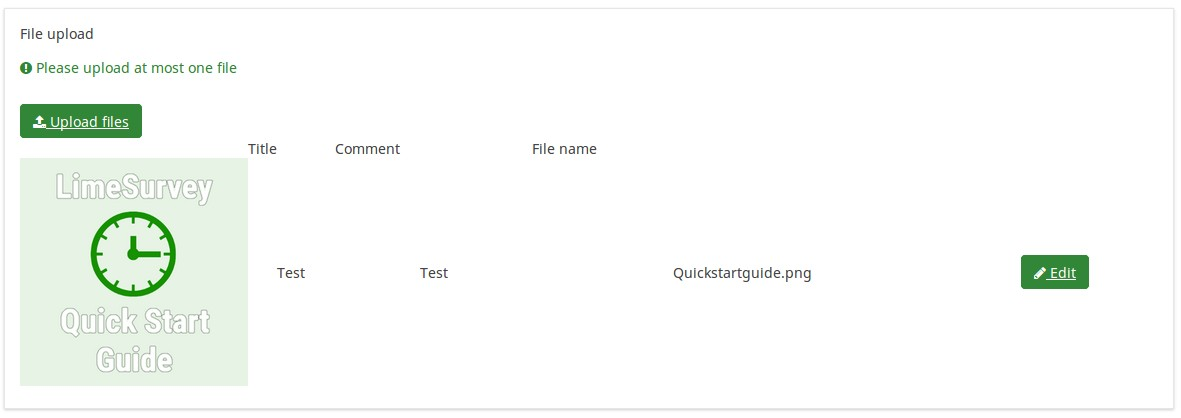
Esempio: Caricamento file domanda tipo.zip
Questa domanda offre al progettista del sondaggio la possibilità di limitare i file che possono essere caricati dall'utente in risposta alla domanda. Ad esempio, l'amministratore del sondaggio può consentire solo immagini PNG, JPG e JPEG di dimensioni inferiori a 1 MB.
Opzioni generali
Visualizzazione
Hide tip (hide_tip)
Description
Most questions will usually include a tip that says "Please choose one of the following options" or a hint text on how to fill out the question. This attribute allows you to turn off or on this tips/hints.
These tips/hints include validation criteria messages (such as min/max number of answers, min/max/equals sum value). If hide_tip is enabled, these messages will be hidden. However, if the user enters invalid data, the tips will appear. They will be coloured in red, getting changed to green once the validation criteria are met.
Available options
- On - the tips/hints are hidden;
- Off (default).
Question theme (question_theme)
Description
It allows you to use customized themes for the respective question.
Available options
- Your created question themes which are located under the Question themes in the Themes panel.
See: https://manual.limesurvey.org/Question_themes
Metadati del file
Show title (show_title)
Description
If enabled, a title textbox will be displayed where the respondent can enter a suitable title/subject for the uploaded file.
Available options
- On (default) - a title textbox is displayed
- Off
Show Comment (show_comment)
Description
If enabled, a comment textbox will be displayed where the respondent can enter any comments on the uploaded file.
Available options
- On (default) - a comment textbox is displayed
- Off
Logic
Randomization group name (random_group)
Description
It places the questions into a specified randomization group, all questions included in the specified group being displayed in a random order to the survey respondents.
You can find a sample survey using randomization group name in ExpressionScript sample survey.
Valid values
Just enter any string you like (for example: 'group1'). All question which have set the same string within the randomization group name box will have their place in the survey randomized (=randomly exchanged among each other).
Preview
To preview the questions use the preview survey instead of the preview question group function, as the second has been reported to not show the questions in a randomized order.
Other
Insert page break in printable view (page_break)
Description
This attribute is only active when you actually print a survey from the Printable View. It forces a page break before the question.
Available options
- On
- Off (default)
Maximum file size allowed (max_filesize)
The maximum size of a file that should be allowed to be uploaded by the user.
Example
If the maximum filesize is set to 1024 KB, any files larger than 1024 KB will be discarded, and the user will be asked to upload a smaller file.
Note: The final value shown to the survey participant is also depending on PHP settings, like post_max_size and upload_max_filesize. Of all three possible values (upload_max_filesize, post_max_size and max_filesize) the lowest one will be shown and used.
Maximum number of files (maximum_number_of_files)
Description
The maximum number of files that can be uploaded in response to this question.
Valid values
- Any positive integer
- Any number (will be rounded to integer)
- Any SGQA code
- Any question code (variable name)
- Any equation, using any Expression Manager syntax, without surrounding curly braces.
Minimum number of files (minimum_number_of_files)
Description
The minimum number of files that must be uploaded in response to this question.
Valid values
- Any positive integer
- Any number (will be rounded to integer)
- Any SGQA code
- Any question code (variable name)
- Any equation, using Expression Manager syntax, without surrounding curly braces.
Allowed file types (allowed_filetypes)
Description
You may enter in this field the file types that are allowed to be uploaded by the respondent as answer to the question. The file formats must be separated by a comma.
Example
- One may enter: JPG, jpeg, png, gif.
Statistics
Display chart (display_chart)
Description
This attribute allows the survey administrator to choose if a chart that contains the question results should be displayed to the survey participants after they filled out the survey.
- public statistics survey setting from the presentation & navigation settings
- show graphs survey setting from the presentation & navigation settings
- public statistics question attribute, and
- display chart question attribute.
Available options
- On
- Off (default)
Chart type (chart_type)
Description
This attribute allows the survey administrator to choose which type of chart will be displayed to the respondent once he/she finished filling out the survey.
Available options
- Bar chart
- Pie chart
- Radar
- Line
- PolarArea
- Doughnut