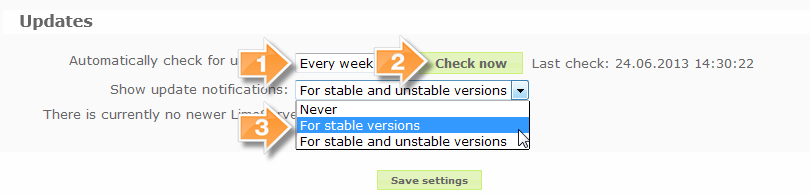Общие настройки
From LimeSurvey Manual
__ОГЛАВЛЕНИЕ__
Общее описание
Если Вы кликните по значку  на главой панели, по окажетесь в главных настройках. Окно главных настроек доступно только пользователям с правами 'Супер-администратор'. Оно может быть использовано для настройки определенных параметров LimeSurvey в глобальном контексте. В версиях ранее 1.87 данные необязательные параметры были доступны посредством редактирования файла config.php/config-defaults.php. Начиная с версии 1.87 значения в файле config.php/config-defaults.php стали служить лишь значениями по-умолчанию. Как только Вы зайдете в окно общих настроек и сохраните конфигурацию, то с этого момента все значения будут переопределяться именно отсюда - из общих настроек.
на главой панели, по окажетесь в главных настройках. Окно главных настроек доступно только пользователям с правами 'Супер-администратор'. Оно может быть использовано для настройки определенных параметров LimeSurvey в глобальном контексте. В версиях ранее 1.87 данные необязательные параметры были доступны посредством редактирования файла config.php/config-defaults.php. Начиная с версии 1.87 значения в файле config.php/config-defaults.php стали служить лишь значениями по-умолчанию. Как только Вы зайдете в окно общих настроек и сохраните конфигурацию, то с этого момента все значения будут переопределяться именно отсюда - из общих настроек.
Параметры и их объяснение
Просмотр и обновление
- Общие параметры системы: значение понятно из самого названия. Здесь Вы можете получить короткую сводку о количестве опросов и прочих статистических данных в LimeSurvey. В отладочных целях можно воспользоваться кнопкой "Показать PHPInfo".
- Обновления:
 Вы можете определить как часто будет происходить проверка на наличие новой версии LimeSurvey. Если таковое будет обнаружено, то Вы можете либо обновить систему вручную (загрузив архив LimeSurvey и воспользовавшись разделом Обновление с предыдущей версии) или воспользоваться мастером обновления.
Вы можете определить как часто будет происходить проверка на наличие новой версии LimeSurvey. Если таковое будет обнаружено, то Вы можете либо обновить систему вручную (загрузив архив LimeSurvey и воспользовавшись разделом Обновление с предыдущей версии) или воспользоваться мастером обновления. В данной секции Вы можете проверить возможность обновления.
В данной секции Вы можете проверить возможность обновления. Вы можете определить по наличию каких обновлений получать уведомления. Рекомендуется выбрать "Для стабильных версий". (New in 2.00 )
Вы можете определить по наличию каких обновлений получать уведомления. Рекомендуется выбрать "Для стабильных версий". (New in 2.00 )
Основные настройки
- Название сайта: задает название сайта опросов. Данное название будет отображаться в обзоре опросов и административной части сайта.
- Шаблон по умолчанию: параметр устанавливает дизайн отображаемых опросов в 'публичном доступе', для новых или использующих несуществующий шаблон.
- Шаблон страницы администратора: этот параметр задает дизайн по умолчанию для административной части сайта.
- Режим редактора HTML по умолчанию: задает режим по умолчанию для интегрированного HTML-редактора. Доступны следующие параметры: Встроенный HTML-редактор (по умолчанию), Редактор HTML (popup-окно) и Нет редактора HTML:
- Встроенный HTML-редактор: встраивает в поля HTML-редактор. Работает медленнее но обладает дружественным интерфейсом
- Редактор HTML (popup-окно): добавляет значок, который открывает окно с редактором HTML. Работает быстрее, но HTML-код не отображается в форме.
- Нет редактора HTML: Нет редактора HTML
- Селектор типа вопроса: выберите 'Полный селектор', чтобы получить селектор с предварительным просмотром или 'Простой селектор' чтобы получить обычный список.
- Редактор шаблонов:: Выберите 'Полный редактор шаблонов', чтобы получить расширенный редактор (с подсветкой синтаксиса) когда редактируете шаблоны опросов или 'Простой редактор шаблонов'
- Разница во времени (в часах): Если Ваш Web-сервер находится в часовом поясе отличном от текущего Вашего местоположения, то укажите разницу между этими поясами в данном поле. Например, я живу в Австралии, но сервер находится в США. Между мной и сервером разница во времени равная 14 часам. Значит, мне необходимо указать "+14". Другими словами, данный параметр суммируется с локальным временем Web-сервера. Данный параметр особенно важен при выставлении отметок времени в ответах на опросы.
- Ключи IP Info DB API: Позволяет произвести интеграцию с сервисом IP-Info-DB, который позволяет определить географическое положение точек, откуда были произведены попытки пройти опрос по IP-адресу. Для получения ключа Вам необходимо зарегистрироваться.
- Ключ Google Maps API: Позволяет произвести интеграцию с Google картами.
- Ключ Google Analytics API: Позволяет произвести интеграцию с Google Analytics. Опросы могут переопределять данное значение на уровне сайта. Ключ API может быть вставлен в шаблон используя заместитель {GOOGLE_ANALYTICS_API_KEY}. Для подключения JavaScript требуемого Google Analytics (Включая сам ключ) можно внедрить в шаблон заместитель {GOOGLE_ANALYTICS_JAVASCRIPT}.
- Руководство по подключению Google API:
- Зарегистрируйтесь/войдите в Google Analytics (GA): www.google.com/analytics/
- Создайте ключ (ссылка не должна указывать на опрос сайта, а включать в себя часть до 'index.php?') Ключ должен быть вида UA-xxxxx.
- Перейдите в Основные настройки в LimeSurvey.
- Вставьте ключ в соответствующее поле (Google Analytics API Key). Скорее всего будет лучше если Вы включите в GA отслеживание всех страниц которыми Вы владеете для получения большей информации.
- Вам больше ничего не нужно менять в шаблоне т.к. {GOOGLE_ANALYTICS_JAVASCRIPT} код будет вставлен на этом месте.
- Активируйте опрос.
- Пройдите опрос.
- Перейдите на главную панель основного сайта GA. (выберите соответствующую учетную запись в правом верхнем углу, в случае если у Вас имеется более одной). Вы должны будете увидеть несколько графиков со статистикой. Остерегайтесь даты в верхнем правом углу.
- Ключ Google Translate API: Начиная с версии 1.92, доступна вторая версия автоматического перевода Google Translate's API. На данный момент Google оказывает данную услугу на платной основе. Для того, чтобы данная возможность смогла работать Вам необходимо получить ключ API с данного сайта и ввести полученный ключ в соответствующее поле. Обратите внимание на то, что это глобальная функция, поэтому на любой системе имеющей данный код будет осуществляться автоматический перевод от имени соответствующей учетной записи.
Email settings
- Default site admin email: This is the default email address of the site administrator and used for system messages and contact options.
- Administrator name: The real name of the site administrator.
- Email method: This determines how e-mail messages are being sent. The following options are available:
- PHP: use internal PHP mailer
- Sendmail: use sendmail mailer
- SMTP:use SMTP relaying. Use this setting when you are running LimeSurvey on a host that is not your mail server.
- Make sure that you are using your SMTP configured e-mail (Global settings -> E-mail settings) at the survey settings (At the moment you create a survey or after you create it Edit Survey Settings -> General) if you use SMTP, otherwise there might be a chance that the following error is displayed: SMTP -> ERROR: RCPT not accepted from server: 553 5.7.1 : Sender address rejected: not owned by user.
- Qmail:Set this if you are running the Qmail mailer
- SMTP host: If you use 'SMTP ' as email method then you have to put your SMTP-server here. If you are using a different part than port 25 (standard for SMPT) then you have to add the port number separated be a colon (example: 'smtp.gmail.com:465')
- SMTP username: If your SMTP-server needs authentication then set this to your user name, otherwise it must be blank.
- SMTP password: If your SMTP-server needs authentication then set this to your password, otherwise it must be blank.
- SMTP SSL/TLS: Set this to 'SSL' or 'TLS' to use SSL/TLS for your SMTP connection
- SMTP debug mode: If you switch this on then on sending invitations or reminders a detailed connection log and error message will be given (if an error occurs). Not for the faint of heart, but this can give valuable information why a SMTP relay does not work. Usually you want this to be off.
- Email batch size: When sending invitations or reminders to survey participants, this setting is used to determine how many emails can be sent in one bunch. Different web servers have different email capacities, and if your script takes too long to send a bunch of emails, the script could time out and cause errors. Most web servers can send 100 emails at a time within the default 30 second time limit for a PHP script. If you get script timeout errors when sending large numbers of emails, reduce the number in this setting. Clicking the 'send email invitation' button on the token control toolbar, (not the button on the right of each token), sends the maxemails number of invitations, then displays a list of the addresses sent to and a warning that "There are more emails pending than could be sent in one batch. Continue sending emails by clicking below. There are ### emails still to be sent." and provides a "continue button" to proceed with the next batch. I.e., the user determines when to send the next batch after each batch gets emailed. It is not necessary to wait with this screen active. The admin could log off and come back at a later time to send the next batch of invites.
Bounce settings
- Default site bounce email: This is the email address where bounced emails will be sent to.
- Server type: If set to 'Off' no bounce processing functions will be available. Set this to POP or IMAP to check a related account for bounces.
- Server name & port: Name of the server and (if needed) the port separated by a colon.
- User name: The user name for the POP/IMAP account
- Password: The password for the POP/IMAP account
- Encryption type: If encrpytion is used please set the right one here (SSL or TLS)
Security
- Survey preview only for administration users: By default, preview of inactive survey is restricted to authenticated users only. If you set this to 'No' any person can test your survey using the survey URL - without logging in to the administration and without having to activate the survey first.
- Filter HTML for XSS: By default your survey manager will not be authorized to use dangerous HTML tags in their survey/group/question/labels texts (for instance JavaScript code). This is intended to prevent a survey operator to add malicious script in order to have a true admin raise his permissions on the system. If you want to use any script objects like Javascript scripts of Flash applets in your surveys you will need to switch this off (Specific script for video hoster can be used). The XSS filtering is always disabled for the superadministrator. In order to see the effects of XSS filtering, it is advised to use a regular user account.
 With XSS enable, some expression manager system can not be used : see XSS and Expression Manager
With XSS enable, some expression manager system can not be used : see XSS and Expression Manager
- Group member can only see own group: By default non-admin users defined in the LimeSurvey management interface will only be able to see other users if they belong to at least one group this user belongs to. If you set this to 'No' they can see all users (for example in Survey security settings )
- Force HTTPS: By default this is set to "Don't force on or off". Switch the setting to "on" to force the connection to use HTTPS. Note: If your server doesn't support HTTPS properly, you can lock yourself from the system! Therefor test the "check if this link works" link first. If the link does not work and you turn on HTTPS, LimeSurvey will break and you won't be able to access it.
Presentation
- Show 'no answer' option for non-mandatory questions: When a question of a radio button/select type that contains editable answers (i.e.: List & array questions) is not mandatory and this is set to 'Yes' (default), an additional entry 'No answer' is shown for each subquestion - so that participants may choose to not answer the question. Some people prefer this not to be available. Set this to 'No' to turn this off.
- Repeating headings in array questions every X subquestions: With array type question, often you'll have a lot of subquestions, which - when displayed on screen - take up more than one page. The repeat-headers setting lets you decide how many answers should be displayed before repeating the header information for the question. A good setting for this is around 25. If you don't want the headings to repeat at all, set this to 0.
- Show "There are X questions in this survey":
- Show question group name and/or description:
- Show question number and/or question code:
Language
- Default site language: This is the default language to be used in your administration , and also the default language for the public survey list if none is given.
- Available languages: If you don't want all languages to be available in the administration language select boxes you can here define the language that should be available only.
Interfaces
- RPC interface enabled: Using this feature you can activate/deactivate the LimeSurvey RemoteControl2 interface API, either using JSON-RPC (recommended) or XML-RPC.