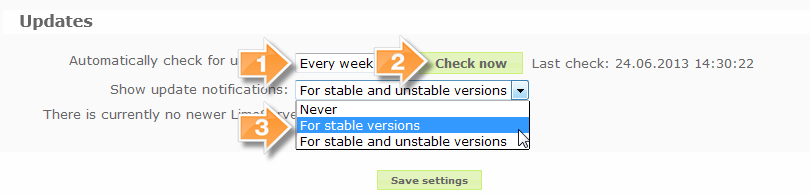Global settings/pt-br: Difference between revisions
From LimeSurvey Manual
(Created page with ":{{Arrow|1}} Você pode definir se, e com que frequência o LimeSurvey checa por atualizações. Se uma atualização é encontrada você pode atualizar manualmente (fazendo o...") |
(Created page with "==Geral== *'''Nome do site''': Dá ao seus site um nome. Esse nome irá aparecer na visão geral de pesquisa e no cabeçalho do administrador. *'''Modelo padrão''': Essa conf...") |
||
| Line 17: | Line 17: | ||
:{{Arrow|3}} Você pode definir o tipo de atualização, que será notificado. Em instalações estáveis "Para versões estáveis" é recomendado.{{NewIn|2.00}} | :{{Arrow|3}} Você pode definir o tipo de atualização, que será notificado. Em instalações estáveis "Para versões estáveis" é recomendado.{{NewIn|2.00}} | ||
== | ==Geral== | ||
*''' | *'''Nome do site''': Dá ao seus site um nome. Esse nome irá aparecer na visão geral de pesquisa e no cabeçalho do administrador. | ||
*''' | *'''Modelo padrão''': Essa configuração especifica o design padrão do modelo usado para a 'lista pública' de pesquisas e para novas pesquisas usando um modelo não existente. | ||
*''' | *'''Modelo administrativo''': Essa configuração especifica o modelo padrão usado para a administração do LimeSurvey. | ||
*''' | *'''Modo editor padrão de HTML:''' Define o modo padrão para o editor de HTML integrado. Configurações válidas são: inline (padrão), popup e none: | ||
** ''inline'': | ** ''inline'': Substituição em linha dos campos por um editor de HTML. Lento, mas conveniente e amigável ao usuário | ||
** ''popup'': | ** ''popup'': Adiciona um ícone e abre uma janela de popup com o editor de HTML. Rápido, mas o código HTML é exibido no formulário. | ||
** ''none'': | ** ''none'': Sem editor de HTML | ||
*''' | *'''Seletor do tipo de questão''': Escolha 'Seletor Completo' para obter um seletor do tipo de questão com prévia e 'Simples' para obter uma caixa de seleção simples. | ||
*''' | *'''Editor de modelo:''': Escolha 'Editor de modelo completo' para obter um editor melhorado (com destacador de sintaxe) quando editando modelos de pesquisa e 'Editor simples de modelo' para obter uma caixa de seleção simples | ||
*''' | *'''Diferença de tempo (em horas)''': Se seu servidor web está em uma zona de tempo diferente da locação onde suas pesquisas serão baseadas, diferenciando aqui seu servidor e sua zona de tempo local. Por exemplo, eu vivo na Austrália, mas uso um servidor web Americano. O servidor web está 14 horas atrasado da minha zona de tempo local. Então minha configuração é ''+14''. Em outras palavras, adiciona 14 horas ao tempo do seu servidor web. Essa configuração é particularmente importante quando maraca data e hora das respostas. | ||
*''' | *'''Duração da sessão''': Define o tempo em segundos que a sessão expirará (desde que não haja ação do participante). O valor máximo é 65000 (segundos). Por favor use um valor razoável. Essa confuração é apenas disponível quando o LimeSurvey é configurado para armazenar sessões no banco de dados. Quando usando uma sessão comum baseada em arquivo, é papel do administrador do sistema definir os valores para "session.gc_maxlifetime", "session.save_path", etc. na configuração PHP. Isso apenas define a duração da sessão em pesquisas, não afeta a interface administrativa das sessões, que deve ser configurada com a configuração PHP em todos os casos. | ||
*'''IP | *'''Informação de IP e Chave DB API''': Permite integração com o [http://ipinfodb.com IP-Info-DB service] que permite determinar a localização geográfica dos participantes da pesquisa baseado nos seus IPs. Para ter uma chave, é necessário [http://ipinfodb.com/register.php register] para o API. | ||
*'''Google Maps API | *'''Google Maps e Chave API''': Permite a integração com o Google Maps. | ||
*'''Google Analytics API | *'''Google Analytics e Chave API''': Permite a integração com o Google Analytics. Pesquisas podem ser sobrepor o valor do nível do site. A chave API podem ser inseridos nos modelos usando {GOOGLE_ANALYTICS_API_KEY}. O JavaScript completo que o Google Analytics espera (incluindo a chave) podem ser incluídos no modelo via {GOOGLE_ANALYTICS_JAVASCRIPT}. | ||
*'''Google API | *'''Google API Como-Fazer''': | ||
# | # Registro/login no Google Analytics (GA): [http://www.google.com/analytics/ www.google.com/analytics/] | ||
# | # Criar uma chave (o site pode não apontar para a pesquisa, mas para a parte anterior a 'index.php?') A chave deve ser UA-xxxxx. | ||
# | # Vá para as suas configurações globais no LimeSurvey. | ||
# | # Coloque a chave no campo apropriado (Google Analytics Chave API). É provavelmente o melhor definir GA para rastrear todas as páginas para possibilitar obter mais informações. | ||
# | # Você não precisa fazer nada nos modelos fornecidos, como a parte {GOOGLE_ANALYTICS_JAVASCRIPT} já fornecido aqui. | ||
# | # Ativar a pesquisa. | ||
# | # Responder a pesquisa. | ||
# | # Vá ao painel GA no site principal. (selecione a conta apropriada no canto esquerdo superior se você tiver mais que uma). Você deverá ver alguns gráficos com as estatísticas. Cuidado com as datas no canto direito superior. | ||
*'''Google Translate API | *'''Google Translate e Chave API''': Assim como a versão 1.92, a característica Auto-Tradução agora usa a nova versão 2 do Google Translate API. Google agora muda para esse serviço. Para fazer a Auto-Tradução funcionar, você obtém uma chave API de [https://code.google.com/apis/console/?api=translate this site], e digite a chave nesse campo. Por favor note que isso é atualmente uma característica global, então alguma instalação que tenha atribuída uma chave Translate API irá carregar traduções para a mesma conta. | ||
*'''Google Analytics | *'''Código de Rastreio de Evento Google Analytics''': Algumas LimeSurvey {KEYWORDS} podem ser usadas dentro de [http://code.google.com/intl/en-EN/apis/analytics/docs/tracking/eventTrackerGuide.html GG Analytics Event Tracking Code], e.x, '_trackEvent', 'MyEvent', '{SID}' | ||
==Email settings== | ==Email settings== | ||
Revision as of 15:14, 11 April 2016
Descrição geral
se você clicar no ícone  na barra de ferramentas principal você obterá as Configurações globais. O diálogo Configurações globais é disponível apenas aos usuários administradores com o direito 'Super administrador'. Podem ser usadas para ajustas certas configurações do LimeSurvey em um contexto global. Em versões anteriores a 1.87 essas Configurações opcionais eram apenas disponíveis quando editando config.php/config-defaults.php. Iniciando com 1.87 os valores em config.php/config-defaults.php servem apenas como valores padrão. Uma vez que você acessa o diálogo Configurações globais e salva então os valores vão ser anulados pelas configurações nas Configurações globais.
na barra de ferramentas principal você obterá as Configurações globais. O diálogo Configurações globais é disponível apenas aos usuários administradores com o direito 'Super administrador'. Podem ser usadas para ajustas certas configurações do LimeSurvey em um contexto global. Em versões anteriores a 1.87 essas Configurações opcionais eram apenas disponíveis quando editando config.php/config-defaults.php. Iniciando com 1.87 os valores em config.php/config-defaults.php servem apenas como valores padrão. Uma vez que você acessa o diálogo Configurações globais e salva então os valores vão ser anulados pelas configurações nas Configurações globais.
Configurações e suas explicações
Perspectiva & Atualização
- Perspectiva do sistema: Isso é auto-explicativo. Aqui você pode ter uma pequena ideia do número de pesquisas e outras estatísticas na sua instalação do LimeSurvey. Para propósitos de debug você também pode encontar um botão para mostrar informações do PHP.
- Atualizações:
 Você pode definir se, e com que frequência o LimeSurvey checa por atualizações. Se uma atualização é encontrada você pode atualizar manualmente (fazendo o download do novo pacote do LimeSurvey e seguindo Instruções de atualização) ou usar a característica ComfortUpdate.
Você pode definir se, e com que frequência o LimeSurvey checa por atualizações. Se uma atualização é encontrada você pode atualizar manualmente (fazendo o download do novo pacote do LimeSurvey e seguindo Instruções de atualização) ou usar a característica ComfortUpdate. Você pode checar por possíveis atualizações do LimeSurvey nessa sessão.
Você pode checar por possíveis atualizações do LimeSurvey nessa sessão. Você pode definir o tipo de atualização, que será notificado. Em instalações estáveis "Para versões estáveis" é recomendado. (New in 2.00 )
Você pode definir o tipo de atualização, que será notificado. Em instalações estáveis "Para versões estáveis" é recomendado. (New in 2.00 )
Geral
- Nome do site: Dá ao seus site um nome. Esse nome irá aparecer na visão geral de pesquisa e no cabeçalho do administrador.
- Modelo padrão: Essa configuração especifica o design padrão do modelo usado para a 'lista pública' de pesquisas e para novas pesquisas usando um modelo não existente.
- Modelo administrativo: Essa configuração especifica o modelo padrão usado para a administração do LimeSurvey.
- Modo editor padrão de HTML: Define o modo padrão para o editor de HTML integrado. Configurações válidas são: inline (padrão), popup e none:
- inline: Substituição em linha dos campos por um editor de HTML. Lento, mas conveniente e amigável ao usuário
- popup: Adiciona um ícone e abre uma janela de popup com o editor de HTML. Rápido, mas o código HTML é exibido no formulário.
- none: Sem editor de HTML
- Seletor do tipo de questão: Escolha 'Seletor Completo' para obter um seletor do tipo de questão com prévia e 'Simples' para obter uma caixa de seleção simples.
- Editor de modelo:: Escolha 'Editor de modelo completo' para obter um editor melhorado (com destacador de sintaxe) quando editando modelos de pesquisa e 'Editor simples de modelo' para obter uma caixa de seleção simples
- Diferença de tempo (em horas): Se seu servidor web está em uma zona de tempo diferente da locação onde suas pesquisas serão baseadas, diferenciando aqui seu servidor e sua zona de tempo local. Por exemplo, eu vivo na Austrália, mas uso um servidor web Americano. O servidor web está 14 horas atrasado da minha zona de tempo local. Então minha configuração é +14. Em outras palavras, adiciona 14 horas ao tempo do seu servidor web. Essa configuração é particularmente importante quando maraca data e hora das respostas.
- Duração da sessão: Define o tempo em segundos que a sessão expirará (desde que não haja ação do participante). O valor máximo é 65000 (segundos). Por favor use um valor razoável. Essa confuração é apenas disponível quando o LimeSurvey é configurado para armazenar sessões no banco de dados. Quando usando uma sessão comum baseada em arquivo, é papel do administrador do sistema definir os valores para "session.gc_maxlifetime", "session.save_path", etc. na configuração PHP. Isso apenas define a duração da sessão em pesquisas, não afeta a interface administrativa das sessões, que deve ser configurada com a configuração PHP em todos os casos.
- Informação de IP e Chave DB API: Permite integração com o IP-Info-DB service que permite determinar a localização geográfica dos participantes da pesquisa baseado nos seus IPs. Para ter uma chave, é necessário register para o API.
- Google Maps e Chave API: Permite a integração com o Google Maps.
- Google Analytics e Chave API: Permite a integração com o Google Analytics. Pesquisas podem ser sobrepor o valor do nível do site. A chave API podem ser inseridos nos modelos usando {GOOGLE_ANALYTICS_API_KEY}. O JavaScript completo que o Google Analytics espera (incluindo a chave) podem ser incluídos no modelo via {GOOGLE_ANALYTICS_JAVASCRIPT}.
- Google API Como-Fazer:
- Registro/login no Google Analytics (GA): www.google.com/analytics/
- Criar uma chave (o site pode não apontar para a pesquisa, mas para a parte anterior a 'index.php?') A chave deve ser UA-xxxxx.
- Vá para as suas configurações globais no LimeSurvey.
- Coloque a chave no campo apropriado (Google Analytics Chave API). É provavelmente o melhor definir GA para rastrear todas as páginas para possibilitar obter mais informações.
- Você não precisa fazer nada nos modelos fornecidos, como a parte {GOOGLE_ANALYTICS_JAVASCRIPT} já fornecido aqui.
- Ativar a pesquisa.
- Responder a pesquisa.
- Vá ao painel GA no site principal. (selecione a conta apropriada no canto esquerdo superior se você tiver mais que uma). Você deverá ver alguns gráficos com as estatísticas. Cuidado com as datas no canto direito superior.
- Google Translate e Chave API: Assim como a versão 1.92, a característica Auto-Tradução agora usa a nova versão 2 do Google Translate API. Google agora muda para esse serviço. Para fazer a Auto-Tradução funcionar, você obtém uma chave API de this site, e digite a chave nesse campo. Por favor note que isso é atualmente uma característica global, então alguma instalação que tenha atribuída uma chave Translate API irá carregar traduções para a mesma conta.
- Código de Rastreio de Evento Google Analytics: Algumas LimeSurvey {KEYWORDS} podem ser usadas dentro de GG Analytics Event Tracking Code, e.x, '_trackEvent', 'MyEvent', '{SID}'
Email settings
- Default site admin email: This is the default email address of the site administrator and used for system messages and contact options.
- Administrator name: The real name of the site administrator.
- Email method: This determines how e-mail messages are being sent. The following options are available:
- PHP: use internal PHP mailer
- Sendmail: use sendmail mailer
- SMTP:use SMTP relaying. Use this setting when you are running LimeSurvey on a host that is not your mail server.
- Make sure that you are using your SMTP configured e-mail (Global settings -> E-mail settings) at the survey settings (At the moment you create a survey or after you create it Edit Survey Settings -> General) if you use SMTP, otherwise there might be a chance that the following error is displayed: SMTP -> ERROR: RCPT not accepted from server: 553 5.7.1 : Sender address rejected: not owned by user.
- Qmail:Set this if you are running the Qmail mailer
- SMTP host: If you use 'SMTP ' as email method then you have to put your SMTP-server here. If you are using a different part than port 25 (standard for SMPT) then you have to add the port number separated be a colon (example: 'smtp.gmail.com:465')
- SMTP username: If your SMTP-server needs authentication then set this to your user name, otherwise it must be blank.
- SMTP password: If your SMTP-server needs authentication then set this to your password, otherwise it must be blank.
- SMTP SSL/TLS: Set this to 'SSL' or 'TLS' to use SSL/TLS for your SMTP connection
- SMTP debug mode: If you switch this on then on sending invitations or reminders a detailed connection log and error message will be given (if an error occurs). Not for the faint of heart, but this can give valuable information why a SMTP relay does not work. Usually you want this to be off.
- Email batch size: When sending invitations or reminders to survey participants, this setting is used to determine how many emails can be sent in one bunch. Different web servers have different email capacities, and if your script takes too long to send a bunch of emails, the script could time out and cause errors. Most web servers can send 100 emails at a time within the default 30 second time limit for a PHP script. If you get script timeout errors when sending large numbers of emails, reduce the number in this setting. Clicking the 'send email invitation' button on the token control toolbar, (not the button on the right of each token), sends the maxemails number of invitations, then displays a list of the addresses sent to and a warning that "There are more emails pending than could be sent in one batch. Continue sending emails by clicking below. There are ### emails still to be sent." and provides a "continue button" to proceed with the next batch. I.e., the user determines when to send the next batch after each batch gets emailed. It is not necessary to wait with this screen active. The admin could log off and come back at a later time to send the next batch of invites.
Bounce settings
- Default site bounce email: This is the email address where bounced emails will be sent to.
- Server type: If set to 'Off' no bounce processing functions will be available. Set this to POP or IMAP to check a related account for bounces.
- Server name & port: Name of the server and (if needed) the port separated by a colon.
- User name: The user name for the POP/IMAP account
- Password: The password for the POP/IMAP account
- Encryption type: If encrpytion is used please set the right one here (SSL or TLS)
Security
- Survey preview only for administration users: By default, preview of inactive survey is restricted to authenticated users only. If you set this to 'No' any person can test your survey using the survey URL - without logging in to the administration and without having to activate the survey first.
- Filter HTML for XSS: By default your survey manager will not be authorized to use dangerous HTML tags in their survey/group/question/labels texts (for instance JavaScript code). This is intended to prevent a survey operator to add malicious script in order to have a true admin raise his permissions on the system. If you want to use any script objects like Javascript scripts of Flash applets in your surveys you will need to switch this off (Specific script for video hoster can be used). The XSS filtering is always disabled for the superadministrator. In order to see the effects of XSS filtering, it is advised to use a regular user account.
 With XSS enable, some expression manager system can not be used : see XSS and Expression Manager
With XSS enable, some expression manager system can not be used : see XSS and Expression Manager
- Group member can only see own group: By default non-admin users defined in the LimeSurvey management interface will only be able to see other users if they belong to at least one group this user belongs to. If you set this to 'No' they can see all users (for example in Survey security settings )
- Force HTTPS: By default this is set to "Don't force on or off". Switch the setting to "on" to force the connection to use HTTPS. Note: If your server doesn't support HTTPS properly, you can lock yourself from the system! Therefor test the "check if this link works" link first. If the link does not work and you turn on HTTPS, LimeSurvey will break and you won't be able to access it.
Presentation
- Show 'no answer' option for non-mandatory questions: When a question of a radio button/select type that contains editable answers (i.e.: List & array questions) is not mandatory and this is set to 'Yes' (default), an additional entry 'No answer' is shown for each subquestion - so that participants may choose to not answer the question. Some people prefer this not to be available. Set this to 'No' to turn this off.
- Repeating headings in array questions every X subquestions: With array type question, often you'll have a lot of subquestions, which - when displayed on screen - take up more than one page. The repeat-headers setting lets you decide how many answers should be displayed before repeating the header information for the question. A good setting for this is around 25. If you don't want the headings to repeat at all, set this to 0.
- Show "There are X questions in this survey":
- Show question group name and/or description:
- Show question number and/or question code:
Language
- Default site language: This is the default language to be used in your administration , and also the default language for the public survey list if none is given.
- Available languages: If you don't want all languages to be available in the administration language select boxes you can here define the language that should be available only.
Interfaces
- RPC interface enabled: Using this feature you can activate/deactivate the LimeSurvey RemoteControl2 interface API, either using JSON-RPC (recommended) or XML-RPC.