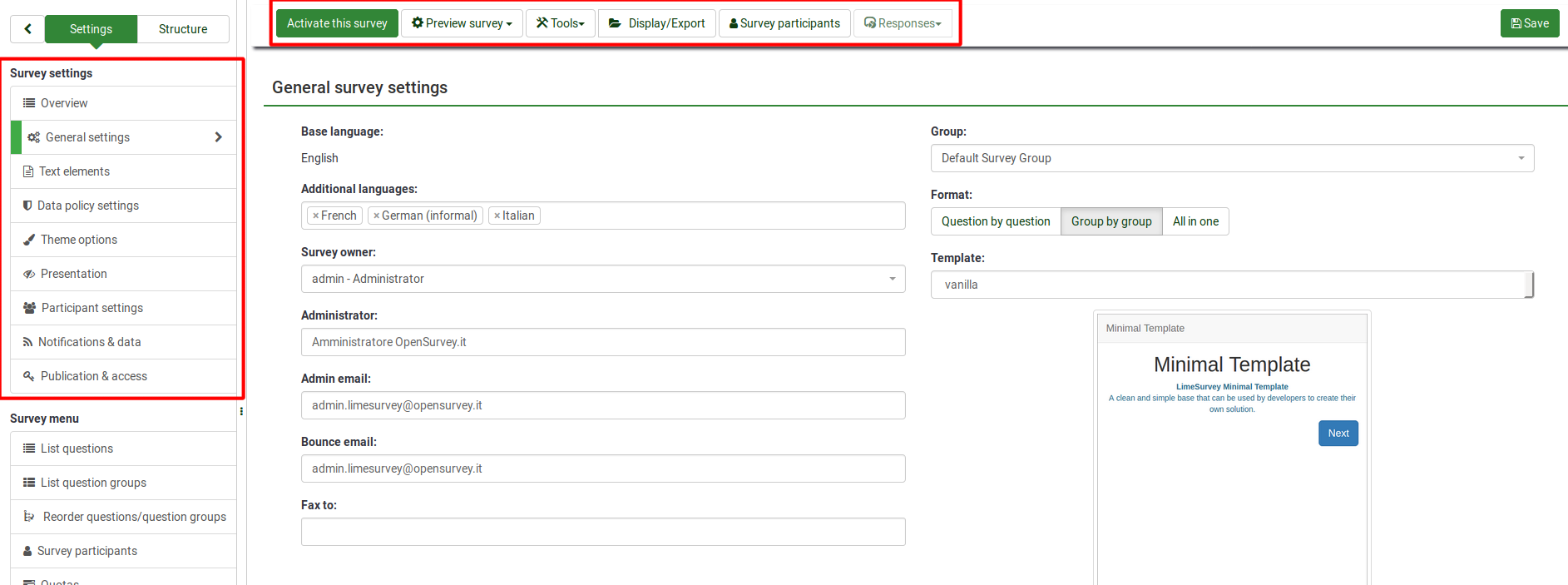アンケートツールバーオプション
From LimeSurvey Manual
概要
アンケート関連の設定のいずれかにアクセスすると、アンケートツールバーのオプションが表示されます。
簡単に言うと、ツールバーには次のオプションがあります。
- Survey status: There are four types of buttons that you might see on the left part of the toolbar, depending on the status of your survey:
 : It is displayed if the survey is inactive. Click on this button for activating the survey. To see the URL of the survey, check the Survey URL box located in the Survey summary section;
: It is displayed if the survey is inactive. Click on this button for activating the survey. To see the URL of the survey, check the Survey URL box located in the Survey summary section; : It shows up if the survey is active. Click on this button if you wish to stop the survey (it cannot be accessed anymore by the respondents);
: It shows up if the survey is active. Click on this button if you wish to stop the survey (it cannot be accessed anymore by the respondents); : If the survey is active, you can click on the Execute survey button to check and fill out the survey. The difference between this option and Preview survey is that the latter does not store your answers while the former does;
: If the survey is active, you can click on the Execute survey button to check and fill out the survey. The difference between this option and Preview survey is that the latter does not store your answers while the former does; : It is displayed if the survey has expired. To reactivate it, click on the button to access the publication and access control settings to change the start or expiry date/time of the survey.
: It is displayed if the survey has expired. To reactivate it, click on the button to access the publication and access control settings to change the start or expiry date/time of the survey.
- Preview survey: It allows you to preview the survey. The green arrow appears when your survey is multilingual. Click on each language to separately check the multilingual versions of your survey.
- Tools: The following functionalities can be accessed from the tools menu:
- Delete survey: Use this button if you want to delete the survey;
- Quick-translation: Offers quick access to the translation menu. Please note that it is accessible only if your survey is multilingual - additional languages have been added besides the base language;
- Reset conditions: All the survey conditions will be removed;
- Survey logic file: It checks the logic of your survey. It is utilized when more advanced features are used in the survey. For more details, read our wiki section on survey logic;
- Regenerate question codes: The users that have the permission to edit questions can allocate a unique ID to any survey question. However, if these IDs differ too much (the numbering is too messy), the Regenerate question codes function can be used to automatically rename the survey questions. The numbering can be:
- Straight: If this option is used, each question will be allocated a code that corresponds to their order from the survey structure (e.g. Q00001, Q0002, etc.);
- By question group: If this option is chosen, each question will be allocated a code that corresponds to the group each of them belongs to and their order within that question group: (G1Q00001, G1Q00002, G2Q00001, etc.).
- Display/Export: For a comprehensive description of this functionality, check our wiki page on LimeSurvey export functionality;
- Survey participants: It is used when you would like to invite a group of people to be part of your survey and ensure that each person can only participate once. For further details, check the survey participants wiki page;
- Responses: It offers the survey administrator access to menus that allows him/her to see the stored responses, enter new data, export or import answers, and view the partially saved but not submitted answers. By clicking on the arrow, three options will show up:
- Responses & Statistics: It displays a summary of all the stored survey responses and respondents;
- Data entry screen: It allows the survey administrator to enter new data into his/her response tables. It is a useful function when you first record the answers from the survey participants offline and then you want to analyse their answers via the functionalities provided by LimeSurvey;
- Partial (saved) responses: It displays the partially (but not submitted) saved responses.
アンケートツールバーオプション - 構成
アンケートツールバーとその機能に関するより包括的な説明については、以下のウィキセクションのリンクを確認してください。
- アンケートをテストする - アンケートをテストするには、アンケートプレビュー機能とアンケートロジックファイル(式を使用する場合)を使用します。
- アンケートを実行する - テストを終了し、アンケートの構造に満足できたらアンケートを有効にします。
- アンケートを安全に実行する - アンケートのロジックを維持するため、アンケートを開始するとオプションの一部が編集できなくなります。
- 実行中のアンケートを変更する - アンケートのメイン設定をLimeSurveyのユーザーインターフェースから変更することはできませんが、トリッキーな方法で行うことは可能です。この方法に依る場合は、細心の注意を払ってください。
- アンケートを終了する - アンケートを終了するには、有効期限に到達させるか無効化します。
- アンケートを繰り返す - 同じ参加者に同じアンケート構造を使用し、各々の参加者の回答を前後で比較したい場合は、以下のウィキサブセクションを読んでください。
- Tools - certain survey-related tools are available from this menu:
- Delete survey - deletes the current survey
- Quick-translation - to quickly translate the groups, questions, subquestions and/or answers used within your survey, use the following function instead of accessing separately every survey component
- Reset conditions - in the case in which you wish to reconstruct your survey or you wish to increase the complexity of your survey, use the following button to delete the current conditions. Please also read the following wiki subsection to see how you can use conditions and expressions within one survey
- Survey logic file - this functionality is important when you use complex relevance, tailoring, and validation equations
- Regenerate question codes - sometimes you can get lost in the question codes used across a long survey. To have the code names quickly reorganized, use this function to get all the question codes regenerated in a structured way
- アンケートの表示/出力 - 現在のアンケートを表示またはエクスポートするには、この機能を使用します
- QueXML PDFエクスポート - queXML PDFエクスポート機能では、現在のアンケートをqueXFなどの光学マーク認識(OMR)ソフトウェアで処理するのに適した構造化PDFファイルで出力します。
- タブ区切りアンケート形式 - このオプションは、Excel、LibreOffice、Google Docsのような表計算ソフトでアンケートを編集したいときに使用します。
- アンケート参加者 - LimeSurveyが提供する最も重要な機能の1つです。この機能は、アンケートに参加するよう招待し、誰がアンケートを完了したか追跡し、そして各人が一度だけ参加できるようにすることを保証します。
- Responses (survey results) - all the response- and statistics-related functions are listed here:
- Responses & statistics - focuses on the stored responses and statistics creation:
- Response summary - provides a quick overview of the current submitted summary
- Responses - it displays the response table;
- Data entry - to manually introduce responses into the survey response table, use this function. This is mainly used when survey responses were collected offline
- Statistics - provides simple and complex statistics, as well as the possibility to export your data outside LimeSurvey
- Statistics - simple mode - it makes use of the in-built statistics function to generate simple graphs and charts
- Statistics - expert mode - it allows you do select certain data to be displayed in the statistics. In the case in which the in-build expert mode is not sufficient for your needs, you can export the data in other formats to further analyse it by using other statistics-specialised software
- Export responses - used to export survey responses
- Import responses - used to import responses gathered in other surveys
- View saved but not submitted responses
- Iterate survey - used to launch the same survey to the same set of survey participants to analyse trends
- Batch deletion - use this function to delete answers in batch
- Data entry - to manually introduce responses into the survey response table, use this function. This is mainly used when survey responses were collected offline
- Partial (saved) responses - under certain conditions users can resume later the survey to finish filling it in. The respective answers can be seen by you with the help of this function
- Responses & statistics - focuses on the stored responses and statistics creation: