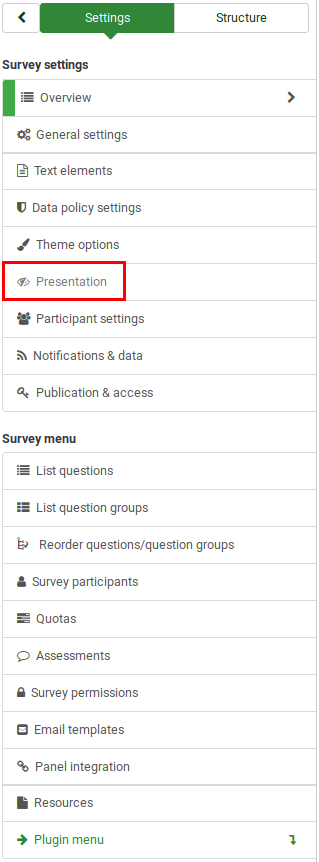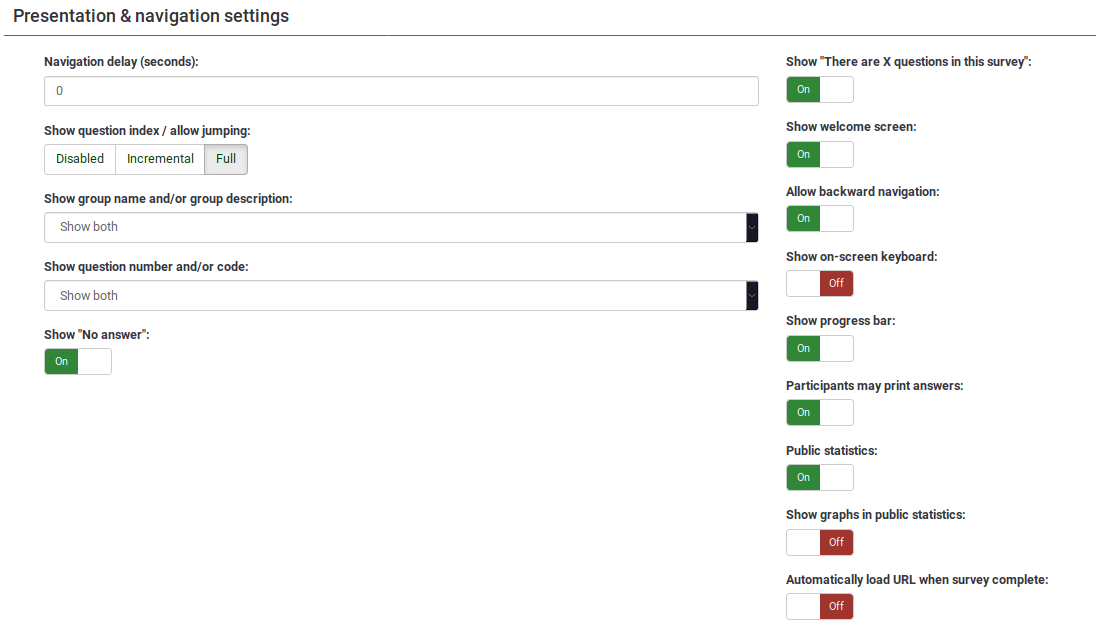|
|
| (66 intermediate revisions by 2 users not shown) |
| Line 5: |
Line 5: |
| =はじめに= | | =はじめに= |
|
| |
|
| このパネルでアンケートの表示やナビゲーションに関連した設定を編集することができます。変更すると、アンケートが参加者にどう見えるかに影響を与えます。アンケートに質問をいくつ表示するか、進捗バー、アンケート完了後の統計表示などを選択できます。
| | ここからアンケートの表示やナビゲーションに関連した設定を編集することができます。変更すると、アンケートが参加者にどう表示されるかに影響を与えます。例えば、アンケート開始時に質問数を表示したり、進捗バーや、アンケート完了後の統計などを表示するかを選択できます。 |
|
| |
|
| このパネルにアクセスするには、アンケートのホームページにアクセスし、表示メニューを探します。
| | 表示パネルにアクセスするには、アンケートのホームページにアクセスし、'''設定''タブの'''表示''ボタンをクリックします。 |
|
| |
|
|
| |
|
| <center>[[File:Survey menu - presentation and navigation settings.png]]</center> | | <center>[[File:Survey menu - presentation and navigation settings.png]]</center> |
| | |
| | {{Box|オプションのうちいくつかは、[[Global settings/ja#Presentation|グローバル設定の表示パネル]]にも対応するオプションがあります 。LimeSurveyの[[Global settings/ja|グローバル設定]]で無効化/有効化されている場合、一部の機能を選択できないことがあります。'''グローバル設定は個別のアンケート設定よりも優先されます'''。スーパー管理者だけがグローバル設定にアクセスできることに注意してください。}} |
|
| |
|
| =表示パネル= | | =表示パネル= |
| Line 20: |
Line 22: |
|
| |
|
|
| |
|
| *'''ナビゲーションが現れるまでの時間(秒):''' 「前へ」「次へ」「送信する」ボタンが使えるようになるまでの秒数を指定します。設定しない場合、既定値は"0"(秒)となります。
| | ==ナビゲーションが現れるまでの時間(秒)== |
| | | 「前へ」「次へ」「送信する」ボタンが使えるようになるまでの秒数を指定します。設定しない場合、既定値は"0"(秒)となります。 |
| *'''Show question index / allow jumping:''' A question index can be displayed in the survey if this function is enabled, allowing the user to jump from one question group to another. You can choose the following:
| |
| **''Disabled'' : If this option is picked up, no index is shown in the survey;
| |
| **''Incremental'' : If this option is selected, the question groups will be shown incrementally in an index menu located on the survey page. You are allowed "to jump" only to the question groups that were previously visited/accessed;
| |
| **''Full'' : Jumping from question group to question group is allowed via the index menu.
| |
|
| |
|
| *'''Show policy notice:''' If enabled, a policy notice (e.g., regarding the protection of personal data) will be displayed on the welcome page to the survey respondents. The following options are available: | | ==質問インデックス表示/ジャンプを許可== |
| **''Don't show'' : If chosen, no policy notice will be displayed to your survey respondents. | | この機能が有効になっている場合、アンケートに質問インデックスが表示され、ユーザーが別の質問グループにジャンプできるようになります。以下を選択できます。 |
| **''Show as text'' : If enabled, the whole data security/policy text will be displayed after the welcome message. The checkbox will be displayed at the bottom of the text.
| | *'''無効''' : このオプションを選択すると、アンケートでインデックスが表示されません。 |
| **''Show in modal'' : If enabled, only the checkbox text will be displayed. To access the full policy/data security text, the survey respondents will have to click on the '''Show policy''' button located under the checkbox text.
| | *'''進んだ分まで表示''' : このオプションを選択すると、アンケートページにあるインデックスメニューに、質問グループが段階的に表示されます。 それまでに訪問/アクセスした質問グループにのみ「ジャンプ」することができます。 |
| | *'''フル''' : インデックスメニューから質問グループ間のジャンプができるようになります。 |
|
| |
|
| <div class="simplebox">[[File:help.png]] '''Note:''' If you wish to display a policy notice on the welcome page, the survey respondents will have to confirm that they accept it by ticking the corresponding checkbox. Otherwise, they will not be able to complete the survey. To edit the policy notice texts, access the [[General settings|General settings panel]].</div>
| | ==グループ名とグループ説明のどちらかまたは両方を表示== |
| | 質問グループの名前や説明を表示するかどうかを設定します。 |
|
| |
|
| *'''Show group name and/or group description:''' Your survey will show the survey participants question groups names and/or group descriptions;
| | ==質問番号かコードもしくは両方を表示== |
| | 質問番号や質問コードを表示するかどうかを設定します。質問番号はアンケートを始めるときに表示され、質問コードは各質問文の横に表示されます。 |
|
| |
|
| *'''Show question number and/or code:''' What to be shown to the survey participants - the question number and/or the question code, both or none. The number of the questions is shown in the moment in which someone wishes to start the survey, while the question code is shown next to each survey question;
| | ==「回答なし」を表示== |
| | ラジオボタンや選択するタイプの質問(リストや配列など)で、'''「回答なし」を表示'''と設定され、さらに'''必須でない'''と設定されている場合、それぞれの質問/サブ質問に「回答なし」という項目が追加で表示されます。これにより、アンケート回答者は、質問/サブ質問に回答するかしないかを選ぶことができます。次の2つのオプションが利用できます。 |
|
| |
|
| *'''Show "No answer":''' When a radio button or select type question that contains editable answers (e.g.: List & array questions) has the '''Show "No answer"''' enabled and it is also '''not mandatory''', an additional entry "No answer" is displayed for each sub-question. In this way, the respondents may choose not to answer the respective question/subquestion. As a survey administrator, the following two options are available: | | *'''オン''' : 選択すると、必須でない質問では、回答者は「回答なし」を選択できます。 |
| | *'''オフ''' : 選択すると、必須でない質問では「回答なし」が表示されません。 |
|
| |
|
| **''On'' : If this option is picked up, the respondents can choose the "no answer" option when it comes to selecting an answer for a non-mandatory question;
| |
| **''Off'' : If selected, the "no answer" option will not be displayed as a possible answer for any non-mandatory question;
| |
|
| |
|
| {{Box|If it has been already chosen from the [[Global settings#Presentation|global settings]] by the superadministrator to have the "no answer" option displayed, then the '''Show "No answer"''' of the local survey field becomes non-selectable because the global settings trump the survey settings (idem for the ''Off'' case). To offer freedom to your survey administrators, the superadministrator has to choose ''Selectable'' for the '''Show "No answer"''' option from the global settings of your LimeSurvey installation.}} | | {{Box|スーパー管理者が[[Global settings/ja#.E8.A1.A8.E7.A4.BA|グローバル設定]]から"回答なし"オプションの表示について設定した場合、 グローバル設定が優先され、個々のアンケートでは'''"回答なし"を表示'''は選択できなくなります。アンケート管理者が個別に設定できるようにするには、LimeSurveyのグローバル設定で'''「回答なし」を表示'''オプションを''選択可能''に設定する必要があります。}} |
|
| |
|
| *'''Show "There are X questions in this survey''': It shows the total number of questions in your survey;
| | ==「このアンケートはX問あります」を表示== |
| | アンケートに質問が全部で何問あるかを表示します。 |
|
| |
|
| *'''Show welcome screen:''' If turned off, the [[Text elements#Survey text elements panel|welcome text message]] will not be displayed anymore at the beginning of the questionnaire;
| | ==ようこそ画面を表示== |
| | オフの場合、アンケートの冒頭に[[Text elements/ja#.E3.82.A2.E3.83.B3.E3.82.B1.E3.83.BC.E3.83.88.E3.81.AE.E3.83.86.E3.82.AD.E3.82.B9.E3.83.88.E8.A6.81.E7.B4.A0.E3.83.91.E3.83.8D.E3.83.AB|歓迎のテキストメッセージ]]が表示されなくなります。 |
|
| |
|
| *'''Allow backward navigation:''' If enabled, it will allow the users to navigate backwards and change his or her previous answers;
| | ==バックワードナビゲーションを許可== |
| | オンにすると、回答者が前のページに戻り、回答を変更できるようになります。 |
|
| |
|
| *'''Show on-screen keyboard:''' If turned on, an on-screen keyboard will show up when answering questions that require typing in information;
| | . |
|
| |
|
| *'''Show progress bar:''' It shows to the survey participant a progress bar that emphasizes how much of the survey is filled out and how much is left to be completed;
| | ==スクリーンキーボードを表示== |
| | オンにすると、情報入力が必要な質問に回答するときにスクリーンキーボードが表示されます。 |
|
| |
|
| *'''Participants may print answers:''' If turned on, the survey participants may choose at the end of the survey to print their answers;
| | ==進捗バー表示== |
| | アンケート参加者に進捗バーを表示し、アンケートがどこまで進み、あとどれだけ残っているかがわかるようになります。 |
|
| |
|
| *'''Public statistics:''' A link to a set of survey current statistics will be shown at the end of the survey if this option is enabled;
| | ==参加者による回答印刷== |
| | オンにすると、アンケート参加者がアンケート終了時に回答内容を印刷できるようになります。 |
|
| |
|
| *'''Show graphs in public statistics:''' If enabled, graphs will also be shown in the public statistics from the end of the survey. Please note that the "Public statistics option" has to be enabled to allow the survey participants see the graphs in the public statistics;
| | ==統計公開== |
| | オンにすると、アンケート終了時にアンケートの最新の統計情報へのリンクが表示されます。 |
|
| |
|
| *'''Automatically load URL when survey complete:''' [[Text elements#Survey text elements panel|The end URL]] becomes a redirect link once the survey is completed, if this option is turned on.
| | ==公開統計でグラフを表示== |
| | オンにすると、アンケート終了時の統計にグラフも表示されます。グラフを表示するには、"統計公開オプション"をオンにする必要があります。 |
|
| |
|
| {{Box|Different options have a corresponding option in the [[Global settings#Presentation|Presentation panel from the global settings]]. As a result, some of the features might not be selectable if they have been already deactivated/activated from the [[Global settings|global settings]] of your LImeSurvey installation. '''The global settings trump the survey settings'''. Please note that only the superadmins can access the global settings.}}
| | ==完了時自動読込URL== |
| | このオプションがオンのとき、アンケートが完了すると、[[Text elements/ja#.E3.82.A2.E3.83.B3.E3.82.B1.E3.83.BC.E3.83.88.E3.81.AE.E3.83.86.E3.82.AD.E3.82.B9.E3.83.88.E8.A6.81.E7.B4.A0.E3.83.91.E3.83.8D.E3.83.AB|終了URL]] にリダイレクトされます。 |
はじめに
ここからアンケートの表示やナビゲーションに関連した設定を編集することができます。変更すると、アンケートが参加者にどう表示されるかに影響を与えます。例えば、アンケート開始時に質問数を表示したり、進捗バーや、アンケート完了後の統計などを表示するかを選択できます。
表示パネルにアクセスするには、アンケートのホームページにアクセスし、設定タブの表示ボタンをクリックします。
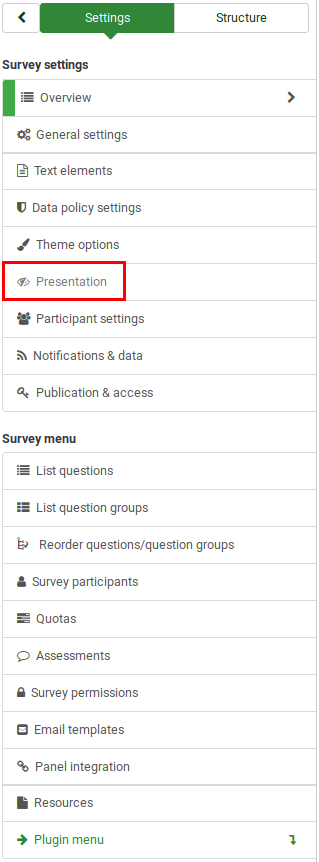
オプションのうちいくつかは、
グローバル設定の表示パネルにも対応するオプションがあります 。LimeSurveyの
グローバル設定で無効化/有効化されている場合、一部の機能を選択できないことがあります。
グローバル設定は個別のアンケート設定よりも優先されます。スーパー管理者だけがグローバル設定にアクセスできることに注意してください。
表示パネル
このパネルには以下の設定があります。
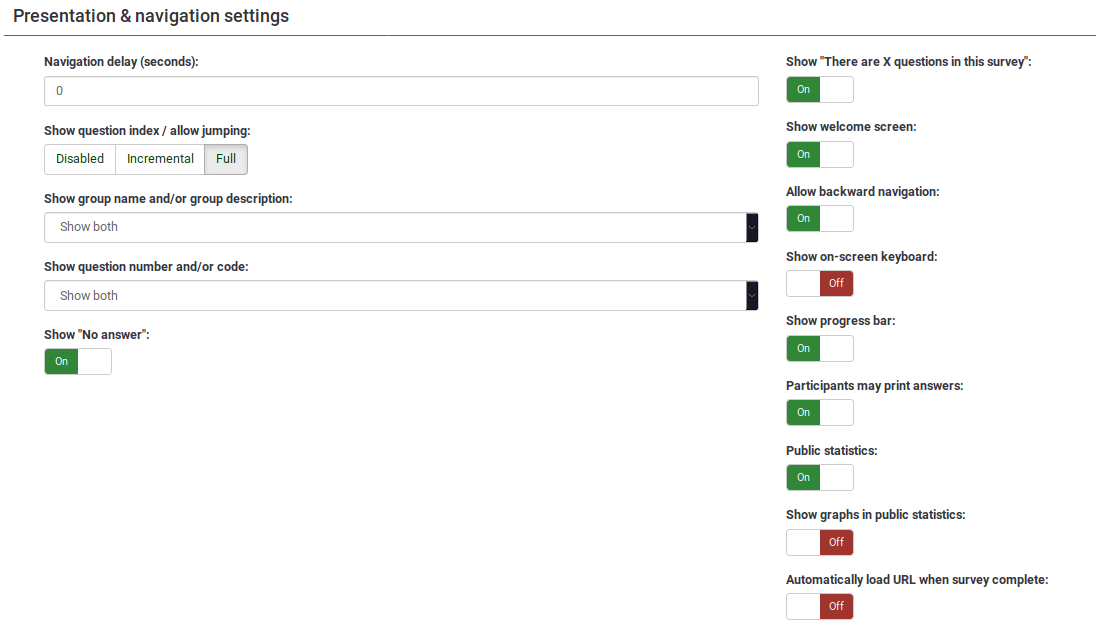
ナビゲーションが現れるまでの時間(秒)
「前へ」「次へ」「送信する」ボタンが使えるようになるまでの秒数を指定します。設定しない場合、既定値は"0"(秒)となります。
質問インデックス表示/ジャンプを許可
この機能が有効になっている場合、アンケートに質問インデックスが表示され、ユーザーが別の質問グループにジャンプできるようになります。以下を選択できます。
- 無効 : このオプションを選択すると、アンケートでインデックスが表示されません。
- 進んだ分まで表示 : このオプションを選択すると、アンケートページにあるインデックスメニューに、質問グループが段階的に表示されます。 それまでに訪問/アクセスした質問グループにのみ「ジャンプ」することができます。
- フル : インデックスメニューから質問グループ間のジャンプができるようになります。
グループ名とグループ説明のどちらかまたは両方を表示
質問グループの名前や説明を表示するかどうかを設定します。
質問番号かコードもしくは両方を表示
質問番号や質問コードを表示するかどうかを設定します。質問番号はアンケートを始めるときに表示され、質問コードは各質問文の横に表示されます。
「回答なし」を表示
ラジオボタンや選択するタイプの質問(リストや配列など)で、「回答なし」を表示と設定され、さらに必須でないと設定されている場合、それぞれの質問/サブ質問に「回答なし」という項目が追加で表示されます。これにより、アンケート回答者は、質問/サブ質問に回答するかしないかを選ぶことができます。次の2つのオプションが利用できます。
- オン : 選択すると、必須でない質問では、回答者は「回答なし」を選択できます。
- オフ : 選択すると、必須でない質問では「回答なし」が表示されません。
スーパー管理者が
グローバル設定から"回答なし"オプションの表示について設定した場合、 グローバル設定が優先され、個々のアンケートでは
"回答なし"を表示は選択できなくなります。アンケート管理者が個別に設定できるようにするには、LimeSurveyのグローバル設定で
「回答なし」を表示オプションを
選択可能に設定する必要があります。
「このアンケートはX問あります」を表示
アンケートに質問が全部で何問あるかを表示します。
ようこそ画面を表示
オフの場合、アンケートの冒頭に歓迎のテキストメッセージが表示されなくなります。
バックワードナビゲーションを許可
オンにすると、回答者が前のページに戻り、回答を変更できるようになります。
.
スクリーンキーボードを表示
オンにすると、情報入力が必要な質問に回答するときにスクリーンキーボードが表示されます。
進捗バー表示
アンケート参加者に進捗バーを表示し、アンケートがどこまで進み、あとどれだけ残っているかがわかるようになります。
参加者による回答印刷
オンにすると、アンケート参加者がアンケート終了時に回答内容を印刷できるようになります。
統計公開
オンにすると、アンケート終了時にアンケートの最新の統計情報へのリンクが表示されます。
公開統計でグラフを表示
オンにすると、アンケート終了時の統計にグラフも表示されます。グラフを表示するには、"統計公開オプション"をオンにする必要があります。
完了時自動読込URL
このオプションがオンのとき、アンケートが完了すると、終了URL にリダイレクトされます。