Présentation
From LimeSurvey Manual
Présentation
Ici, vous pouvez modifier les paramètres liés à la présentation et à la navigation de votre enquête. Ces changements ont un impact sur la façon dont l'enquête est présentée aux participants. Par exemple, vous pouvez choisir d'afficher le nombre de questions au début de l'enquête, une barre de progression ou les statistiques actuelles de l'enquête une fois celle-ci terminée, ....
Pour accéder au panneau de présentation, accédez à la page d'accueil de votre enquête, et sous l'onglet Paramètres, sélectionnez Présentation.
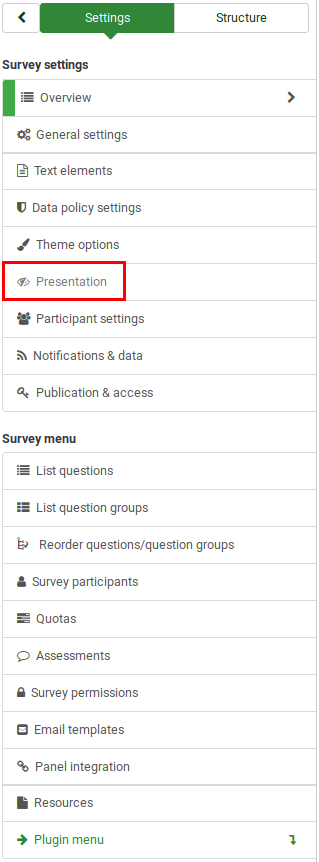
Panneau de présentation
Les options suivantes peuvent être trouvées dans ce panneau :
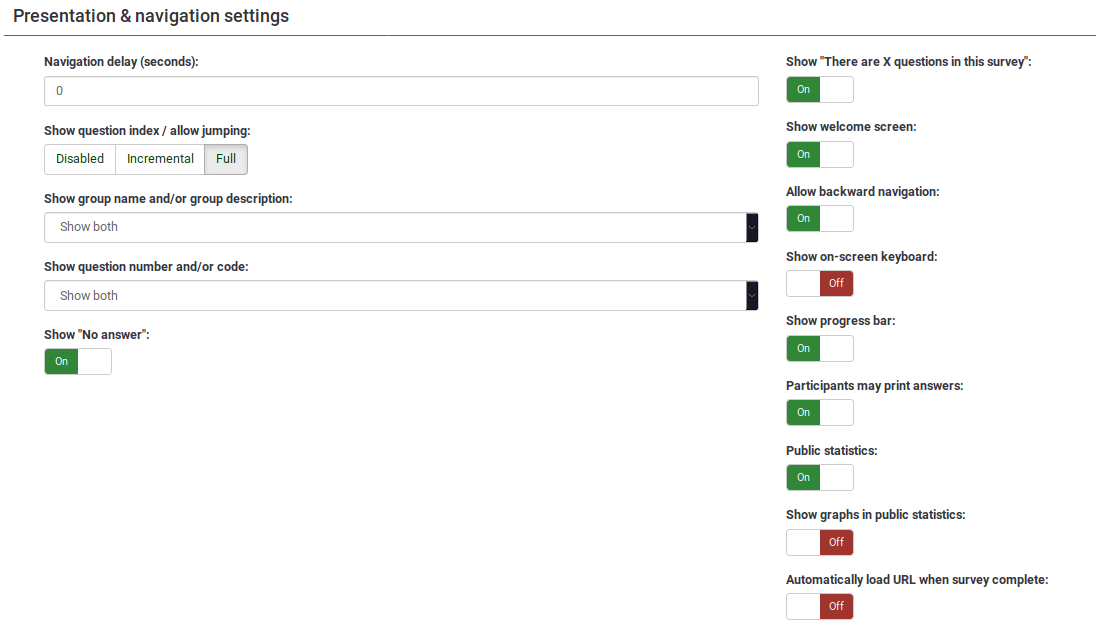
Il affiche le nombre de secondes avant l'activation des boutons précédent, suivant et soumettre. Si aucune n'est spécifiée, l'option utilisera la valeur par défaut, qui est "0" (secondes).
Afficher l'index des questions / Autoriser le saut
Un index des questions peut être affiché dans l'enquête si cette fonction est activée, permettant à l'utilisateur de passer d'un groupe de questions à un autre. Vous pouvez choisir les éléments suivants :
- Désactivé : Si cette option est sélectionnée, aucun index n'est affiché dans l'enquête;
- Incrémental : Si cette option est sélectionnée, les groupes de questions seront affichés progressivement dans un menu d'index situé sur la page de l'enquête. Vous êtes autorisé à "passer" uniquement aux groupes de questions qui ont été précédemment visités/accédés ;
- Full : Le passage d'un groupe de questions à un groupe de questions est autorisé via le menu d'index.
Afficher le nom du groupe et/ou la description du groupe
Votre enquête montrera aux participants à l'enquête les noms et/ou les descriptions des groupes de questions.
Show Question Number and/or Code
What is to be shown to the survey participants - the question number and/or the question code, both or none. The number of the questions is shown at the moment a participant wishes to start the survey, while the question code is shown next to each survey question.
Show "No Answer"
When a radio button or select type question that contains editable answers (e.g.,: list & array questions) has the Show "No answer" enabled and is also not mandatory, an additional entry "No answer" is displayed for each subquestion. This way, the participants can choose not to answer the respective question/subquestion. As a survey administrator, the following two options are available:
- On : If this option is selected, the participants can choose the "no answer" option when it comes to selecting an answer for a non-mandatory question.
- Off : If selected, the "no answer" option will not be displayed as a possible answer for any non-mandatory question.
Show "There Are X Questions In This Survey
Shows the total number of questions in your survey.
Show Welcome Screen
If turned off, the welcome text message will no longer be displayed at the beginning of the survey.
If enabled, users can navigate backward and change his or her previous answers.
.
Show On-screen Keyboard
If turned on, an on-screen keyboard will be displayed when answering questions that require typing in information.
Show Progress Bar
Shows survey participants a progress bar that emphasizes how much of the survey has been completed and how much is left to be completed.
Participants May Print Answers
If turned on, survey participants can choose at the end of the survey to print their answers.
Public Statistics
A link to a set of current survey statistics will be shown at the end of the survey if this option is enabled.
Show Graphs in Public Statistics
If enabled, graphs will also be shown in the public statistics at the end of the survey. Please note that the "Public statistics option" has to be enabled to allow the survey participants see the graphs in the public statistics.
Automatically Load URL When Survey Complete
The end URL becomes a redirect link once the survey is completed if this option is turned on.