Presentation: Difference between revisions
From LimeSurvey Manual
(Created page with "<languages /> <translate> </translate>") |
No edit summary |
||
| Line 1: | Line 1: | ||
<languages /> | <languages /> | ||
<translate> | <translate> | ||
The following options can be found under this tab: | |||
<center>[[File:Create a new survey - Presentation & navigation.png]]</center> | |||
*'''Navigation delay (seconds):''' Number of seconds before the previous/next/submit buttons are enabled. If none is specified, the option will use the default value, which is 0 seconds; | |||
*'''Show question index / allow jumping:''' A question index can be displayed in the survey if this function is enabled, allowing the user to jump from one question group to another. You can choose the following: | |||
**''Disabled'' : If this option is picked up, no index is shown in the survey; | |||
**''Incremental'' : If this option is selected, the question groups will be shown incrementally in an index menu located on the survey page. You are allowed "to jump" only to the question groups that werThe following options can be found under this tab: | |||
<center>[[File:Create a new survey - Presentation & navigation.png]]</center> | |||
*'''Navigation delay (seconds):''' Number of seconds before the previous/next/submit buttons are enabled. If none is specified, the option will use the default value, which is 0 seconds; | |||
*'''Show question index / allow jumping:''' A question index can be displayed in the survey if this function is enabled, allowing the user to jump from one question group to another. You can choose the following: | |||
**''Disabled'' : If this option is picked up, no index is shown in the survey; | |||
**''Incremental'' : If this option is selected, the question groups will be shown incrementally in an index menu located on the survey page. You are allowed "to jump" only to the question groups that weill show to the survey participants question groups names and/or group descriptions; | |||
*'''Show question number and/or code:''' What to be shown to the survey participants - the question number and/or the question code, both or none. The number of the questions is shown in the moment in which someone wishes to start the survey, while the question code is shown next to each survey question; | |||
*'''Show "No answer:''' When a question of a radio button/select type that contains editable answers (i.e.: List & array questions) is not mandatory and this is set to "On" (default), an additional entry "No answer" is shown for each sub-question - so that participants may choose not to answer the question; | |||
**''Selectable'' : The survey users have the possibility to choose whether the question is non-mandatory or not when they create create/edit a question; | |||
**''On'' : If this option is chosen, the users can create questions with the 'no answer' option for non-mandatory questions ; | |||
**''Off'' : If off, the users cannot create non-mandatory questions that have the 'non answer' option available for the survey participants; | |||
{{Box|If it has been already chosen to show the "no answer" option from the [[Global settings|global settings]], then you cannot anymore select another option because the global settings trump the survey settings. To offer freedom to your survey users, choose ''Selectable'' for the '''Show "No answer"''' functionality that is located in the global settings of your LimeSurvey installation.}}; | |||
*'''Show welcome screen:''' If turned off, the welcome text message will not be displayed anymore at the beginning of the questionnaire; | |||
*'''Allow backward navigation:''' If enabled, it will allow the users to navigate backwards and change his or her previous answers; | |||
*'''Show on-screen keyboard:''' If turned on, an on-screen keyboard will show up when answering questions that require typing in information; | |||
*'''Show progress bar:''' It shows to the user a progress bar that underlines how much of the survey was completed and how much is left to be completed; | |||
*'''Participants may print answers:''' If turned on, the survey participants may choose at the end of the survey to print they answers; | |||
*'''Public statistics:''' A link to a set of statistics will be shown at the end of the survey if this option is enabled; | |||
*'''Show graphs in public statistics:''' If enabled, graphs will also be shown in the public statistics from the end of the survey. Please note that the "Public statistics option" has to be enabled in order to also show the graphs; | |||
*'''Automatically load URL when survey complete:''' The end URL becomes a redirect link once the survey is completed, if this option is turned on. | |||
</translate> | </translate> | ||
Revision as of 10:45, 29 September 2017
The following options can be found under this tab:
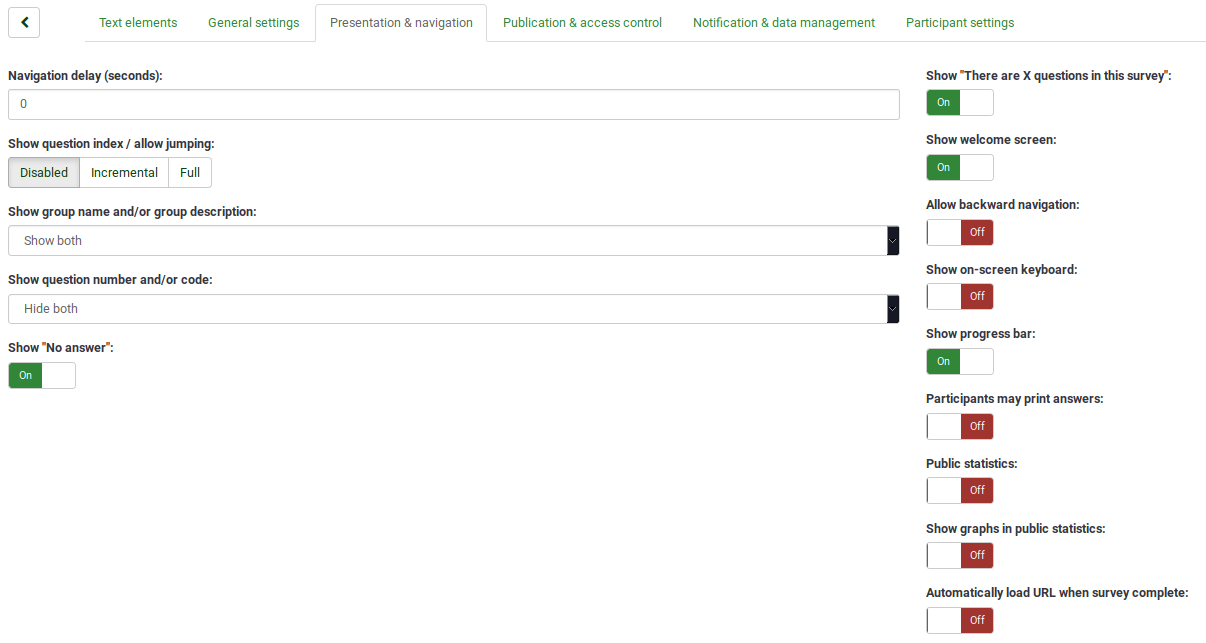
- Navigation delay (seconds): Number of seconds before the previous/next/submit buttons are enabled. If none is specified, the option will use the default value, which is 0 seconds;
- Show question index / allow jumping: A question index can be displayed in the survey if this function is enabled, allowing the user to jump from one question group to another. You can choose the following:
- Disabled : If this option is picked up, no index is shown in the survey;
- Incremental : If this option is selected, the question groups will be shown incrementally in an index menu located on the survey page. You are allowed "to jump" only to the question groups that werThe following options can be found under this tab:
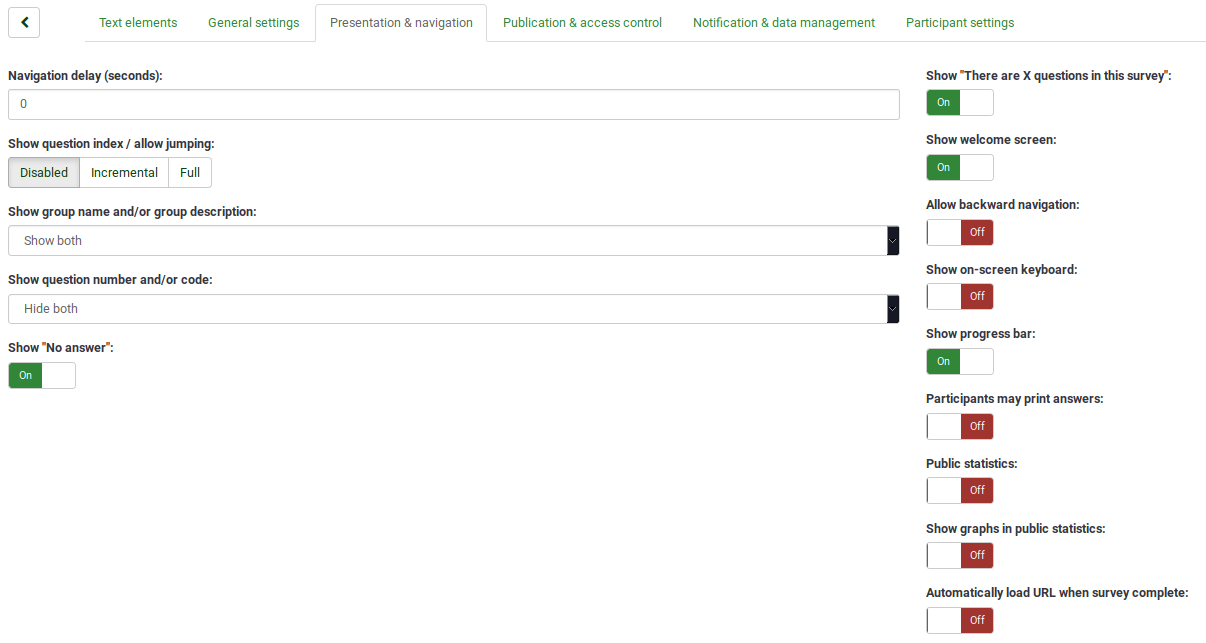
- Navigation delay (seconds): Number of seconds before the previous/next/submit buttons are enabled. If none is specified, the option will use the default value, which is 0 seconds;
- Show question index / allow jumping: A question index can be displayed in the survey if this function is enabled, allowing the user to jump from one question group to another. You can choose the following:
- Disabled : If this option is picked up, no index is shown in the survey;
- Incremental : If this option is selected, the question groups will be shown incrementally in an index menu located on the survey page. You are allowed "to jump" only to the question groups that weill show to the survey participants question groups names and/or group descriptions;
- Show question number and/or code: What to be shown to the survey participants - the question number and/or the question code, both or none. The number of the questions is shown in the moment in which someone wishes to start the survey, while the question code is shown next to each survey question;
- Show "No answer: When a question of a radio button/select type that contains editable answers (i.e.: List & array questions) is not mandatory and this is set to "On" (default), an additional entry "No answer" is shown for each sub-question - so that participants may choose not to answer the question;
- Selectable : The survey users have the possibility to choose whether the question is non-mandatory or not when they create create/edit a question;
- On : If this option is chosen, the users can create questions with the 'no answer' option for non-mandatory questions ;
- Off : If off, the users cannot create non-mandatory questions that have the 'non answer' option available for the survey participants;
If it has been already chosen to show the "no answer" option from the global settings, then you cannot anymore select another option because the global settings trump the survey settings. To offer freedom to your survey users, choose Selectable for the Show "No answer" functionality that is located in the global settings of your LimeSurvey installation.
- Show welcome screen: If turned off, the welcome text message will not be displayed anymore at the beginning of the questionnaire;
- Allow backward navigation: If enabled, it will allow the users to navigate backwards and change his or her previous answers;
- Show on-screen keyboard: If turned on, an on-screen keyboard will show up when answering questions that require typing in information;
- Show progress bar: It shows to the user a progress bar that underlines how much of the survey was completed and how much is left to be completed;
- Participants may print answers: If turned on, the survey participants may choose at the end of the survey to print they answers;
- Public statistics: A link to a set of statistics will be shown at the end of the survey if this option is enabled;
- Show graphs in public statistics: If enabled, graphs will also be shown in the public statistics from the end of the survey. Please note that the "Public statistics option" has to be enabled in order to also show the graphs;
- Automatically load URL when survey complete: The end URL becomes a redirect link once the survey is completed, if this option is turned on.