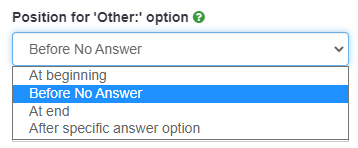Fragetyp – Multiple Choice mit Kommentaren
From LimeSurvey Manual
Kurzbeschreibung
Dieser Fragetyp kann Eingaben mehrerer Auswahlmöglichkeiten über Kontrollkästchen sammeln und dem Benutzer gleichzeitig die Möglichkeit geben, zusätzliche Kommentare einzugeben.
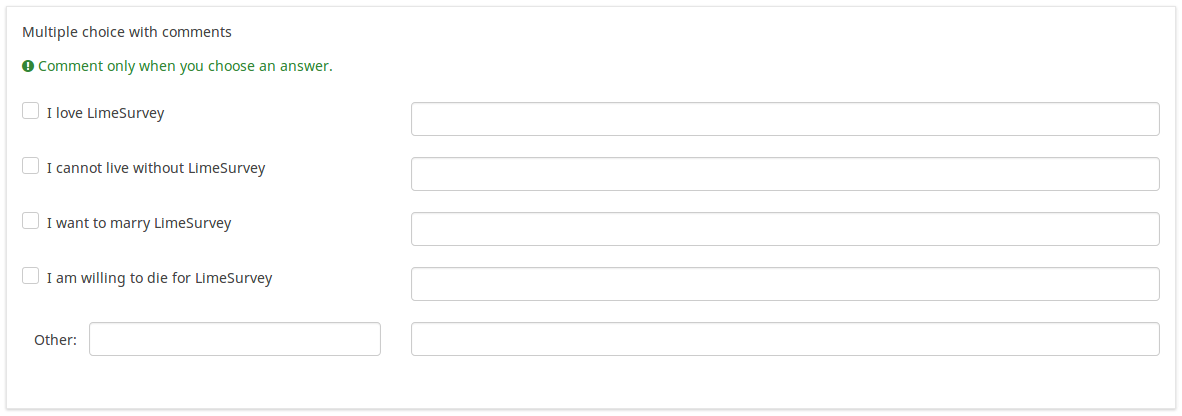
Example: Multiple choice with questions example.zip
Allgemeine Optionen
Condition (previously "Relevance equation")
Description
If the result value of the condition is "1" or "true", the question is "relevant" in the survey context, i.e. it is shown to the survey participant. If not, the question is hidden. Any survey question allows you to specify a relevance equation. This function is the successor of conditions and supports much more complex conditional logic.
Syntax Highlighting
Whenever you save the condition, it is evaluated and syntax-highlighted. Any errors will be color coded so that you can quickly detect and fix them.

Valid values
- Any condition that makes use of the ExpressionScript syntax, without surrounding curly braces.
Examples
Here are good examples of syntax highlighting.
Validation (using regular expressions) (preg_validation)
Description
This option lets you specify a regular expression with which you can validate all the parts of a question.
If any question or subquestion value does not meet the validation requirements, the background colour of the text entry field will be changed to red so that users can easily see which parts of the question need to be corrected. Thus, you can do on-page validation. In this way you will not need to wait for the user to click on the submit button to validate the respective question.
Valid values
- Any valid regular expression
Example
- Click here to check multiple examples.
Anzeige
Choice column width (choice_column_width)
Description
This attribute sets the width of the text choice box (of its "wrapper"). If the value of the width is sufficiently high, then it might force the rest of the options to be displayed separately on the next line. Please note that this option does not set the size of the checkbox or of the check icon!
Available options
- Default: LimeSurvey will try to fit all the column options on one single line;
- 8%; 17%...92%, 100%: the bigger the selected value, the larger the width of the text input box.
Input box width (text_input_width)
Description
This attribute sets the width of the text input boxes (of the "wrapper" of the text input boxes). The input box is used to introduce an answer to the (sub)question. If the value of the width is sufficiently high, then the text input box will be displayed on the next line. Please note that this option does not set the size of the input or the width of the entire column!
Available options
- Default: If selected, a default value will be allocated to this attribute in such a way to have both the label and its corresponding text input box on the same line. For example, if the text input box width is 41%, the value of the width of the text input box will be a value that allows both the label and the input box on the same line (58% in this case). If the width of text input box was higher than 58%, then the text input box would be displayed on the next line.
- 8%; 17%...92%, 100%: the bigger the selected value, the larger the width of the text input box.
Example
- If you wish to have the input part displayed below the subquestion/label, select the 100% option from the dropdown list.
Question theme (question_theme)
Description
It allows you to use customized themes for the respective question.
Available options
- Your created question themes which are located under the Question themes in the Themes panel.
See: https://manual.limesurvey.org/Question_themes
Hide tip (hide_tip)
Description
Most questions will usually include a tip that says "Please choose one of the following options" or a hint text on how to fill out the question. This attribute allows you to turn off or on this tips/hints.
These tips/hints include validation criteria messages (such as min/max number of answers, min/max/equals sum value). If hide_tip is enabled, these messages will be hidden. However, if the user enters invalid data, the tips will appear. They will be coloured in red, getting changed to green once the validation criteria are met.
Available options
- On - the tips/hints are hidden;
- Off (default).
Random answer order (random_order)
Description
This attribute causes LimeSurvey to ignore the existing order of answer options/subquestions, and instead it orders them randomly. This option permits the survey creator to diminish the survey bias. Please note that if a question has subquestions, the order of subquestions will be randomized, not the order of the answer options.
Available options
- Yes - Randomize when participant enters survey
- No (default)
Label for 'Other:' option (other_replace_text)
Description
Short text string to replace the text "Other" as label for the "other" option.
Example
Entering a value of "Alternative:" for this attribute would result in the word "Alternative:" being used instead of "Other".
Position for 'Other:' option (other_position)
Description
Indicates where the 'Other' option should be placed in the answer list, in relation to the answer options.
Options
- Before No Answer: The 'Other' option shall be placed in the answer list before the 'No Answer' answer option.
- At End: The 'Other' option shall be place at the end of the answer list.
- After specific answer option: The 'Other' option shall be placed in the answer list after a specific answer options which shall be set in the attribute Answer code for 'After specific answer option'.
CSS class (css_class)
Description
If you want to add special CSS classes to certain questions, you can enter the CSS class name(s) in this box. Make sure you leave an empty space between different class names.
Valid values
- Any text string with a space between different CSS class names.

Relevance help for printable survey (printable_survey_relevance_help)
Description
If you wish to print a survey, you can also print the relevance equations for each question. But, if you wish to offer instead an explanation rather than the expression on the printed form, fill in this box with the text explanation for the relevance equation.
Valid values
- Any text and/or numbers you wish to be displayed on the printable form.
Logik
Minimum answers (min_answers)
Description
This function can be used to ensure that a user selects at least a certain number of answers in a multiple choice question.
Valid values
- Any integer value above 0
- Any number
- Any SGQA code
- Any question code (variable name)
- Any equation, using ExpressionScript syntax, without surrounding curly braces.
Example
If set to X (a random number), the users can submit the survey form if they select at least X checkboxes. If this option is utilised for ranking questions, this ensures that at least three items are ranked before allowing the respondent to submit the answers/survey.
Maximum answers (max_answers)
Description
It can be used to limit the total number of answers a user can select in a multiple choice question.
Valid values
- Any number value
- Any SGQA code
- Any question code (variable name)
- Any equation, using ExpressionScript syntax, without surrounding curly braces.
Example
If set to 2, the user will only be able to check at most two checkboxes or one checkbox + fill the "Other" field (if any). For the Ranking question type, the participant would be able to select maximum two items.
Assessment value (assessment_value)
Description
If assessments are used and one or more subquestions are checked, the value from this field will be added to each checked subquestion, contributing to the final assessment score.
Valid values
- Any numerical values
Numbers only for 'Other' (other_numbers_only)
Description
If this attribute is enabled together with the "option other" one (located under the General options tab), only numbers can be typed in by the survey respondents in the "other" textbox.
Available options:
- On
- Off (default)
'Other:' comment mandatory (other_comment_mandatory)
Description
It only applies to mandatory questions having an "other answer" option in which the participant can give a free text response ("other comment").
When this setting is activated and the participant selects the other answer (the "other checkbox" or "other answer in a list"), then he will have to give a comment in the "Other comment" input box in order to proceed to the next page.
Note that this option is not available for Multiple Choice questions because the "Other" checkbox status is not recorded in the database for this question type, only the content being recorded. This means that checking the "other" checkbox is just a visual effect that is only meaningful if the text box is filled in: that is why other_comment_mandatory is assumed to be set for this question type.
Available options
- On
- Off (default)
Example
If activated for a "Multiple options with comments" question and the user enters a value in the left part of the Other answer but doesn't enter text in the Other Comment part, a warning message will be displayed when he tries to proceed to the next page.
Array exclusion filter (array_filter_exclude)
Description
The Array filter exclusion setting allows you to use any multiple choice question to select or set which responses are NOT displayed in a subsequent list, array or multiple choice question.
- Multiple choice
- Multiple choice with comments
- Multiple short text
- Multiple numeric
- Array (5 point, 10 point, Yes/No/Unknown, Increase/Same/Decrease, By column)
- Array (Dual Scale, Text, Numbers)
- Ranking
Furthermore, each of these types of questions can filtered.
The only exception is Array by column which can filter other questions, but it cannot be filtered.How to set it up
Enter the question code of a multiple options question in the array exclusion filter box of the question you are currently editing. The respective question will be used as the source of information for the current question, the non-selected answers from the previous question being retrieved and used as answer options for the current question. For example, if your source multiple option question code is "Q1", enter "Q1" into the 'Array exclusion filter' box to start the filtering process of the answers. Only the answer options that are NOT selected in question Q1 will be visible in your question.
Cascading
The selected options can be displayed in cascade. This means that you can select a question which filters another question, which filters another question, and so on.
Example
Let's see together the below example:

In the screenshot from above, we got two questions. The first one is a multiple choice question type, while the second one is a multiple choice with comments question type. The answers you provide in the first question will be excluded from the second one. For example, if you select the ComfortUpdate option (that has the subquestion code 'SQ1') and the Plugin option ('SQ4'), the 'SQ1' and the 'SQ4' subquestion correspondents from the second question will be excluded. In our screenshot, we can observe that only the unselected options in the first question and displayed in the second one.
This example can be downloaded from the following link: Limesurvey_group_array_filter_exclude.zip. Import this question group into your LimeSurvey installation.
Array filter style (array_filter_style)
Description
This function allows you to choose how the array filtered subquestions are displayed. They can either be "hidden" or "disabled".
Available options
- Hidden (default) - if this option is selected, then the previously selected subquestions will not be displayed in the second question.
- Disabled - if this option is selected, then the previously selected subquestions will be greyed out and become unselectable.
Example
If you wish to use the "disabled" option, then the previously selected subquestions will be displayed like this:

Array filter (array_filter)
Description
The Array filter setting allows you to use any multiple choice question to select or set which responses are displayed in a subsequent list, array or multiple choice question.
- Multiple choice
- Multiple choice with comments
- Multiple short text
- Multiple numeric
- Array (5 point, 10 point, Yes/No/Unknown, Increase/Same/Decrease, Column)
- Array (Dual Scale, Text, Numbers)
- Ranking
Furthermore, each of these question types can be filtered.
The only exception is Array (Column), which can filter other questions, but not itself.How to set a filter
To set a filter, enter the question code of a multiple options question in the array filter box of the question you are currently editing. The respective question will be used as the source of information for the current question, the selected answers from the previous question being retrieved and used as answer options for the current question. For example, if your source multiple option question code is "Q1", enter "Q1" into the 'Array Filter' box to start the filtering process of the answers. Only the answer options that are selected in question Q1 will be visible in the array_filter-ed question.
Cascading
The selected options can be displayed in cascade. This means that you can select a question which filters another question, which filters another question, and so on.
Array filter example
Let's take a look at the following example to better understand the power of this setting:

In the screenshot from above, we got two questions. The first one is a multiple short text question type, while the second one is an array dual scale question type. The answers you provide in the first question will be listed in the second one. Technically, the answers you provide to the subquestions from the first question are filtered and displayed in the second question.
This example can be downloaded from the following link: limesurvey_group_32.lsg. Import this question group into your LimeSurvey installation.
Comment only when ... (commented_checkbox)
Description
This attribute allows you to define the behaviour of the comment box.
Available options
- No control on checkbox : user can always enter comments independent of whether the option is checked or not. Typing in the comment box does not mean that the respective subquestion will be checked.
- Checkbox is checked (default) : if the user enters a comment, then the corresponding checkbox gets automatically checked.
- Checkbox is unchecked : user can only comment on unchecked checkboxes.
QS:Text entfernen oder Kontrollkästchen deaktivieren
Randomization group name (random_group)
Description
It places the questions into a specified randomization group, all questions included in the specified group being displayed in a random order to the survey respondents.
You can find a sample survey using randomization group name in ExpressionScript sample survey.
Valid values
Just enter any string you like (for example: 'group1'). All question which have set the same string within the randomization group name box will have their place in the survey randomized (=randomly exchanged among each other).
Preview
To preview the questions use the preview survey instead of the preview question group function, as the second has been reported to not show the questions in a randomized order.
Question validation equation (em_validation_q)
Description
This is an equation that is used to validate the entire question (e.g, all of its parts collectively for a multi-answer question). If the question fails the validation criteria, then em_validation_q_tip message will be displayed (it uses the CSS style .error). This tip uses the .em_q_fn_validation CSS style, which is hidden by default within template.css.
The main difference between this feature and the subquestion validation equations (em_validation_sq option) is that for this feature, if the question (or question parts) fail validation, then an error message could be shown. For the subquestion validation, each text entry cell (e.g., in an array question type, but it can also be applied to single entry question types) will be styled so that the background color is (light) red.
Valid values
- Any equation that makes use of the ExpressionScript syntax, without surrounding curly braces.
Example
- You want to collect demographic information from users via a multiple short text question, and you want to validate that the user has entered a valid email address and phone number.
This example shows how the question looks with invalid answers:

And here is what it looks like with one invalid answer:

Here is how you edit a question to enter that information:

And here is part of the Show Logic File output that lets you check the accuracy of your expression and ensure that there are no syntax errors:

As you can see, the validation equation tests that both the email and phone number are either empty or match a regular expression filter.
The validation tip only shows the warning message if the phone or email appears invalid.

If you wish to import the example from above into your LimeSurvey installation, download the following .lsq file: Em_validation_q_example.zip.

Tip for whole question validation equation (em_validation_q_tip)
Description
If you are using the question validation equation, you can use this box in order to display an optional message as question tip on how the question has to be filled out.
Valid values
- Any string or equation that makes use of the ExpressionScript syntax.
Example
See the example from the question validation equation wiki section- it shows how the tip can be tailored to show which parts of a multiple short text question fail the validation criteria.
Sonstiges
Insert page break in printable view (page_break)
Description
This attribute is only active when you actually print a survey from the Printable View. It forces a page break before the question.
Available options
- On
- Off (default)
SPSS export scale type (scale_export)
Description
This is used for SPSS export only. This attribute overrides the default scale guessed by SPSS. To learn what the different measurement scales do, please read the related SPSS documentation.
Available options
- Default (default)
- Nominal
- Ordinal
- Scale
Statistiken
Show in public statistics (public_statistics)
Description
This attribute allows the survey administrator to chose if a particular question results should be displayed to the survey participants after they submitted the survey.
The default setting for each question is 'Off' (=Do not show the question statistics to the respondents). You have to enable this for every single question if you want to show the survey statistics of that (those) particular question(s) to the survey participants after the survey submission.
Available options
- On
- Off (default)
Display chart (display_chart)
Description
This attribute allows the survey administrator to choose if a chart that contains the question results should be displayed to the survey participants after they filled out the survey.
- public statistics survey setting from the presentation & navigation settings
- show graphs survey setting from the presentation & navigation settings
- public statistics question attribute, and
- display chart question attribute.
Available options
- On
- Off (default)