Question type - Language switch
From LimeSurvey Manual
Short description
This question type allows the user to change the language of the survey. Users can choose from a dropdown list, the language in which they wish to have the survey questions displayed.
The dropdown list includes the base language (which is selected when the survey is created for the first time) and the additional ones (they can be edited from the general settings panel).
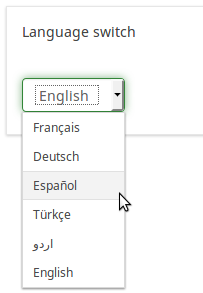
Example: Language switch question type
General options
Mandatory
Description
This option allows the survey administrators to request their respondents to answer certain survey questions. If the mandatory questions are not answered, the respondents will not be able to proceed further. If you have a question with multiple subquestions, and you require only certain subquestions to be answered, use the minimum answer attribute located under the Logic tab.
Available options
- On - Question must be answered before the participant can proceed to the next page - the answer option 'No answer' is never shown.
- Soft - If the question is not answered, a warning is shown when trying to proceed to the next page - however, the participant can choose to ignore the warning and proceed. Note that the 'No answer' option is still shown (if activated in survey presentation settings)
- Off (default) - Question can be left unanswered
Condition (previously "Relevance equation")
Description
If the result value of the condition is "1" or "true", the question is "relevant" in the survey context, i.e. it is shown to the survey participant. If not, the question is hidden. Any survey question allows you to specify a relevance equation. This function is the successor of conditions and supports much more complex conditional logic.
Syntax Highlighting
Whenever you save the condition, it is evaluated and syntax-highlighted. Any errors will be color coded so that you can quickly detect and fix them.

Valid values
- Any condition that makes use of the ExpressionScript syntax, without surrounding curly braces.
Examples
Here are good examples of syntax highlighting.
Display
Question theme (question_theme)
Description
It allows you to use customized themes for the respective question.
Available options
- Your created question themes which are located under the Question themes in the Themes panel.
See: https://manual.limesurvey.org/Question_themes
Description
If enabled, the question will always be hidden - it will not be displayed to the survey participants. This function can be used in the following scenarios:
- If you wish to prefill a question with a URL and you want not to have it displayed on the screen. This overrides any conditions used within the survey because the respective question will not even be embedded on the page.
- If you wish to store or calculate a value on the fly via the ExpressionScript - Presentation.
Available options
- On
- Off (default)
Hide tip (hide_tip)
Description
Most questions will usually include a tip that says "Please choose one of the following options" or a hint text on how to fill out the question. This attribute allows you to turn off or on this tips/hints.
These tips/hints include validation criteria messages (such as min/max number of answers, min/max/equals sum value). If hide_tip is enabled, these messages will be hidden. However, if the user enters invalid data, the tips will appear. They will be coloured in red, getting changed to green once the validation criteria are met.
Available options
- On - the tips/hints are hidden;
- Off (default).
CSS class (css_class)
Description
If you want to add special CSS classes to certain questions, you can enter the CSS class name(s) in this box. Make sure you leave an empty space between different class names.
Valid values
- Any text string with a space between different CSS class names.

Logic
Randomization group name (random_group)
Description
It places the questions into a specified randomization group, all questions included in the specified group being displayed in a random order to the survey respondents.
You can find a sample survey using randomization group name in ExpressionScript sample survey.
Valid values
Just enter any string you like (for example: 'group1'). All question which have set the same string within the randomization group name box will have their place in the survey randomized (=randomly exchanged among each other).
Preview
To preview the questions use the preview survey instead of the preview question group function, as the second has been reported to not show the questions in a randomized order.
Statistics
Display chart (display_chart)
Description
This attribute allows the survey administrator to choose if a chart that contains the question results should be displayed to the survey participants after they filled out the survey.
- public statistics survey setting from the presentation & navigation settings
- show graphs survey setting from the presentation & navigation settings
- public statistics question attribute, and
- display chart question attribute.
Available options
- On
- Off (default)
Chart type (chart_type)
Description
This attribute allows the survey administrator to choose which type of chart will be displayed to the respondent once he/she finished filling out the survey.
Available options
- Bar chart
- Pie chart
- Radar
- Line
- PolarArea
- Doughnut