问题类型 - 方程式
From LimeSurvey Manual
简述

本问题类型用来创建一个可以保存在数据库变量中的方程式 (例如计算器或是定制报告) 。方程式问题使用可以 表达式脚本里支持的任何语法。请确保你使用了下面提到的高级问题设置仅数字在你处理数值的时候。
你可以通过下面的示例了解如何使用这个问题类型:


示例: Limesurvey_survey_BMIsample.lss.zip.
编辑方程式问题
使用专用设置
编辑方程式的最佳方法是使用专用设置:可以为不同的语言使用相同的方程式,还有确保方程式里没有整合HTML语句。可以保证完整显示说明语句的同时,只在数据库中保存必要的数值:比如把 {weightkg/tall} 放进公式然后显示 “Your BMI is {self.NAOK}”.
如果你要内置表达式:你就必须要使用花括号。
使用问题文本
你可以通过 HTML/WYSIWYG 编辑器或是 HTML source源码来编辑:
- 使用所见即所得编辑器:
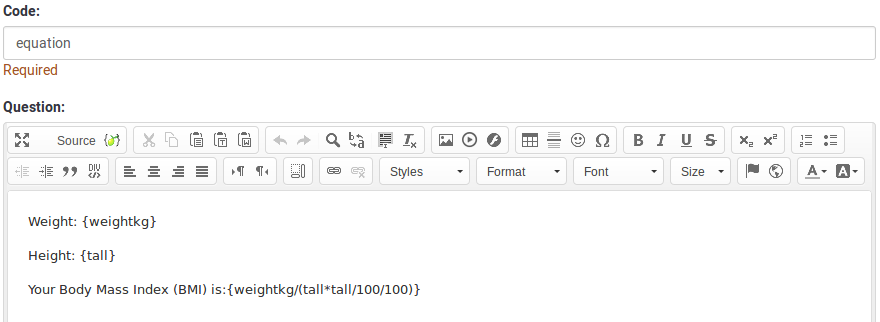
- 从HTML 源代码:

当你需要一份纯文字或纯数字的反馈记录的时候,建议在源码中编辑。修改源码的时候,你可以删除任何可能影响存储过程的 HTML 代码。

常规选项
必答题
说明
此选项可以使管理员要求受访者回答某些问题。如果必答题没有回答,那么受访者不能继续答题。如果你有一个包含多个子问题的问题,并且只有几个子问题必选回答,那可以使用 逻辑 标签下的最少需要回答的答案属性。
可用选项
- 开
- 关 (默认)
相关性方程
说明
如果相关性方程的值是 "1" 或 "true", 那问题就是在调查中就是"相关的" ,比如 是就会在调查中显示,如果不是,问题就会隐藏起来。任何调查的问题都允许你指定一个指定一个相关方程式。这个函数是条件 的继任者,并支持更多更复杂的条件逻辑。
语法高亮
每次你在保存相关方程式的时候,系统都会评估并突出显示语法。因此任何错误都会使用颜色标记出来,以便你能快速的发现并修复。

有效值
- 任何使用 表达式脚本 语法的方程式, 不使用花括号。
示例
这里有个 语法突出显示的好例子。
显示
Description
If enabled, the question will always be hidden - it will not be displayed to the survey participants. This function can be used in the following scenarios:
- If you wish to prefill a question with a URL and you want not to have it displayed on the screen. This overrides any conditions used within the survey because the respective question will not even be embedded on the page.
- If you wish to store or calculate a value on the fly via the ExpressionScript - Presentation.
Available options
- On
- Off (default)
CSS class (css_class)
Description
If you want to add special CSS classes to certain questions, you can enter the CSS class name(s) in this box. Make sure you leave an empty space between different class names.
Valid values
- Any text string with a space between different CSS class names.

Relevance help for printable survey (printable_survey_relevance_help)
Description
If you wish to print a survey, you can also print the relevance equations for each question. But, if you wish to offer instead an explanation rather than the expression on the printed form, fill in this box with the text explanation for the relevance equation.
Valid values
- Any text and/or numbers you wish to be displayed on the printable form.
逻辑
Equation (equation)
Description
The result of the expression you type here will be stored in the response table and NOT the result(s) of the expressions typed in the question textbox. For example, you may want to display several expressions in the question textbox to display the respondents some statistics about herself. However, if you wish to store something different at the same time, then type the desired expression in this field.
This equation is used for all language.
Valid values
- Any text. The Expression Manager syntax can also be used (with surrounding curly braces).
其他
Insert page break in printable view (page_break)
Description
This attribute is only active when you actually print a survey from the Printable View. It forces a page break before the question.
Available options
- On
- Off (default)
SPSS export scale type (scale_export)
Description
This is used for SPSS export only. This attribute overrides the default scale guessed by SPSS. To learn what the different measurement scales do, please read the related SPSS documentation.
Available options
- Default (default)
- Nominal
- Ordinal
- Scale
Numbers only (numbers_only)
Description
If you enable this option, the participant can only enter numbers in the text box(es).
For the equation question types, this setting indicates that the result could only be a number, not a string. This will guarantee proper calculations/conversions in follow-up equations regarding the decimal mark.
Behavior by question type
- Default: If the subject enters a value that is not a number, that value is immediately cleared from the text box so that the subject can enter an appropriate value.
- Array (Texts): If the numbers only option is disabled, the "Show totals for" and "Show grand total" options will be overruled, while the total text boxes will not be displayed.
- Equation: Enabling this option will force the equation results to be converted to a numeric value. If the equation result is not a number (and not blank), the equation will return NaN, being saved as an empty string in the response table.
Available options
- On
- Off (default)
统计
Show in public statistics (public_statistics)
Description
This attribute allows the survey administrator to chose if a particular question results should be displayed to the survey participants after they submitted the survey.
The default setting for each question is 'Off' (=Do not show the question statistics to the respondents). You have to enable this for every single question if you want to show the survey statistics of that (those) particular question(s) to the survey participants after the survey submission.
Available options
- On
- Off (default)
Display chart (display_chart)
Description
This attribute allows the survey administrator to choose if a chart that contains the question results should be displayed to the survey participants after they filled out the survey.
- public statistics survey setting from the presentation & navigation settings
- show graphs survey setting from the presentation & navigation settings
- public statistics question attribute, and
- display chart question attribute.
Available options
- On
- Off (default)
Chart type (chart_type)
Description
This attribute allows the survey administrator to choose which type of chart will be displayed to the respondent once he/she finished filling out the survey.
Available options
- Bar chart
- Pie chart
- Radar
- Line
- PolarArea
- Doughnut