Kérdés típusa – Egyenlet
From LimeSurvey Manual
Rövid leírás
Ezzel a kérdéstípussal a szerző egy egyenletet (pl. számítást vagy személyre szabott jelentést) hozhat létre, és elmentheti azt egy adatbázis-változóba. Az egyenletek bármilyen, az ExpressionScript által támogatott szintaxist használhatják. Ha számértékeket kezel, győződjön meg arról, hogy a „Csak számok” speciális kérdésbeállítást használja az alábbiak szerint.
Az alábbiakban találhat példát ennek a kérdéstípusnak a használatára:


Példa: Limesurvey_survey_BMIsample.lss.zip.
Egyenlet szerkesztése
Dedikált beállítás használata
Az egyenlet szerkesztésének legjobb módja a dedikált beállítás használata: ez lehetővé teszi ugyanazt az egyenletet különböző nyelveken, és biztos lehet benne, hogy nincs HTML integrálva az egyenletbe. Ez lehetővé teszi, hogy egy teljes mondatot mutasson meg a felhasználónak, de csak a szükséges értéket mentse el az adatbázisban: például tegye be a {súlykg/magas} értéket az egyenletbeállításba, és jelenítse meg a „BMI {self.NAOK}” üzenetet.
Ha Expression-re van szüksége belül: hozzá kell adnia a göndör kapcsos zárójelet.
A kérdésszöveg használata
Szerkesztheti a HTML/WYSIWYG szerkesztővel vagy a HTML forrásból:
- A WYSIWYG szerkesztő használatával:
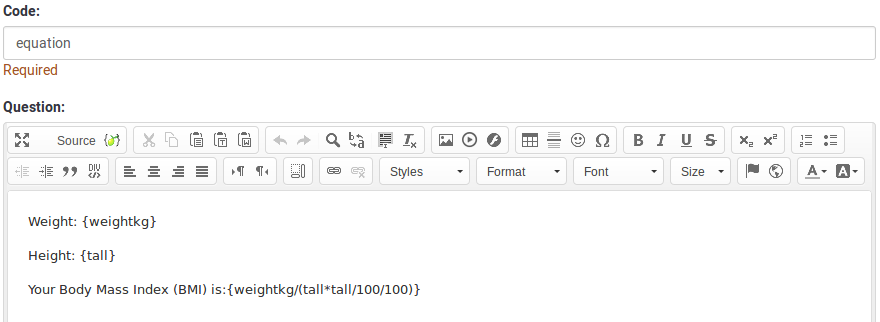
- A HTML-forrásból:

A forráskód szerkesztése akkor javasolt, ha a választáblázatban tiszta szöveget vagy tiszta numerikus értéket szeretne rögzíteni. A forrás szerkesztésével eltávolíthat/törölhet minden olyan HTML kódot, amely befolyásolhatja a tárolási folyamatot.

Általános opciók
Condition (previously "Relevance equation")
Description
If the result value of the condition is "1" or "true", the question is "relevant" in the survey context, i.e. it is shown to the survey participant. If not, the question is hidden. Any survey question allows you to specify a relevance equation. This function is the successor of conditions and supports much more complex conditional logic.
Syntax Highlighting
Whenever you save the condition, it is evaluated and syntax-highlighted. Any errors will be color coded so that you can quickly detect and fix them.

Valid values
- Any condition that makes use of the ExpressionScript syntax, without surrounding curly braces.
Examples
Here are good examples of syntax highlighting.
Kijelző
CSS class (css_class)
Description
If you want to add special CSS classes to certain questions, you can enter the CSS class name(s) in this box. Make sure you leave an empty space between different class names.
Valid values
- Any text string with a space between different CSS class names.

Relevance help for printable survey (printable_survey_relevance_help)
Description
If you wish to print a survey, you can also print the relevance equations for each question. But, if you wish to offer instead an explanation rather than the expression on the printed form, fill in this box with the text explanation for the relevance equation.
Valid values
- Any text and/or numbers you wish to be displayed on the printable form.
Logika
Equation (equation)
Description
The result of the expression you type here will be stored in the response table and NOT the result(s) of the expressions typed in the question textbox. For example, you may want to display several expressions in the question textbox to display the respondents some statistics about herself. However, if you wish to store something different at the same time, then type the desired expression in this field.
This equation is used for all language.
Valid values
- Any text. The Expression Manager syntax can also be used (with surrounding curly braces).
Egyéb
Insert page break in printable view (page_break)
Description
This attribute is only active when you actually print a survey from the Printable View. It forces a page break before the question.
Available options
- On
- Off (default)
SPSS export scale type (scale_export)
Description
This is used for SPSS export only. This attribute overrides the default scale guessed by SPSS. To learn what the different measurement scales do, please read the related SPSS documentation.
Available options
- Default (default)
- Nominal
- Ordinal
- Scale
Numbers only (numbers_only)
Description
If you enable this option, the participant can only enter numbers in the text box(es).
For the equation question types, this setting indicates that the result could only be a number, not a string. This will guarantee proper calculations/conversions in follow-up equations regarding the decimal mark.
Behavior by question type
- Default: If the subject enters a value that is not a number, that value is immediately cleared from the text box so that the subject can enter an appropriate value.
- Array (Texts): If the numbers only option is disabled, the "Show totals for" and "Show grand total" options will be overruled, while the total text boxes will not be displayed.
- Equation: Enabling this option will force the equation results to be converted to a numeric value. If the equation result is not a number (and not blank), the equation will return NaN, being saved as an empty string in the response table.
Available options
- On
- Off (default)
Statisztikák
Display chart (display_chart)
Description
This attribute allows the survey administrator to choose if a chart that contains the question results should be displayed to the survey participants after they filled out the survey.
- public statistics survey setting from the presentation & navigation settings
- show graphs survey setting from the presentation & navigation settings
- public statistics question attribute, and
- display chart question attribute.
Available options
- On
- Off (default)
Chart type (chart_type)
Description
This attribute allows the survey administrator to choose which type of chart will be displayed to the respondent once he/she finished filling out the survey.
Available options
- Bar chart
- Pie chart
- Radar
- Line
- PolarArea
- Doughnut