Tipul întrebării - Ecuație
From LimeSurvey Manual
Descriere scurtă

Acest tip de întrebare permite autorului să creeze o ecuație (de exemplu, un calcul sau un raport personalizat) și să o salveze într-o variabilă a bazei de date. Ecuațiile pot folosi orice sintaxă acceptată de ExpressionScript. Dacă manipulați valori numerice, asigurați-vă că utilizați setarea avansată a întrebării „Numai numere”, așa cum este explicat mai jos.
Puteți găsi mai jos un exemplu despre cum să utilizați acest tip de întrebare:

Exemplu: Limesurvey_survey_BMIsample.lss.zip.
Editarea unei ecuații
Utilizând setarea dedicată
Cea mai bună modalitate de a edita ecuația este să utilizați setarea dedicată: aceasta permite utilizarea aceleiași ecuații pentru diferite limbi și pentru a fi sigur că niciun HTML nu este integrat în ecuație. Acest lucru vă permite să afișați o propoziție completă utilizatorului, dar să salvați doar valoarea necesară în baza de date: de exemplu, puneți {weightkg/tall} în setarea ecuației și afișați „IMC-ul dvs. este {self.NAOK}”.
Dacă aveți nevoie de expresie în interior: trebuie să adăugați bretele.
Folosind textul întrebării
Puteți face editări prin editorul HTML/WYSIWYG sau din sursa HTML:
- Folosind editorul WYSIWYG:
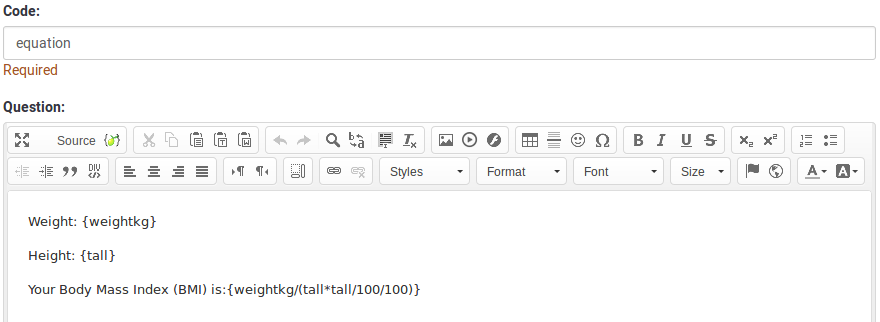
- Din sursa HTML:

Modificările în codul sursă sunt recomandate atunci când doriți să înregistrați în tabelul de răspuns un text curat sau o valoare numerică curată. Editând sursa, puteți elimina/șterge orice cod HTML care poate afecta procesul de stocare.

Opțiuni generale
Afișaj
Description
If enabled, the question will always be hidden - it will not be displayed to the survey participants. This function can be used in the following scenarios:
- If you wish to prefill a question with a URL and you want not to have it displayed on the screen. This overrides any conditions used within the survey because the respective question will not even be embedded on the page.
- If you wish to store or calculate a value on the fly via the ExpressionScript - Presentation.
Available options
- On
- Off (default)
CSS class (css_class)
Description
If you want to add special CSS classes to certain questions, you can enter the CSS class name(s) in this box. Make sure you leave an empty space between different class names.
Valid values
- Any text string with a space between different CSS class names.

Relevance help for printable survey (printable_survey_relevance_help)
Description
If you wish to print a survey, you can also print the relevance equations for each question. But, if you wish to offer instead an explanation rather than the expression on the printed form, fill in this box with the text explanation for the relevance equation.
Valid values
- Any text and/or numbers you wish to be displayed on the printable form.
logica
Altele
Insert page break in printable view (page_break)
Description
This attribute is only active when you actually print a survey from the Printable View. It forces a page break before the question.
Available options
- On
- Off (default)
SPSS export scale type (scale_export)
Description
This is used for SPSS export only. This attribute overrides the default scale guessed by SPSS. To learn what the different measurement scales do, please read the related SPSS documentation.
Available options
- Default (default)
- Nominal
- Ordinal
- Scale
Numbers only (numbers_only)
Description
If you enable this option, the participant can only enter numbers in the text box(es).
For the equation question types, this setting indicates that the result could only be a number, not a string. This will guarantee proper calculations/conversions in follow-up equations regarding the decimal mark.
Behavior by question type
- Default: If the subject enters a value that is not a number, that value is immediately cleared from the text box so that the subject can enter an appropriate value.
- Array (Texts): If the numbers only option is disabled, the "Show totals for" and "Show grand total" options will be overruled, while the total text boxes will not be displayed.
- Equation: Enabling this option will force the equation results to be converted to a numeric value. If the equation result is not a number (and not blank), the equation will return NaN, being saved as an empty string in the response table.
Available options
- On
- Off (default)
Statistici
Show in public statistics (public_statistics)
Description
This attribute allows the survey administrator to chose if a particular question results should be displayed to the survey participants after they submitted the survey.
The default setting for each question is 'Off' (=Do not show the question statistics to the respondents). You have to enable this for every single question if you want to show the survey statistics of that (those) particular question(s) to the survey participants after the survey submission.
Available options
- On
- Off (default)
Display chart (display_chart)
Description
This attribute allows the survey administrator to choose if a chart that contains the question results should be displayed to the survey participants after they filled out the survey.
- public statistics survey setting from the presentation & navigation settings
- show graphs survey setting from the presentation & navigation settings
- public statistics question attribute, and
- display chart question attribute.
Available options
- On
- Off (default)
Chart type (chart_type)
Description
This attribute allows the survey administrator to choose which type of chart will be displayed to the respondent once he/she finished filling out the survey.
Available options
- Bar chart
- Pie chart
- Radar
- Line
- PolarArea
- Doughnut