Menu entries configuration
From LimeSurvey Manual
General
To access the Menu entries table, click on Configuration and then on Menu entries configuration
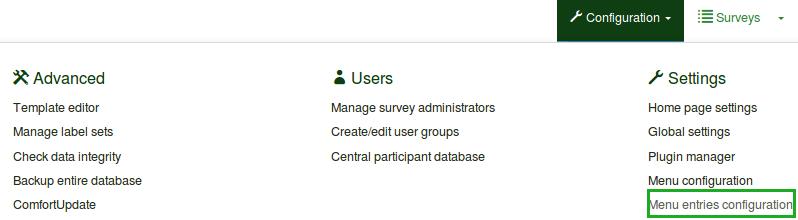
This function allows you to create, edit or delete menu entries. In order to be shown, these entries have to be added into a menu.
Menu entries configuration
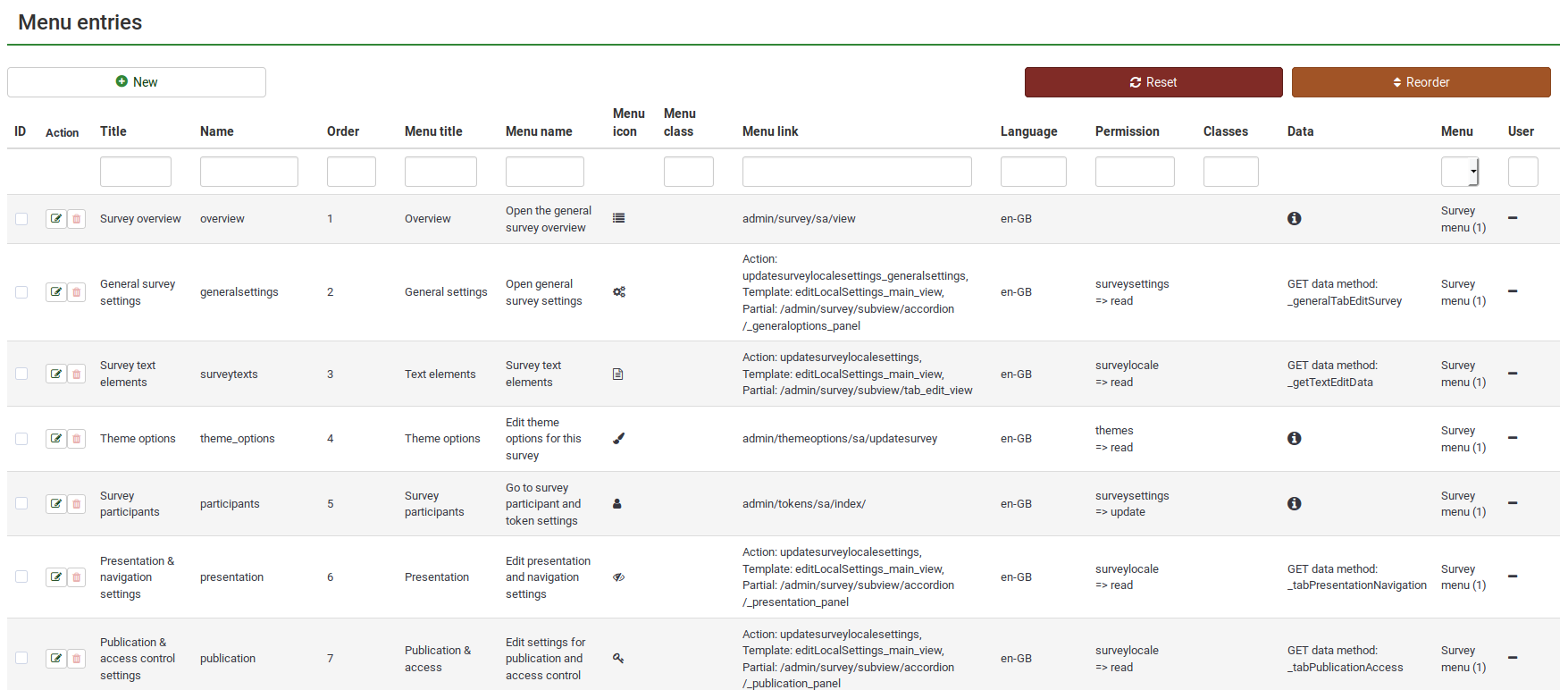
The following actions are available to the users:
The following options are available:
- Menu: Select the menu where the new entry will be located (read our wiki on how to create menus here);
- Name: Type in the name of the menu entry;
- Title:
- Ordering: If more menu entries are added to a menu, use this function to order them
- Menu title:
- Menu name:
- Menu icon:
- Menu icon types:
- Menu class:
- Menu link: Link the menu entry to the URL of that function
- Permission:
- Permission grade:
If you would like to change the details of an already existing menu entry, click on the green button located in the Action column. The respective menu will get selected and in the upper right the +New menu entry button changes to Edit menu entry. Click on it and do the edits.
File:Create new menu entry.png File:Edit menu entry.png
If you want to delete a menu entry, click on the red trash button that corresponds to that respective menu entry (located in the Action column).