ExpressionScriptの例
From LimeSurvey Manual
構造
この記事の最初の部分では、式の使用方法と式を検索/追加する場所について説明します。 2番目のセクションでは、式の使用例を紹介します。
式のカテゴリー
LimeSurveyは次の目的で式を使います。
出現条件
目的: 質問グループ/質問を非表示にする
出現条件は、質問グループまたは質問を表示するかどうかを制御します。式の結果が "true"(つまり1)の場合、その要素が表示されます。それ以外の場合(式の結果が "false"(つまり0)の場合)、その要素は非表示になります。
| 種類 | 表示/非表示 | 場所 | スクリーンショット |
|---|---|---|---|
| 質問グループの出現条件 | 質問グループ | 質問グループの作成/編集 -> "出現条件式:" | |
| 質問の出現条件 | 質問 | 質問の作成/編集 -> "出現条件式:" | |
| サブ質問の出現条件 | サブ質問 | サブ質問の編集 -> "出現条件式:" |
検証
目的: 質問/サブ質問/回答の入力/操作を検証する
検証は、回答者の質問に対する入力や操作が有効かどうかを制御します。式の結果が"true"(すなわち1)である場合、当該の要素および検証メッセージに"good"クラスが適用されます。一方、式の結果が"false"(すなわち0)である場合、当該の要素および検証メッセージに"error"クラスが適用されます。template.cssでこれらのクラスのスタイルを宣言することができます。
| 種類 | 検証対象 | 場所 | スクリーンショット |
|---|---|---|---|
| 質問の検証 | 質問 | 質問の作成/編集 -> "ロジックタブ" -> "質問検証式" | |
| サブ質問の検証 | サブ質問 | 質問の作成/編集 -> "ロジックタブ" -> "サブ質問の検証式" |
テキスト出力
目的: (何かをして)テキストを出力する
式を使用してテキストを書き出すことができます。たとえば、何かをテストまたは計算し、テストまたは計算の結果に応じて出力を指定することができます。また、先行する質問のテキスト、回答、質問タイプ等を挿入するために使用することもできます。テキスト出力は、テキストが表示されているあらゆる場所で使用でき、あらゆる種類の結果を返すことができます。
| ケース | 内容 |
|---|---|
| 文言調整 | 先行する質問への回答で得た性別に応じて"Mr"か"Mrs"を使い分けるなど、テキストを調整します。 |
| 計算 | "あなたの家計収入はxxxです"のように、数値を計算し出力します。 |
| 参照 | "あなたの名前はxxxです。何歳ですか。"のように他の要素のテキストを挿入します。 |
回答を保存する
Purposes: (Do something,) (write out some text) and store something in the database
The Equation Question Type can be used to store something in the database. You can do something with an Expression, show the Equation question (which is similar to a text display) and store the result of the Expression in the database. It stores the answer into the responses table. Then, the result can be used within the statistics feature or it can also be imported into one of the formats provided by the LimeSurvey export functionality.
式の例
先行する質問の回答を挿入する
回答を自動入力するために非表示の質問を使う
Problem: Imagine you have two questions Q1 and Q2. Q1 asks respondents for their age. Q2 divides respondents into three groups: age is below 20 years, age is 20, age is greater than 20. So, Q2 should make use of the values "1", "2", "3", which correspond to the above conditions. Also, we should not forget to make Q2 invisible (the question will not be displayed in the survey, but the values will be via the "background process" within the responses table).
To fill in the database using the Equation question type:
- First, create a question with code Q1 as a numerical input question.
- Then create another question with code Q2 as an equation question.
- In the "Display settings" tab chapter of Q2:
- set "Always hide this question" field as "On"
- type in "Equation" field the expression:
Q2=if(Q1.NAOK < 20, "1", if(Q1.NAOK > 20, "3", "2"))}
プレースホルダーを使って要約ページを作成する
This tutorial demonstrates how you can create an overview at the end of the survey, listing all questions and answers via Expression Manager placeholders. It also shows how to limit such an overview to answered questions only.
Our example can be downloaded from here: Survey placeholders survey example.
Question types being used here:
1. Single choice questions / single text/numeric questions
- List (dropdown)
- List (radio) [L]
- Yes/No [Y]
- Long free text [T]
- Short free text [S]
- Numerical input [N]
- Equation [*]
2. Question with subquestions
- Multiple short text [Q]
- Multiple choice [M]
- Array [F]
- Array (Yes/No/Uncertain) [C]
- Array (10 point choice) [B]
3. Questions with 2 scales
- Array dual scale [1]
4. Questions with X and Y scales
- Array (Numbers) [:]
5. Mask questions
- Text display [X]
In this simple example, our overview will be a simple list with:
- Question text: User's answer
択一の質問 / 単一のテキスト/数値を入力する質問
For all these question types, Limesurvey will store a single response:
- List (dropdown)
- List (radio)
- List with comment
- 5 point choice
- Yes/No
- Short free text
- Long free text
- Huge free text
- Numerical input
- Equation
- Date
- Gender
Assuming the question code of the question is q1, we can reference the question text and answer using:
- {q1.question}: {q1.shown}
例:
- 何歳ですか。: 25
その質問に回答したかどうかを確認したい場合は、出力を囲むようにIF文を記述します:
{if(!is_empty(q1),join("- ",q1.question,": ",q1.shown),"")}
This "translates" to: IF question with code q1 is not empty, output "- " AND the question text AND ": " AND the answer text (the join() function joins elements as a new string; ELSE: output nothing ("" means empty string).
サブ質問付きの質問
For all these question types LimeSurvey uses subquestions:
- Multiple short text
- Multiple choice
- Multiple choice with comments
- Array
- Array (5 point choice)
- Array (10 point choice)
- Array (Yes/No/Uncertain)
- Array (Increase/Same/Decrease)
- Array by column
Assuming the question code of the question is q2 and the subquestions are numbered SQ001, SQ002, (auto-numbering done by LimeSurvey), we can reference the question text and answer using:
- {q2_SQ001.question}: {q2_SQ001.shown}
- {q2_SQ002.question}: {q2_SQ002.shown}
For multiple choice questions it makes sense to now show the text of the ticked subquestion but to show a Y for each selected option:
- {q2_SQ001.question}: {q2_SQ001}
- {q2_SQ002.question}: {q2_SQ002}
...
Note that currently it is not possible to output the question text of questions with subquestions, see this feature request.
例1 (質問タイプが複数選択の場合)
- Do you know these car brands?
-- Mercedes: Y
-- Audi: N
If you want to output checked items only you can put an IF statement around your output and check for the checkbox value:
{if(q2_SQ001=="Y",join("- ",q2_SQ001.question,": ",q2_SQ001.shown),"")}
例 2 (質問タイプが配列(10点尺度)の場合)
- Please rate the quality of the car brands below on a scale from 1=very bad to 10=very good?
-- Mercedes: 7
-- Audi: 9
If you want to output rated items only you can put an IF statement around your output and check if the current sub question was answered by using:
{if(!is_empty(q3_SQ001),join("- ",q3_SQ001.question,": ",q3_SQ001.shown),"")}
2つの尺度を持つ質問
Let's assume that the following codes are being used:
- Question code: q4
- Subquestion codes: SQ001, SQ002, ...
- Answer codes scale 1: A1, A2, ...
- Answer codes scale 2: B1, B2, ...
Example for referring to the answer of the third subquestion and second scale: q4_SQ003_1 - Question 4, subquestion 3, second scale.
Let's output the results for both scales and the first two subquestions:
- {q4_SQ001_0.question}: {q4_SQ001_0.shown} / {q4_SQ001_1.shown}
- {q4_SQ002_0.question}: {q4_SQ002_0.shown} / {q4_SQ002_1.shown}
To output the subquestion text, you need to add the scale ID to the placeholder (though the texts are the same for both scales). So instead of {q4_SQ001.question} we have to use {q4_SQ001_0.question} or {q4_SQ001_1.question}.
If you want to export/display the results of subquestions with at least one answer only, use this syntax for each subquestion:
{if(count(q4_SQ001_0,q4_SQ001_1)>0,join("- ",q4_SQ001_0.question,": ",q4_SQ001_0.shown," / ",q4_SQ001_1.shown),"")}
二次元の尺度を持つ質問
This applies to all matrix questions which allow an answer for every cell (not just every row as shown previously):
- Array Texts
- Array Numbers
Assumed codes used:
- Question code: q5
- Subquestion codes: SQ001, SQ002, ...
- Answer codes: A1, A2, ...
To refer to the result of a certain subquestion from a certain column, you need to use QuestionCode . '_' . SubQuestionCode . '_' . AnswerCode. Example for referring to the answer of the third subquestion and second column: q5_SQ003_A2.
Let's output the results for columns 1-3 of the first two subquestions:
- {q5_SQ001_A1.question}: {q5_SQ001_A1.shown} | {q5_SQ001_A2.shown} | {q5_SQ001_A3.shown}
- {q5_SQ002_A1.question}: {q5_SQ002_A1.shown} | {q5_SQ002_A2.shown} | {q5_SQ002_A3.shown}
Since for these question types each cell (combination of X axes and Y axes) equals one answer option, a test for existing data needs to be done for each cell. Example:
{if(!is_empty(q5_SQ001_A1),join("- ",q5_SQ001_A1.question,": ",q5_SQ001_A1.shown),"")}
先行する質問の回答が空白の場合に質問を非表示にする
| Purpose | Hide question if answer from previous question is empty |
| Type | Question Relevance |
| Example | Question one: question code "name", question text "What's your name?" Question two: question text "{name}, how old are you?" To do: Hide question two if the textfield of question one is empty |
| Expression | !is_empty(name) |
| Description | is_empty() determines whether a variable is considered to be empty. The "!" negates the result. So if the variable is not empty the Expression will be true and the question is shown |
| Steps | Create/edit question two Insert "!is_empty(name)" into "Relevance equation:" |
| Sample File | Hide_question_if_empty_question_group.zip |
 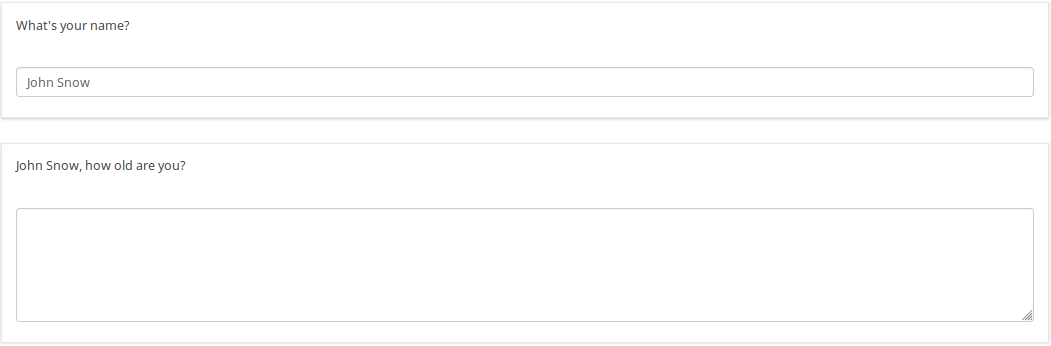
| |
先行する質問の回答が「はい」または「いいえ」の場合、質問グループを非表示にする
| Purpose | Hide question group if answer from previous question is Yes or No |
| Type | Question group Relevance |
| Example | Page one, Question Group one, Question one: question code "PET", question text "Do you have a pet?" -Yes -No Page two, Question Group two: Title "About your pet(s)" To do: Show/Hide question group two if answer from question one is Yes/No |
| Expression | PET == "Y" |
| Description | PET is the question code for the question you want to check the answer. If you don't use a suffix EM will use "Qcode.code". So you compare the answer code from the PET question to the value "Y". If the participant answers "Yes" the Expression is true and the question group "About your pet(s)" will be shown. |
| Steps | Create/edit question group two Insert "PET == "Y"" into "Relevance equation:" |
| Sample File | Hide_question group_if_answer_from_previous_question_is_Yes_or_No.zip |
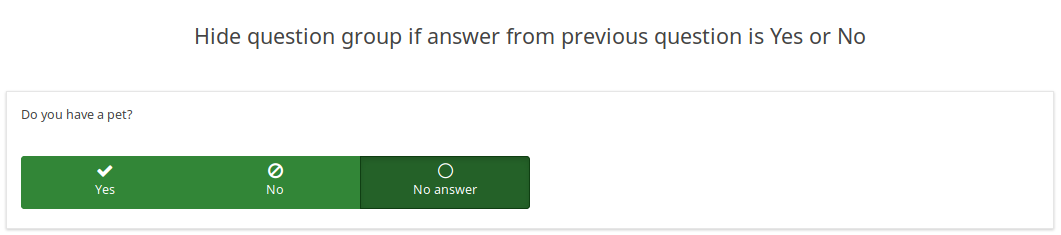 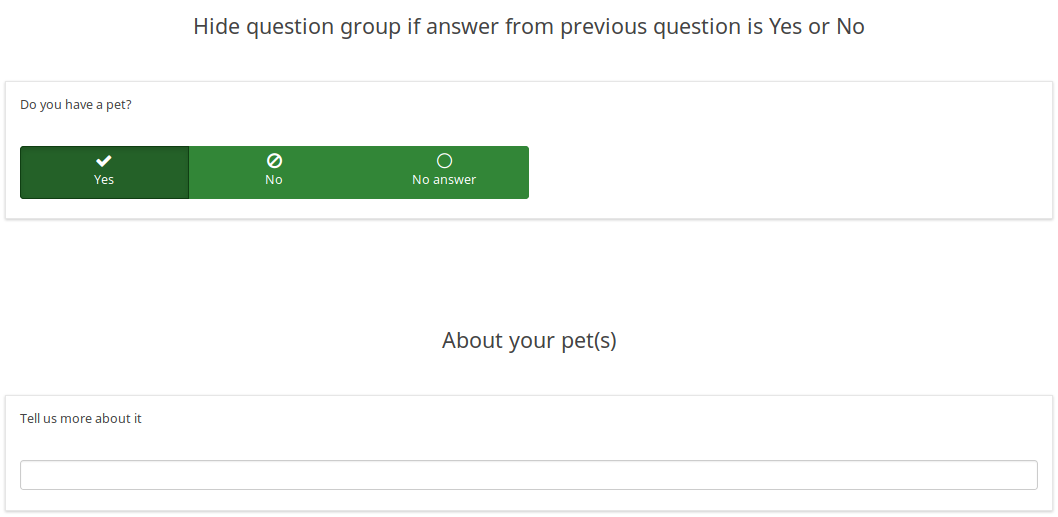
| |
Display value of a multiple answer input question field
| Purpose | Display value of a multiple answer input question field |
| Type | Reference |
| Example | Question one: question code "AskChildAge", question text "How old are your children?". Subquestions codes -Child1 -Child2 -Child3 - ChildXXX Question two: question code "ReportChildAge" question text "About your first child: - CHILD1 is AGE1." |
| Expression | {AskChildAge_Child1.question}, {AskChildAge_Child1.value} |
| Description | You want to use the value of a subquestion in a following question. You can access the subquestion value with this kind of expression: QcodeQuestion_QcodeSubquestion.value |
| Steps | Create/edit the second question Insert this text in the description: "About your first child: - {AskChildAge_Child1.question} is {AskChildAge_Child1.value}." |
| Sample File | Display_value_of_a_multiple_answer_input_question_field.zip |
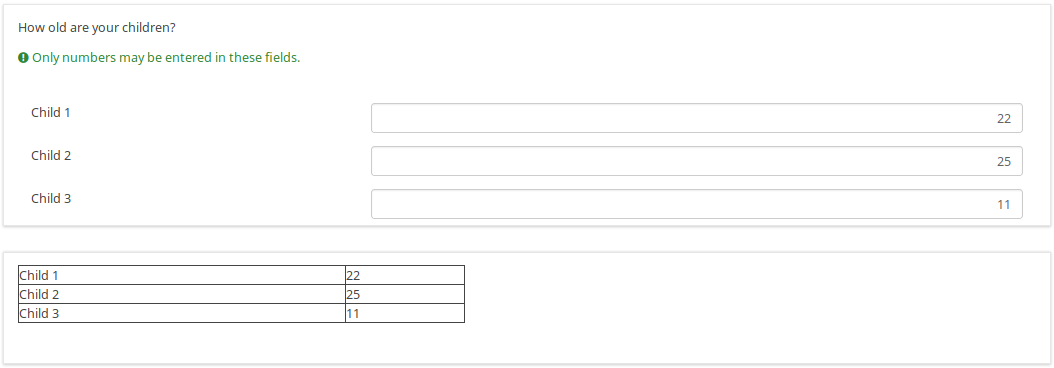
| |
"配列(数値)チェックボックス質問"で行ごとにチェックされた数を検証する
| Purpose | Validate number of boxes ticked per row |
| Type | Validation |
| Example | Question of type "Array Numbers (Checkbox Layout)" |
| Expression | sum(...) |
| Description | (sum(Test_A_1, Test_A_2, Test_A_3, Test_A_4, Test_A_5) <= X) determines whether at least X checkboxes in row A are checked. If you want to check all three rows (A, B, C), you can connect the expression using "&&": (sum(Test_A_1, Test_A_2, Test_A_3, Test_A_4, Test_A_5) <= X) && (sum(Test_B_1, Test_B_2, Test_B_3, Test_B_4, Test_B_5) <= X) && (sum(Test_C_1, Test_C_2, Test_C_3, Test_C_4, Test_C_5) <= X) |
| Steps | Create/edit question of type "Array Numbers (Checkbox Layout)". Insert the above expression into "Question validation equation" at the advanced question settings (you might have to adjust variable namings!). |
| Sample File | Validate number of boxes ticker per row for an Array (Numbers) Checkbox.lss |
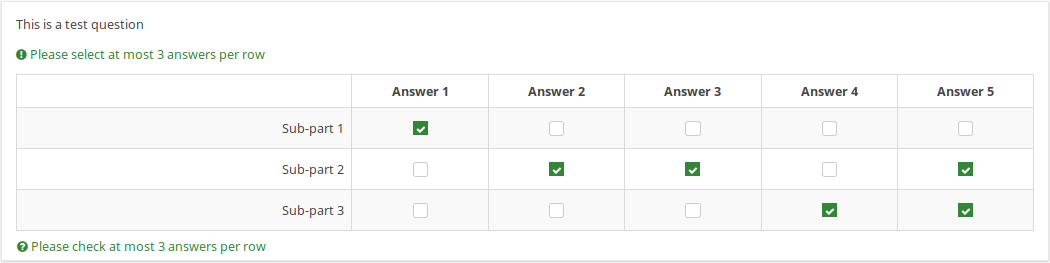 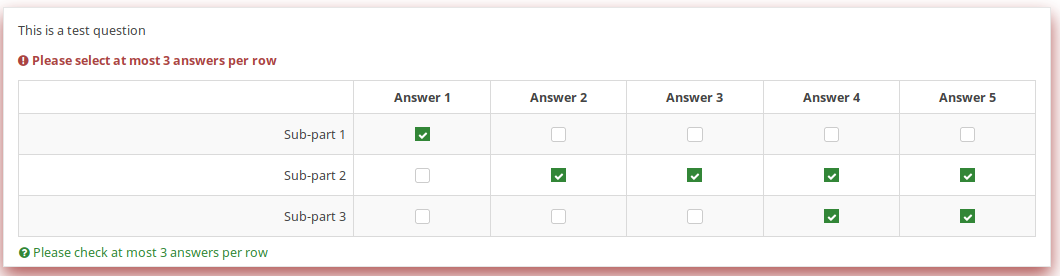
| |
2つの日付の差を計算する
| Purpose | Calculate difference between two dates |
| Type | Relevance / Equation question type / Validation |
| Example | Question one (date/time, code: DOB): What is your date of birth? Question two (date/time, code: datetoday): What is the date today? Question three (boilerplate): You are XXXX days old. To do: Calculate and display the number of days between the date given in question 1 and the question 2. |
| Expression | {(strtotime(datetoday)-strtotime(DOB))/60/60/24} |
| Description | strtotime calculates the number of seconds between the 1st of January 1970 and the given date. The above expression calculates the number of seconds between the two given dates. The term "/60/60/24" just calculates the number of days from the number of seconds. Instead of asking for the "datetoday", you can also use strtotime('now') or simply time(), which directly returns the number of seconds from January 1970 until now (i.e. the time the survey was taken). Thus you could quickly figure out the age of a person in years with the equation {(time() - strtotime(DOB)) / 60 / 60 / 24 / 365.25} In any of these cases, it is critical that the date is entered in a proper format, otherwise the strtotime() function will not work right. |
| Steps | Create two date questions (for the date of birth and for today's date) and a boilerplate question. In the question text of the boilerplate question insert: "On {datetoday} you were {(strtotime(today)-strtotime(dob))/60/60/24} days days old." Please note: The function strtotime can work with MANY but not all date formats. If you run into problems set your survey's date format to mm/dd/yyyy or yyyy-mm-dd or dd.mm.yyyy" |
| Sample File | Date_difference.zip |
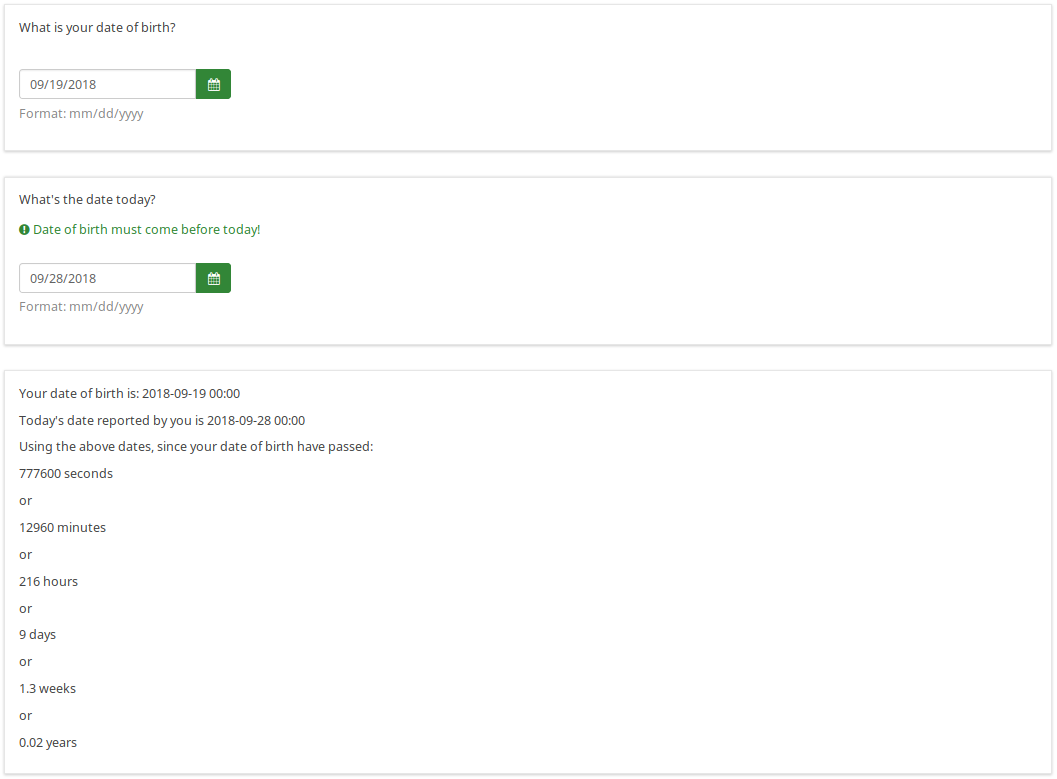
| |
式マネージャーを評価に使用する
Here comes another example on how to use the Expression Manager with Array type questions and assessments:</ br>
Let's say you have 2 array questions and you want to save the results of the calculation data to your database. It is actually simple, you will need to create and test your arrays and submit a dummy response to see if it works and gives you the results in the completed page.
Implementation details:
- add a question of type equation
- add the following line assuming that Q1 is your array question code while Q2 is the second one:
{sum(Q1_SQ001.value,Q2_SQ001.value)}
Note that SQ001 is the default code for any subquestion. If you change the subquestion code, adjust the equation above accordingly.
配列でem_validation_qを使用する
You can use the question validation equation to control an array with any condition.
Implementation details:
- for the first array : array of single choice
- Question code is ARRAY
- Sub question code are SQ01,SQ02,SQ03 and SQ04
- update the Whole question validation equation and put
!is_empty(ARRAY_SQ01) and !is_empty(ARRAY_SQ03)
- for the second array : array of text
- Question code is ARRAYTEXT
- Sub question at Y axis code are SY01,SY02,SY03, and SY04
- Update the Whole question validation equation and put
count(self.sq_SY01 >= 1) and count(self.sq_SY03 >= 3)
