ExpressionScript Engine - Quick start guide/ja: Difference between revisions
From LimeSurvey Manual
m (FuzzyBot moved page Expression Manager - quick start guide/ja to ExpressionScript Engine - Quick start guide/ja without leaving a redirect: Part of translatable page "Expression Manager - quick start guide") |
(Updating to match new version of source page) |
||
| Line 4: | Line 4: | ||
= | =Quick start guide= | ||
[https://www.limesurvey.org LimeSurvey] | Within [https://www.limesurvey.org LimeSurvey], you can further customize your surveys via the usage of the ExpressionScript (short: ES). | ||
Sidenote: "ExpressionScript was named Expression Manager (EM) in earlier version. If you read Expression Manager somewhere, it is just the old name of ES." | |||
ES can be used to specify the following: | |||
#''' | # '''Navigation/Branching''' - allows a respondent's answers to change the order in which the questions are displayed; | ||
#''' | # '''Tailoring/Piping''' - helps you phrase the question (such as referring to prior answers, or conjugating sentences based upon the age or gender of your subjects) or how to generate custom reports (like assessment scores or tailored advice); | ||
#''' | # '''Validation''' - ensures that answers pass certain criteria, like min and max values or a certain input pattern. | ||
ES provides an intuitive way to specify the logic for each of those features. Nearly anything that you can write as a standard mathematical equation is a valid expression. | |||
ES currently provides access to 70 functions and it can be easily extended to support more. It also lets you access you | |||
variables using human-readable variable names (rather than [[SGQA_identifier|SGQA names]]). | |||
The upcoming sections show the main places where the ES is used. | |||
== | ==Relevance (Controlling Navigation/Branching)== | ||
Some surveys use "Goto Logic", such that if you answer Question1 with option C, you are redirected to Question5. This approach is very limited since it is hard to validate it. Moreover, it easily breaks when you have to reorder questions. On the other hand, ES uses [https://en.wikipedia.org/wiki/Boolean_algebra Boolean relevance equations] to specify all the conditions under which a question might be valid. If the question is relevant, then the question is shown, otherwise, it is not applicable, and the value "NULL" is stored in the database. | |||
<div class='simplebox'> ''' | <div class='simplebox'> '''Note:''' This is similar to what can be done via the [[Setting conditions|Conditions editor]], but ES lets you easily specify much more complex and powerful criteria (and lets you use the variable name rather than SGQA identifiers).</div> | ||
| Line 33: | Line 35: | ||
To better understand the relevance concept, let's focus on the following survey which computes the Body Mass Index (BMI) of survey respondents. To download it, click on the following link: [[Media:ES_survey_-_Cohabs.zip|Body Mass Index survey example]]. | |||
出現条件の式は、変数名の後の'''Relevance'''列に次のように表示されます。 weight、weight_units、height、およびheight_unitsの出現条件はすべて1(既定値)であり、これらの質問は常に表示されます。一方、BMIの出現条件は{!is_empty(height) and !is_empty(weight)}です。つまり、BMIは、回答者が身長と体重の両方の値を入力した場合にのみ計算されます(ゼロエラーを防止するため)。また、"レポート"という質問は、回答者が4つの主な質問(身長、身長の単位、体重、体重の単位)にすべて答えた場合にのみ表示されます。 | 出現条件の式は、変数名の後の'''Relevance'''列に次のように表示されます。 weight、weight_units、height、およびheight_unitsの出現条件はすべて1(既定値)であり、これらの質問は常に表示されます。一方、BMIの出現条件は{!is_empty(height) and !is_empty(weight)}です。つまり、BMIは、回答者が身長と体重の両方の値を入力した場合にのみ計算されます(ゼロエラーを防止するため)。また、"レポート"という質問は、回答者が4つの主な質問(身長、身長の単位、体重、体重の単位)にすべて答えた場合にのみ表示されます。 | ||
| Line 41: | Line 43: | ||
<div class="simplebox"> [[File:help.png]] ''' | <div class="simplebox"> [[File:help.png]] '''Note:''' The above image comes from the [[Show logic file|survey logic file]] which allows you to look for syntax errors before activating the survey.</div> | ||
| Line 49: | Line 51: | ||
=== | ===Viewing / Editing Question-Level Relevance=== | ||
This equation computes the Body Mass Index (BMI). It is only asked if the person enters their height and weight. | |||
| Line 58: | Line 60: | ||
This is the edit screen for the "BMI" question. | |||
| Line 64: | Line 66: | ||
Note that you do not use the curly braces when you enter a relevance equation. | |||
=== | ===Viewing / Editing Group-Level Relevance=== | ||
Let's focus now on another example - a simple census survey. To download it, click on the following link: [[Media:ES survey - Cohabs.zip|Census survey example]]. | |||
The first page asks how many people live with you and stores that in the "cohabs" variable. This page is only shown if you have more than one cohabitant (it is shown for the second person cohabitating with you). Also, p2name, p2age. p2sum are displayed only if the question before each of them contains a response. | |||
| Line 78: | Line 80: | ||
So, the group also has question-level relevance criteria, such that some questions only appear if you answered certain questions before them (e.g., p2age is displayed if p2name was answered). ES combines the Group and Question-level relevance for you. '''Questions in a group are only asked if the group as a whole is relevant. Then, only the subset of questions within the group that are relevant are asked.''' | |||
''Cohabitant 2'' | Here is the screenshot for editing the group-level relevance of ''Cohabitant 2'': | ||
| Line 86: | Line 88: | ||
Note that you do not use the curly braces when you enter a relevance equation. | |||
== | ==Tailoring/Piping== | ||
ES lets you easily do simple and complex conditional tailoring. Sometimes you just need a simple substitution, like saying, "You said you purchased <nowiki>[</nowiki>Product]. What did you like best about it?". Sometimes you need conditional substitution like "<nowiki>[</nowiki>Mr./Mrs.] <nowiki>[</nowiki>LastName], would you be willing to complete our survey?". In this case, you want to use "Mr. or Mrs." based on the person's gender. Other times you need even more complex substitution (such as based upon a mathematical computation). ES supports each of these types of tailoring/piping. | |||
=== | ===Conditional Equations=== | ||
The Body Mass Index example shows the ability to compute a person's BMI, even while letting them enter their height and weight in two different units (cms vs inches and kgs vs lbs): | |||
| Line 104: | Line 106: | ||
In this case, weightkg is {if(weightunits == "kg", weight, weight * 0.453592)}. This "if()" function means that if the subject enters the weight using kilograms, use that value, otherwise multiply the entered value (pounds is the alternative) by 0.453592 to convert it to kilograms. The heightm variable uses a similar approach to compute the person's height in meters (height in cms/100), even if he has entered his height in inches (1 meter=3.28084 inches). | |||
BMI is computed as: {weightkg / (heightm * heightm)}. | |||
Lastly, the report conditionally tailors the message for the subject, telling her what he entered. (e.g., "You said you are 2 meters tall and weight 70 kg.") | |||
In the below image, weightstatus uses nested "if()" statements to categorize the person as underweight to severely obese. You can see its equation by checking its logic: | |||
| Line 116: | Line 118: | ||
From the edit window for this question, you can see two things: | |||
# | #Tailoring must surround expressions with curly braces | ||
# | #Expressions can span multiple lines if, as in this case, you want to make it easier to read the nested conditional logic. | ||
| Line 124: | Line 126: | ||
=== | ===Tailored Questions, Answers, and Reports=== | ||
<div class="simplebox">[[File:help.png]] ''' | <div class="simplebox">[[File:help.png]] '''Note:''' Dynamic tailoring may not work if answer options are made available in select boxes on the same question page. This results from the fact that tailoring inserts a <nowiki><span></nowiki> tag which is not valid inside select options.</div> | ||
The BMI report looks like this: | |||
| Line 135: | Line 137: | ||
Here is the edit window for the same question. | |||
| Line 141: | Line 143: | ||
Anything within curly braces is treated as an expression, being syntax-highlighted (color coded) in the prior image. If you have any typos (such as misspelled or undefined variable names or functions), ES would show an error. In our below example: | |||
* heightunit. | * heightunit.shown is an undefined variable name (it is actually heightunits.shown) and | ||
* "rnd()" | * "rnd()" is an undefined function (the proper function name is "round()"). | ||
In both cases, the errors are located within a red box to make it easier to spot and fix them. | |||
| Line 151: | Line 153: | ||
You can also see that you can quickly create complex reports, such as a table of entered values or tailored advice. | |||
Please remember that all tailoring must surround expressions with curly braces so that LimeSurvey knows which parts of the question are free text and which should be parsed by the ExpressionScript engine. | |||
== | ==Validation== | ||
ES controls how most of the advanced question options work. These control aspects like min/max numbers of answers, min/max individual values, min/max sum values, and checking that entered values match specified string patterns. Any value in one of those fields is considered an expression, so you can have min/max criteria with complex conditional relationships to other questions. | |||
In all of these cases, since the advanced question attribute is always considered an expression, you do not use curly braces when specifying it. | |||
[[ | The [[ExpressionScript sample surveys|sample surveys]] page shows many working examples containing a variety of validation expressions. | ||
= | =Expression Manager - presentation= | ||
To find out more about the Expression Manager and how you can use different expressions to enhance your survey, please click on the following [https://manual.limesurvey.org/Expression_Manager_-_presentation link]. | |||
Revision as of 15:45, 11 February 2020
Quick start guide
Within LimeSurvey, you can further customize your surveys via the usage of the ExpressionScript (short: ES). Sidenote: "ExpressionScript was named Expression Manager (EM) in earlier version. If you read Expression Manager somewhere, it is just the old name of ES."
ES can be used to specify the following:
- Navigation/Branching - allows a respondent's answers to change the order in which the questions are displayed;
- Tailoring/Piping - helps you phrase the question (such as referring to prior answers, or conjugating sentences based upon the age or gender of your subjects) or how to generate custom reports (like assessment scores or tailored advice);
- Validation - ensures that answers pass certain criteria, like min and max values or a certain input pattern.
ES provides an intuitive way to specify the logic for each of those features. Nearly anything that you can write as a standard mathematical equation is a valid expression.
ES currently provides access to 70 functions and it can be easily extended to support more. It also lets you access you variables using human-readable variable names (rather than SGQA names).
The upcoming sections show the main places where the ES is used.
Some surveys use "Goto Logic", such that if you answer Question1 with option C, you are redirected to Question5. This approach is very limited since it is hard to validate it. Moreover, it easily breaks when you have to reorder questions. On the other hand, ES uses Boolean relevance equations to specify all the conditions under which a question might be valid. If the question is relevant, then the question is shown, otherwise, it is not applicable, and the value "NULL" is stored in the database.
To better understand the relevance concept, let's focus on the following survey which computes the Body Mass Index (BMI) of survey respondents. To download it, click on the following link: Body Mass Index survey example.
出現条件の式は、変数名の後のRelevance列に次のように表示されます。 weight、weight_units、height、およびheight_unitsの出現条件はすべて1(既定値)であり、これらの質問は常に表示されます。一方、BMIの出現条件は{!is_empty(height) and !is_empty(weight)}です。つまり、BMIは、回答者が身長と体重の両方の値を入力した場合にのみ計算されます(ゼロエラーを防止するため)。また、"レポート"という質問は、回答者が4つの主な質問(身長、身長の単位、体重、体重の単位)にすべて答えた場合にのみ表示されます。

出現条件は以下の場合に表示/編集できます。
- 質問レベルの出現条件を表示/編集したい
- グループレベルの出現条件を表示/編集したい
Viewing / Editing Question-Level Relevance
This equation computes the Body Mass Index (BMI). It is only asked if the person enters their height and weight.
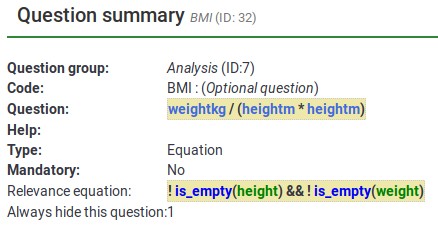
This is the edit screen for the "BMI" question.
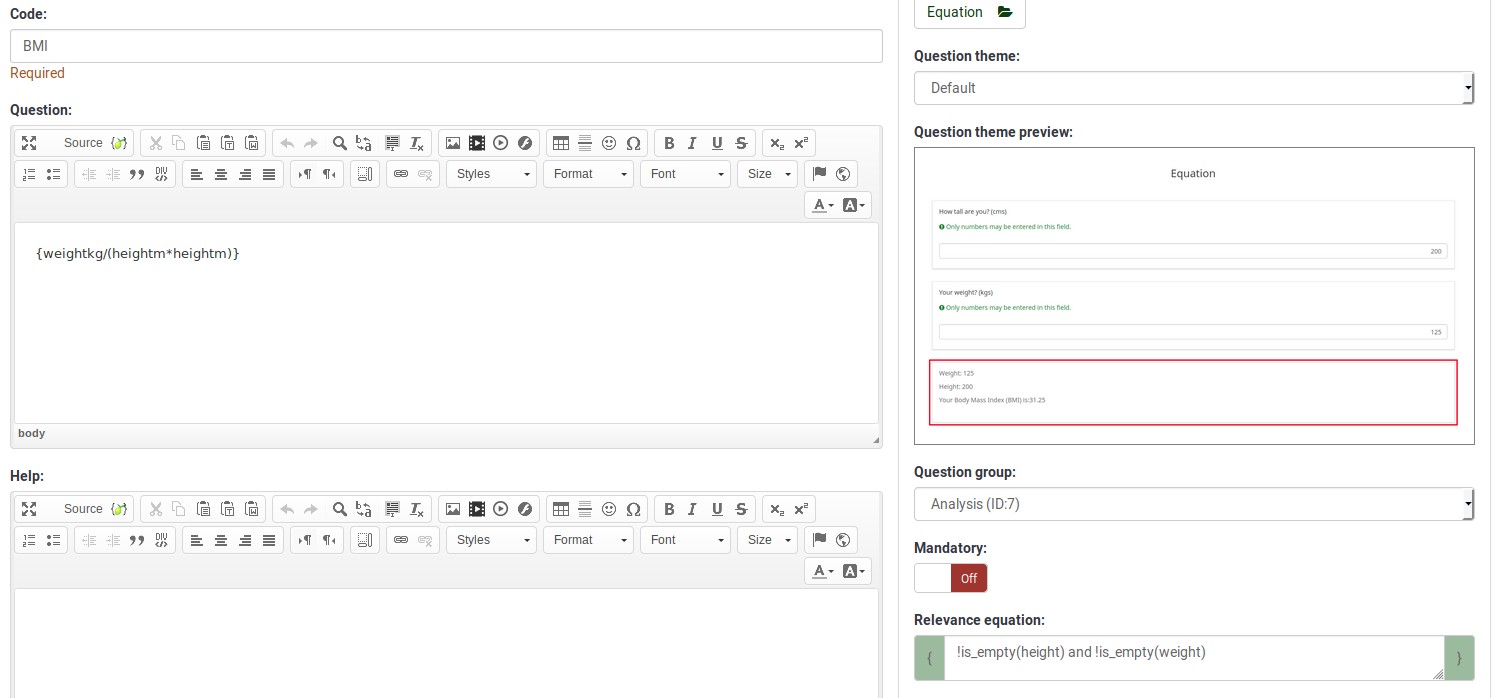
Note that you do not use the curly braces when you enter a relevance equation.
Viewing / Editing Group-Level Relevance
Let's focus now on another example - a simple census survey. To download it, click on the following link: Census survey example.
The first page asks how many people live with you and stores that in the "cohabs" variable. This page is only shown if you have more than one cohabitant (it is shown for the second person cohabitating with you). Also, p2name, p2age. p2sum are displayed only if the question before each of them contains a response.
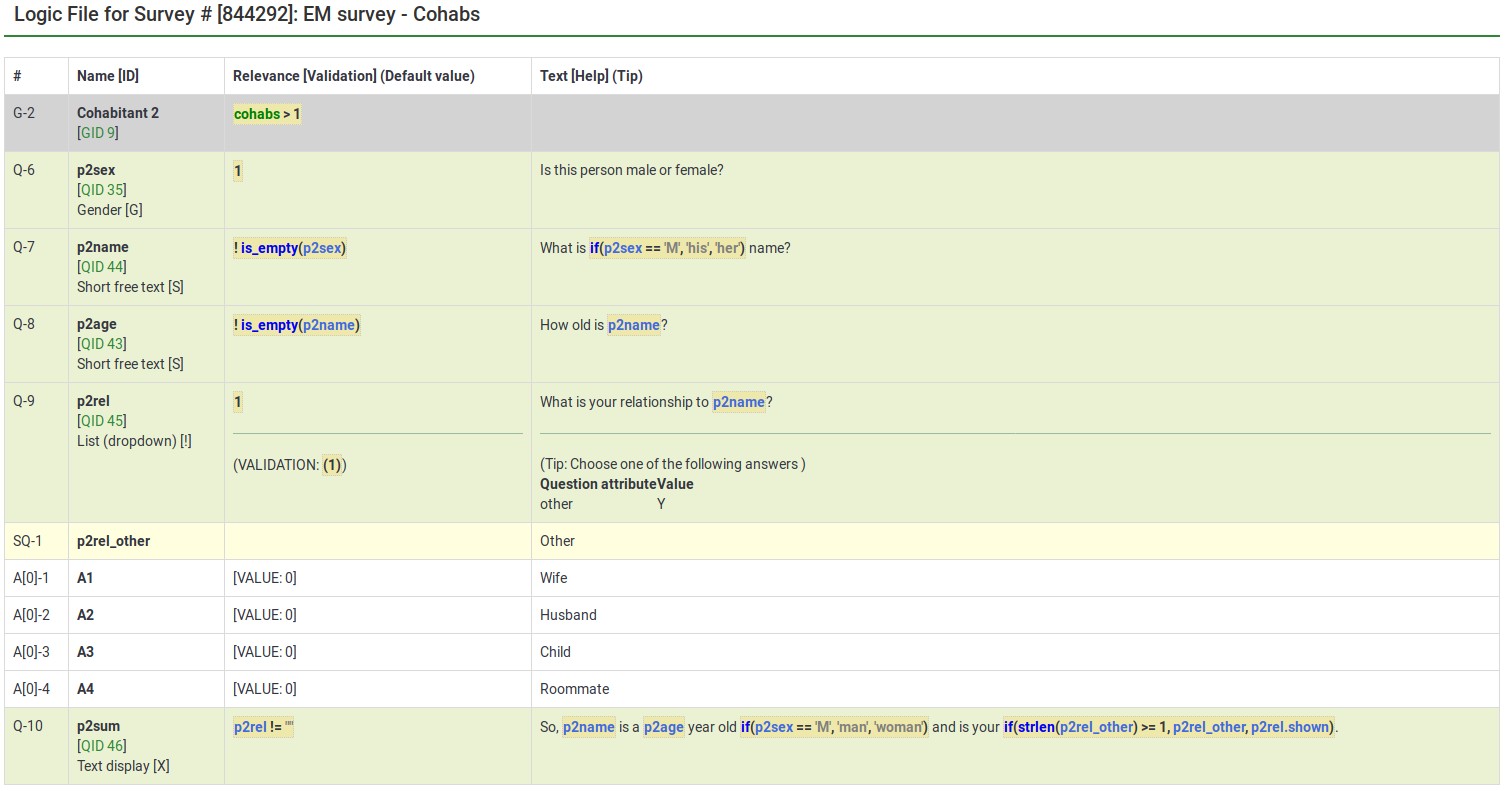
So, the group also has question-level relevance criteria, such that some questions only appear if you answered certain questions before them (e.g., p2age is displayed if p2name was answered). ES combines the Group and Question-level relevance for you. Questions in a group are only asked if the group as a whole is relevant. Then, only the subset of questions within the group that are relevant are asked.
Here is the screenshot for editing the group-level relevance of Cohabitant 2:
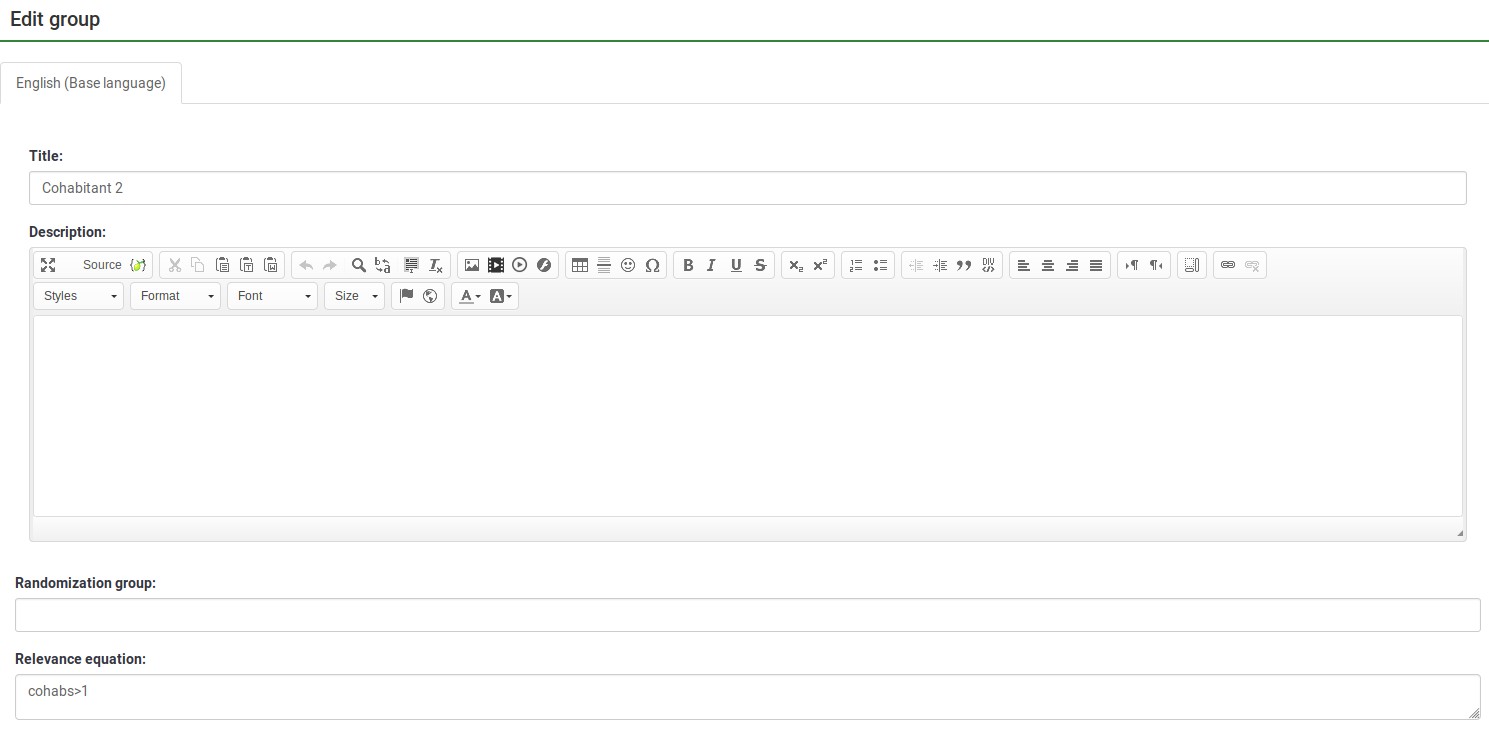
Note that you do not use the curly braces when you enter a relevance equation.
Tailoring/Piping
ES lets you easily do simple and complex conditional tailoring. Sometimes you just need a simple substitution, like saying, "You said you purchased [Product]. What did you like best about it?". Sometimes you need conditional substitution like "[Mr./Mrs.] [LastName], would you be willing to complete our survey?". In this case, you want to use "Mr. or Mrs." based on the person's gender. Other times you need even more complex substitution (such as based upon a mathematical computation). ES supports each of these types of tailoring/piping.
Conditional Equations
The Body Mass Index example shows the ability to compute a person's BMI, even while letting them enter their height and weight in two different units (cms vs inches and kgs vs lbs):

In this case, weightkg is {if(weightunits == "kg", weight, weight * 0.453592)}. This "if()" function means that if the subject enters the weight using kilograms, use that value, otherwise multiply the entered value (pounds is the alternative) by 0.453592 to convert it to kilograms. The heightm variable uses a similar approach to compute the person's height in meters (height in cms/100), even if he has entered his height in inches (1 meter=3.28084 inches).
BMI is computed as: {weightkg / (heightm * heightm)}.
Lastly, the report conditionally tailors the message for the subject, telling her what he entered. (e.g., "You said you are 2 meters tall and weight 70 kg.")
In the below image, weightstatus uses nested "if()" statements to categorize the person as underweight to severely obese. You can see its equation by checking its logic:
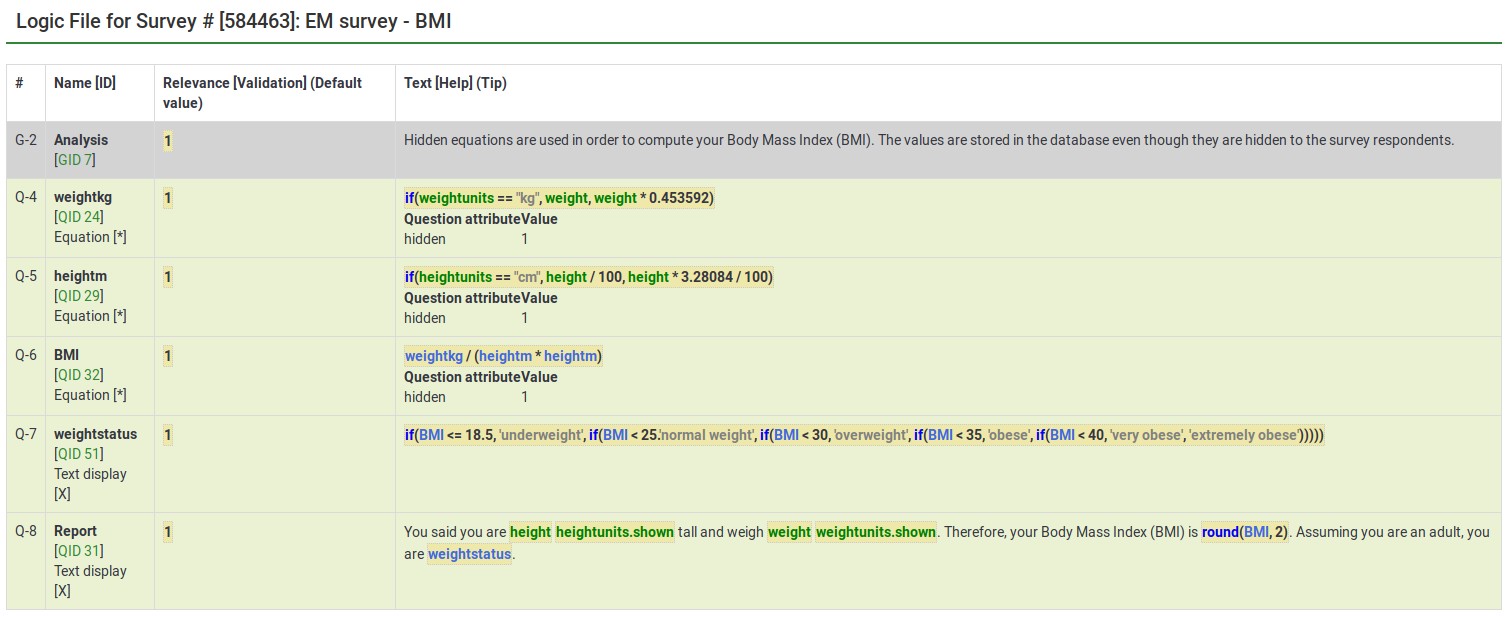
From the edit window for this question, you can see two things:
- Tailoring must surround expressions with curly braces
- Expressions can span multiple lines if, as in this case, you want to make it easier to read the nested conditional logic.

Tailored Questions, Answers, and Reports
The BMI report looks like this:

Here is the edit window for the same question.

Anything within curly braces is treated as an expression, being syntax-highlighted (color coded) in the prior image. If you have any typos (such as misspelled or undefined variable names or functions), ES would show an error. In our below example:
- heightunit.shown is an undefined variable name (it is actually heightunits.shown) and
- "rnd()" is an undefined function (the proper function name is "round()").
In both cases, the errors are located within a red box to make it easier to spot and fix them.

You can also see that you can quickly create complex reports, such as a table of entered values or tailored advice.
Please remember that all tailoring must surround expressions with curly braces so that LimeSurvey knows which parts of the question are free text and which should be parsed by the ExpressionScript engine.
Validation
ES controls how most of the advanced question options work. These control aspects like min/max numbers of answers, min/max individual values, min/max sum values, and checking that entered values match specified string patterns. Any value in one of those fields is considered an expression, so you can have min/max criteria with complex conditional relationships to other questions.
In all of these cases, since the advanced question attribute is always considered an expression, you do not use curly braces when specifying it.
The sample surveys page shows many working examples containing a variety of validation expressions.
Expression Manager - presentation
To find out more about the Expression Manager and how you can use different expressions to enhance your survey, please click on the following link.