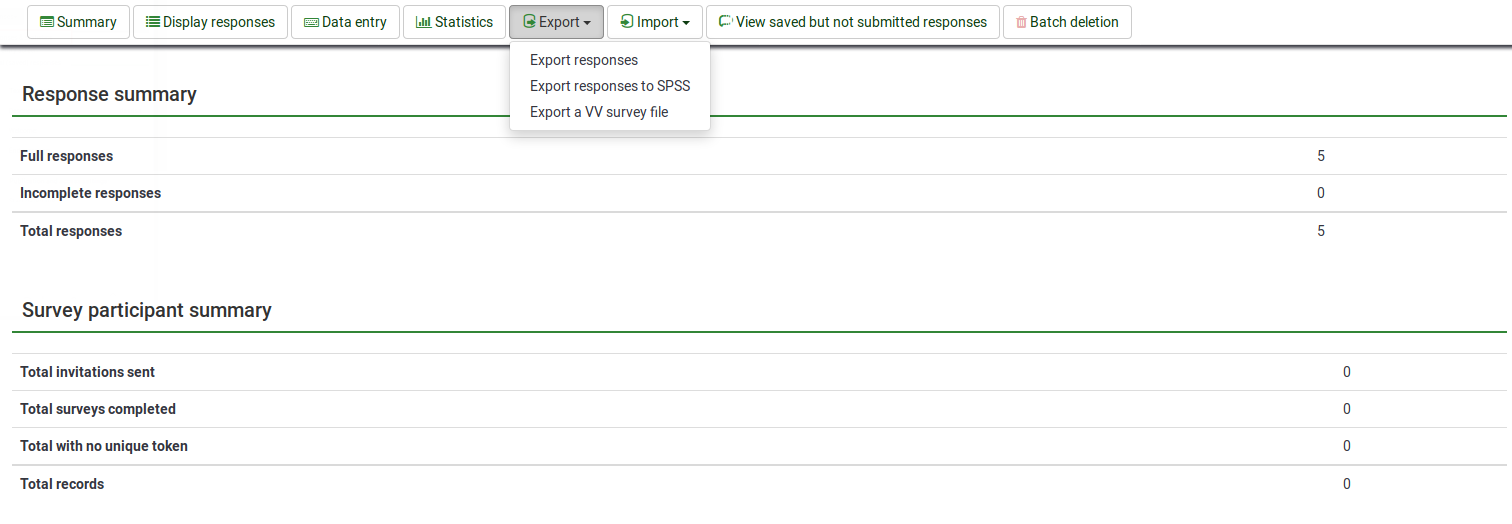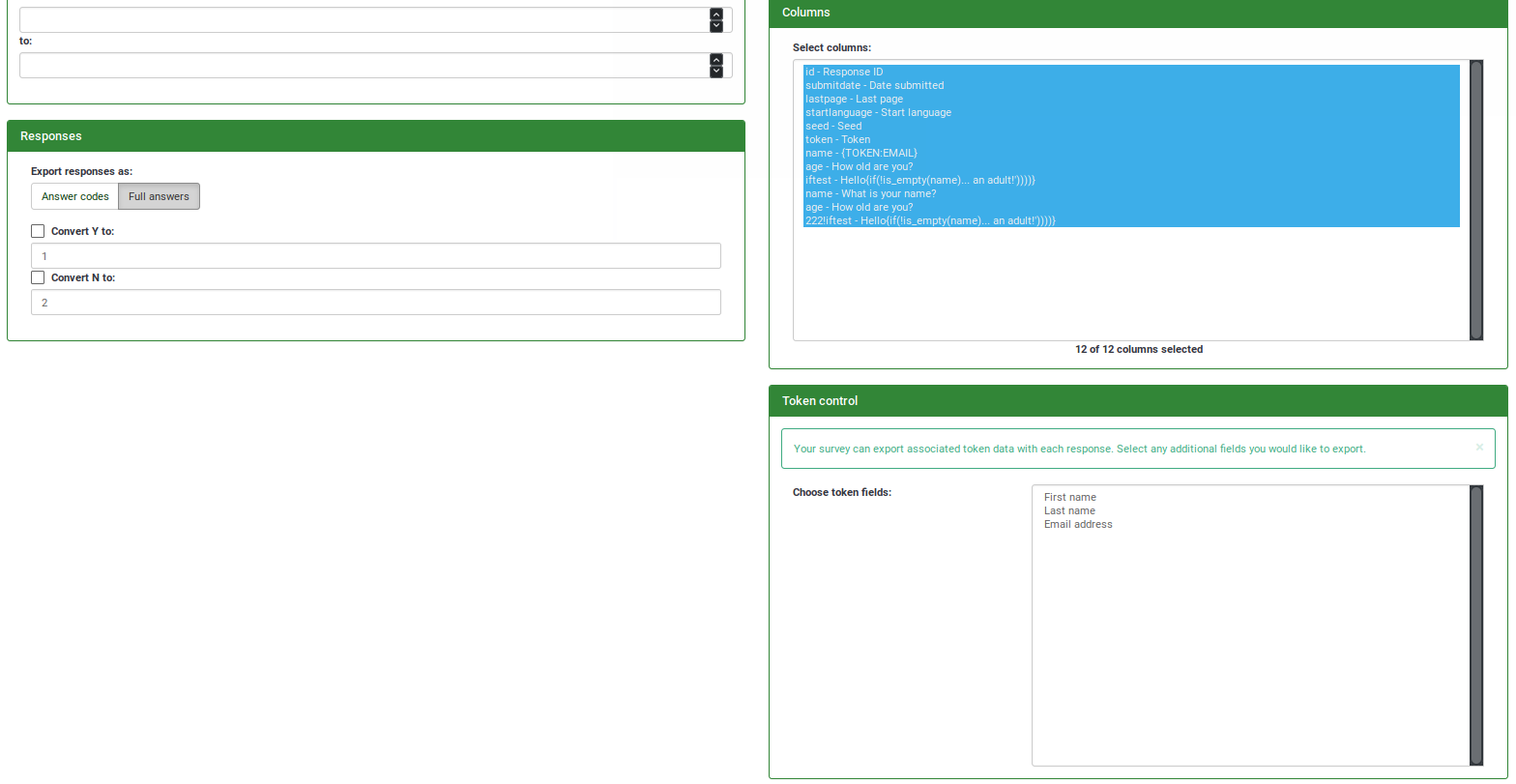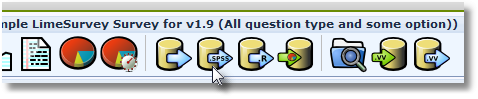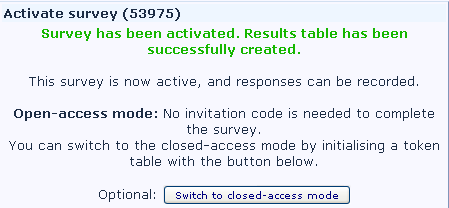Exporting results/de: Difference between revisions
From LimeSurvey Manual
(Updating to match new version of source page) |
(Updating to match new version of source page) |
||
| Line 98: | Line 98: | ||
=VV-Umfrage exportieren([[File:exportvv.png]]) und importieren ([[File:importvv.png]])= | =VV-Umfrage exportieren([[File:exportvv.png]]) und importieren ([[File:importvv.png]])= | ||
{{FeatureChange|v=2.05}} | |||
Wenn sie einmal begonnen haben Antworten zu sammeln kann es vorkommen, dass Sie auf einfachem Weg größere Datenbestände ihrer Antworttabellen verändern wollen/müssen. Diese Änderungen sind meist mit einem Tabellenkalkulationsprogramm schneller und unkomplizierter zu bewerkstelligen. | Wenn sie einmal begonnen haben Antworten zu sammeln kann es vorkommen, dass Sie auf einfachem Weg größere Datenbestände ihrer Antworttabellen verändern wollen/müssen. Diese Änderungen sind meist mit einem Tabellenkalkulationsprogramm schneller und unkomplizierter zu bewerkstelligen. | ||
| Line 107: | Line 109: | ||
* If you are trying to import responses from a different yet identical (e.g. identical questions/answers from another survey) make sure you are using the correct vv file and that the first two lines of the .csv-file are correct. | * If you are trying to import responses from a different yet identical (e.g. identical questions/answers from another survey) make sure you are using the correct vv file and that the first two lines of the .csv-file are correct. | ||
* If you import a survey to your LimeSurvey installation the SID will (if possible) not change. The group id and question id however might change. So you might have to adjust the first two heading lines to match the new group id/question id. See '''Adjusting vv file headings''' | * If you import a survey to your LimeSurvey installation the SID will (if possible) not change. The group id and question id however might change. So you might have to adjust the first two heading lines to match the new group id/question id. See '''Adjusting vv file headings''' | ||
== VVExport file version 2 {{NewIn|2.05}} == | |||
New system allow different column name than the database. If you question code are unique, then the new version is selected. In the new version : each column name are the [[Expression_Manager#Qcode_Variable_Naming|Qcode Variable Naming]]. This allow to update more easily an existing survey in different installation for example. | |||
==Eine Umfrage als VV-Datei exportieren== | ==Eine Umfrage als VV-Datei exportieren== | ||
| Line 119: | Line 124: | ||
You should not modify the first two rows of this spreadsheet if you want to be able to "import" the data back into LimeSurvey at a later point. | You should not modify the first two rows of this spreadsheet if you want to be able to "import" the data back into LimeSurvey at a later point. | ||
===Exporting a VV survey file {{NewIn|v=2.05}}=== | |||
{{FeatureStarting|v=2.05}} | |||
[[File:VV2-export-en.png|center]] | |||
* '''Export survey''' : The survey id to be exported (read only) | |||
* '''Export''' : The completion state of response to be exported | |||
* '''File extension''' : The file extension. The file is a TSV ([[wikipedia:Tab-separated_values|Tab-separated values]]) file. For easy opening in MS-Excel set the extension to txt, with LibreOffice, OpenOffice or other spreadsheet program you can leave it to csv. | |||
* '''VV export version''' : You can use old or new versio actually (1.0 or 2.0 version). 1.0 version use database column header, 2.0 use [[Expression_Manager#Qcode_Variable_Naming|Qcode Variable Naming]]. Version 2.0 is selected by default if all you Question code are unique. | |||
The first two rows of the spreadsheet are the column labels. The first row is a "human readable" column heading that details the name of the question. The second row is the real column name (Internal DB or Qcode name) for that response. | |||
==Ändern einer VV-Umfrage-Datei== | ==Ändern einer VV-Umfrage-Datei== | ||
When a vv file has been successfully exported you can use a spreadsheet tool | When a vv file has been successfully exported you can use a spreadsheet tool to open and edit the file. If you have to choose the column seperator use "Tabulator". If you are using mutated vowels (like ä, ö or ü in the german language) make sure you use "UTF-8" as used character set. | ||
Wie bereits erwähnt dürfen die ersten beiden Zeilen der VV-Datei nicht geändert werden da es sich um die Spaltenüberschriften handelt. Je nach Anwendungsfall kann unterschieden werden ob neue Antworten zu den vorhandenen Antworten einer Umfrage hinzugefügt werden oder alle Antworten einer Umfrage überschrieben werden sollen. | Wie bereits erwähnt dürfen die ersten beiden Zeilen der VV-Datei nicht geändert werden da es sich um die Spaltenüberschriften handelt. Je nach Anwendungsfall kann unterschieden werden ob neue Antworten zu den vorhandenen Antworten einer Umfrage hinzugefügt werden oder alle Antworten einer Umfrage überschrieben werden sollen. | ||
By default the first two rows of the vv file are headers, if needed you can remove the first line to have a real TSV file. There are different use cases for importing a vv file so we will differentiate between adding new responses to a survey and overwriting all responses of the survey. | |||
Beispiel für den Aufbau einer VV-Datei: | |||
===VV version 1 TSV file=== | |||
< | <pre> | ||
Response ID Date submitted Last page Start language Token please vote from 1 to 6 (1 - super, 6 - worst) | |||
id submitdate lastpage startlanguage token 46492X40X1991 | |||
183 09.11.11 11:44 3 de jsfhusdgqfygqsy 4 | |||
184 09.11.11 11:53 3 de sdfhsifgsyergze 2 | |||
190 09.11.11 11:44 3 de qsdqshkfhkdsjhj 1 | |||
</pre> | |||
===VV version 2 TSV file=== | |||
id | <pre> | ||
Response ID Date submitted Last page Start language Token please vote from 1 to 6 (1 - super, 6 - worst) | |||
id submitdate lastpage startlanguage token QCODE | |||
183 09.11.11 11:44 3 de jsfhusdgqfygqsy 4 | |||
184 09.11.11 11:53 3 de sdfhsifgsyergze 2 | |||
190 09.11.11 11:44 3 de qsdqshkfhkdsjhj 1 | |||
</pre> | |||
The INSERTANS are not used: use Qcode variable naming <code>QCODE</code> in second line. | |||
===Reserved name=== | |||
VV file use left and rigth bracket for reserved name, when importing this string are replaced by : | |||
* <code>{question_not_shown}</code> : NULL value in database. LimeSurvey use [emty string] for not answered question, and NULL value for question not shown (by Expression manager or max step in survey). | |||
* <code>{quote}</code> : " (a double quote) | |||
* <code>{cr}</code> : Carriage return | |||
* <code>{newline}</code> : A new line | |||
* <code>{lbrace}</code> : Left bracket (for example, if you want to have {cr} in response : use <code>{lbrace}cr}</code> ) | |||
===VV Version 1 editing=== | |||
===Neue Antworten zu den existierenden Antworten hinzufügen=== | ===Neue Antworten zu den existierenden Antworten hinzufügen=== | ||
| Line 154: | Line 189: | ||
1. Schritt: Datei öffnen | 1. Schritt: Datei öffnen | ||
< | <pre> | ||
Response ID Date submitted Last page Start language please vote from 1 to 6 (1 - super, 6 - worst) | |||
id submitdate lastpage startlanguage 46492X40X1991 | |||
183 09.11.11 11:44 3 de 4 | |||
id | 184 09.11.11 11:53 3 de 2 | ||
190 09.11.11 11:44 3 de 1 | |||
183 | </pre> | ||
184 | |||
190 | |||
</ | |||
2. Schritt: Löschen der alten Antworten | 2. Schritt: Löschen der alten Antworten | ||
< | <pre> | ||
Response ID Date submitted Last page Start language please vote from 1 to 6 (1 - super, 6 - worst) | |||
id submitdate lastpage startlanguage 46492X40X1991 | |||
</pre> | |||
id | |||
</ | |||
3. Schritt: Einfügen der neuen Antworten | 3. Schritt: Einfügen der neuen Antworten | ||
< | <pre> | ||
Response ID Date submitted Last page Start language please vote from 1 to 6 (1 - super, 6 - worst) | |||
id submitdate lastpage startlanguage 46492X40X1991 | |||
1000 09.11.11 11:44 3 de 4 | |||
id | 1001 09.11.11 11:53 3 de 2 | ||
1002 09.11.11 11:44 3 de 1 | |||
</pre> | |||
</ | |||
Die VV-Datei kann dann in die Umfrage importiert werden. Es sollte jedoch darauf geachtet werden die existierenden Antworten nicht zu überschreiben. (siehe "Importieren eine VV-Umfrage-Datei") | Die VV-Datei kann dann in die Umfrage importiert werden. Es sollte jedoch darauf geachtet werden die existierenden Antworten nicht zu überschreiben. (siehe "Importieren eine VV-Umfrage-Datei") | ||
| Line 202: | Line 224: | ||
1. Schritt: Datei öffnen | 1. Schritt: Datei öffnen | ||
</ | <pre> | ||
Response ID Date submitted Last page Start language please vote from 1 to 6 (1 - super, 6 - worst) | |||
id submitdate lastpage startlanguage 46492X40X1991 | |||
183 09.11.11 11:44 3 de 4 | |||
184 09.11.11 11:53 3 de 2 | |||
190 09.11.11 11:44 3 de 1 | |||
</pre> | |||
2. Schritt: Einfügen der neuen Antworten (am Ende des Dokuments) | 2. Schritt: Einfügen der neuen Antworten (am Ende des Dokuments) | ||
< | <pre> | ||
Response ID Date submitted Last page Start language please vote from 1 to 6 (1 - super, 6 - worst) | |||
id submitdate lastpage startlanguage 46492X40X1991 | |||
183 09.11.11 11:44 3 de 4 | |||
id | 184 09.11.11 11:53 3 de 2 | ||
190 09.11.11 11:44 3 de 1 | |||
183 | 1000 09.11.11 11:44 3 de 4 | ||
1001 09.11.11 11:53 3 de 2 | |||
184 | 1002 09.11.11 11:44 3 de 1 | ||
</pre> | |||
190 | |||
</ | |||
Die VV-Datei kann dann in die Umfrage importiert werden. Es sollte jedoch darauf geachtet werden die existierenden Antworten zu überschreiben. (siehe "Importieren eine VV-Umfrage-Datei") | Die VV-Datei kann dann in die Umfrage importiert werden. Es sollte jedoch darauf geachtet werden die existierenden Antworten zu überschreiben. (siehe "Importieren eine VV-Umfrage-Datei") | ||
===Kopfzeilen einer vv Datei anpassen=== | ===Kopfzeilen einer vv Datei anpassen=== | ||
{{Deprecated|2.05|VV version 2 Qcode naming}} | |||
Wenn Sie eine Umfrage importieren kann es passieren dass die Umfragen-ID bestehen bleibt während sich die Gruppen- und Fragen-IDs ändern | Wenn Sie eine Umfrage importieren kann es passieren dass die Umfragen-ID bestehen bleibt während sich die Gruppen- und Fragen-IDs ändern | ||
| Line 254: | Line 266: | ||
Schritt 4: Die "leere" vv Datei öffnen (neuer SGQA-Code: 46492X<span style='color:#F00'>45</span>X<span style='color:#F00'>3269</span>) | Schritt 4: Die "leere" vv Datei öffnen (neuer SGQA-Code: 46492X<span style='color:#F00'>45</span>X<span style='color:#F00'>3269</span>) | ||
< | <pre> | ||
Response ID Date submitted Last page Start language please vote from 1 to 6 (1 - super, 6 - worst) | |||
id submitdate lastpage startlanguage 46492X45X3269 | |||
</pre> | |||
id | |||
</ | |||
Schritt 5: Die ersten zwei Zeilen der "leeren" vv Datei kopieren | Schritt 5: Die ersten zwei Zeilen der "leeren" vv Datei kopieren | ||
| Line 266: | Line 275: | ||
Schritt 6: Die exportierte vv Datei aus der alten LimeSurvey Installation öffnen (alter SGQA-Code: 46492X<span style='color:#F00'>40</span>X<span style='color:#F00'>1991</span>) | Schritt 6: Die exportierte vv Datei aus der alten LimeSurvey Installation öffnen (alter SGQA-Code: 46492X<span style='color:#F00'>40</span>X<span style='color:#F00'>1991</span>) | ||
< | <pre> | ||
Response ID Date submitted Last page Start language please vote from 1 to 6 (1 - super, 6 - worst) | |||
id submitdate lastpage startlanguage 46492X40X1991 | |||
1000 09.11.11 11:44 3 de 4 | |||
id | 1001 09.11.11 11:53 3 de 2 | ||
1002 09.11.11 11:44 3 de 1 | |||
</pre> | |||
</ | |||
Schritt 7: Die neuen Kopfzeilen (die kopierten zwei Zeilen aus der "leeren" vv Datei) in die ersten beiden Zeilen der alten vv Export Datei einfügen (der SGQA-Code sollte nun 46492X<span style='color:#F00'>45</span>X<span style='color:#F00'>3269</span> sein) | Schritt 7: Die neuen Kopfzeilen (die kopierten zwei Zeilen aus der "leeren" vv Datei) in die ersten beiden Zeilen der alten vv Export Datei einfügen (der SGQA-Code sollte nun 46492X<span style='color:#F00'>45</span>X<span style='color:#F00'>3269</span> sein) | ||
< | <pre> | ||
Response ID Date submitted Last page Start language please vote from 1 to 6 (1 - super, 6 - worst) | |||
id submitdate lastpage startlanguage 46492X45X3269 | |||
1000 09.11.11 11:44 3 de 4 | |||
id | 1001 09.11.11 11:53 3 de 2 | ||
1002 09.11.11 11:44 3 de 1 | |||
</pre> | |||
</ | |||
Nun kann die vv Datei importiert werden und die Kopfzeilen stimmen wieder. | Nun kann die vv Datei importiert werden und die Kopfzeilen stimmen wieder. | ||
| Line 323: | Line 320: | ||
*Renumber the new record | *Renumber the new record | ||
*Replace the existing record (uses this for the use case "Overwriting all responses of the survey") | *Replace the existing record (uses this for the use case "Overwriting all responses of the survey") | ||
===Importing a VV survey file {{NewIn|2.05}}=== | |||
[[File:VV2-import-en.png|center]] | |||
* '''File''' : Select the file to be uploaded. The file must be a [[wikipediaTab-separated_values|TSV file]]: text file with each column seperated by TAB. | |||
* '''Exclude record IDs?''' : If 'id' column exist in the file you can exclude this line or not. If it's checked then a new record are added for each line of VV file. If unchecked you can choose : | |||
* '''When an imported record matches an existing record ID''' : | |||
** ''skip'' : Report and skip the new record. After upload you see if the record already exist, if exist : it's not imported. | |||
** ''renumber'' : Renumber the new record. A new record are added to the response table with answer of the VV file. | |||
** ''replace'' : Replace the existing record. The old record are deleted and completely replaced by the record in the VV file | |||
** ''replaceanswers'' : Replace answers in file in the existing record. The old record are updated with the existing answer in the VV file. This allow to replace only one question in the response table. | |||
* '''Import as not finalized answers?''' : If checked the submitdate are set to NULL, then the response is set to not answered. | |||
* '''Character set of the file''' : You can choose the character set of the file, default and recommended value is UTF8 but some spreadsheet program don't allow to choose character set. | |||
* '''First line contains the code of questions''' : By default VV file first line contain human readable question, the real column name are in the second line. This allow to set the firt line with the real column name. | |||
* '''Force import''' : If the question code are not found in the database name or in [[Expression_Manager#Qcode_Variable_Naming|Qcode Variable Naming]] then column are assigned depending of order. This can be used to import VV file from different LimeSurvey instance but each survey must be exatly the same. | |||
=Weitere Exportoptionen= | =Weitere Exportoptionen= | ||
Revision as of 11:18, 28 October 2013
Mit einem Klick auf das File:Browse.png "Ergebnisse dieser Umfrage ansehen"-Symbol kommt man in das "Antworten anzeigen"-Menü. Mit einem weiteren Klick auf das 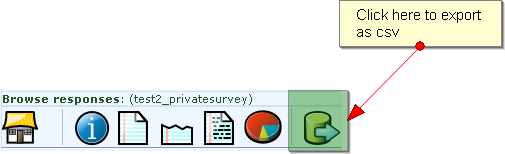 "Ergebnisse dieser Umfrage für externe Anwendungen exportieren"-Symbol kann man die Umfrageergebnisse in eine Datei exportieren.
"Ergebnisse dieser Umfrage für externe Anwendungen exportieren"-Symbol kann man die Umfrageergebnisse in eine Datei exportieren.
Exportieren in Anwendung (Excel/.csv)
Es gibt mehrere Möglichkeiten die Daten zu exportieren, wir beginnen mit dem Export in CSV/Anwendung.
When exporting results to an application there are several filter options which are separated into:
- General
- Set a range like export records X to Y
- Set to export all records OR completed records only OR incomplete records only
- Questions
- Set how the heading should look like: Abbreviated heading OR full headings OR question codes
- Convert spaces in question text to underscores
- Answers
- You can either export full answers or convert answer codes Y and N to a defined variable
- Format
- Microsoft Word (latin charset)
- Microsoft Excel (all charsets)
- CSV File (all charsets)
- Column Control
- Set which answers should be exported. All answers in this list are represented by their SGQA identifier
- Set which token data should be exported. This option is only available if your survey is not anonymous!
SPSS Export
Allgemein
Um die Antwortdaten in SPSS zu exportieren gehen Sie zu Antworten und Statistiken und klicken sie auf das Icon um in SPSS zu exportieren.
Daten exportieren und filtern
Beim Exportieren in SPSS gibt es 2 Filteroptionen. Die können auswählen welche Daten ausgewählt werden sollen (alle/vollständige/unvollständige Aufzeichnungen) und für welche SPSS-Version die exportierten Dateien verwendet werden (vor Version 16/16 oder höher).
Der SPSS-Export beinhaltet zwei Dateien:
- eine Syntax-Datei (survey_xxxx_SPSS_syntax_file.sps)
- eine Datendatei (survey_xxxx_SPSS_data_file.dat)
Nach dem Download können Sie die Dateien mit einem einfachen Textprogramm ansehen und die exportierten Inhalte betrachten. Die Syntax-Datei beinhaltet die Kommandos die zum Importieren der Datei benötigt werden, diese sind wie eine eigene Programmiersprache für SPSS. Die Datendatei enthält alle exportierten Daten kommagetrennt. Wenn man die Daten einfach per CSV importiert gehen Daten (Information über Fragen,...) verloren, daher wird das nicht unterstützt.
Importiere Daten in SPSS
Platzieren sie die beiden Dateien in einem Ordner auf der Festplatte (Beispiel: c:\data\survey_xxxx_SPSS_syntax_file.sps und c:\data\survey_xxxx_SPSS_data_file.dat)
Jetzt gibt es zwei Optionen:
1. Wenn Sie Windows benutzen suchen sie den Ordner mithilfe des Explorers. Wen SPSS mit dem .sps Datentyp verknüpft ist reicht ein Doppelklick zum Öffnen:
Jetzt können Sie Run->All im geöffneten Fenster wählen und nach einiger Zeit sehen Sie ihren Datensatz und können ihn als .sav-Datei speichern.
2. Sometimes the easy solution above does not work. Then you can proceed as follows:
- Open SPSS
- Choose File->Open->Syntax
- Choose the appropriate file: c:\data\survey_xxxx_SPSS_syntax_file.sps
- Now the syntax opens.
- Change the line that reads /FILE='survey_xxxx_SPSS_data_file.dat' to include the path where the files are: /FILE='c:\data\survey_xxxx_SPSS_data_file.dat'
- Now mark the whole command text and choose Run->All from the menu and after a while (please be patient) you have the dataset with all info like questions, labels etc.
R Export
Fügen Sie ruhig mehr Information hinzu wenn Sie welche haben!
The freeware software R is an alternative for SPSS. It is closely linked to the SPSS export in LimeSurvey. Instructions on how to import your dataset in R:
- Download the syntax file and the data file.
- Store both files in R work listing (use getwd() and setwd() in R command window to set and indicate).
- Enter source("Surveydata_syntax.R", encoding = "UTF-8") in R command window.
STATA-xml Export
STATA is a commercial data analysis and statistical software package.
This export routine was created to facilitate rapid analysis of data collected with LimeSurvey. It creates an XML-file in STATAs proprietary format, which can be imported independent of the platform STATA is run on. Using this format offeres several advantages over importing plain CSV files:
- Data sets are fully labelled including variable labels (question, subquestion) and value labels (answers, if applicable).
- Dates are already transformed to STATAs internal date format and thus can directly be used to calculate difference between days etc.
- Variable names are, if necessary, converted to a STATA compatible format.
- Data formats of variables (string, integer, float, etc.) are already set according to the underlying data. (No more numbers encoded as strings :) ).
Howto load the file in STATA: In STATA's menu, click on File, Import, xml-data. Choose browse to navigate to your exported file and click 'OK'. That should be it. If you prefer STATA's binary .dta files, you can just save your data again in this format.
Be aware: Due to a limitation in STATA's data format, the string length has a maximum of 244 characters. Everything > 244 characters is not exported.
VV-Umfrage exportieren(File:Exportvv.png) und importieren (File:Importvv.png)
Wenn sie einmal begonnen haben Antworten zu sammeln kann es vorkommen, dass Sie auf einfachem Weg größere Datenbestände ihrer Antworttabellen verändern wollen/müssen. Diese Änderungen sind meist mit einem Tabellenkalkulationsprogramm schneller und unkomplizierter zu bewerkstelligen.
VVExport (the "VV" stands for vertical verification) allow you to export your responses table into a .csv file. So long as the general structure of the file remains intact, you can then edit values within it, and the import the file again into your responses table using the "VVImport" feature.
Things you should be aware of:
- If you want to import responses using "VVImport" make sure to check whether the responses should be added to the existing responses or all responses should be overwritten.
- If you are trying to import responses from a different yet identical (e.g. identical questions/answers from another survey) make sure you are using the correct vv file and that the first two lines of the .csv-file are correct.
- If you import a survey to your LimeSurvey installation the SID will (if possible) not change. The group id and question id however might change. So you might have to adjust the first two heading lines to match the new group id/question id. See Adjusting vv file headings
VVExport file version 2 (New in 2.05 )
New system allow different column name than the database. If you question code are unique, then the new version is selected. In the new version : each column name are the Qcode Variable Naming. This allow to update more easily an existing survey in different installation for example.
Eine Umfrage als VV-Datei exportieren
Wenn Sie die Antworten einer Umfrage mithilfe der VV-Export-Funktion exportieren möchten klicken sie auf die "VV-Umfrage-Datei exportieren" Schaltfläche. Sie können nun angeben die Antworten welcher Umfrage exportiert werden sollen. Des Weiteren besteht die Möglichkeit anzugeben ob alle, nur komplette oder nur unvollständige Antwortsätze exportiert werden sollen. Das letzte Eingabefeld bietet die Möglichkeit eine Dateiendung für die exportierte Datei festzulegen. Der Einfachheit halber sollte .csv verwendet werden.
Nach einem Klick auf "Ergebnisse exportieren" können sie die exportierte VV-Umfrage-Datei in Microsoft Excel oder jedem anderen kompatiblen Tabellenkalkulationsprogramm öffnen und bearbeiten. Die ersten beiden Zeilen des Tabellenblattes enthalten die Spaltenüberschriften/-bezeichnungen. Die erste Zeile enthält einen für den Benutzer lesbaren Spaltenkopf mit den Details zu den Fragen- und Antwort-Feldern. Die zweite Zeile enthält die entsprechenden programminternen Spaltennamen.
Wenn sie die modifizierte Datei zu einem späteren Zeitpunkt wieder in LimeSurvey importieren möchten, sollten sie auf keinen Fall die ersten beiden Zeilen des Tabellenblattes verändern!
You should not modify the first two rows of this spreadsheet if you want to be able to "import" the data back into LimeSurvey at a later point.
Exporting a VV survey file (New in 2.05 )
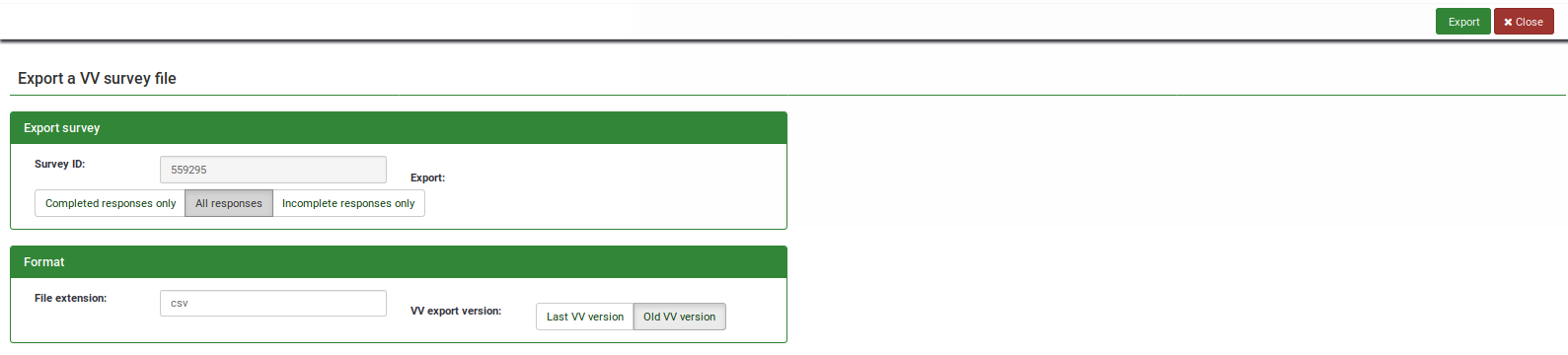
- Export survey : The survey id to be exported (read only)
- Export : The completion state of response to be exported
- File extension : The file extension. The file is a TSV (Tab-separated values) file. For easy opening in MS-Excel set the extension to txt, with LibreOffice, OpenOffice or other spreadsheet program you can leave it to csv.
- VV export version : You can use old or new versio actually (1.0 or 2.0 version). 1.0 version use database column header, 2.0 use Qcode Variable Naming. Version 2.0 is selected by default if all you Question code are unique.
The first two rows of the spreadsheet are the column labels. The first row is a "human readable" column heading that details the name of the question. The second row is the real column name (Internal DB or Qcode name) for that response.
Ändern einer VV-Umfrage-Datei
When a vv file has been successfully exported you can use a spreadsheet tool to open and edit the file. If you have to choose the column seperator use "Tabulator". If you are using mutated vowels (like ä, ö or ü in the german language) make sure you use "UTF-8" as used character set.
Wie bereits erwähnt dürfen die ersten beiden Zeilen der VV-Datei nicht geändert werden da es sich um die Spaltenüberschriften handelt. Je nach Anwendungsfall kann unterschieden werden ob neue Antworten zu den vorhandenen Antworten einer Umfrage hinzugefügt werden oder alle Antworten einer Umfrage überschrieben werden sollen.
By default the first two rows of the vv file are headers, if needed you can remove the first line to have a real TSV file. There are different use cases for importing a vv file so we will differentiate between adding new responses to a survey and overwriting all responses of the survey.
Beispiel für den Aufbau einer VV-Datei:
VV version 1 TSV file
Response ID Date submitted Last page Start language Token please vote from 1 to 6 (1 - super, 6 - worst) id submitdate lastpage startlanguage token 46492X40X1991 183 09.11.11 11:44 3 de jsfhusdgqfygqsy 4 184 09.11.11 11:53 3 de sdfhsifgsyergze 2 190 09.11.11 11:44 3 de qsdqshkfhkdsjhj 1
VV version 2 TSV file
Response ID Date submitted Last page Start language Token please vote from 1 to 6 (1 - super, 6 - worst) id submitdate lastpage startlanguage token QCODE 183 09.11.11 11:44 3 de jsfhusdgqfygqsy 4 184 09.11.11 11:53 3 de sdfhsifgsyergze 2 190 09.11.11 11:44 3 de qsdqshkfhkdsjhj 1
The INSERTANS are not used: use Qcode variable naming QCODE in second line.
Reserved name
VV file use left and rigth bracket for reserved name, when importing this string are replaced by :
{question_not_shown}: NULL value in database. LimeSurvey use [emty string] for not answered question, and NULL value for question not shown (by Expression manager or max step in survey).{quote}: " (a double quote){cr}: Carriage return{newline}: A new line{lbrace}: Left bracket (for example, if you want to have {cr} in response : use{lbrace}cr})
VV Version 1 editing
Neue Antworten zu den existierenden Antworten hinzufügen
Wenn sie neue Antworten zu den existierenden Antworten hinzufügen möchten sollten sie alle Zeilen nach Zeile 2 (die Überschriften auf keinen Fall löschen) löschen. Danach können ab Zeile 3 die neuen Antworten manuell eingegeben werden oder kopiert und eingefügt werden, zum Beispiel aus einer anderen VV-Datei (aber nur die Antworten und nicht die Spaltenüberschriften kopieren).
Beispiel
1. Schritt: Datei öffnen
Response ID Date submitted Last page Start language please vote from 1 to 6 (1 - super, 6 - worst) id submitdate lastpage startlanguage 46492X40X1991 183 09.11.11 11:44 3 de 4 184 09.11.11 11:53 3 de 2 190 09.11.11 11:44 3 de 1
2. Schritt: Löschen der alten Antworten
Response ID Date submitted Last page Start language please vote from 1 to 6 (1 - super, 6 - worst) id submitdate lastpage startlanguage 46492X40X1991
3. Schritt: Einfügen der neuen Antworten
Response ID Date submitted Last page Start language please vote from 1 to 6 (1 - super, 6 - worst) id submitdate lastpage startlanguage 46492X40X1991 1000 09.11.11 11:44 3 de 4 1001 09.11.11 11:53 3 de 2 1002 09.11.11 11:44 3 de 1
Die VV-Datei kann dann in die Umfrage importiert werden. Es sollte jedoch darauf geachtet werden die existierenden Antworten nicht zu überschreiben. (siehe "Importieren eine VV-Umfrage-Datei")
Überschreiben aller Antworten einer Umfrage
If you want to overwrite all responses of the survey you can just add the new responses to the end of the file. As mentoined in "Adding new responses to the existing responses of a survey" you can either enter them manually or copy/paste them from another vv file.
Beispiel
1. Schritt: Datei öffnen
Response ID Date submitted Last page Start language please vote from 1 to 6 (1 - super, 6 - worst) id submitdate lastpage startlanguage 46492X40X1991 183 09.11.11 11:44 3 de 4 184 09.11.11 11:53 3 de 2 190 09.11.11 11:44 3 de 1
2. Schritt: Einfügen der neuen Antworten (am Ende des Dokuments)
Response ID Date submitted Last page Start language please vote from 1 to 6 (1 - super, 6 - worst) id submitdate lastpage startlanguage 46492X40X1991 183 09.11.11 11:44 3 de 4 184 09.11.11 11:53 3 de 2 190 09.11.11 11:44 3 de 1 1000 09.11.11 11:44 3 de 4 1001 09.11.11 11:53 3 de 2 1002 09.11.11 11:44 3 de 1
Die VV-Datei kann dann in die Umfrage importiert werden. Es sollte jedoch darauf geachtet werden die existierenden Antworten zu überschreiben. (siehe "Importieren eine VV-Umfrage-Datei")
Kopfzeilen einer vv Datei anpassen
Wenn Sie eine Umfrage importieren kann es passieren dass die Umfragen-ID bestehen bleibt während sich die Gruppen- und Fragen-IDs ändern
Um die Ergebnisse zu importieren müssen die Kopfzeilen der vv-Datei angepasst werden. Wie eine Umfrage sowie ihre Umfragen-Ergebnisse importiert werden wird im folgenden Abschnitt erläutert.
Beispiel
Schritt 1: Umfrage importieren
Schritt 2: Die neu Umfrage aktivieren
Schritt 3: Die "leeren" Ergebnisse der neuen Umfrage als vv Datei exportieren
Schritt 4: Die "leere" vv Datei öffnen (neuer SGQA-Code: 46492X45X3269)
Response ID Date submitted Last page Start language please vote from 1 to 6 (1 - super, 6 - worst) id submitdate lastpage startlanguage 46492X45X3269
Schritt 5: Die ersten zwei Zeilen der "leeren" vv Datei kopieren
Schritt 6: Die exportierte vv Datei aus der alten LimeSurvey Installation öffnen (alter SGQA-Code: 46492X40X1991)
Response ID Date submitted Last page Start language please vote from 1 to 6 (1 - super, 6 - worst) id submitdate lastpage startlanguage 46492X40X1991 1000 09.11.11 11:44 3 de 4 1001 09.11.11 11:53 3 de 2 1002 09.11.11 11:44 3 de 1
Schritt 7: Die neuen Kopfzeilen (die kopierten zwei Zeilen aus der "leeren" vv Datei) in die ersten beiden Zeilen der alten vv Export Datei einfügen (der SGQA-Code sollte nun 46492X45X3269 sein)
Response ID Date submitted Last page Start language please vote from 1 to 6 (1 - super, 6 - worst) id submitdate lastpage startlanguage 46492X45X3269 1000 09.11.11 11:44 3 de 4 1001 09.11.11 11:53 3 de 2 1002 09.11.11 11:44 3 de 1
Nun kann die vv Datei importiert werden und die Kopfzeilen stimmen wieder.
Importieren eine VV-Umfrage-Datei
Solange die ersten beiden Zeilen des Tabellenblattes intakt sind, sollte der Importvorgang einer zuvor exportieren VV-Umfrage-Datei kein Problem darstellen. Es genügt ein Klick auf das File:Importvv.png "VV-Umfrage-Datei importieren"-Symbol und sie können die zu importierende Datei auswählen. Dazu können sie mit dem Setzen eines Häkchens bei "Datensatz IDs auslassen?" bestimmen, ob die Datensatz IDs beim Importvorgang kontrolliert werden sollen oder nicht. Für das Hinzufügen neuer Antworten (siehe Anwendungsfall "Neue Antworten zu den existierenden Antworten hinzufügen") sollte diese Option ausgewählt werden. Falls sie die vorhandenen Daten überschreiben möchten (Anwendungsfall "Überschreiben aller Antworten einer Umfrage") sollte der Haken bei dieser Option entfernt werden.
If you used Microsoft Excel to edit the exported vv file, the data structure of this file may be corrupted, so LimeSurvey is not able to import the edited file. You can try the following workaround to get the import working without an error:
- Open your exported vv file in Excel and do your changes (I guess you already did that)
- Save it as tab-separated text file (It creates a new file with the extension .txt)
- Do another "clean" vv export from LimeSurvey
- Open this new exported vv file with a texteditor like notepad or something else (I used textwrangler on mac)
- Press CTRL + A to mark all of the content and delete it
- Open the Excel edited vv file (the tab separated .txt file) with a texteditor and press CTRL + A to mark all of the content
- Press CTRL + C to copy the content and paste it into the new (now empty) vv file
- Press CTRL + S to save the file as it is (as .csv)
- Now try to import this file
Then, from the browse screen, choose the "Import a VV Survey file" icon.
The "Import a VV Survey File" screen needs you to choose the "vvexport" file you are importing. If you choose to "Exclude Record IDs" the records will be imported and brand new Record ID's will be generated for them (use this option for the use case "Adding new responses to the existing responses of a survey"). If you un-check this box, then the original record id's will be imported (use this option for the use case "Overwriting all responses of the survey").
There are a range of options you can choose that tell LimeSurvey how to deal with double or multiple entries.
- Report an error (and skip the new record).
- Renumber the new record
- Replace the existing record (uses this for the use case "Overwriting all responses of the survey")
Importing a VV survey file (New in 2.05 )
- File : Select the file to be uploaded. The file must be a TSV file: text file with each column seperated by TAB.
- Exclude record IDs? : If 'id' column exist in the file you can exclude this line or not. If it's checked then a new record are added for each line of VV file. If unchecked you can choose :
- When an imported record matches an existing record ID :
- skip : Report and skip the new record. After upload you see if the record already exist, if exist : it's not imported.
- renumber : Renumber the new record. A new record are added to the response table with answer of the VV file.
- replace : Replace the existing record. The old record are deleted and completely replaced by the record in the VV file
- replaceanswers : Replace answers in file in the existing record. The old record are updated with the existing answer in the VV file. This allow to replace only one question in the response table.
- Import as not finalized answers? : If checked the submitdate are set to NULL, then the response is set to not answered.
- Character set of the file : You can choose the character set of the file, default and recommended value is UTF8 but some spreadsheet program don't allow to choose character set.
- First line contains the code of questions : By default VV file first line contain human readable question, the real column name are in the second line. This allow to set the firt line with the real column name.
- Force import : If the question code are not found in the database name or in Qcode Variable Naming then column are assigned depending of order. This can be used to import VV file from different LimeSurvey instance but each survey must be exatly the same.
Weitere Exportoptionen
Einzelne Antwort exportieren
Wenn sie eine einzige Antwort exportieren möchten können Sie dies auf folgende drei Arten machen:
1. Loggen Sie sich am LimeSurvey admin backend ein, wählen Sie ihre Umfrage, gehen Sie auf "Bearbeite Umfrageeinstellungen" -> "Benachrichtigungs und Datenmanagement" und stellen Sie sicher, dass sie grundlegende E-Mail Benachrichtigungen erhalten.
Jedes Mal wenn eine Umfrage abgeschlossen wurde, erhalten Sie einen Link: "Klicken sie auf den Link um die einzelne Antwort einzusehen"
Sie werden auf eine Seite weitergeleitet mit einem Button über den Daten "Exportiere diese Antwort"
2. Loggen Sie sich am LimeSurvey admin backend ein, wählen Sie ihre Umfrage und gehen Sie auf "Durchsuche Antworten für Umfrage". Klicken Sie auf "Antworten anzeigen" und die ID die Sie exportieren möchten in der linken Spalte. Dann klicken sie auf "Exportiere diese Umfrage" über den Daten.
3. Loggen Sie sich am LimeSurvey admin backend ein, wählen Sie ihre Umfrage "Exportiere Ergebnisse in Anwendung". Im letzten Feld über "Exportiere Daten" können Sie auswählen welchen Eintrag Sie exportieren möchten.
Match responses from different surveys
If you want to track survey responses for particular individuals over time, LimeSurvey can help you do that. A possible use case is to track group responses before and after the group takes a particular seminar.
Die Schritte zur Umsetzung sind folgende:
1. Erstellen Sie die Umfrage
2. Stellen sie sicher, dass die Umfrage nicht anonym ist und Probanden verwendet. Um eine nicht anonyme Umfrage zu erstellen:
a - Click on the icon General settings.
b - Then under the Tokens tab select "No" for Anonymized responses.
3. Aktivieren Sie die Umfrage.
Nachdem Sie die Umfrage aktiviert haben, klicken sie auf den "Wechseln in den beschränkten Zugriffsmodus" Button um die Probandentabelle zu erstellen:
4. Erweitern Sie die Probandentabelle mit Methoden (folgen Sie den Anweisungen auf der Probanden Seite).
5. Exportieren Sie die Umfrageergebnisse und stellen Sie sicher, dass die Probandeninformationen beinhaltet sind.
Zum Exportieren klicken Sie durchsuche Ergebnisse...
...und dann Exportieren:
Wählen Sie ein oder mehrere Elemente aus der Probandentabelle um diese mit Antworten zu verknüpfen:
6. Wenn Sie die Umfrage nochmals durchführen, was einfach durch das Kopieren der Umfrage und Probandentabelle mit Import/Export möglich ist, wiederholen Sie die Schritte einfach und stellen Sie sicher das die selbe Abfrage benutzt wird um die Probandenimportdatei (.csv) zu erstellen.
Probleme & Lösungen
Excel
Ändern der Antworten in Excel vor dem Import
Um mehrere Änderungen in Antworten zu machen, kann in Excel exportiert und geöffnet werden. Nehmen Sie die Änderungen vor und speichern Sie als .txt-Datei. Wenn Sie als. csv speichern, verwendet Excel Kommas welche nicht in LimeSurvey importiert werden. Beim Speichern als .txt-Datei wird der Inhalt tabulatorgetrennt gespeichert und in LimeSurvey importiert.
Bearbeiten von .csv in Excel
Grundsätzlich empfehlen wir Excel NICHT zum Bearbeiten exportierter Dateien zu verwenden, weil Excel Änderungen in der Struktur der Daten vornimmt was das Importieren unmöglich machen kann. Wenn Sie trotzdem Excel verwenden möchten müssen Sie das Komma als Trennzeichen für Excel in der Systemsteuerung festlegen:
Systemsteuerung|Zeit, Sprache und Region|Region und Sprache, Weiter Einstellungen...|Tab Zahlen|Symbol für Zifferngruppierung| ersetzen Sie . mit ,
Workaround zum Bearbeiten von .csv-Dateien mit Excel
Das Bearbeiten von Fragen mit Excel kann dazu führen das diese nicht wieder-importierbar sind. Bearbeiten ist aber der einzige Weg wenn man fünf oder mehr Kriterien oder Reihungskriterien hat, und Excels Features wie Sortieren u.s.w. benutzen möchte.
This is a partial workaround that seems to work in 1.82-essentially, only use Excel on the part of the file that is the data:
- Export a question similar to what you would like to reuse as .csv file
- Open the CSV file in a rawtext editor
- Copy the part that has the answers to Excel, and parse it with Text to Columns or equivalent.
- Use the talent of Excel to allow pasting text in columns to paste in 20, 50, 100 answers, as you wish
- Save the file as Excel CSV, which will likely have no quotes.
- Open this file in the editor, and Select All, Copy
- Go back to the file you opened with the rawtext editor
- Paste over the answers there
- Save AS, with a different name, maybe one that you can remember for reuse
- Import this file.
Excel - exportieren von maximal 255 Spalten möglich
Due to limitations in Excel (versions lower and equal to 2003), LimeSurvey can export only 255 columns at the same time. Microsoft has proposed a workaround as a VB macro.
Obwohl neuere Tabellen (Excel >= 2007, OpenOffice) mehr als 255 Spalten anzeigen können, kann das interne Modul in LimeSurvey nicht mehr als 255 Spalten auf einmal exportieren.
Zwei Workarounds sind möglich, verwenden Sie eine der folgenden Lösungen:
- Entweder Sie exportieren in CSV und importieren dann in die Tabelle
- oder Sie exportieren mehrmals (maximal 250 Spalten pro Export) und fügen dann zusammen.
Excel/.csv -Export funktioniert nicht
Wenn das Exportieren in Excel oder ins CSV Format unmöglich ist dann leeren Sie ihren Browser-Cache und Cookies.
Tauschen von Zeilen/Spalten in Excel (Transponieren)
LimeSurvey exportiert die Ergebnisse in der Form von je einer Zeile je Datensatz, also in der ersten Zeile die Überschriften der Fragen bzw. deren Codes und in den Zeilen darunter die Ergebnisse.
Manchmal benötigt man jedoch eine Darstellung, in der die Überschriften alle in der ersten Spalte stehen und die Datensätze jeweils in einer eigenen Spalte daneben.
In Excel gibt es dazu die Funktion "Transponieren":
- Alle Zeilen (Überschriften und Datensätze) markieren
- Kopieren
- Cursor in ein neues Tabellenblatt setzen
- beim Menü Start/Einfügen im Pull-Down-Menu "Transponieren" auswählen (Symbol mit einem waagrechten und einem senkrechten Balken)
When exporting large surveys the GUI by default limits the export to the first 255 columns. To work around this, simply mark all data sets for export.
SPSS export
Allgemeine Schritte
Um LimeSurvey Antwortdaten zu exportieren befolgen Sie folgende Schritte:
- Klicken Sie auf das 'Exportieren in SPSS'-Symbol.
- Wählen Sie in den Auswahlboxen welche Antworten exportiert werden sollen und welche SPSS-Version Sie verwenden.
- Laden Sie beide Dateien herunter, die .sps (SPSS Syntax-Kommandodatei) und die .dat -Datei (Datendatei).
- Öffnen Sie die .sps-Datei in SPSS, dann wählen Sie 'Wähle anderen Datentyp' und wählen die heruntergeladene .sps-Datei.
- Ein Editor zum Ändern der Kommandos in der Datei öffnet sich direkt in SPSS. Suchen Sie die Zeile die mit '/FILE=...' startet.
- Ändern Sie die Zeile sodass der Pfad zu ihrer .dat-Datei führt. Beispiel: Ihre *.dat-Datei ist in c:\temp also ändern Sie die Zeile in: /FILE='c:\temp\survey_(xxxx)_SPSS_data_file.dat'
- Wählen Sie alle Kommandos mit Strg + A.
- Wählen Sie im SPSS-Menü Ausführen->Alle.
- Seine Sie geduldig, es dauert etwas bis alles importiert wurde. In der Statusbar können Sie den Fortschritt beobachten.
- Fertig!
Mögliche Fehlermeldungen in SPSS
ERROR. command name:Get Data
Wenn Sie den Fehler ERROR. command name:Get Data. 2267 Unexpected Token missing. erhalten, ändern Sie die vierte Zeile der Syntax- Datei sodass der komplette Pfad angegeben ist, wie zum Beispiel:
Error: "Text value unmappable in the current server locale"
Dieser Fehler kann auftreten wenn Sie eine exportierte Syntax-Datei in SPSS 16 öffnen möchten. Die Lösung besteht darin das SPSS die Syntax-Datei als Unicode interpretiert.
LimeSurvey-Daten können nun problemlos in SPSS 16 importiert werden.
Define the scale to use for your variable
It is possible to override the default scale used for a variable by setting the question attribute scale_export to the appropriate value.
VV Export/Import
VV - Probleme mit VV-Import
Wenn Sie Probleme mit dem Import von VV-Dateien haben verwenden Sie eine tabgetrennte Datei um das Problem zu beheben.
Andere Probleme und Lösungen
Copying responses into a different survey (using tokens)
- Create new survey, add a dummy response, export the response file, open in Excel. This creates the format for the new import file.
- Export the responses from the old survey, including tokens, open in Excel.
- Use this data to create an Excel worksheet for the standard token file import (eg. Firstname, Lastname, Token, Email address, Email status (OK), Language (En)). Save as .csv and import tokens to the new survey in LimeSurvey.
- In Excel, copy the response fields from the old survey responses that you want in the new survey (including token) into the appropriate Excel column of the new survey format.
- Save as .txt file.
- Use VVImport to import the new data into the new survey.
- Possible import errors include date format - some system date fields do not allow a NULL value, some do. If the date looks okay but gives an error, use the Excel cell format "2009-12-01".