Fragentyp: Matrix nach Spalte
From LimeSurvey Manual
Kurzbeschreibung
Dieser Fragetyp funktioniert auf dieselbe Weise wie der Fragetyp Matrix. Der Unterschied liegt darin, dass die die Teilfragen als Spalten und die Antwortoptionen als Zeilen dargestellt werden:
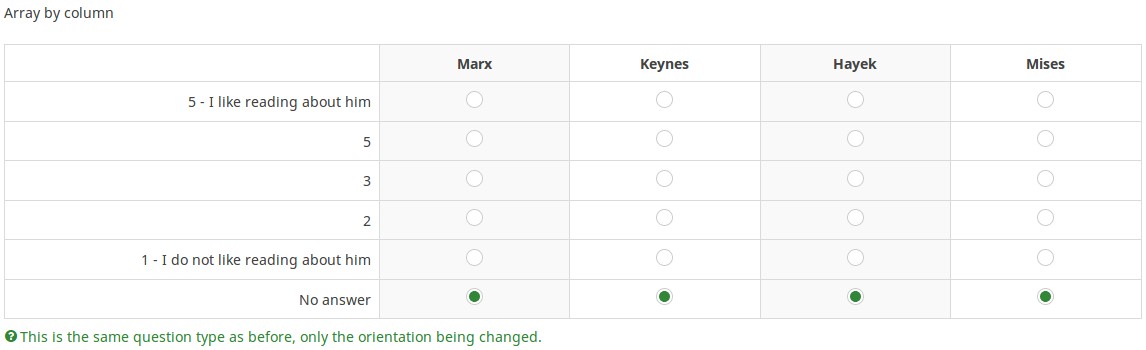
Eine Beispieldatei kann hier als ZIP-Datei heruntergeladen werden.
Allgemeine Optionen
Pflichtangabe
Beschreibung:
Mit dieser Option wird festgelegt, ob eine bestimmte Frage von Umfrageteilnehmern zum Fortfahren beantwortet werden muss. Müssen nur bestimmte Unterfragen beantwortet werden, verwenden Sie das Attribut minimale Antwort in der Registerkarte Logik (nur bei Matrix- oder Mehrfachauswahlfragen).
Verfügbare Optionen:
- An – Die Frage muss beantwortet werden, bevor der Teilnehmer zur nächsten Seite gehen kann – die Antwortoption „Keine Antwort“ wird nie angezeigt.
- Weich – Wenn die Frage nicht beantwortet wird, wird eine Warnung angezeigt, wenn versucht wird, zur nächsten Seite zu gelangen – der Teilnehmer kann die Warnung jedoch ignorieren und fortfahren. Beachten Sie, dass die Option „Keine Antwort“ weiterhin angezeigt wird (falls in den Einstellungen der Umfragepräsentation aktiviert)
- Aus (Standard) – Frage kann unbeantwortet bleiben
Bedingung (früher „Relevanzgleichung“)
Beschreibung:
Ist der Ergebniswert der Bedingung „1“ oder „wahr“, ist die Frage im Umfragekontext „relevant“, wird also dem Umfrageteilnehmer angezeigt. Wenn nicht, wird die Frage ausgeblendet. Für jede Umfragefrage können Sie eine Relevanzgleichung angeben. Diese Funktion ist der Nachfolger von conditions und unterstützt eine wesentlich komplexere bedingte Logik.
Syntax-Hervorhebung:
Wenn Sie die Bedingung speichern, wird sie ausgewertet und syntaktisch hervorgehoben. Eventuelle Fehler werden farblich gekennzeichnet, sodass Sie sie schnell erkennen und beheben können.

Gültige Werte:
- Jede Bedingung, die die Syntax ExpressionScript ohne umgebende geschweifte Klammern verwendet.
Beispiel
Hier finden Sie Beispiele für die Syntax-Hervorhebung (derzeit nur auf Englisch).
Anzeige
Answer width (answer_width)
Description
This value sets the answer column width by using a percentage system. For example, if you type in this field 40, then 40 percent of the width of the question will be used for answers. The remaining width will be equally divided between the subquestions.
Valid values
- Any integer value from 1 to 100.
Hide tip (hide_tip)
Description
Most questions will usually include a tip that says "Please choose one of the following options" or a hint text on how to fill out the question. This attribute allows you to turn off or on this tips/hints.
These tips/hints include validation criteria messages (such as min/max number of answers, min/max/equals sum value). If hide_tip is enabled, these messages will be hidden. However, if the user enters invalid data, the tips will appear. They will be coloured in red, getting changed to green once the validation criteria are met.
Available options
- On - the tips/hints are hidden;
- Off (default).
Zufällige Antwortreihenfolge (random_order)
Beschreibung
Dieses Attribut bewirkt, dass LimeSurvey die bestehende Reihenfolge der Antwortoptionen/Unterfragen ignoriert und sie stattdessen zufällig anordnet. Mit dieser Option kann der Umfrageersteller die Verzerrung der Umfrage verringern. Bitte beachten Sie, dass bei einer Frage mit Unterfragen die Reihenfolge der Unterfragen zufällig ist und nicht die Reihenfolge der Antwortoptionen.
Verfügbare Optionen
- Ja - Beim Starten der Umfrage einmalig ein zufällige Reihenfolge setzen
- Nein (Standard)
Question theme (question_theme)
Description
It allows you to use customized themes for the respective question.
Available options
- Your created question themes which are located under the Question themes in the Themes panel.
See: https://manual.limesurvey.org/Question_themes
Description
If enabled, the question will always be hidden - it will not be displayed to the survey participants. This function can be used in the following scenarios:
- If you wish to prefill a question with a URL and you want not to have it displayed on the screen. This overrides any conditions used within the survey because the respective question will not even be embedded on the page.
- If you wish to store or calculate a value on the fly via the ExpressionScript - Presentation.
Available options
- On
- Off (default)
CSS class (css_class)
Description
If you want to add special CSS classes to certain questions, you can enter the CSS class name(s) in this box. Make sure you leave an empty space between different class names.
Valid values
- Any text string with a space between different CSS class names.

Relevance help for printable survey (printable_survey_relevance_help)
Description
If you wish to print a survey, you can also print the relevance equations for each question. But, if you wish to offer instead an explanation rather than the expression on the printed form, fill in this box with the text explanation for the relevance equation.
Valid values
- Any text and/or numbers you wish to be displayed on the printable form.
Logik
Randomisierungsgruppenname (random_group)
Beschreibung
Dabei werden die Fragen in eine bestimmte Zufallsgruppe eingeteilt, wobei den Umfrageteilnehmern alle in der angegebenen Gruppe enthaltenen Fragen in zufälliger Reihenfolge angezeigt werden.
Eine Beispielumfrage mit dem Namen der Randomisierungsgruppe finden Sie in ExpressionScript-Beispielumfrage.
Gültige Werte
Geben Sie einfach eine beliebige Zeichenfolge ein (zum Beispiel: „Gruppe1“). Alle Fragen, die im Feld „Randomisierungsgruppenname“ die gleiche Zeichenfolge festgelegt haben, erhalten ihren Platz in der Umfrage randomisiert (=zufällig untereinander ausgetauscht).
Vorschau
Um eine Vorschau der Fragen anzuzeigen, verwenden Sie die Funktion „Umfragevorschau“ anstelle der Funktion „Fragengruppenvorschau“, da bei der zweiten Funktion Berichten zufolge die Fragen nicht in zufälliger Reihenfolge angezeigt werden.
Question validation equation (em_validation_q)
Description
This is an equation that is used to validate the entire question (e.g, all of its parts collectively for a multi-answer question). If the question fails the validation criteria, then em_validation_q_tip message will be displayed (it uses the CSS style .error). This tip uses the .em_q_fn_validation CSS style, which is hidden by default within template.css.
The main difference between this feature and the subquestion validation equations (em_validation_sq option) is that for this feature, if the question (or question parts) fail validation, then an error message could be shown. For the subquestion validation, each text entry cell (e.g., in an array question type, but it can also be applied to single entry question types) will be styled so that the background color is (light) red.
Valid values
- Any equation that makes use of the ExpressionScript syntax, without surrounding curly braces.
Example
- You want to collect demographic information from users via a multiple short text question, and you want to validate that the user has entered a valid email address and phone number.
This example shows how the question looks with invalid answers:

And here is what it looks like with one invalid answer:

Here is how you edit a question to enter that information:

And here is part of the Show Logic File output that lets you check the accuracy of your expression and ensure that there are no syntax errors:

As you can see, the validation equation tests that both the email and phone number are either empty or match a regular expression filter.
The validation tip only shows the warning message if the phone or email appears invalid.

If you wish to import the example from above into your LimeSurvey installation, download the following .lsq file: Em_validation_q_example.zip.

Tip for whole question validation equation (em_validation_q_tip)
Description
If you are using the question validation equation, you can use this box in order to display an optional message as question tip on how the question has to be filled out.
Valid values
- Any string or equation that makes use of the ExpressionScript syntax.
Example
See the example from the question validation equation wiki section- it shows how the tip can be tailored to show which parts of a multiple short text question fail the validation criteria.
Andere
Einfügen eines Seitenumbruchs in der Druckansicht
Beschreibung
Dieses Attribut ist nur aktiv, wenn Sie tatsächlich eine Umfrage aus der druckbaren Ansicht drucken. Es erzwingt einen Seitenumbruch vor der Frage.
Verfügbare Optionen
- An
- Aus (Standardwert)
SPSS Export Skalentyp (scale_export)
Beschreibung
Dies wird nur für SPSS-Export verwendet. Dieses Attribut überschreibt den von SPSS geschätzten Standardmaßstab. Um zu erfahren, was die verschiedenen Messskalen bewirken, lesen Sie bitte die entsprechende SPSS-Dokumentation.
Verfügbare Optionen
- Voreinstellung (Standard)
- Nominal
- Ordinal
- Skala
Statistik
Zeige in öffentlicher Statistik (public_statistics)
Beschreibung
Mit diesem Attribut kann der Umfrageadministrator auswählen, ob den Umfrageteilnehmern nach dem Absenden der Umfrage die Ergebnisse einer bestimmten Frage angezeigt werden sollen.
Die Standardeinstellung für jede Frage ist „Aus“ (= Den Befragten werden die Fragenstatistiken „nicht“ angezeigt). Sie müssen dies für jede einzelne Frage aktivieren, wenn Sie den Umfrageteilnehmern nach dem Absenden der Umfrage die Umfragestatistiken dieser bestimmten Frage(n) anzeigen möchten.
Verfügbare Optionen
- Ein
- Aus (Standard)
Display chart (display_chart)
Description
This attribute allows the survey administrator to choose if a chart that contains the question results should be displayed to the survey participants after they filled out the survey.
- public statistics survey setting from the presentation & navigation settings
- show graphs survey setting from the presentation & navigation settings
- public statistics question attribute, and
- display chart question attribute.
Available options
- On
- Off (default)
Chart type (chart_type)
Description
This attribute allows the survey administrator to choose which type of chart will be displayed to the respondent once he/she finished filling out the survey.
Available options
- Bar chart
- Pie chart
- Radar
- Line
- PolarArea
- Doughnut