Copiar pregunta
From LimeSurvey Manual
Introducción
Para crear rápidamente preguntas (similares), LimeSurvey le proporciona una funcionalidad mediante la cual los administradores de encuestas pueden copiar fácilmente preguntas dentro de la misma encuesta. Esta herramienta es útil especialmente cuando personaliza algunas preguntas y necesita varias copias repartidas en su encuesta.
Cómo copiar una pregunta
First, look for the copy button located on the top question toolbar:
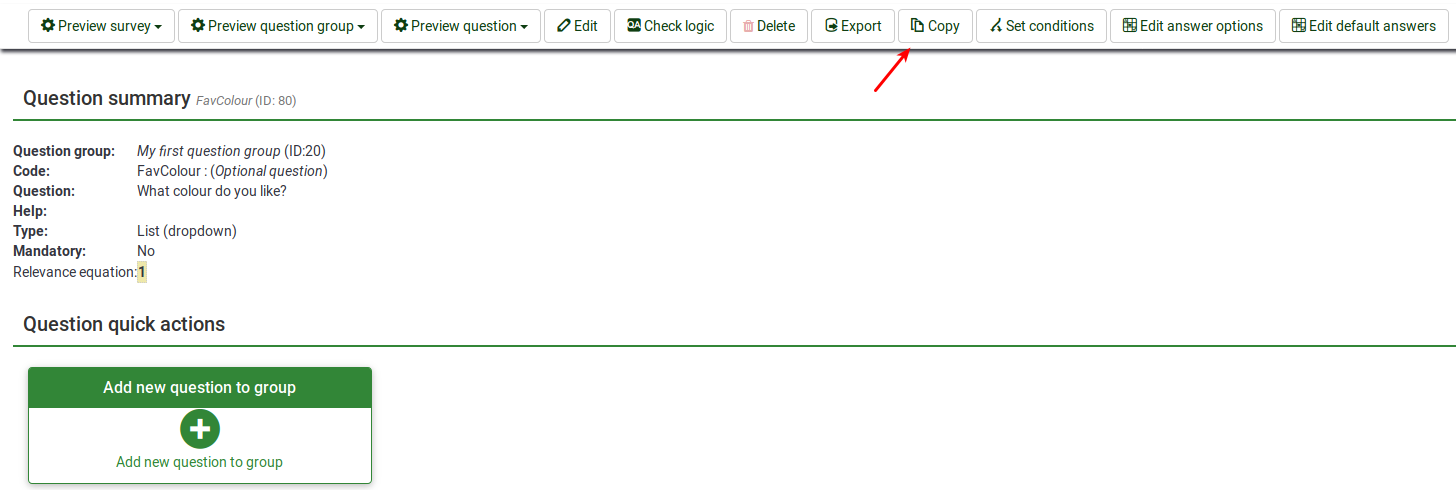
Once clicked, the following page will be displayed:
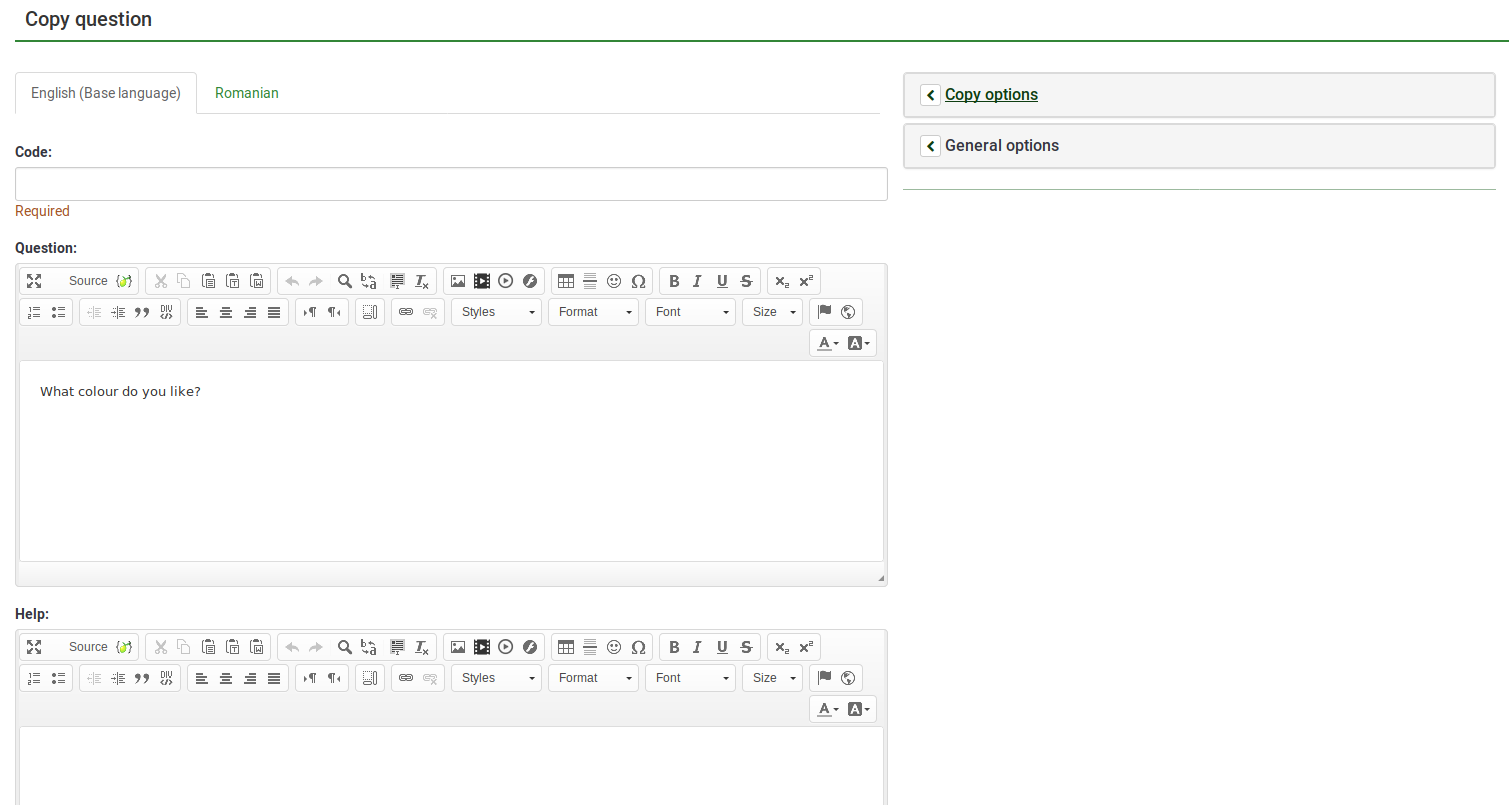
The most important setting is represented by the question code/id which is highly recommended to be different than any other existing question code from your survey.
Copy options
The copy options tab is located on the right side of the screen:
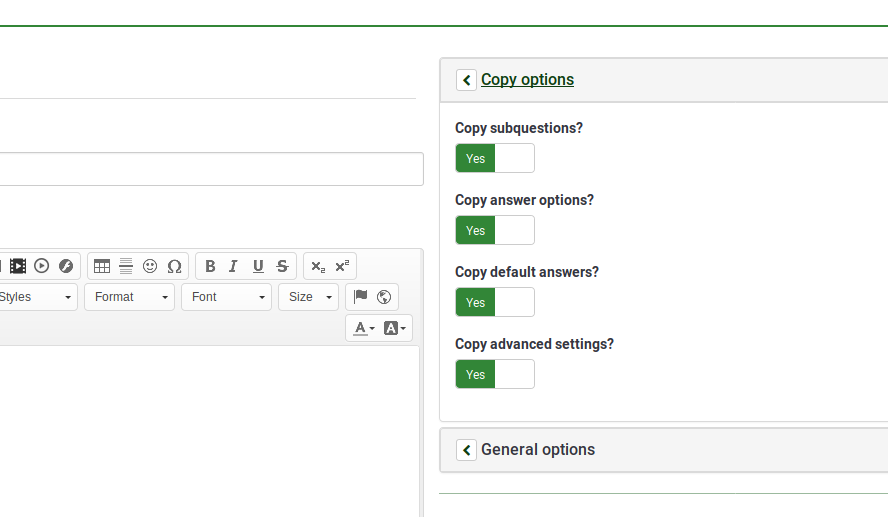
- Copy subquestions?: if enabled, the subquestions will also be copied;
- Copy answer options?: if enabled, the answer options will also be copied;
- Copy default answers?:: if enabled, the default answers will also be copied;
- Copy advanced settings?: if enabled, the advanced settings will also be copied.
General options
The general options tab is located below the copy options tab:
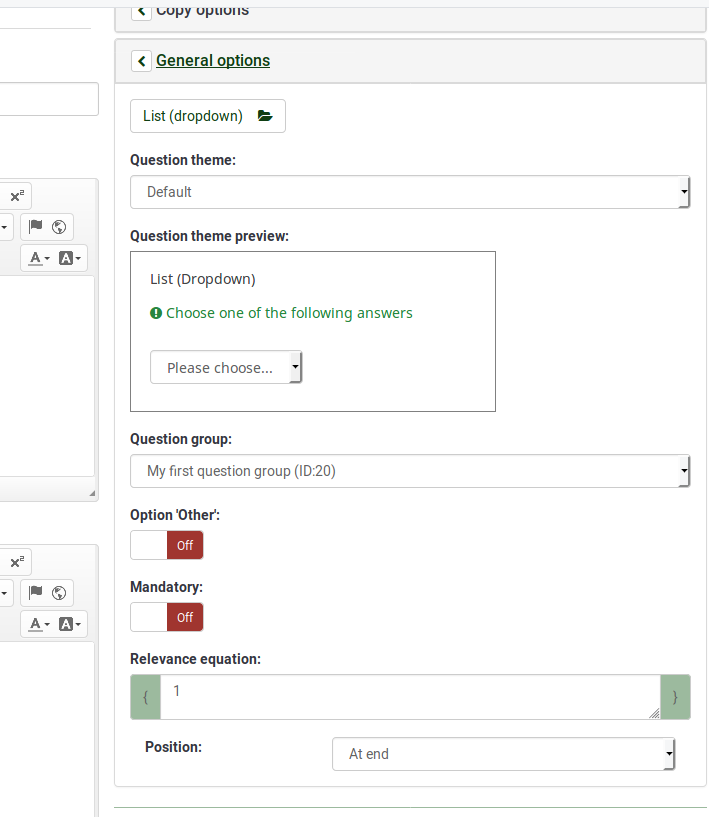
The options displayed under this tab vary in accordance with the selected question type. The only option that is unique is Position, which allows you to select the position of the newly created question (see the last line from the above screenshot).
Once done, click on the save and close button located in the upper right part of the screen to copy the question.