Copy question: Difference between revisions
From LimeSurvey Manual
mNo edit summary |
No edit summary |
||
| Line 18: | Line 18: | ||
<center>[[File:Copy question second step.png]]</center> | |||
<div class='simplebox'>[[FIle:help.png]] '''Note:''' LimeSurvey accepts at the moment duplicated question codes. However, you may run later into problems when it comes to exporting survey data or if you wish to use [[Expression Manager|expressions.]] | The most important setting is represented by the question code/id which is highly recommended to be different than any other existing question code from your survey. | ||
<div class='simplebox'>[[FIle:help.png]] '''Note:''' LimeSurvey accepts at the moment duplicated question codes. However, you may run later into problems when it comes to exporting survey data or if you wish to use [[Expression Manager|expressions.]]</div> | |||
| Line 27: | Line 30: | ||
*'''Copy subquestions?''' | The copy options tab is located on the right side of the screen: | ||
*'''Copy answer options?''' | |||
*'''Copy default answers?''' | |||
*'''Copy advanced settings?''' | <center>[[File:Copy options screen.png]]</center> | ||
*'''Copy subquestions?:''' if enabled, the question [[Adding answers or subquestions|subquestions]] will also be copied; | |||
*'''Copy answer options?:''' if enabled, the [[Adding answers or subquestions|answer options]] will also be copied; | |||
*'''Copy default answers?:''': if enabled, the [[Default answers|default answers]] will also be copied; | |||
*'''Copy advanced settings?:''' if enabled, the advanced settings will also be copied. | |||
<div class='simplebox'>[[File:help.png]] Note: By advanced settings, we refer to all the non general-related options such as: , and so on. Each question contains different advanced options. For a comprehensive view of the capabilities of each question, continue reading the following [[Question types|wiki section]].</div> | |||
==General options== | ==General options== | ||
The general options tab is located below the copy options tab: | |||
<center>[[File:Copy questions general options.png]]</center> | |||
The options displayed under this tab vary in accordance to the selected [[Question types|question type]]. The only option that is unique is "Position", which allows you to select the localization of the newly created question (see the last sine from the above screenshot). | |||
Once done, click on the '''save and close''' button located in the upper right part of the screen to copy the question. | |||
</translate> | </translate> | ||
Revision as of 18:07, 25 July 2018
Introduction
How to copy a question
First, look for the copy button located on the top question toolbar:
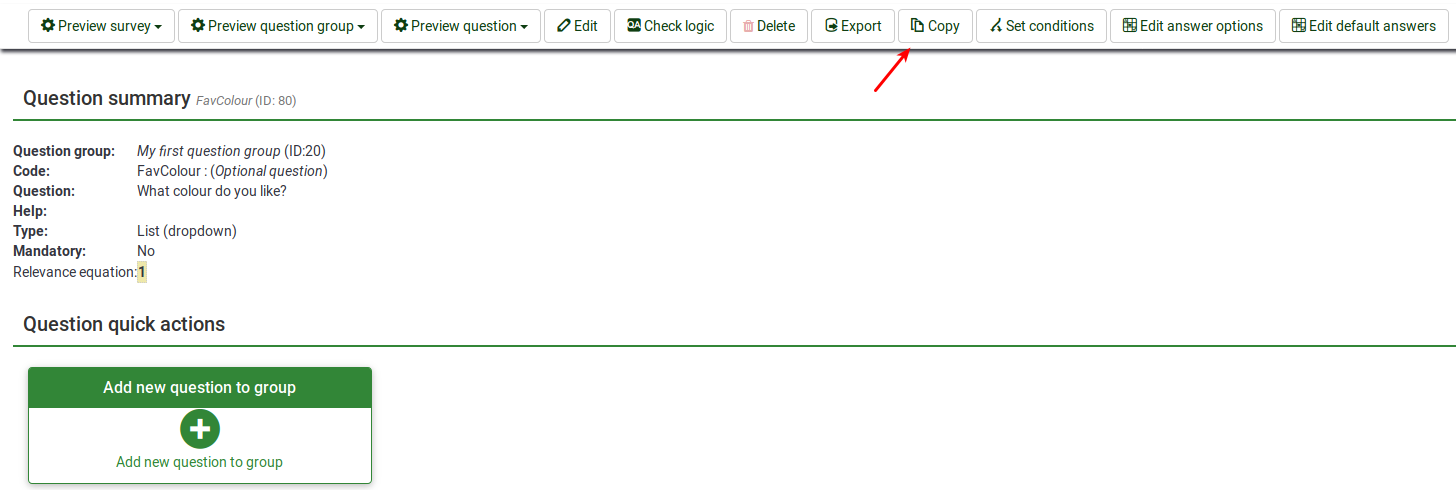
Once clicked, the following window will load up:
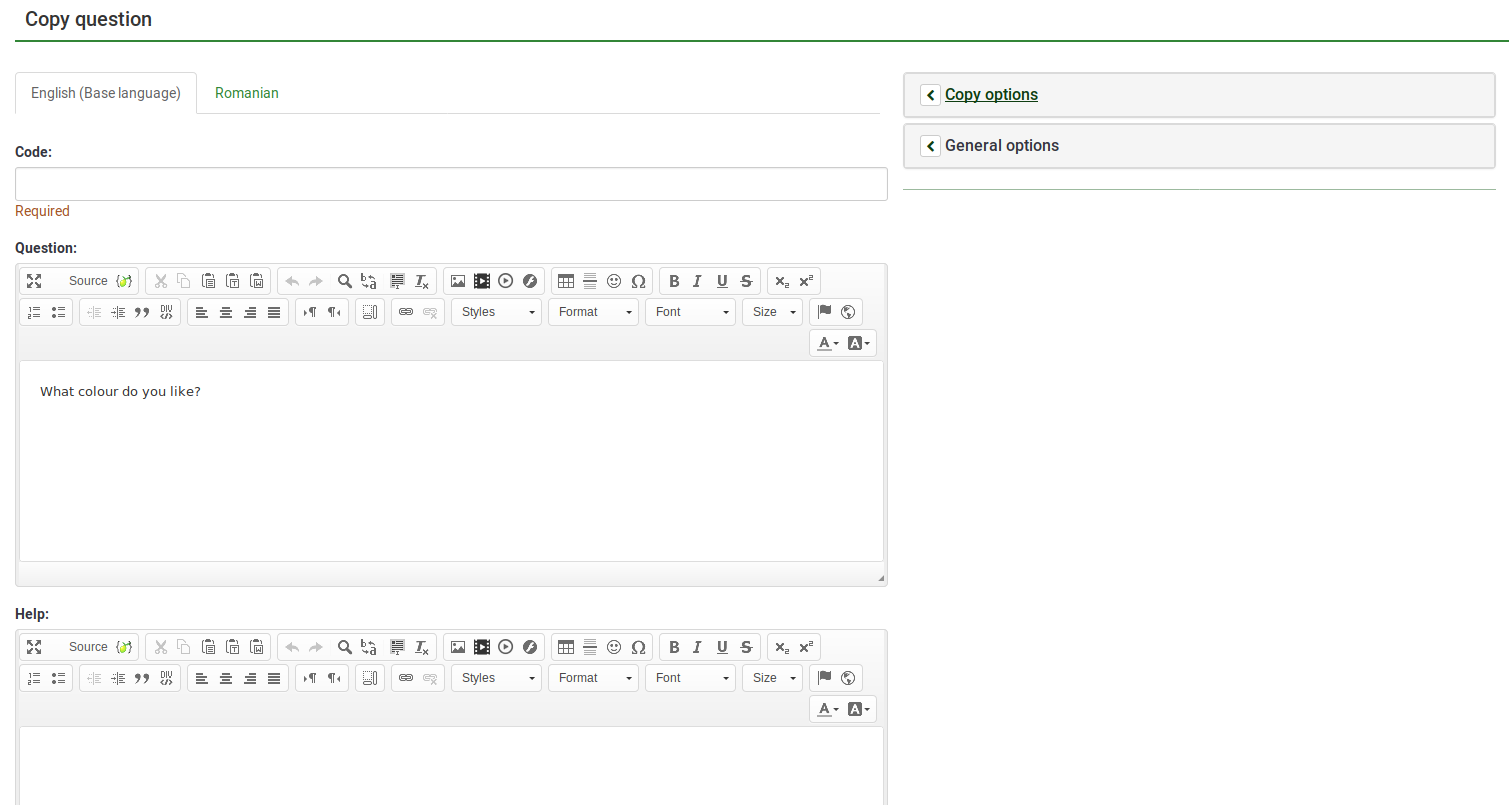
The most important setting is represented by the question code/id which is highly recommended to be different than any other existing question code from your survey.
Copy options
The copy options tab is located on the right side of the screen:
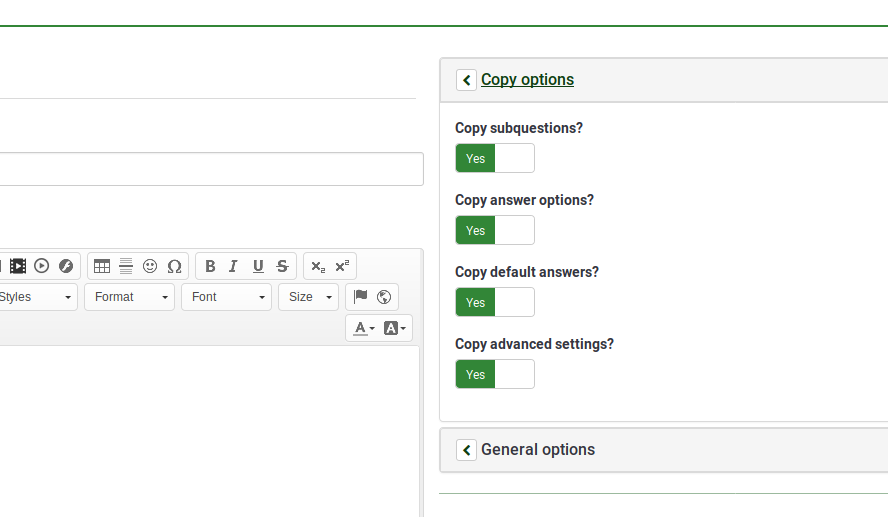
- Copy subquestions?: if enabled, the question subquestions will also be copied;
- Copy answer options?: if enabled, the answer options will also be copied;
- Copy default answers?:: if enabled, the default answers will also be copied;
- Copy advanced settings?: if enabled, the advanced settings will also be copied.
General options
The general options tab is located below the copy options tab:
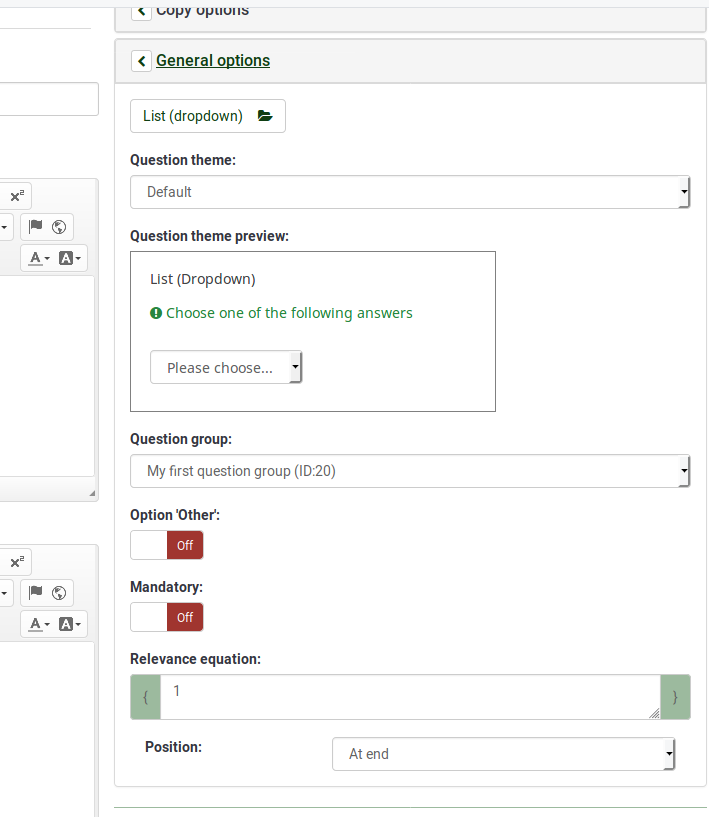
The options displayed under this tab vary in accordance to the selected question type. The only option that is unique is "Position", which allows you to select the localization of the newly created question (see the last sine from the above screenshot).
Once done, click on the save and close button located in the upper right part of the screen to copy the question.