Themes/nl: Difference between revisions
From LimeSurvey Manual
(Created page with "Als je het thema wijzigt vanuit de '''algemene instelling''', wordt het gekozen thema het standaardthema voor alle enquêtes die je aanmaakt. Als het thema voor een bepaalde e...") |
(Created page with "==Algemene instelling standaard thema==") |
||
| Line 20: | Line 20: | ||
Als het thema voor een bepaalde enquête wordt gewijzigd met behulp van het '''Thema-optiepaneel''' binnenin het thema, wordt alleen het thema voor die specifieke enquête gewijzigd. | Als het thema voor een bepaalde enquête wordt gewijzigd met behulp van het '''Thema-optiepaneel''' binnenin het thema, wordt alleen het thema voor die specifieke enquête gewijzigd. | ||
== | ==Algemene instelling standaard thema== | ||
<center>[[File:default theme setting.png]]</center> | <center>[[File:default theme setting.png]]</center> | ||
Revision as of 21:34, 11 March 2022
Inleiding
Thema-opties bestaat uit een aantal hulpmiddelen waarmee de enquête-beheerder snel en gemakkelijk de instellingen van het thema (sjabloon) van de enquête kan instellen of wijzigen.
Opties om een thema te wijzigen
Er zijn twee manieren om een thema te gebruiken in LimeSurvey 3.x, ofwel via de algemene instelling of via het thema-optiepaneel in een enquête.
Als je het thema wijzigt vanuit de algemene instelling, wordt het gekozen thema het standaardthema voor alle enquêtes die je aanmaakt. Als het thema voor een bepaalde enquête wordt gewijzigd met behulp van het Thema-optiepaneel binnenin het thema, wordt alleen het thema voor die specifieke enquête gewijzigd.
Algemene instelling standaard thema
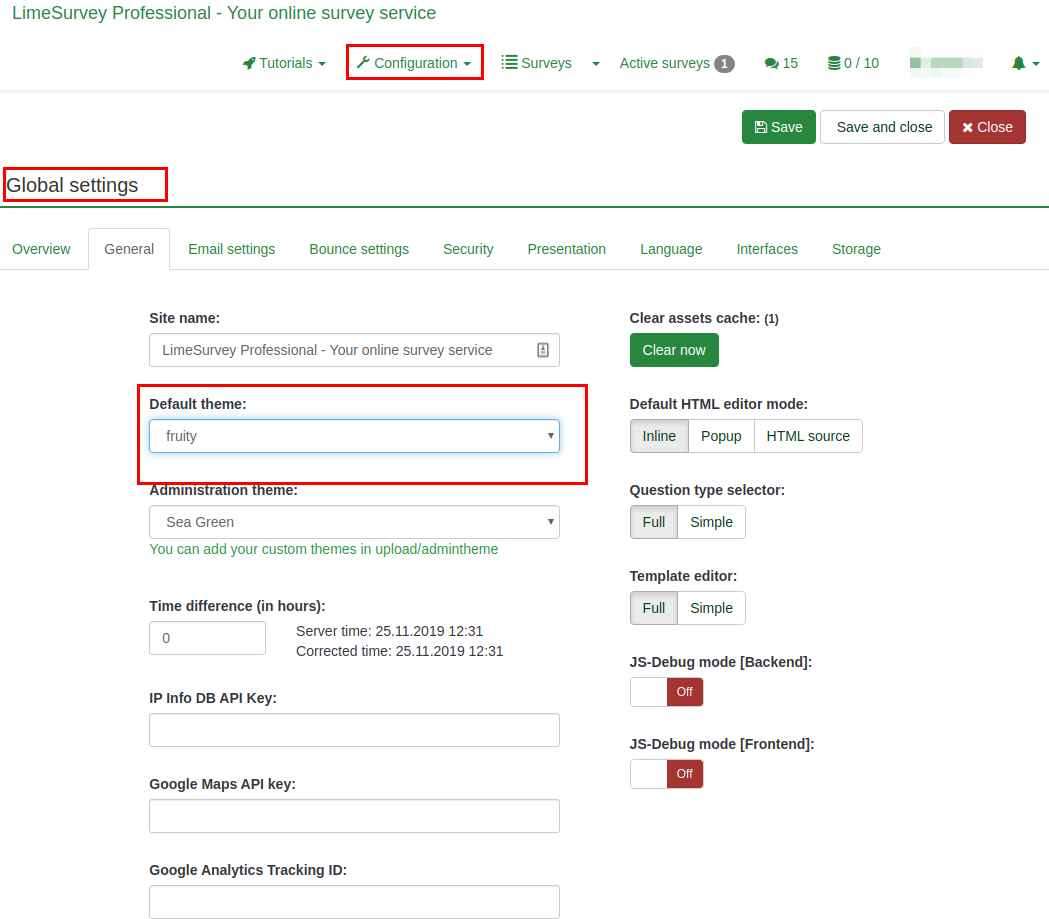
Theme options panel
This option changes the theme for a particular survey. To access the new theme options feature, go to the survey settings:

Available list of themes
The list of themes available can be access from the Administration Dashboard. Configuration > Advanced > Themes
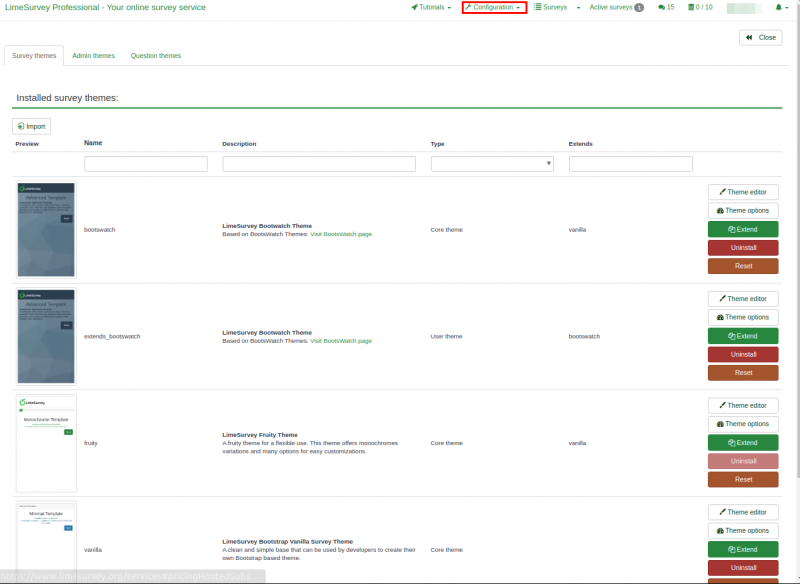
The list is divided into 5 columns:
- Preview of the theme: This shows how the theme will look like when used.
- Theme title: Specifies the name of the theme.
- Description of the themes: Users can always get more information about the theme using the URL on the description.
- Type of theme: Core themes are themes provided with LimeSurvey and cannot be changed while User themes are extended themes added in upload directory by users.
- Extends: if the theme extends other themes, the name of the extended theme will be displayed here.
- Last Column with some action buttons: The last Column contains five buttons as shown on the image.
The buttons are ways in which a theme can be edited and each button will be explained in details below,
- Theme editor: it will redirect you to the theme editor
- Theme options: it will lead you the global configuration of theme options
- Uninstall: it will delete the configuration entries of a theme in the database
- Install: it will load the manifest of a theme to add it to database and make it available for selection at the survey level
- Reset: This will completely reset the theme.
Theme editor
The LimeSurvey core themes (default themes) cannot be modified. The "extend" button give users the opportunity for a core theme to be modified(extended).
The fruity theme is used for this demonstration on how to extend/modify a theme using the theme editor.
When the theme editor button is clicked, the page below is displayed. The theme can be previewed using the "Previous" and "Next" buttons. The screen size can be adjusted to see how responsive the theme is on all devices. A new template can be imported or the current template can be exported as a zip file.
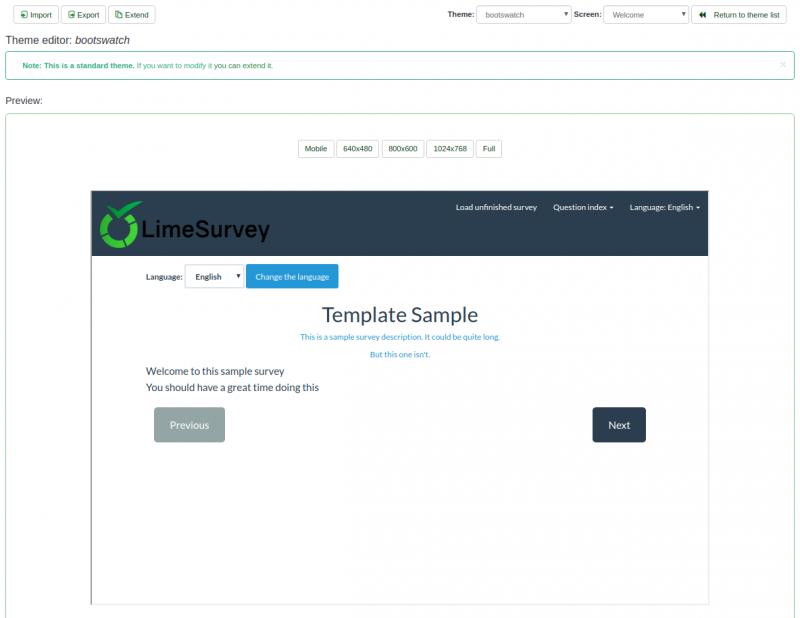
The "Extend" button will ask for a new name to save a copy of the theme you want to modify. In our case, the fruity theme will be named "extends_fruity".
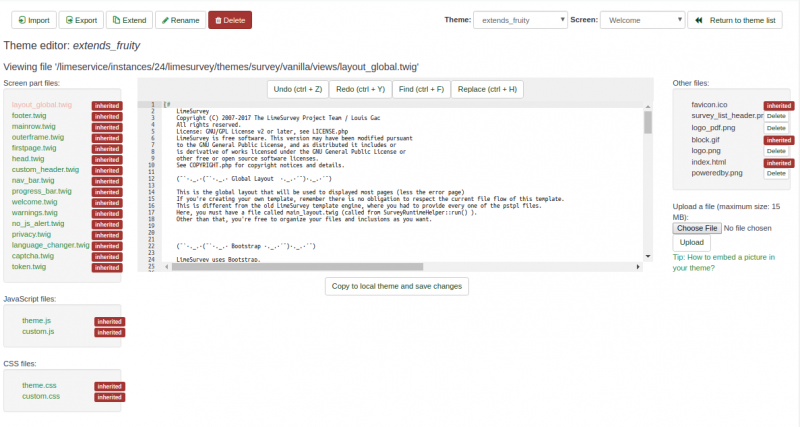
Theme inheritance overview
When a theme is extended, a copy of the original theme can easily be modified. In our case, we have a copy of the fruity theme saved as "extends_fruity" which will be available for use in the list of themes available.