Themes/ja: Difference between revisions
From LimeSurvey Manual
Bravehorse (talk | contribs) (Created page with "テーマを'''全般設定'''から変更すると、選択したテーマは、作成するすべてのアンケートの既定のテーマになります。 アンケート...") |
Bravehorse (talk | contribs) (Created page with "==全般設定の既定のテーマ==") |
||
| Line 20: | Line 20: | ||
アンケート内の '''テーマ設定パネル'''を使用して特定のアンケートのテーマを変更した場合、そのアンケートのテーマのみが変更されます。 | アンケート内の '''テーマ設定パネル'''を使用して特定のアンケートのテーマを変更した場合、そのアンケートのテーマのみが変更されます。 | ||
== | ==全般設定の既定のテーマ== | ||
<center>[[File:default theme setting.png]]</center> | <center>[[File:default theme setting.png]]</center> | ||
Revision as of 09:38, 19 March 2022
はじめに
LimeSurvey 3.xでは、テーマオプションが利用でき、アンケート管理者が素早く簡単にアンケートのテーマに関連する設定を変更できる様々なツール一式が利用できます。
テーマを変更する設定
LimeSurvey 3.xでテーマを使用するには、全般設定またはアンケート内のテーマ設定パネルの2つの方法があります。
テーマを全般設定から変更すると、選択したテーマは、作成するすべてのアンケートの既定のテーマになります。 アンケート内の テーマ設定パネルを使用して特定のアンケートのテーマを変更した場合、そのアンケートのテーマのみが変更されます。
全般設定の既定のテーマ
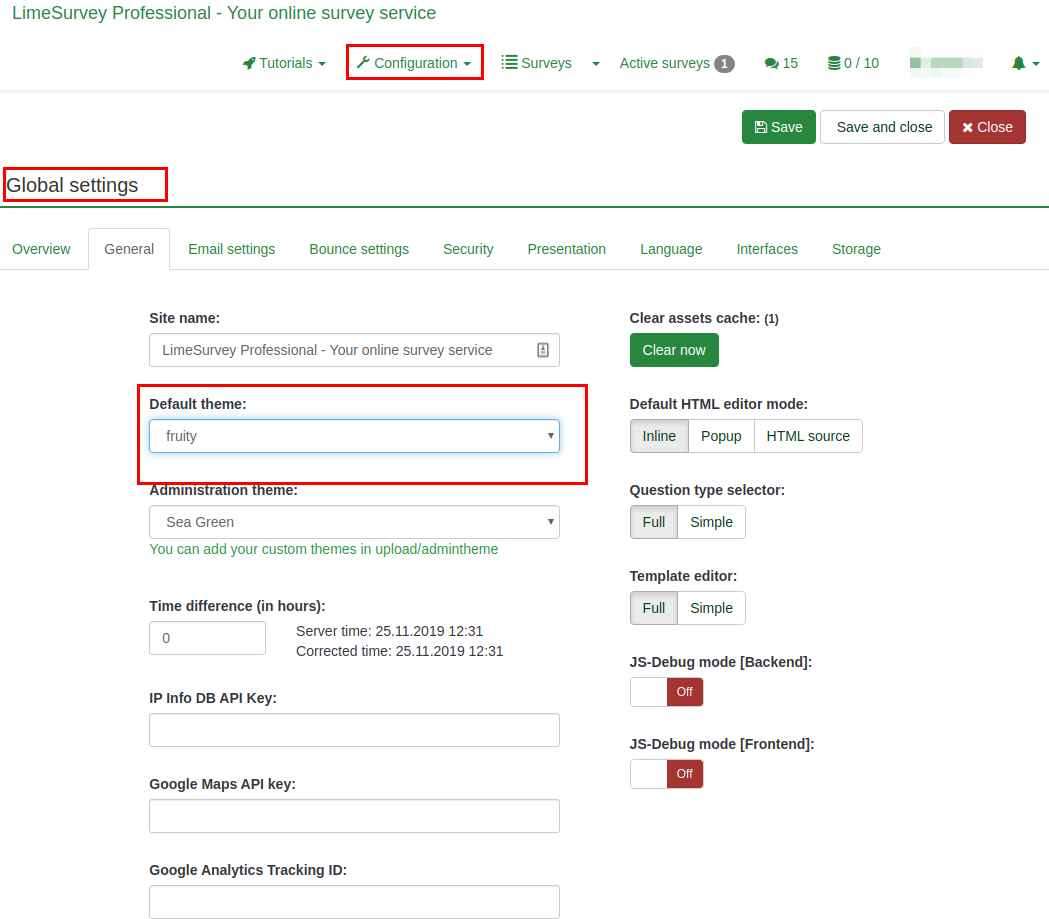
Theme options panel
This option changes the theme for a particular survey. To access the new theme options feature, go to the survey settings:

Available list of themes
The list of themes available can be access from the Administration Dashboard. Configuration > Advanced > Themes
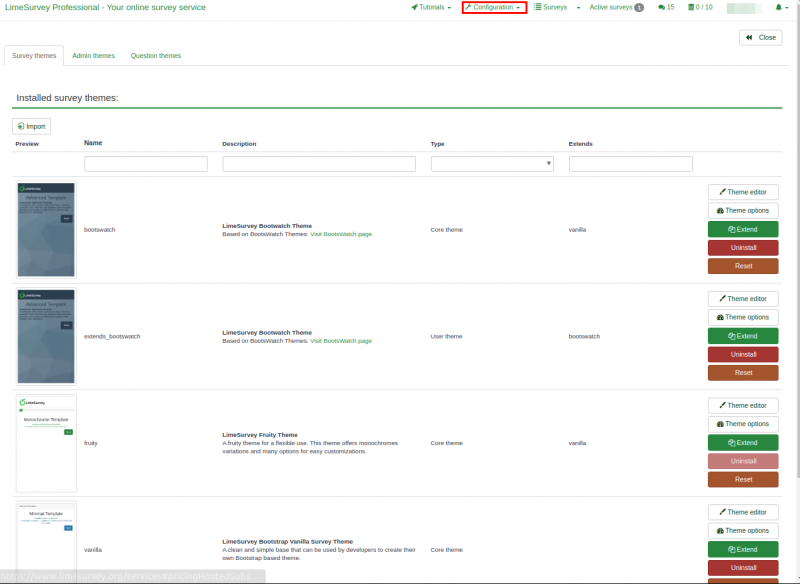
The list is divided into 5 columns:
- Preview of the theme: This shows how the theme will look like when used.
- Theme title: Specifies the name of the theme.
- Description of the themes: Users can always get more information about the theme using the URL on the description.
- Type of theme: Core themes are themes provided with LimeSurvey and cannot be changed while User themes are extended themes added in upload directory by users.
- Extends: if the theme extends other themes, the name of the extended theme will be displayed here.
- Last Column with some action buttons: The last Column contains five buttons as shown on the image.
The buttons are ways in which a theme can be edited and each button will be explained in details below,
- Theme editor: it will redirect you to the theme editor
- Theme options: it will lead you the global configuration of theme options
- Uninstall: it will delete the configuration entries of a theme in the database
- Install: it will load the manifest of a theme to add it to database and make it available for selection at the survey level
- Reset: This will completely reset the theme.
Theme editor
The LimeSurvey core themes (default themes) cannot be modified. The "extend" button give users the opportunity for a core theme to be modified(extended).
The fruity theme is used for this demonstration on how to extend/modify a theme using the theme editor.
When the theme editor button is clicked, the page below is displayed. The theme can be previewed using the "Previous" and "Next" buttons. The screen size can be adjusted to see how responsive the theme is on all devices. A new template can be imported or the current template can be exported as a zip file.
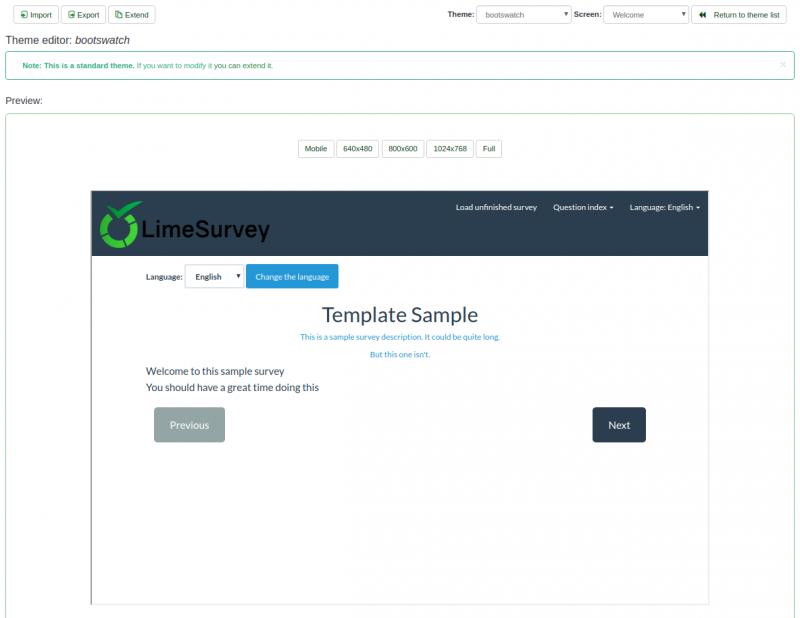
The "Extend" button will ask for a new name to save a copy of the theme you want to modify. In our case, the fruity theme will be named "extends_fruity".
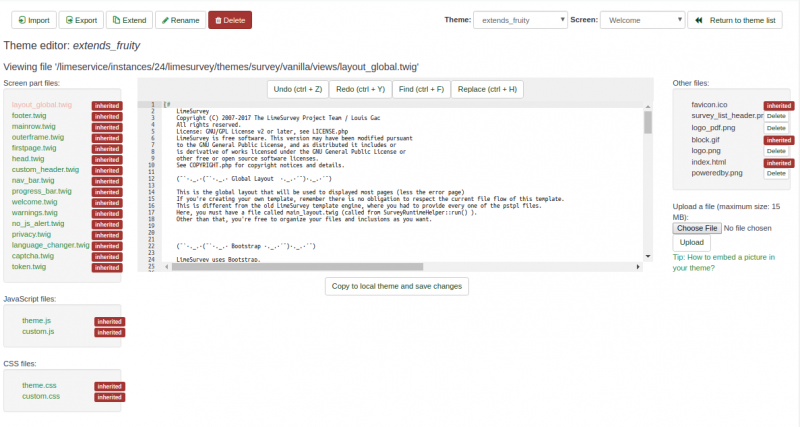
Theme inheritance overview
When a theme is extended, a copy of the original theme can easily be modified. In our case, we have a copy of the fruity theme saved as "extends_fruity" which will be available for use in the list of themes available.