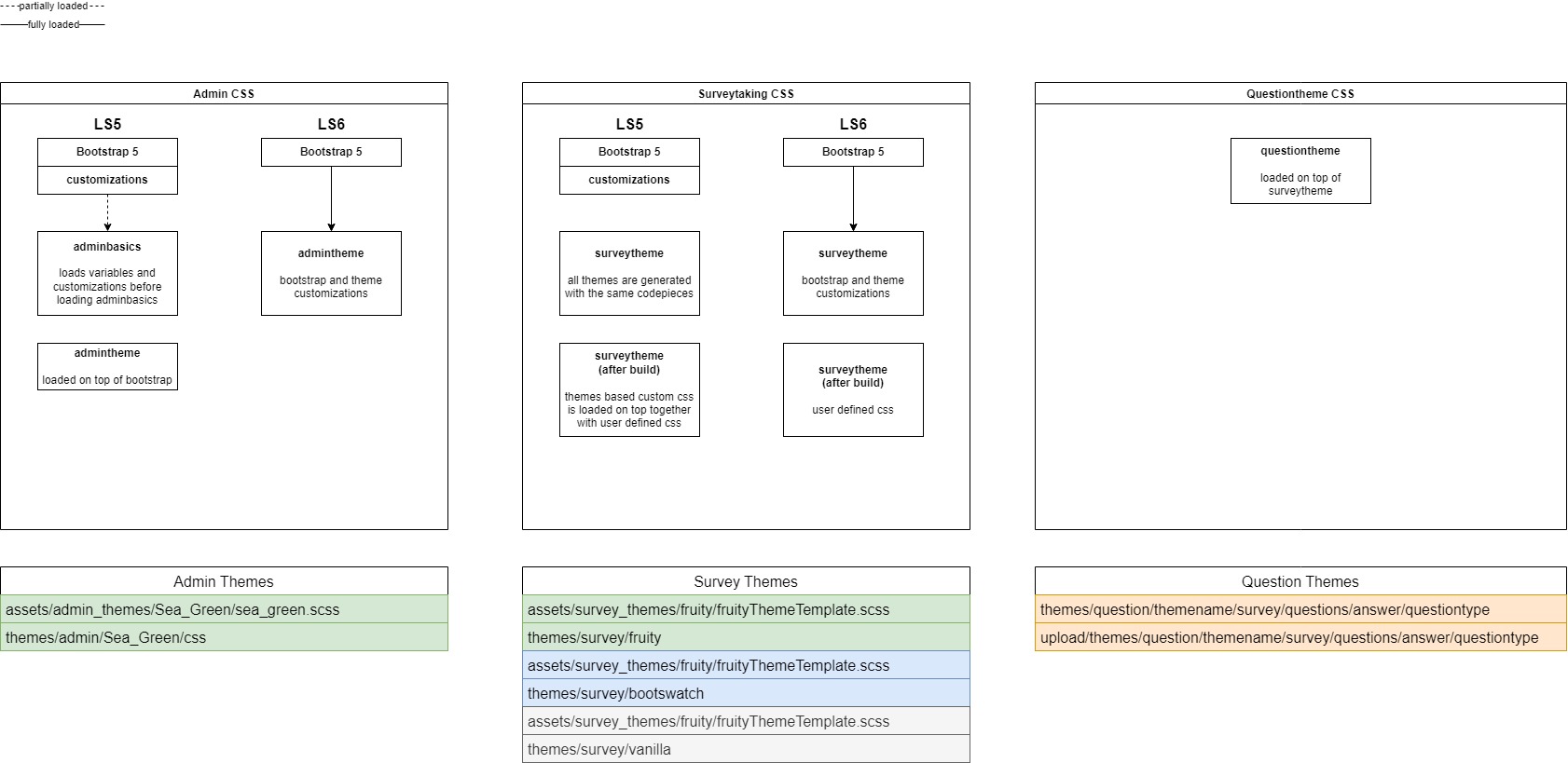Themes/ja: Difference between revisions
From LimeSurvey Manual
Bravehorse (talk | contribs) (Created page with "テーマを'''全般設定'''から変更すると、選択したテーマは、作成するすべてのアンケートの既定のテーマになります。 アンケート...") |
Bravehorse (talk | contribs) (Created page with "=開発= File:theme_overview.jpg") |
||
| (12 intermediate revisions by 2 users not shown) | |||
| Line 20: | Line 20: | ||
アンケート内の '''テーマ設定パネル'''を使用して特定のアンケートのテーマを変更した場合、そのアンケートのテーマのみが変更されます。 | アンケート内の '''テーマ設定パネル'''を使用して特定のアンケートのテーマを変更した場合、そのアンケートのテーマのみが変更されます。 | ||
== | ==全般設定の既定のテーマ== | ||
<center>[[File:default theme setting.png]]</center> | <center>[[File:default theme setting.png]]</center> | ||
== | ==テーマ設定パネル== | ||
このオプションは、特定のアンケートのテーマを変更します。 | |||
新しい'''テーマ設定'''機能にアクセスするには、[[Survey settings/ja|アンケート設定]]に移動します。 | |||
<center>[[File:Survey menu - theme options.png]]</center> | <center>[[File:Survey menu - theme options.png]]</center> | ||
= | =利用できるテーマの一覧= | ||
利用できるテーマの一覧は管理ダッシュボードからアクセスできます。設定 > アドバンス > テーマ <br> | |||
<center>[[File:list of themes.png|800px]]</center> | <center>[[File:list of themes.png|800px]]</center> | ||
一覧には5つのカラムがあります。 | |||
*''' | *'''プレビュー:''' テーマを使用するときどのように見えるかを表します。 | ||
*''' | *'''名前:''' テーマの名称です。 | ||
*''' | *'''説明:''' ユーザーは説明にあるURLからいつでもテーマに関する詳細な情報を取得することができます。 | ||
*''' | *'''タイプ:''' コアテーマはLimeSurveyが提供するテーマ、ユーザーテーマはユーザーがアップロードディレクトリーに追加した拡張テーマです。 | ||
*''' | *'''継承:''' テーマが他のテーマを拡張したものである場合、元になったテーマがここに表示されます。 | ||
*''' | *'''アクションボタンのある最後のカラム:''' 最後のカラムには以下の図にある5つのボタンがあります。 | ||
ボタンはテーマを編集する方法であり、以下で詳細に説明します。 | |||
**''' | **'''テーマエディター:''' テーマエディターに移動します。 | ||
**''' | **'''テーマ設定:''' テーマ設定のグローバル設定が表示されます。 | ||
**''' | **'''アンインストール:''' データベース内のテーマの設定項目を削除します。 | ||
**''' | **'''インストール:''' テーマのマニフェストを読み込んでデータベースに追加し、アンケートレベルで選択できるようにします。 | ||
**''' | **'''リセット:''' テーマを完全にリセットします。 | ||
== | ==テーマエディター== | ||
LimeSurveyの'''コアテーマ'''(既定のテーマ)は変更できません。"拡張"ボタンからコアテーマを変更(拡張)することができます。 | |||
<div class="simplebox">[[File:help.png]] | <div class="simplebox">[[File:help.png]] このドキュメントは、旧バージョンのLimeSurveyのテンプレートエディターの使用方法に関する知識があることを前提にしています。</div> | ||
このデモでは、テーマエディターを使ってテーマを拡張/変更する方法について、fruityテーマを使用して説明します。 | |||
テーマエディターボタンをクリックすると、以下のページが表示されます。"戻る"、"次へ"ボタンを押すとテーマのプレビューができます。画面サイズを調整することにより、あらゆるデバイスでのレスポンシブ表示を確認することができます。新しいテンプレートをインポートしたり、現在のテンプレートをzipファイルとしてエクスポートすることができます。 | |||
| Line 66: | Line 65: | ||
<center>[[File:Theme editor button clicked.png|800px]]</center> | <center>[[File:Theme editor button clicked.png|800px]]</center> | ||
<br> | <br> | ||
The " | The "拡張"ボタンを押すと、変更したいテーマのコピーを保存するための新しい名前を聞かれます。この場合、fruityテーマが"extends_fruity"担っています。<br> | ||
<center>[[File:extended theme edit.png|800px]]</center> | <center>[[File:extended theme edit.png|800px]]</center> | ||
== | ==テーマ継承の概要== | ||
テーマを拡張すると、元のテーマのコピーを簡単に変更できます。 | |||
この例では、fruityテーマのコピーが"extends_fruity"として保存され、利用可能なテーマ一覧から利用できるようになります。 | |||
<div class="simplebox">[[File:help.png]] | <div class="simplebox">[[File:help.png]] テーマの変更はHTML、CSS、Twigの基本的な知識を持つ上級者向けです。</div> | ||
=開発= | |||
[[File:theme_overview.jpg]] | |||
Latest revision as of 11:57, 28 November 2022
はじめに
LimeSurvey 3.xでは、テーマオプションが利用でき、アンケート管理者が素早く簡単にアンケートのテーマに関連する設定を変更できる様々なツール一式が利用できます。
テーマを変更する設定
LimeSurvey 3.xでテーマを使用するには、全般設定またはアンケート内のテーマ設定パネルの2つの方法があります。
テーマを全般設定から変更すると、選択したテーマは、作成するすべてのアンケートの既定のテーマになります。 アンケート内の テーマ設定パネルを使用して特定のアンケートのテーマを変更した場合、そのアンケートのテーマのみが変更されます。
全般設定の既定のテーマ
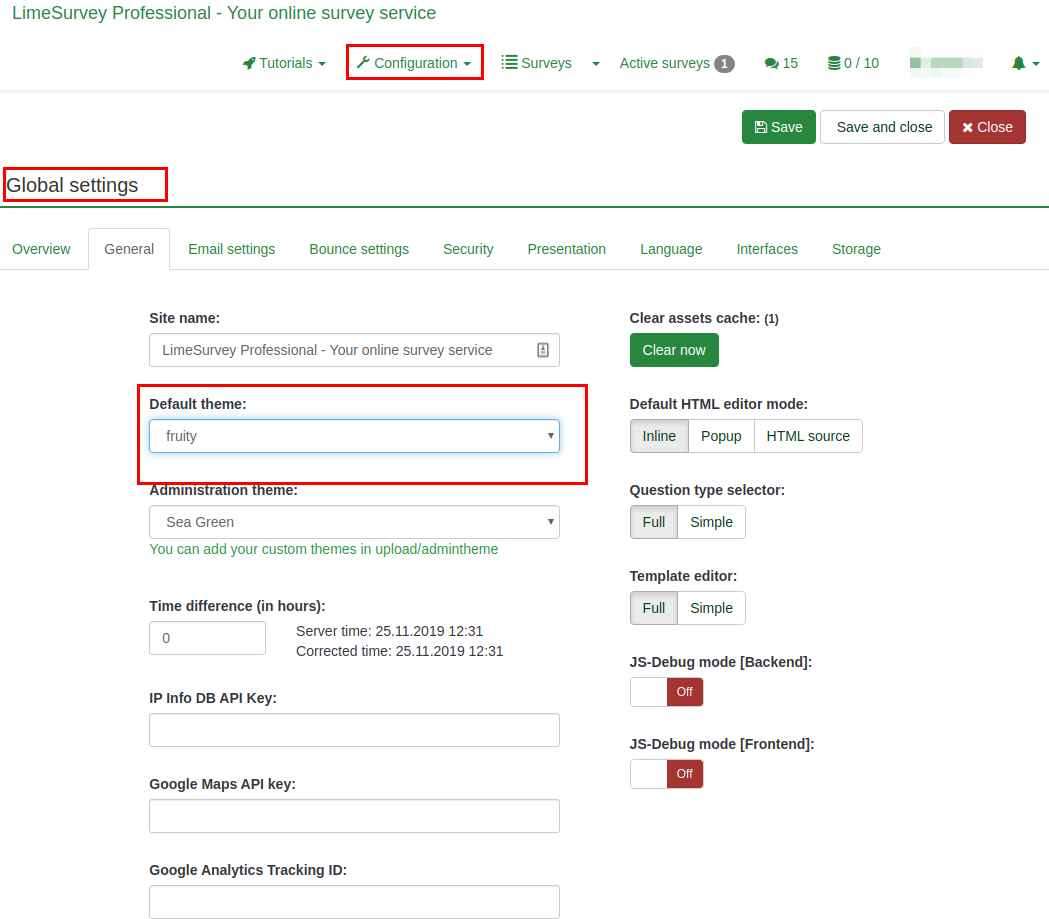
テーマ設定パネル
このオプションは、特定のアンケートのテーマを変更します。 新しいテーマ設定機能にアクセスするには、アンケート設定に移動します。

利用できるテーマの一覧
利用できるテーマの一覧は管理ダッシュボードからアクセスできます。設定 > アドバンス > テーマ
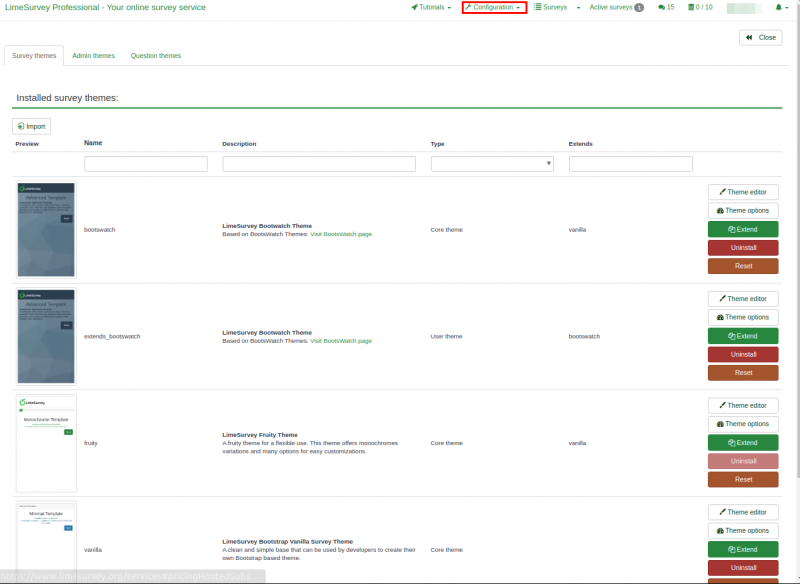
一覧には5つのカラムがあります。
- プレビュー: テーマを使用するときどのように見えるかを表します。
- 名前: テーマの名称です。
- 説明: ユーザーは説明にあるURLからいつでもテーマに関する詳細な情報を取得することができます。
- タイプ: コアテーマはLimeSurveyが提供するテーマ、ユーザーテーマはユーザーがアップロードディレクトリーに追加した拡張テーマです。
- 継承: テーマが他のテーマを拡張したものである場合、元になったテーマがここに表示されます。
- アクションボタンのある最後のカラム: 最後のカラムには以下の図にある5つのボタンがあります。
ボタンはテーマを編集する方法であり、以下で詳細に説明します。
- テーマエディター: テーマエディターに移動します。
- テーマ設定: テーマ設定のグローバル設定が表示されます。
- アンインストール: データベース内のテーマの設定項目を削除します。
- インストール: テーマのマニフェストを読み込んでデータベースに追加し、アンケートレベルで選択できるようにします。
- リセット: テーマを完全にリセットします。
テーマエディター
LimeSurveyのコアテーマ(既定のテーマ)は変更できません。"拡張"ボタンからコアテーマを変更(拡張)することができます。
このデモでは、テーマエディターを使ってテーマを拡張/変更する方法について、fruityテーマを使用して説明します。
テーマエディターボタンをクリックすると、以下のページが表示されます。"戻る"、"次へ"ボタンを押すとテーマのプレビューができます。画面サイズを調整することにより、あらゆるデバイスでのレスポンシブ表示を確認することができます。新しいテンプレートをインポートしたり、現在のテンプレートをzipファイルとしてエクスポートすることができます。
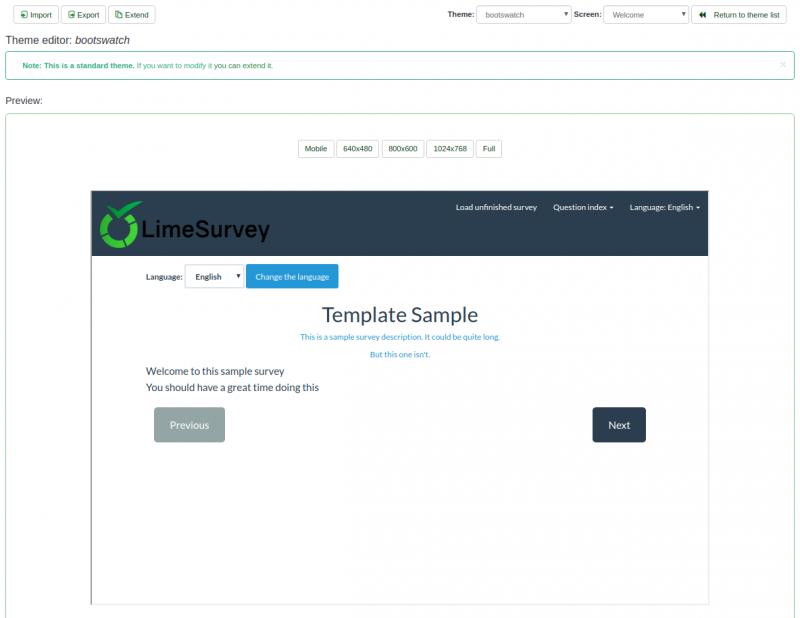
The "拡張"ボタンを押すと、変更したいテーマのコピーを保存するための新しい名前を聞かれます。この場合、fruityテーマが"extends_fruity"担っています。
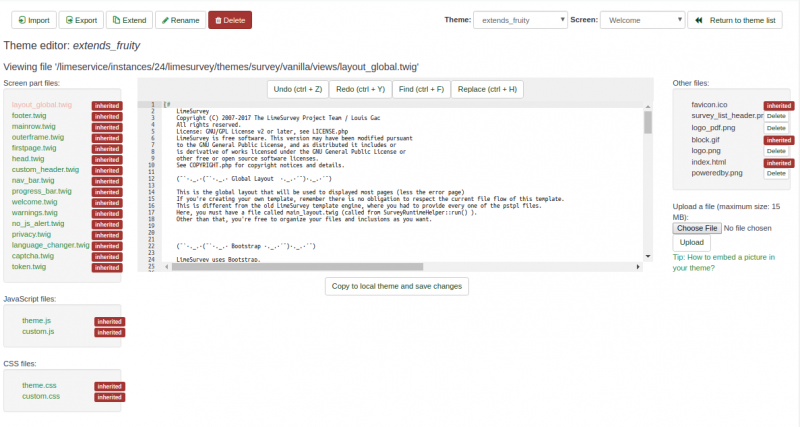
テーマ継承の概要
テーマを拡張すると、元のテーマのコピーを簡単に変更できます。 この例では、fruityテーマのコピーが"extends_fruity"として保存され、利用可能なテーマ一覧から利用できるようになります。