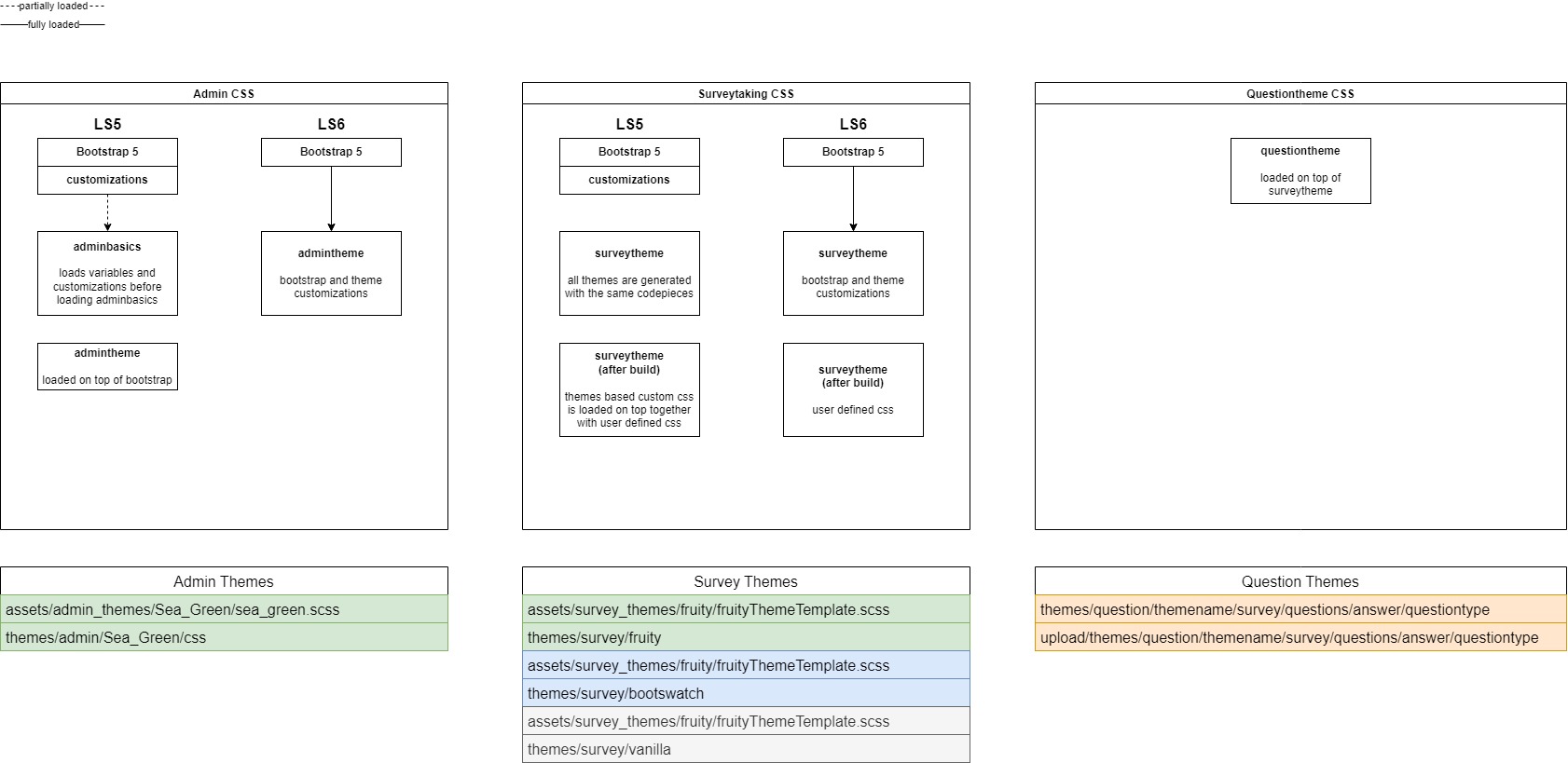Themes/it: Difference between revisions
From LimeSurvey Manual
Maren.fritz (talk | contribs) (Created page with "==Tema predefinito impostazione globale==") |
Maren.fritz (talk | contribs) (Created page with "<center>File:impostazione del tema predefinito.png</center>") |
||
| Line 22: | Line 22: | ||
==Tema predefinito impostazione globale== | ==Tema predefinito impostazione globale== | ||
<center>[[File: | <center>[[File:impostazione del tema predefinito.png]]</center> | ||
==Theme options panel== | ==Theme options panel== | ||
Revision as of 15:00, 1 August 2023
Introduzione
Le opzioni del tema sono disponibili su LimeSurvey 3.x e offrono una serie di vari strumenti che consentono agli amministratori del sondaggio di modificare rapidamente e facilmente le impostazioni relative ai temi dei loro sondaggi.
Opzioni per cambiare un tema
Ci sono due modi per utilizzare un tema in LimeSurvey 3.x, sia tramite l'impostazione globale che tramite il pannello delle opzioni del tema all'interno di un sondaggio.
La modifica del tema dall' impostazione globale rende il tema scelto il tema predefinito per tutti i sondaggi che crei. Se il tema viene modificato per un particolare sondaggio utilizzando il Pannello delle opzioni del tema all'interno il tema, cambia solo il tema per quel particolare sondaggio.
Tema predefinito impostazione globale
Theme options panel
This option changes the theme for a particular survey. To access the new theme options feature, go to the survey settings:

Available list of themes
The list of themes available can be access from the Administration Dashboard. Configuration > Advanced > Themes
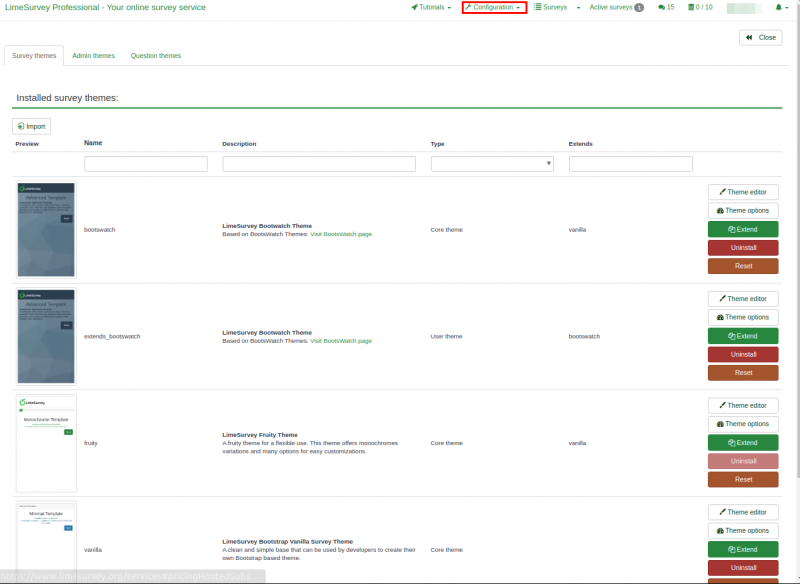
The list is divided into 5 columns:
- Preview of the theme: This shows how the theme will look like when used.
- Theme title: Specifies the name of the theme.
- Description of the themes: Users can always get more information about the theme using the URL on the description.
- Type of theme: Core themes are themes provided with LimeSurvey and cannot be changed while User themes are extended themes added in upload directory by users.
- Extends: if the theme extends other themes, the name of the extended theme will be displayed here.
- Last Column with some action buttons: The last Column contains five buttons as shown on the image.
The buttons are ways in which a theme can be edited and each button will be explained in details below,
- Theme editor: it will redirect you to the theme editor
- Theme options: it will lead you the global configuration of theme options
- Uninstall: it will delete the configuration entries of a theme in the database
- Install: it will load the manifest of a theme to add it to database and make it available for selection at the survey level
- Reset: This will completely reset the theme.
Theme editor
The LimeSurvey core themes (default themes) cannot be modified. The "extend" button give users the opportunity for a core theme to be modified(extended).
The fruity theme is used for this demonstration on how to extend/modify a theme using the theme editor.
When the theme editor button is clicked, the page below is displayed. The theme can be previewed using the "Previous" and "Next" buttons. The screen size can be adjusted to see how responsive the theme is on all devices. A new template can be imported or the current template can be exported as a zip file.
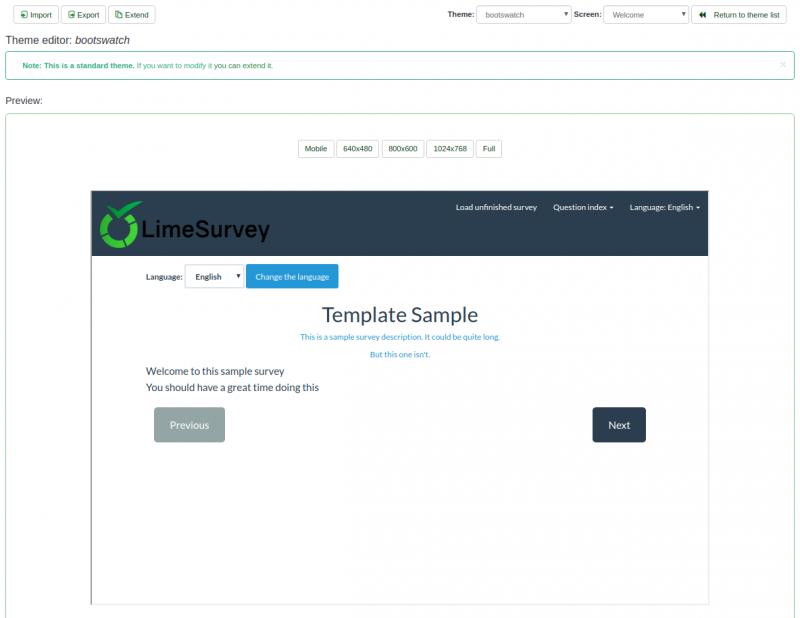
The "Extend" button will ask for a new name to save a copy of the theme you want to modify. In our case, the fruity theme will be named "extends_fruity".
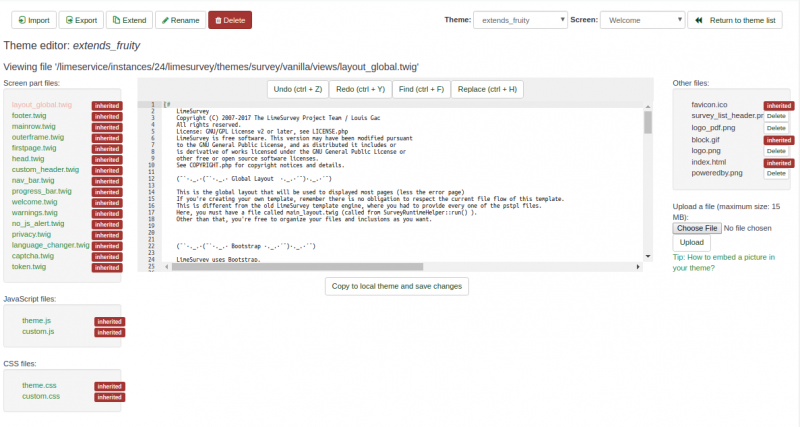
Theme inheritance overview
When a theme is extended, a copy of the original theme can easily be modified. In our case, we have a copy of the fruity theme saved as "extends_fruity" which will be available for use in the list of themes available.