Fragengruppen – Einführung
From LimeSurvey Manual
Fragengruppe erstellen
Um Ihrer Umfrage Fragengruppen hinzuzufügen, rufen Sie die Registerkarte Umfragestruktur auf und klicken Sie auf den Button Fragengruppe hinzufügen.
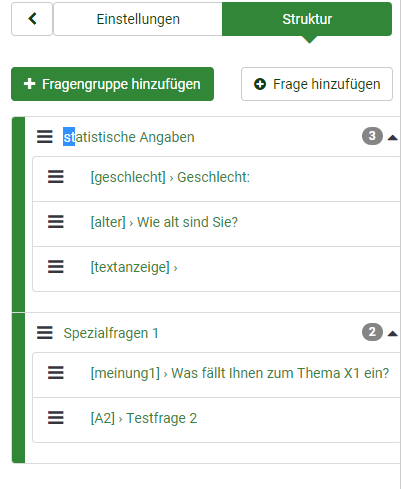
Anschließend erscheint folgende Eingabemaske:
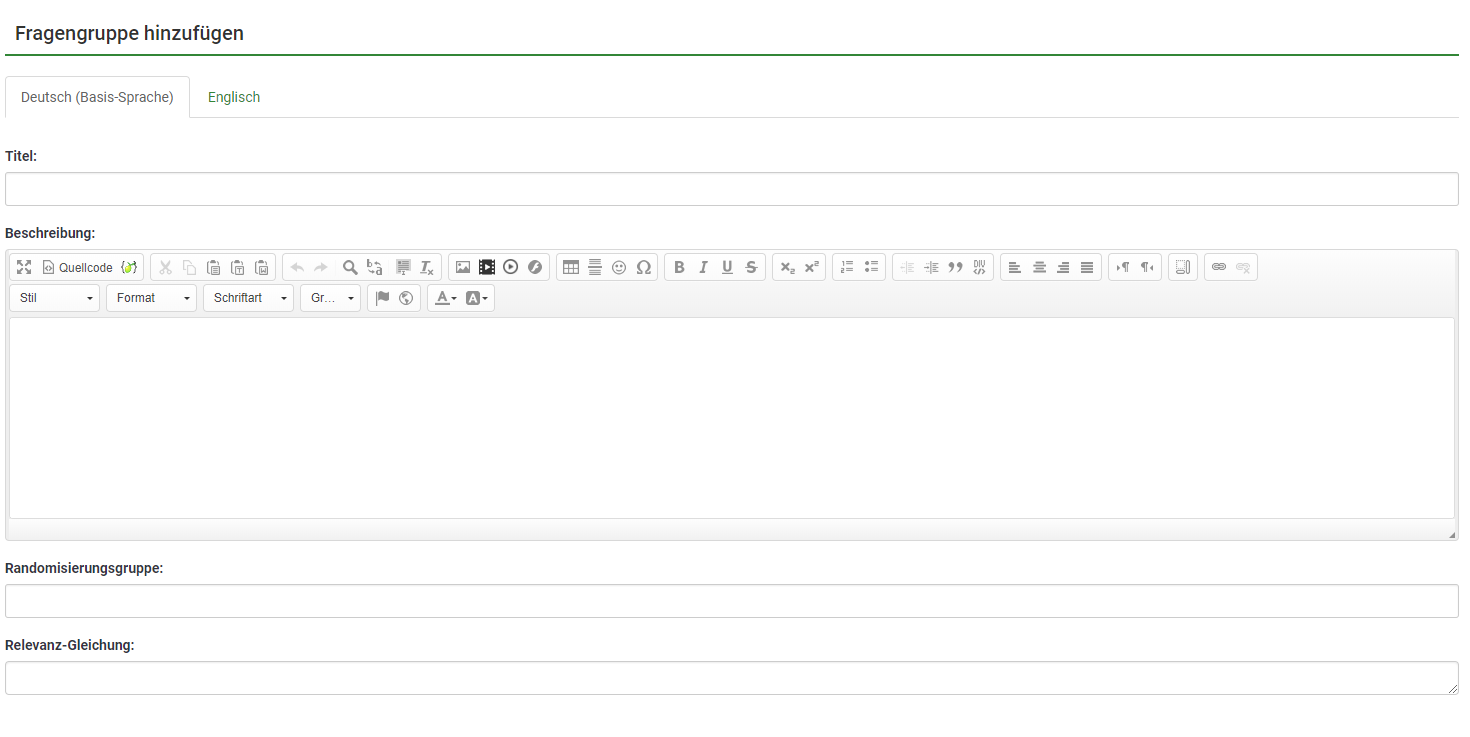
Bitte beachten Sie, dass Sie beliebig viele Gruppen anlegen können!
Die folgenden Felder werden angezeigt:
- Titel: Geben Sie hier die Bezeichnung der Fragengruppe ein.
- Beschreibung: Hier können Sie eine erläuternde Notiz für diese Fragegruppe veröffentlichen.Diese wird dann zusammen mit der Umfrage angezeigt, bevor Sie mit den Fragen dieser Fragegruppe angezeigt werden. Sie können den HTML-Editor verwenden, um Bilder, formatierten Text usw. nach Ihren Wünschen einzubinden.
- Randomisierungsgruppe: Sollen bestimmte Fragengruppen in der Umfrage in zufälliger Reihenfolge angezeigt werden, können Sie hier eine Bezeichnung eingeben. Alle Fragengruppen mit der Selben Bezeichnung werden dann in unterschiedlicher Reihenfolge angezeigt.
- Relevanzgleichung: Sie können in diesem Feld für die Gruppe eine "Relevanzgleichung" mit Hilfe des Ausdrucks-Manager festlegen. Dies ist hilfreich für "Loops" oder andere Fälle, in denen Sie ähnliche Inhalte mehrmals wiederholen. Angenommen, Sie möchten für jedes Kind in einem Haushalt die gleichen Folgefragen stellen, und Sie haben gefragt, wie viele Kinder sich über eine Frage namens numKids befinden. Für jede Gruppe von Folgefragen müssten Sie dann Relevanzgleichungen verwenden (die Daten über das dritte Kind erfassen würden), z. B .: numKids == 3;
Fragengruppe hinzufügen: Toolbar
You may find on the top toolbar the following options:
- Display/Export: This function is used to export your whole survey in different formats;
- Survey participants: Clicking on this button will redirect the survey administrator to his/her survey participants table;
- Responses: If the survey is active, the button becomes visible. It offers you access to the responses table;
- Import a group: Besides the two ways mentioned above, new question groups can also be added via the import group function.
Import a question group
You can also import a question group (.lsg file format) that was previously exported from a LimeSurvey survey. First, access the add question group option and then locate on the top toolbar the import question group function:

Browse your computer/server and upload the .lsg file that contains the question group you wish to import.
Question group actions
After the creation of a survey, you can access the newly created group from the survey structure menu. The following page will be displayed:

The page is divided into three sections:
- Question group toolbar: You may find on the toolbar the following options:
- Preview survey/question group: Click on one of the two buttons to either preview your whole survey or only the current question group. If additional languages were added to your survey, the survey/question group can be previewed in each language of the survey. Just simply click on one of the two preview buttons and select the desired language;
- Edit current question group: Click on this button if you wish to edit the title, description, relevance equation, or randomization group of the current question group;
- Check survey logic for current question group: It helps you see the possible errors that might exist within a question group - it is especially useful when the expression manager is employed.
- Delete current question group: If you wish to delete the current question group, click on this button.
- Export this question group: If you wish to export this question group to later import it into another LimeSurvey survey, click on this button. The file will be exported in the .lsg format.
- Group summary: The main question group details are displayed;
- Group quick actions: It allows you to quickly perform question-groups-related actions - in our case, the add new question to group option is displayed. To find out more about questions, read our introductory wiki section on question.
Preview question group
Once you have started to add questions into your group, you may want from time to time to preview how the respective question group looks like. To do that, look for the question group button that can be accessed from the:
Preview question group - survey structure
Click on the survey structure, select the desired question group, and click on the preview question group button:

Preview question group - question group panel
You can preview the question group once you have finished editing it:

Preview question group - question panel
The question group to which question belongs to can be previewed from the question panel - see the top bar:

Reordering question groups
The question groups and questions can be reordered as many times as you like. For further details, check the following survey structure wiki subsection.
Example
The relevance equation offers us many possibilities to further customize our survey. A simple example is presented below to show how some question groups can be hidden according to the answer provided by the respondent to a prior question (part of another question group). For example, if you want to find out more information about parents that have one child in comparison to those with two or more, using the relevance equation to hide certain questions/question groups could be recommended.
Link .lss file: Question_groups_simple_example.zip -> to import it, read the following wiki section.

The above file contains three question groups, each containing one question. Question group "1kid" is displayed only if the value introduced by the respondent to the question "numkids" is 1. Question group "2ormorekids" is displayed only if the answer to the question "numkids" is >1.
This is just a simple example to show you how expressions can be used to further customize your survey. For further details, please start reading further about the Expression Manager.
- There are many ways through which you can hide questions. One way is to use conditions. However, for more complex surveys, the Expression Manager has to be used.
- If you use expressions, don't forget to look for syntax errors with the help of the logic file.