Publication & access/nl: Difference between revisions
From LimeSurvey Manual
No edit summary |
No edit summary |
||
| Line 24: | Line 24: | ||
*'''Ingangsdatum/tijd:''' Het begintijdstip van de enquête. | *'''Ingangsdatum/tijd:''' Het begintijdstip van de enquête. | ||
*''' | *'''Vervaldatum/tijd:''' Je kunt hier optioneel een tijdstip invullen waarna de enquête niet meer ingevuld kan worden. (Voorbeeld: Als je het op 31 december zet, dan kan de enquête op 1 januari niet meer worden ingevuld.) | ||
*'''List survey publicly:''' The default value is "No". When it is set to "Yes", your survey will be listed in the "available surveys" portal. | *'''List survey publicly:''' The default value is "No". When it is set to "Yes", your survey will be listed in the "available surveys" portal. | ||
Revision as of 15:43, 17 June 2018
Inleiding
Op dit paneel kan de enquête-beheerder aangeven hoe en wanneer de respondent de enquête kan benaderen. Moet er gebruik gemaakt worden van CAPTCHA. Is er een begindatum of een einddatum dat de enquête ingevuld mag worden.
Klik in het enquête-menu op de optie Publicatie & toegang:
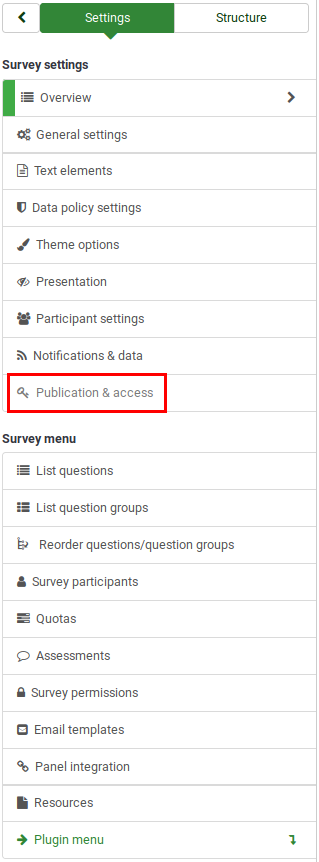
Paneel publicatie & toegang
Op dit paneel staan de volgende instellingen van de enquête:

- Ingangsdatum/tijd: Het begintijdstip van de enquête.
- Vervaldatum/tijd: Je kunt hier optioneel een tijdstip invullen waarna de enquête niet meer ingevuld kan worden. (Voorbeeld: Als je het op 31 december zet, dan kan de enquête op 1 januari niet meer worden ingevuld.)
- List survey publicly: The default value is "No". When it is set to "Yes", your survey will be listed in the "available surveys" portal.
- Set cookie to prevent repeated participation: If this is turned on, a survey participant will be blocked from completing a survey for the second time.
- Use CAPTCHA for survey access: In order to access the survey, a CAPTCHA code has to be typed in by the survey participant.
- Use CAPTCHA for registration: In order to register for the survey, a CAPTCHA code has to be typed in by the survey participant.
- Use CAPTCHA for save and load: Enable it if a survey participant loads his survey again after he completed only a part of it.