Publication & access/nl: Difference between revisions
From LimeSurvey Manual
(Updating to match new version of source page) |
No edit summary |
||
| Line 7: | Line 7: | ||
Op dit paneel kan de enquête-beheerder aangeven hoe en wanneer de respondent de enquête kan benaderen. Moet er gebruik gemaakt worden van CAPTCHA. Is er een begindatum of een einddatum dat de enquête ingevuld mag worden. | |||
To access the publication and access panel, select the option with the same title from the survey menu: | To access the publication and access panel, select the option with the same title from the survey menu: | ||
Revision as of 15:42, 17 June 2018
Inleiding
Op dit paneel kan de enquête-beheerder aangeven hoe en wanneer de respondent de enquête kan benaderen. Moet er gebruik gemaakt worden van CAPTCHA. Is er een begindatum of een einddatum dat de enquête ingevuld mag worden.
To access the publication and access panel, select the option with the same title from the survey menu:
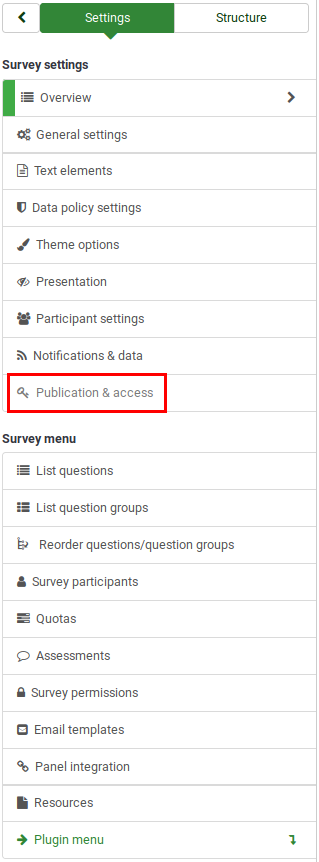
Paneel publicatie & toegang
Op dit paneel staan de volgende instellingen van de enquête:

- Start date/time: The date the survey starts.
- Expiry date/time: Set this to some date if you want your survey to expire on a special date. This is the last date on which the public survey script will let people participate. For example, If you set it for December 31, then people will no longer be able to use the survey script on January 1. To disable this, just clear the date from the input field.
- List survey publicly: The default value is "No". When it is set to "Yes", your survey will be listed in the "available surveys" portal.
- Set cookie to prevent repeated participation: If this is turned on, a survey participant will be blocked from completing a survey for the second time.
- Use CAPTCHA for survey access: In order to access the survey, a CAPTCHA code has to be typed in by the survey participant.
- Use CAPTCHA for registration: In order to register for the survey, a CAPTCHA code has to be typed in by the survey participant.
- Use CAPTCHA for save and load: Enable it if a survey participant loads his survey again after he completed only a part of it.