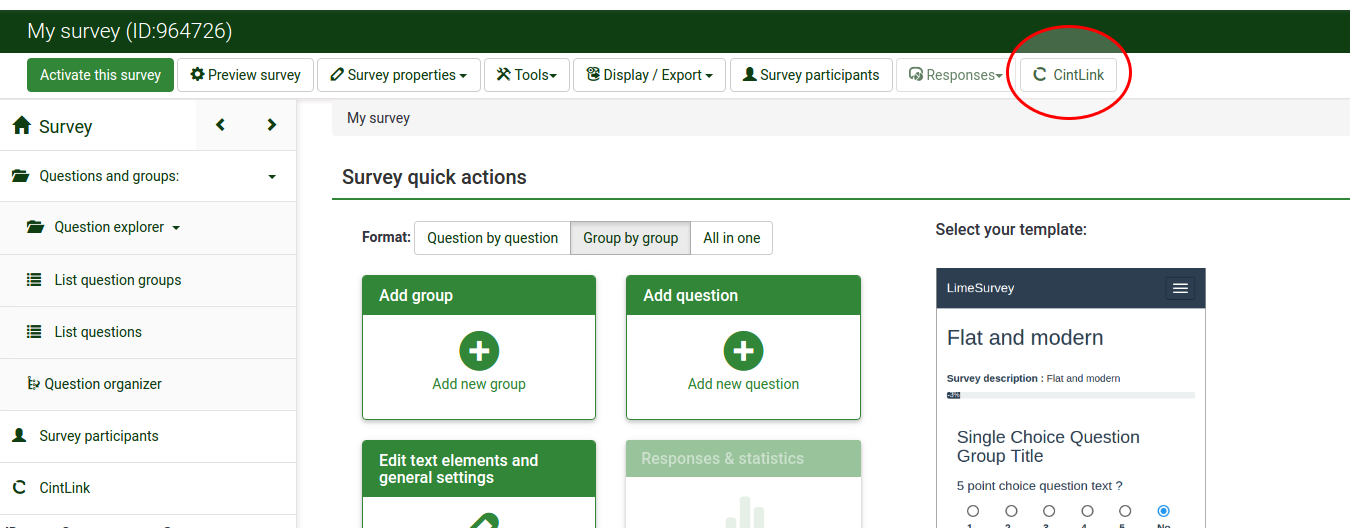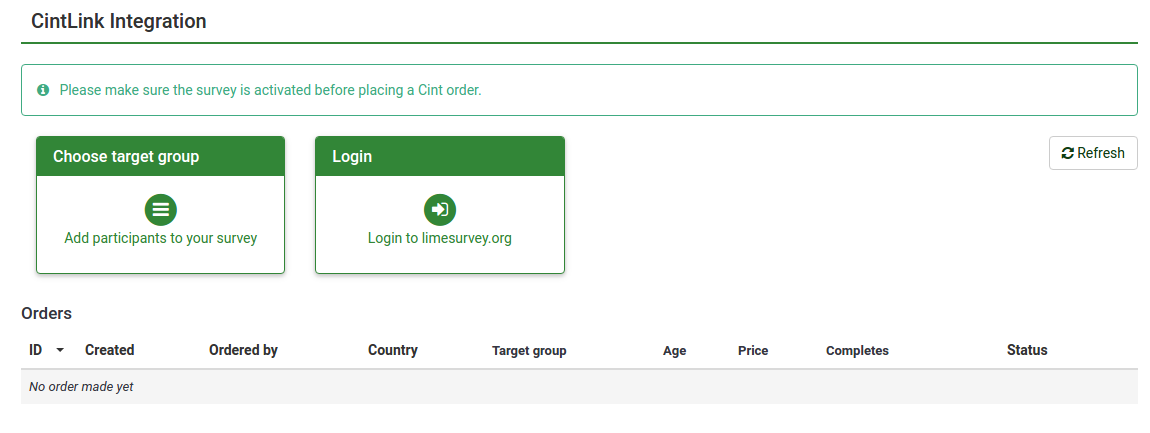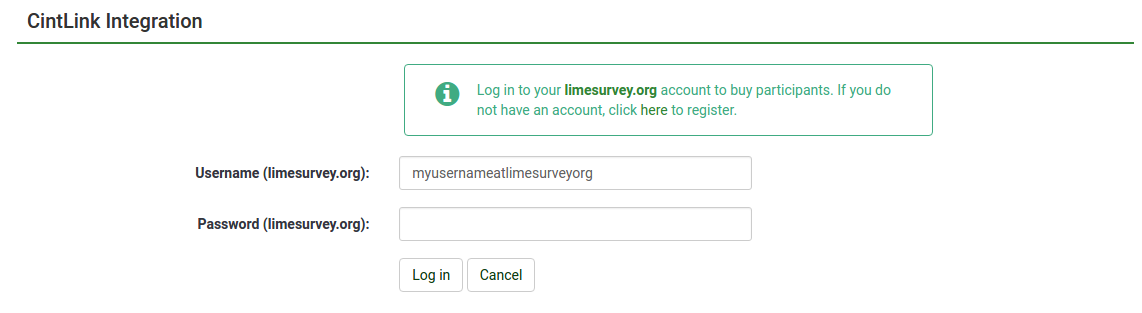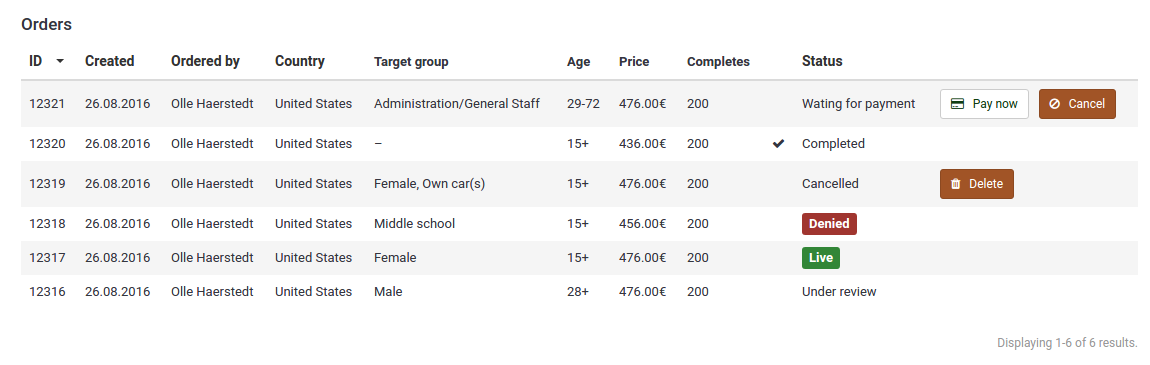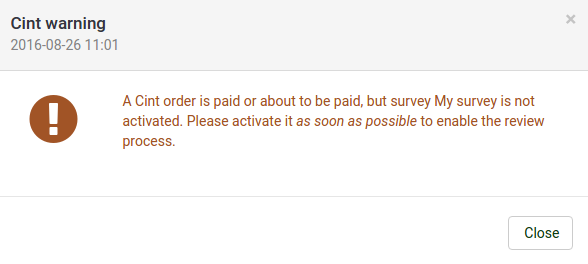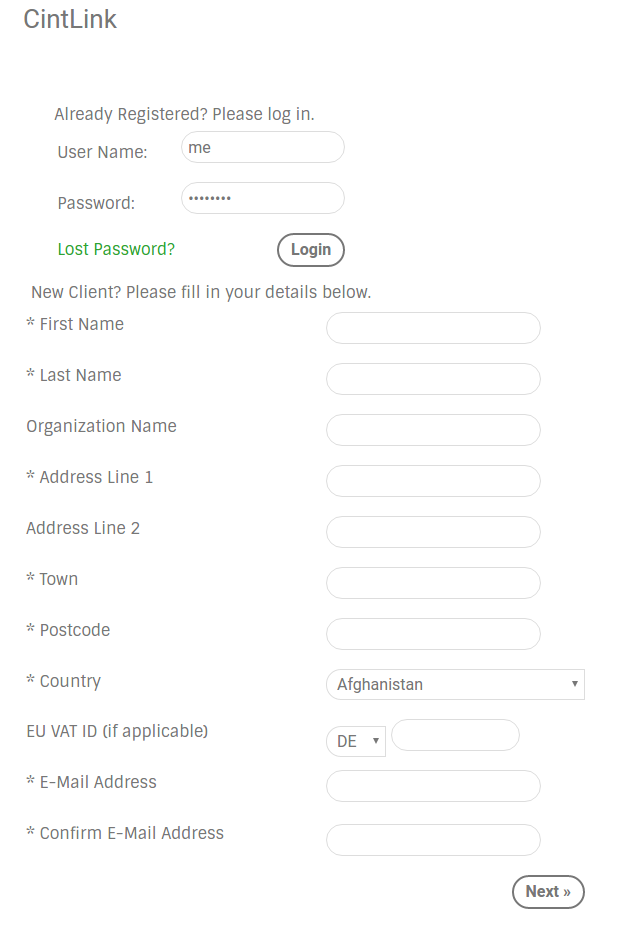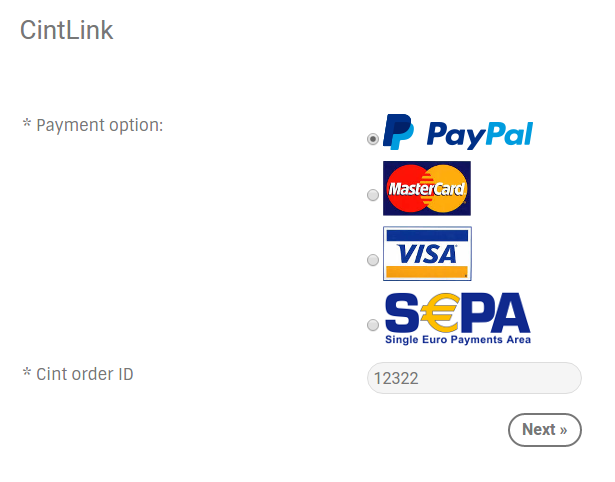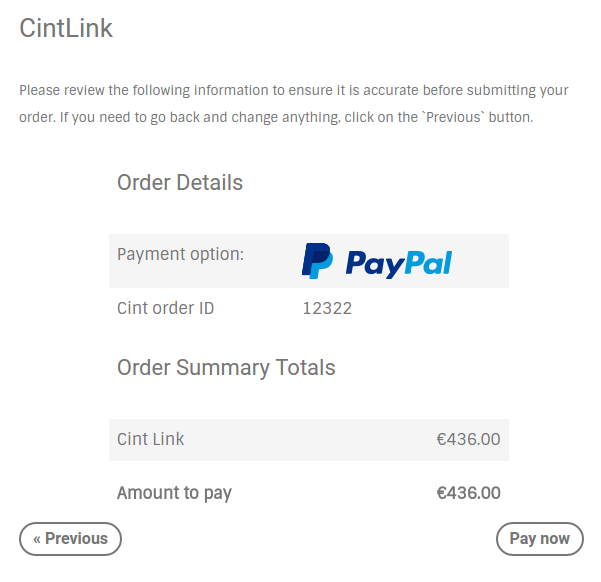CintLink
From LimeSurvey Manual
Instructions for the CintLink plugin.
These instructions will help you get going with Cint participants panel quick and easy.
CintLink button
When you first visit your survey, the Cint link button is visible on the right.
Dashboard
When you click on the CintLink button, you will come to the CintLink dashboard.
It's already here possible to try out the Cint order widget by clicking on Choose target group, but to be able to order you have to login to limesurvey.org. If you don't have an account yet, you can register here.
Login form
Enter your credentials in the form, then click Log in. If the login is successful, you will be redirected to the dashboard.
Order status
A Cint order can be in six different states.
| Name | Description |
|---|---|
| Waiting for payment | After ordering Cint participants, the order will be on hold until payment is received |
| Under review | After payment, Cint will review the survey to make sure everything is OK |
| Live | If the survey review is OK, the order goes live and participants will get the link to your survey |
| Denied | This happens when the survey review fails; please contact Cint |
| Completed | The survey is completed, all responses are in |
| Cancelled | Payment never happened and order was cancelled by you |
This is how the different statuses will look in the dashboard:
Survey activation
Before you pay for your Cint order, your survey should be completely finished and activated. The system will nag on you to make sure this is correct.
If the survey is not activated, Cint can't review the survey.
Payment
When you click on Pay now you will be redirected to limesurvey.org for the payment process.
When the payment is done, you will get a confirmation message. You should go back to your LimeSurvey administration and reload the page.