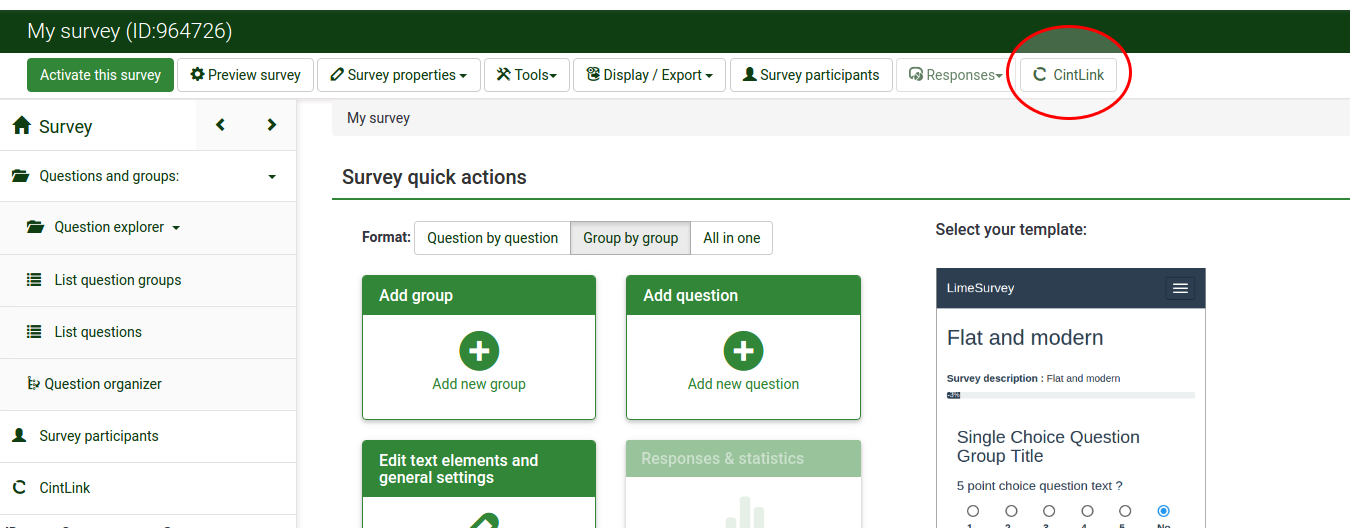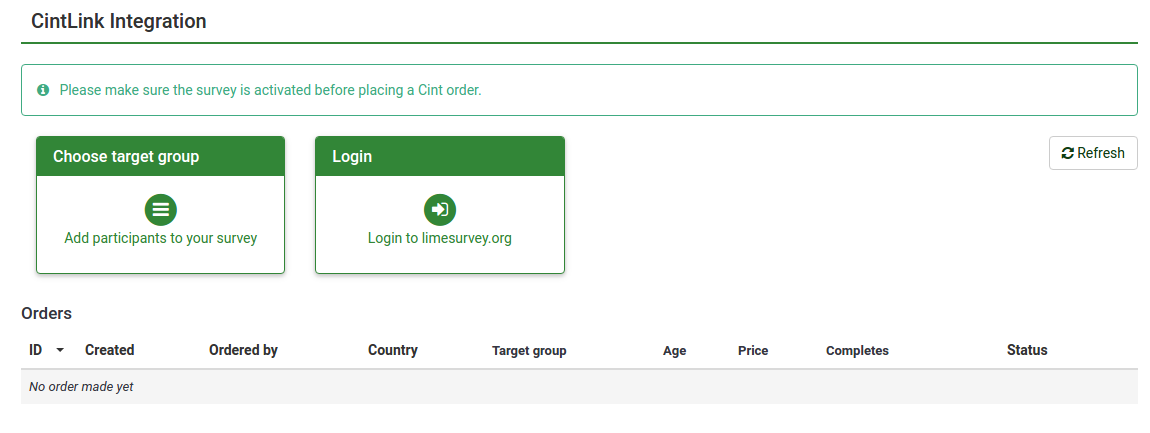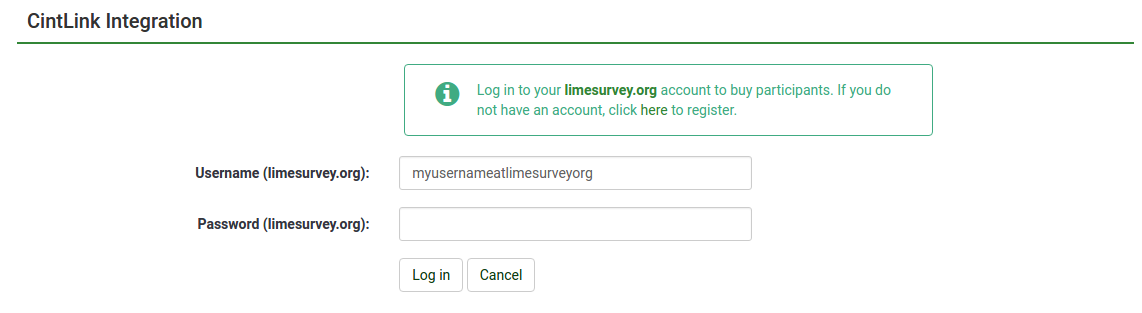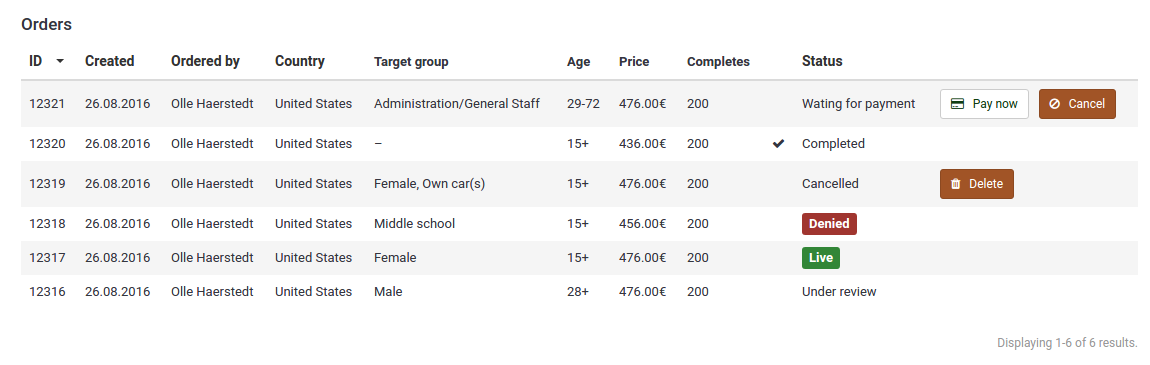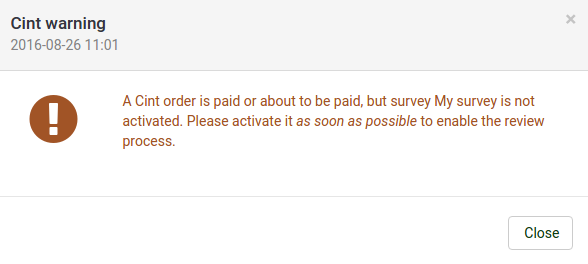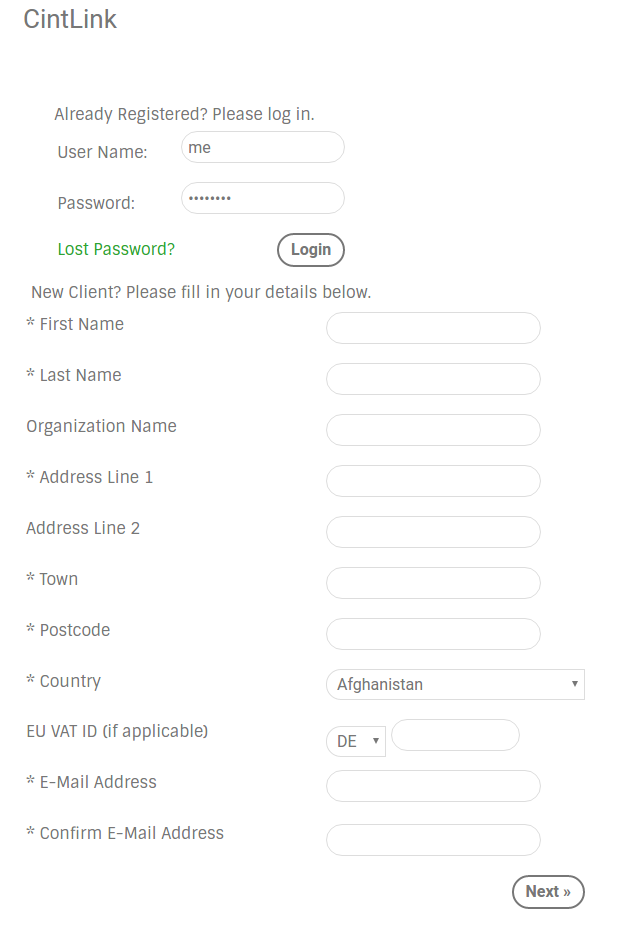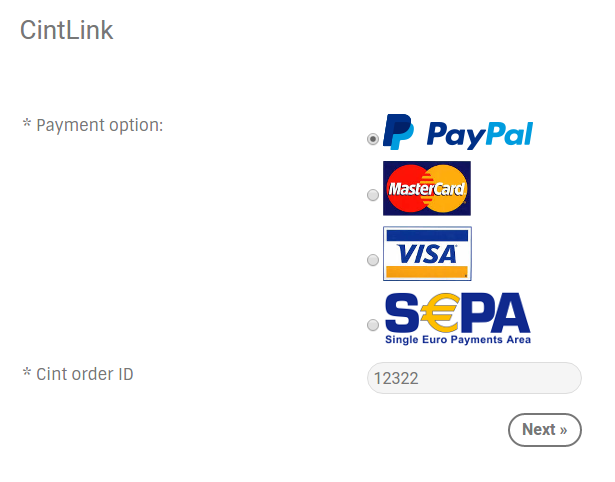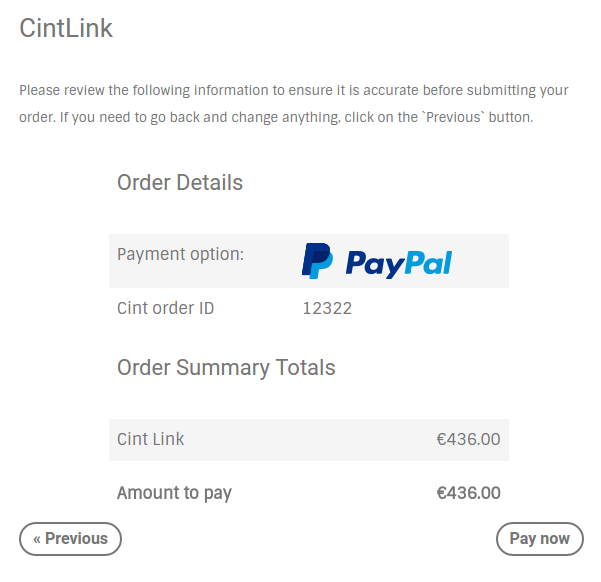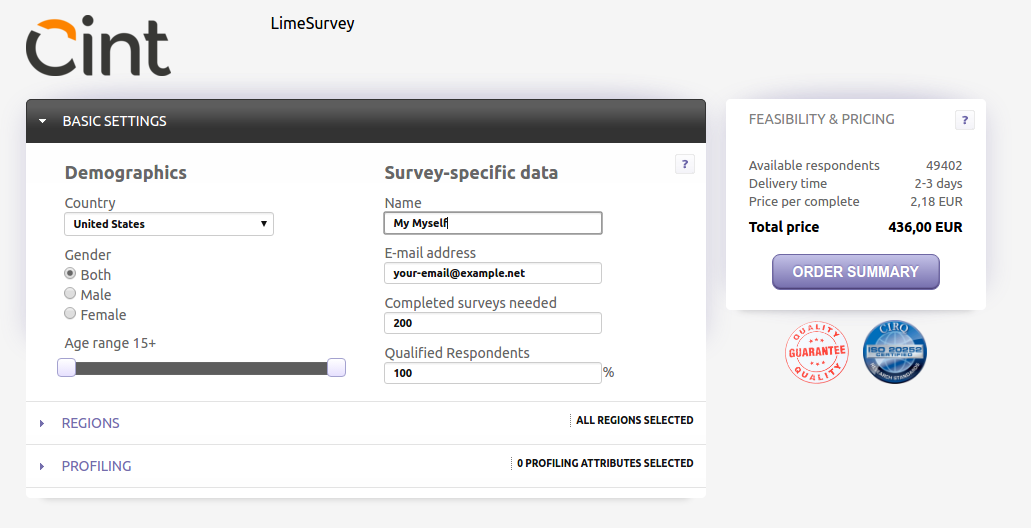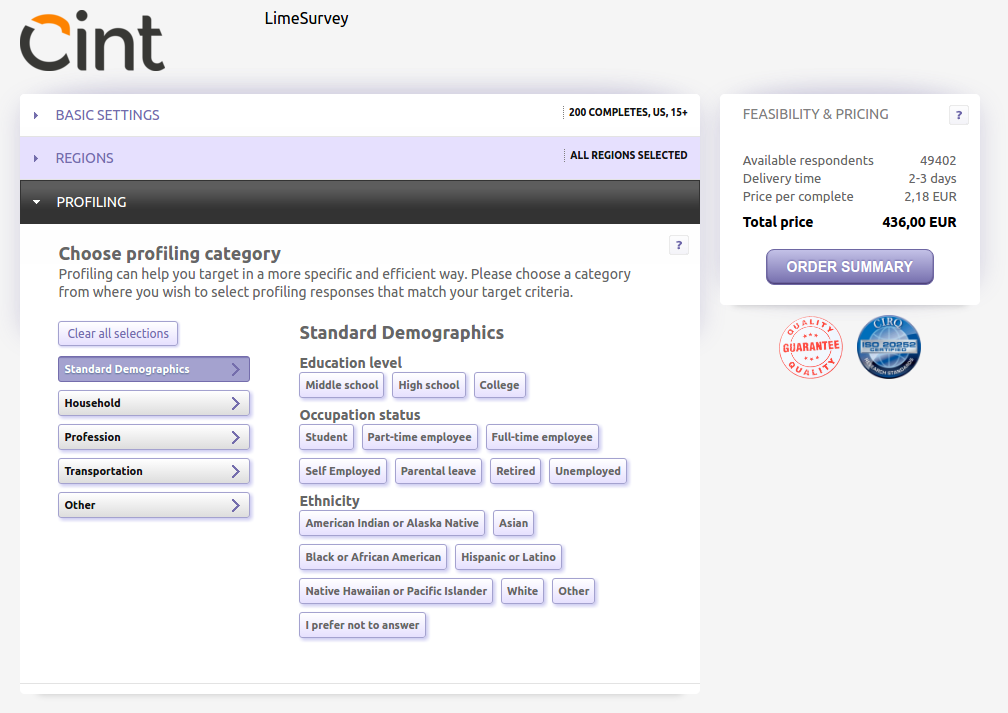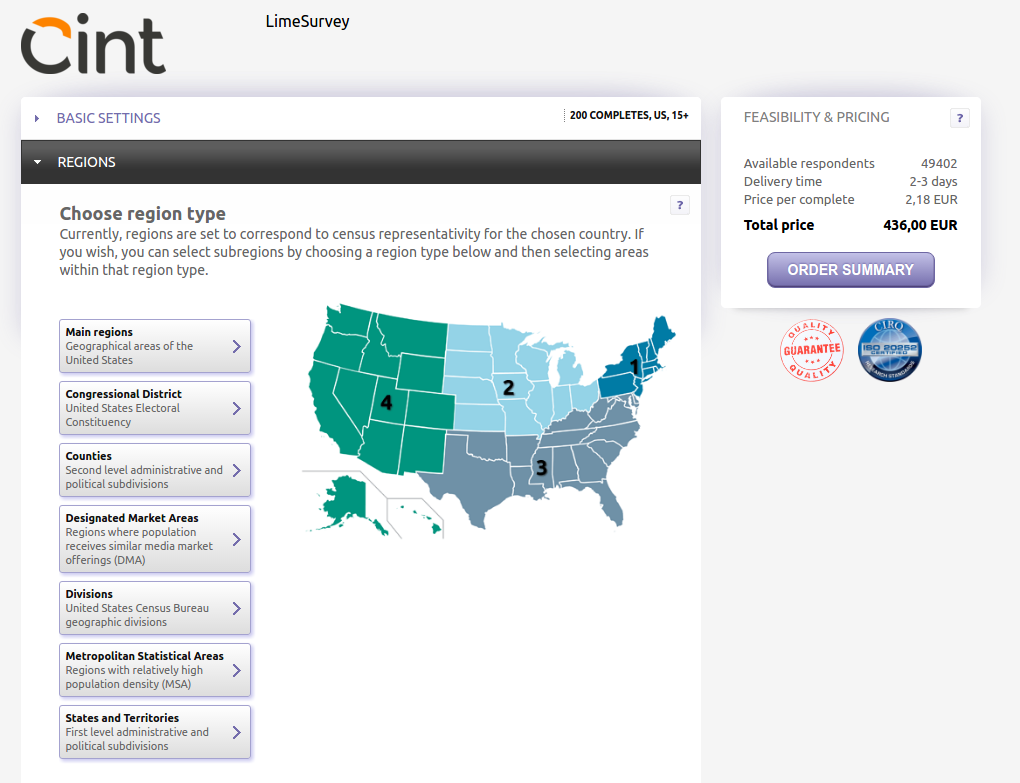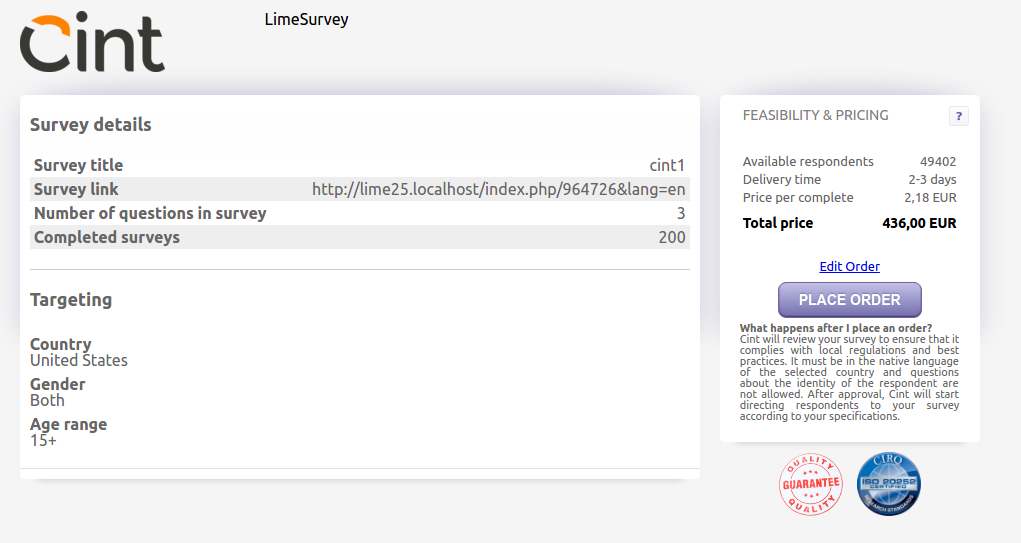CintLink
From LimeSurvey Manual
Instructions for the CintLink plugin.
These instructions will help you get going with Cint participants panel quick and easy.
CintLink button
When you first visit your survey, the Cint link button is visible on the right.
Dashboard
When you click on the CintLink button, you will come to the CintLink dashboard.
It's already here possible to try out the Cint order widget by clicking on Choose target group, but to be able to order you have to login to limesurvey.org. If you don't have an account yet, you can register here.
Login form
Enter your credentials in the form, then click Log in. If the login is successful, you will be redirected to the dashboard.
Order status
A Cint order can be in six different states.
| Name | Description |
|---|---|
| Waiting for payment | After ordering Cint participants, the order will be on hold until payment is received |
| Under review | After payment, Cint will review the survey to make sure everything is OK |
| Live | If the survey review is OK, the order goes live and participants will get the link to your survey |
| Denied | This happens when the survey review fails; please contact Cint |
| Completed | The survey is completed, all responses are in |
| Cancelled | Payment never happened and order was cancelled by you |
This is how the different statuses will look in the dashboard:
Cint order status is also visible in the side-menu:
Survey activation
Before you pay for your Cint order, your survey should be completely finished and activated. The system will nag on you to make sure this is correct. If the survey is not activated, Cint can't review the survey.
Extra question
At activation, the CintLink plugin will automatically create a question called participantguid. This question will store the participant global unique identifier.
Survey taking
At the end of the survey, the participants will be redirected to a specific Cint page. This is necessary to let Cint know that the participant indeed finished the survey. A redirection to Cint is also made at screen-out (quotas).
Payment
When you click on Pay now you will be redirected to limesurvey.org for the payment process.
When the payment is done, you will get a confirmation message. You should go back to your LimeSurvey administration and reload the page.
Localization
A Cint order is only applicable to one country at a time. If your survey is multi-language, you need to order one Cint order for each country.
The Cint widget
Notes
- It's not possible to use tokens and Cint participants at the same time.
- It's not possible to deactivate a survey while a Cint order is live.