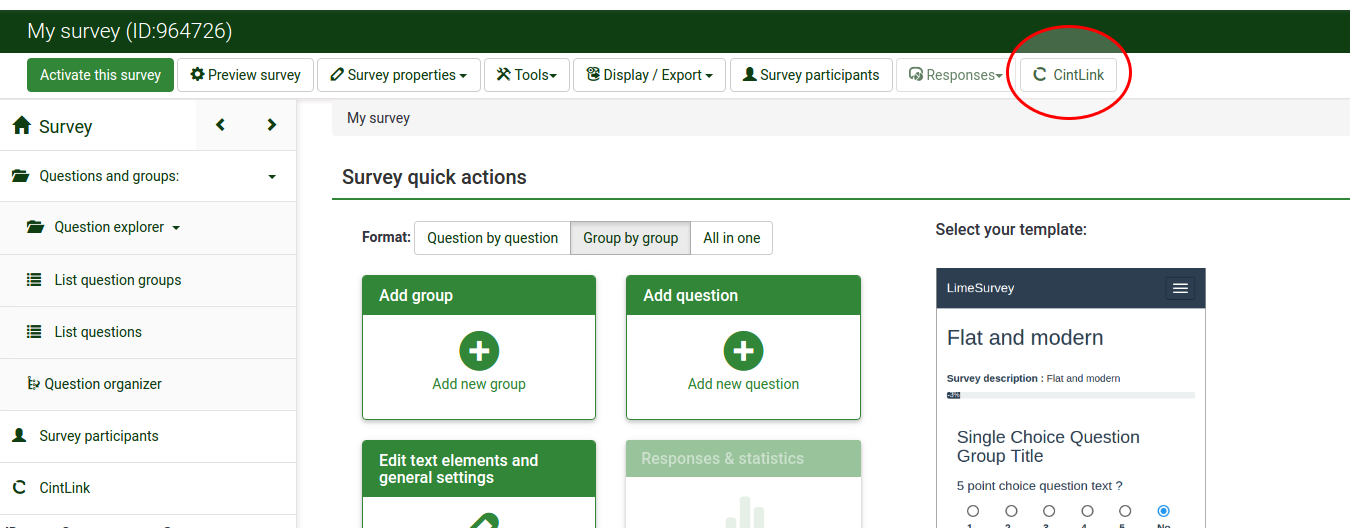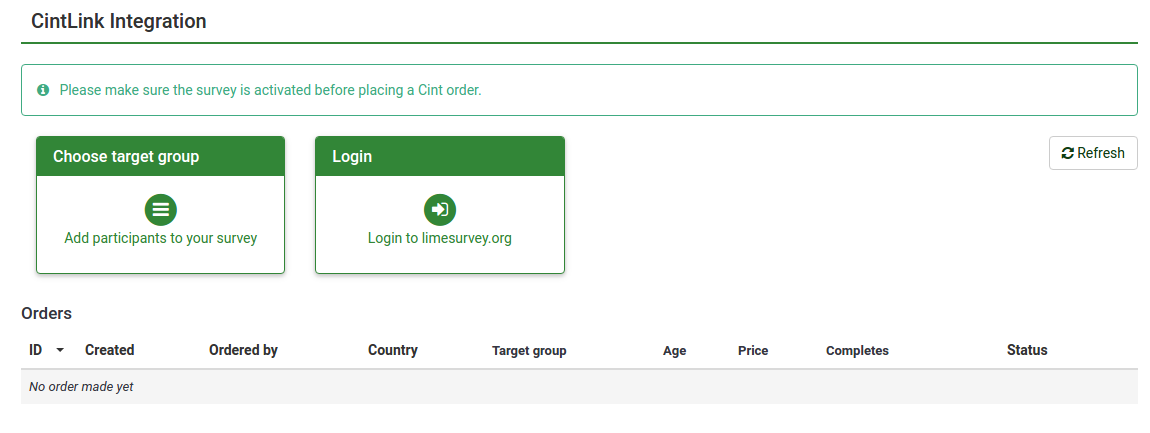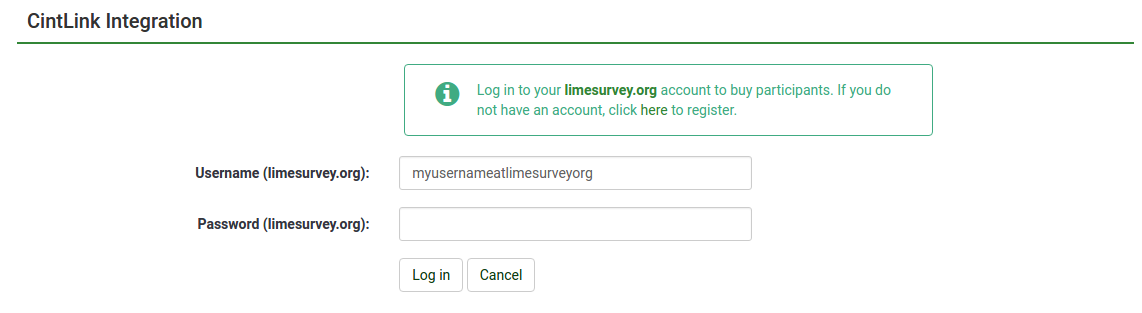CintLink: Difference between revisions
From LimeSurvey Manual
No edit summary |
No edit summary |
||
| Line 10: | Line 10: | ||
== Dashboard == | == Dashboard == | ||
When you click on the CintLink button, you will come to the CintLink dashboard. | |||
[[File:cintdashboard.png]] | [[File:cintdashboard.png]] | ||
It's already here possible to try out the Cint order widget by clicking on '''Choose target group''', but to be able to order you have to login to [https://www.limesurvey.org limesurvey.org]. If you don't have an account yet, you can register [https://www.limesurvey.org/cb-registration/registers here]. | It's already here possible to try out the Cint order widget by clicking on '''Choose target group''', but to be able to order you have to login to [https://www.limesurvey.org limesurvey.org]. If you don't have an account yet, you can register [https://www.limesurvey.org/cb-registration/registers here]. | ||
== Login form == | |||
[[File:cintlogin.png]] | |||
Revision as of 11:21, 26 August 2016
Instructions for the CintLink plugin.
These instructions will help you get going with Cint participants panel quick and easy.
When you first visit your survey, the Cint link button is visible on the right.
Dashboard
When you click on the CintLink button, you will come to the CintLink dashboard.
It's already here possible to try out the Cint order widget by clicking on Choose target group, but to be able to order you have to login to limesurvey.org. If you don't have an account yet, you can register here.