Survey toolbar options/sl: Difference between revisions
From LimeSurvey Manual
Maren.fritz (talk | contribs) (Created page with "<center>File:Survey_toolbar_options_-_access.png</center>") |
Maren.fritz (talk | contribs) (Created page with "*''''Stanje ankete:'''' V levem delu orodne vrstice lahko vidite štiri vrste gumbov, odvisno od statusa vaše ankete: **Datoteka:Gumb - aktivirajte to anketo .png : Prika...") |
||
| Line 19: | Line 19: | ||
*''' | *''''Stanje ankete:'''' V levem delu orodne vrstice lahko vidite štiri vrste gumbov, odvisno od statusa vaše ankete: | ||
**[[ | **[[Datoteka:Gumb - aktivirajte to anketo .png]] : Prikaže se, če je anketa neaktivna. Kliknite na ta gumb za aktivacijo ankete. Če si želite ogledati URL ankete, potrdite polje ''URL ankete'' v [[Overview#Survey summary|razdelku s povzetkom ankete]]; | ||
**[[File:Button - stop this survey.png]] : | **[[File:Button - stop this survey.png] ] : Prikaže se, če je anketa aktivna. Kliknite na ta gumb, če želite prekiniti anketo (anketiranci do nje ne morejo več dostopati); | ||
**[[File:Button - execute survey.png]]: | **[[File:Button - execute survey.png]]: Če je anketa aktivna, lahko kliknete na gumb '''Izvedi anketo''' za preverjanje in izpolnjevanje ankete. Razlika med to možnostjo in '''Predogled ankete''' je v tem, da slednja ne shrani vaših odgovorov, medtem ko prva to stori; | ||
**[[File:Button - expired survey.png]] : | **[[File:Button - expired survey.png]] : Prikaže se, če anketa je potekla. Če jo želite znova aktivirati, kliknite gumb za dostop do [[Objava in dostop|nastavitev nadzora objave in dostopa]], da spremenite datum/čas začetka ali poteka ankete. | ||
*''' | *'''Predogled ankete:'''' Omogoča predogled ankete. Zelena puščica se prikaže, ko je anketa večjezična. Kliknite vsak jezik posebej, da preverite večjezične različice vaše ankete. | ||
*''' | *'''Orodja:''' Do naslednjih funkcij lahko dostopate iz menija '''orodja''': | ||
**'' | **'' Izbriši anketo:'' Uporabite ta gumb, če želite izbrisati anketo; | ||
**'' | **''Hitro prevajanje:'' Ponuja hiter dostop do menija za prevajanje. Upoštevajte, da je dostopna le, če je vaša anketa večjezična - poleg osnovnega jezika so bili dodani dodatni jeziki; | ||
**'' | **''Ponastavi pogoje:'' Vsi pogoji ankete bodo odstranjeni; | ||
**'' | **'' Logična datoteka ankete:'' Preveri logiko vaše ankete. Uporablja se, kadar so v anketi uporabljene naprednejše funkcije. Za več podrobnosti preberite [[Show_logic_file|naš razdelek wiki o logiki ankete]]; | ||
**'' | **''Ponovno generiraj kode vprašanj:'' Uporabniki, ki imajo dovoljenje za urejanje vprašanj, lahko vsakemu vprašanju ankete dodelijo edinstven ID. Vendar, če se ti ID-ji preveč razlikujejo (številčenje je preveč neurejeno), lahko uporabite funkcijo '''Regeneriraj kode vprašanj''' za samodejno preimenovanje anketnih vprašanj. Številčenje je lahko: | ||
***''Straight:'' | ***''Straight:'' Če uporabite to možnost, bo vsakemu vprašanju dodeljena koda, ki ustreza njihovemu vrstnemu redu iz [[struktura ankete|struktura ankete]] (npr. Q00001, Q0002 itd.); | ||
***'' | ***''Po skupini vprašanj:'' Če izberete to možnost, bo vsakemu vprašanju dodeljena koda, ki ustreza skupini, ki ji vsako od njih pripada, in njihovemu vrstnemu redu znotraj te skupine vprašanj : (G1Q00001, G1Q00002, G2Q00001 itd.). | ||
*'''Display/Export:''' | *'''Display/Export:'''' Za izčrpen opis te funkcionalnosti preverite našo wiki stran na [[Display/Export survey|LimeSurvey izvozna funkcionalnost] ]; | ||
*''' | *'''Udeleženci ankete:''' Uporablja se, ko bi radi povabili skupino ljudi k sodelovanju v vaši anketi in zagotovili, da lahko vsaka oseba sodeluje samo enkrat. Za nadaljnje podrobnosti preverite [[Survey_participants|wiki stran udeležencev ankete]]; | ||
*''' | *''''Odgovori:'''' Skrbniku ankete ponuja dostop do menijev, ki mu/ji omogočajo ogled shranjenih odgovorov, vnos novih podatke, izvozite ali uvozite odgovore ter si oglejte delno shranjene, a ne poslane odgovore. S klikom na puščico se prikažejo tri možnosti: | ||
**''Responses & Statistics:'' | **''Responses & Statistics:'' Prikaže povzetek vseh shranjenih anketnih odgovorov in anketirancev; | ||
**'' | **''Zaslon za vnos podatkov:' ' Skrbniku ankete omogoča vnos novih podatkov v svoje tabele odgovorov. To je uporabna funkcija, ko najprej posnamete odgovore udeležencev ankete brez povezave in nato želite analizirati njihove odgovore prek funkcij, ki jih ponuja LimeSurvey; | ||
**'' | **''Delni (shranjeni) odgovori:'' Prikaže delno (vendar neoddanih) shranjenih odgovorov. | ||
=Survey toolbar options - structure= | =Survey toolbar options - structure= | ||
Revision as of 09:14, 8 December 2023
Hitra predstavitev
Možnosti orodne vrstice ankete bodo prikazane, ko boste dostopali do ene od nastavitev, povezanih z anketo:
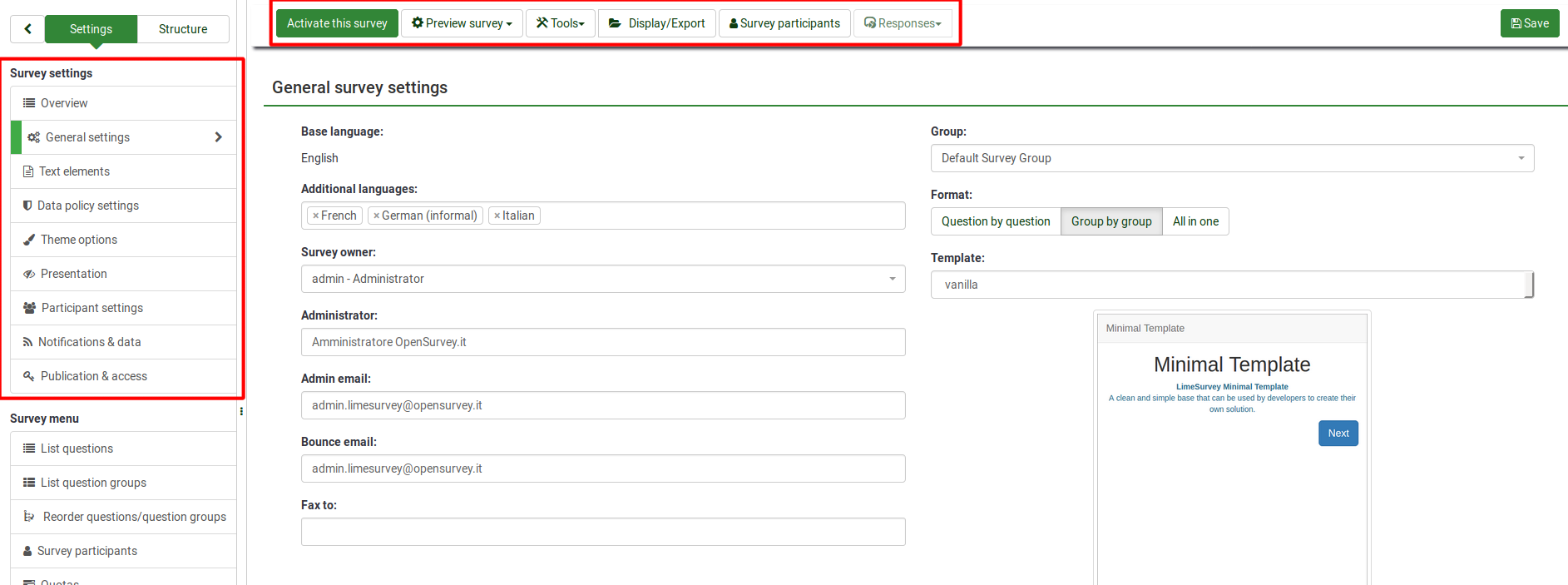
Na kratko, orodna vrstica vsebuje naslednje možnosti:
- 'Stanje ankete:' V levem delu orodne vrstice lahko vidite štiri vrste gumbov, odvisno od statusa vaše ankete:
- Datoteka:Gumb - aktivirajte to anketo .png : Prikaže se, če je anketa neaktivna. Kliknite na ta gumb za aktivacijo ankete. Če si želite ogledati URL ankete, potrdite polje URL ankete v razdelku s povzetkom ankete;
- [[File:Button - stop this survey.png] ] : Prikaže se, če je anketa aktivna. Kliknite na ta gumb, če želite prekiniti anketo (anketiranci do nje ne morejo več dostopati);
 : Če je anketa aktivna, lahko kliknete na gumb Izvedi anketo za preverjanje in izpolnjevanje ankete. Razlika med to možnostjo in Predogled ankete je v tem, da slednja ne shrani vaših odgovorov, medtem ko prva to stori;
: Če je anketa aktivna, lahko kliknete na gumb Izvedi anketo za preverjanje in izpolnjevanje ankete. Razlika med to možnostjo in Predogled ankete je v tem, da slednja ne shrani vaših odgovorov, medtem ko prva to stori; : Prikaže se, če anketa je potekla. Če jo želite znova aktivirati, kliknite gumb za dostop do nastavitev nadzora objave in dostopa, da spremenite datum/čas začetka ali poteka ankete.
: Prikaže se, če anketa je potekla. Če jo želite znova aktivirati, kliknite gumb za dostop do nastavitev nadzora objave in dostopa, da spremenite datum/čas začetka ali poteka ankete.
- Predogled ankete:' Omogoča predogled ankete. Zelena puščica se prikaže, ko je anketa večjezična. Kliknite vsak jezik posebej, da preverite večjezične različice vaše ankete.
- Orodja: Do naslednjih funkcij lahko dostopate iz menija orodja:
- Izbriši anketo: Uporabite ta gumb, če želite izbrisati anketo;
- Hitro prevajanje: Ponuja hiter dostop do menija za prevajanje. Upoštevajte, da je dostopna le, če je vaša anketa večjezična - poleg osnovnega jezika so bili dodani dodatni jeziki;
- Ponastavi pogoje: Vsi pogoji ankete bodo odstranjeni;
- Logična datoteka ankete: Preveri logiko vaše ankete. Uporablja se, kadar so v anketi uporabljene naprednejše funkcije. Za več podrobnosti preberite naš razdelek wiki o logiki ankete;
- Ponovno generiraj kode vprašanj: Uporabniki, ki imajo dovoljenje za urejanje vprašanj, lahko vsakemu vprašanju ankete dodelijo edinstven ID. Vendar, če se ti ID-ji preveč razlikujejo (številčenje je preveč neurejeno), lahko uporabite funkcijo Regeneriraj kode vprašanj za samodejno preimenovanje anketnih vprašanj. Številčenje je lahko:
- Straight: Če uporabite to možnost, bo vsakemu vprašanju dodeljena koda, ki ustreza njihovemu vrstnemu redu iz struktura ankete (npr. Q00001, Q0002 itd.);
- Po skupini vprašanj: Če izberete to možnost, bo vsakemu vprašanju dodeljena koda, ki ustreza skupini, ki ji vsako od njih pripada, in njihovemu vrstnemu redu znotraj te skupine vprašanj : (G1Q00001, G1Q00002, G2Q00001 itd.).
- Display/Export:' Za izčrpen opis te funkcionalnosti preverite našo wiki stran na [[Display/Export survey|LimeSurvey izvozna funkcionalnost] ];
- Udeleženci ankete: Uporablja se, ko bi radi povabili skupino ljudi k sodelovanju v vaši anketi in zagotovili, da lahko vsaka oseba sodeluje samo enkrat. Za nadaljnje podrobnosti preverite wiki stran udeležencev ankete;
- 'Odgovori:' Skrbniku ankete ponuja dostop do menijev, ki mu/ji omogočajo ogled shranjenih odgovorov, vnos novih podatke, izvozite ali uvozite odgovore ter si oglejte delno shranjene, a ne poslane odgovore. S klikom na puščico se prikažejo tri možnosti:
- Responses & Statistics: Prikaže povzetek vseh shranjenih anketnih odgovorov in anketirancev;
- Zaslon za vnos podatkov:' ' Skrbniku ankete omogoča vnos novih podatkov v svoje tabele odgovorov. To je uporabna funkcija, ko najprej posnamete odgovore udeležencev ankete brez povezave in nato želite analizirati njihove odgovore prek funkcij, ki jih ponuja LimeSurvey;
- Delni (shranjeni) odgovori: Prikaže delno (vendar neoddanih) shranjenih odgovorov.
Survey toolbar options - structure
For a more comprehensive view on the survey toolbar and its capabilities, check the following wiki section links:
- Testing a survey - to test a survey, use the preview survey function and survey logic file (if you use expressions)
- Activating a survey - activate it only when you finished testing it and once Once you are happy with its structure
- Running a survey safely - certain options cannot be edited anymore once the survey is active in order to preserve the survey logic
- Changing an active survey - it is not possible to change from the LimeSurvey user interface the main settings of your survey. However, this can still be done via certain tricks, even though we recommend a lot of caution if you decide to rely on them
- Closing a survey - to close a survey, you can either choose to expire it or deactivate it
- Iterate survey - read the following wiki subsection to use the same survey structure for the same set of participants and compare previous responses of one participant to those given later by him or her
- Tools - certain survey-related tools are available from this menu:
- Delete survey - deletes the current survey
- Quick-translation - to quickly translate the groups, questions, subquestions and/or answers used within your survey, use the following function instead of accessing separately every survey component
- Reset conditions - in the case in which you wish to reconstruct your survey or you wish to increase the complexity of your survey, use the following button to delete the current conditions. Please also read the following wiki subsection to see how you can use conditions and expressions within one survey
- Survey logic file - this functionality is important when you use complex relevance, tailoring, and validation equations
- Regenerate question codes - sometimes you can get lost in the question codes used across a long survey. To have the code names quickly reorganized, use this function to get all the question codes regenerated in a structured way
- Display/Export survey - to display or export your current survey, use this function
- QueXML PDF Export - the queXML PDF Export function allows for the export of the current survey in to a structured PDF file that is suitable for being processed using Optical Mark Recognition (OMR) software such as queXF
- Tab Separated Value survey structure - this option is important for those who wish to edit a survey via spreadsheet software such as Excel, LibreOffice or Google Docs
- Survey participants - it is one of the most important functionalities provided by LimeSurvey. It allows you to invite a group of people to participate in your survey, keep track of who has completed the survey, and ensure that each person can only participate once
- Responses (survey results) - all the response- and statistics-related functions are listed here:
- Responses & statistics - focuses on the stored responses and statistics creation:
- Response summary - provides a quick overview of the current submitted summary
- Responses - it displays the response table;
- Data entry - to manually introduce responses into the survey response table, use this function. This is mainly used when survey responses were collected offline
- Statistics - provides simple and complex statistics, as well as the possibility to export your data outside LimeSurvey
- Statistics - simple mode - it makes use of the in-built statistics function to generate simple graphs and charts
- Statistics - expert mode - it allows you do select certain data to be displayed in the statistics. In the case in which the in-build expert mode is not sufficient for your needs, you can export the data in other formats to further analyse it by using other statistics-specialised software
- Timing statistics -
- Export responses - used to export survey responses
- Import responses - used to import responses gathered in other surveys
- View saved but not submitted responses
- Iterate survey - used to launch the same survey to the same set of survey participants to analyse trends
- Batch deletion - use this function to delete answers in batch
- Data entry - to manually introduce responses into the survey response table, use this function. This is mainly used when survey responses were collected offline
- Partial (saved) responses - under certain conditions users can resume later the survey to finish filling it in. The respective answers can be seen by you with the help of this function
- Responses & statistics - focuses on the stored responses and statistics creation: