質問タイプ - ファイルアップロード
From LimeSurvey Manual
概略
ファイルアップロード質問タイプは、回答者からファイルを収集するために使います。例えば、ある会社が、採用の応募フォームで、履歴書やスキャンした文書などをアップロードしてもらうといった用途が考えられます。
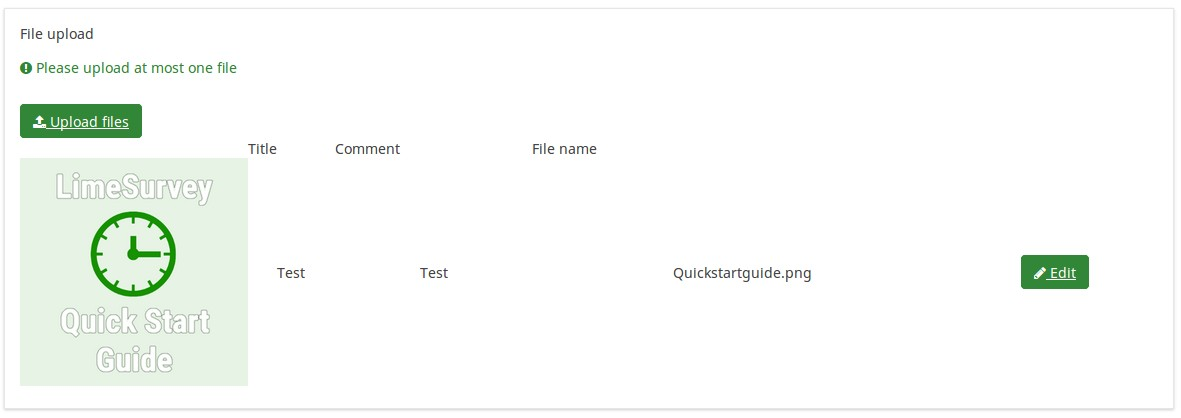
例: File upload question type.zip
アンケート作成者は、アップロードできるファイルに制限を設けることができます。例えば、PNG、JPG/JPEGファイルで、1MB以下のサイズのものしか受け付けないといった設定ができます。
全般オプション
条件(以前の"出現条件")
説明
条件の結果値が「1」または「true」になると、質問がアンケートの中で「関連する」、つまりアンケート参加者に提示されます。その他の場合は質問は表示されません。どのような質問でも関連式を指定することができます。この関数は条件の後継であり、より複雑な条件ロジックをサポートします。
構文ハイライト
条件を保存するたびに、検証され構文がハイライトされます。エラーにも色がつくので、すぐに気づいて直すことができます。

有効な値
- ExpressionScriptの構文に従うすべての条件(中括弧は外す)。
例
構文ハイライトによい例があります。
表示
TIP非表示 (hide_tip)
説明
多くの質問では、「以下からひとつだけ選択してください」のような注記(tip)や質問への回答方法を示すテキストが表示されます。この属性で、tipやヒントを表示するかしないかを設定できます。
こうしたtipやヒントには、検証基準(最小/最大回答数、最小/最大/合計値)に関するメッセージが含まれます。hide_tipをオンにすると、こうしたメッセージは表示されませんが、無効なデータを入力するとtipが表示されます。赤色で表示されますが、検証基準を満たすと緑色になります。
利用可能な設定値
- オン - tipやヒント非表示
- オフ(規定値)
Question theme (question_theme)
Description
It allows you to use customized themes for the respective question.
Available options
- Your created question themes which are located under the Question themes in the Themes panel.
See: https://manual.limesurvey.org/Question_themes
Description
If enabled, the question will always be hidden - it will not be displayed to the survey participants. This function can be used in the following scenarios:
- If you wish to prefill a question with a URL and you want not to have it displayed on the screen. This overrides any conditions used within the survey because the respective question will not even be embedded on the page.
- If you wish to store or calculate a value on the fly via the ExpressionScript - Presentation.
Available options
- On
- Off (default)
CSS class (css_class)
Description
If you want to add special CSS classes to certain questions, you can enter the CSS class name(s) in this box. Make sure you leave an empty space between different class names.
Valid values
- Any text string with a space between different CSS class names.

File metadata
Show title (show_title)
Description
If enabled, a title textbox will be displayed where the respondent can enter a suitable title/subject for the uploaded file.
Available options
- On (default) - a title textbox is displayed
- Off
Show Comment (show_comment)
Description
If enabled, a comment textbox will be displayed where the respondent can enter any comments on the uploaded file.
Available options
- On (default) - a comment textbox is displayed
- Off
Logic
Randomization group name (random_group)
Description
It places the questions into a specified randomization group, all questions included in the specified group being displayed in a random order to the survey respondents.
You can find a sample survey using randomization group name in ExpressionScript sample survey.
Valid values
Just enter any string you like (for example: 'group1'). All question which have set the same string within the randomization group name box will have their place in the survey randomized (=randomly exchanged among each other).
Preview
To preview the questions use the preview survey instead of the preview question group function, as the second has been reported to not show the questions in a randomized order.
Other
Insert page break in printable view (page_break)
Description
This attribute is only active when you actually print a survey from the Printable View. It forces a page break before the question.
Available options
- On
- Off (default)
Maximum file size allowed (max_filesize)
The maximum size of a file that should be allowed to be uploaded by the user.
Example
If the maximum filesize is set to 1024 KB, any files larger than 1024 KB will be discarded, and the user will be asked to upload a smaller file.
Note: The final value shown to the survey participant is also depending on PHP settings, like post_max_size and upload_max_filesize. Of all three possible values (upload_max_filesize, post_max_size and max_filesize) the lowest one will be shown and used.
Maximum number of files (maximum_number_of_files)
Description
The maximum number of files that can be uploaded in response to this question.
Valid values
- Any positive integer
- Any number (will be rounded to integer)
- Any SGQA code
- Any question code (variable name)
- Any equation, using any Expression Manager syntax, without surrounding curly braces.
Minimum number of files (minimum_number_of_files)
Description
The minimum number of files that must be uploaded in response to this question.
Valid values
- Any positive integer
- Any number (will be rounded to integer)
- Any SGQA code
- Any question code (variable name)
- Any equation, using Expression Manager syntax, without surrounding curly braces.
Allowed file types (allowed_filetypes)
Description
You may enter in this field the file types that are allowed to be uploaded by the respondent as answer to the question. The file formats must be separated by a comma.
Example
- One may enter: JPG, jpeg, png, gif.
Statistics
Display chart (display_chart)
Description
This attribute allows the survey administrator to choose if a chart that contains the question results should be displayed to the survey participants after they filled out the survey.
- public statistics survey setting from the presentation & navigation settings
- show graphs survey setting from the presentation & navigation settings
- public statistics question attribute, and
- display chart question attribute.
Available options
- On
- Off (default)
Chart type (chart_type)
Description
This attribute allows the survey administrator to choose which type of chart will be displayed to the respondent once he/she finished filling out the survey.
Available options
- Bar chart
- Pie chart
- Radar
- Line
- PolarArea
- Doughnut