General settings
From LimeSurvey Manual
Introduction
The general settings panel of a survey allows you to edit basic survey information such as the survey owner, administrator's email, and the template used in the survey.
To access General settings, click the Settings tab and click General settings.
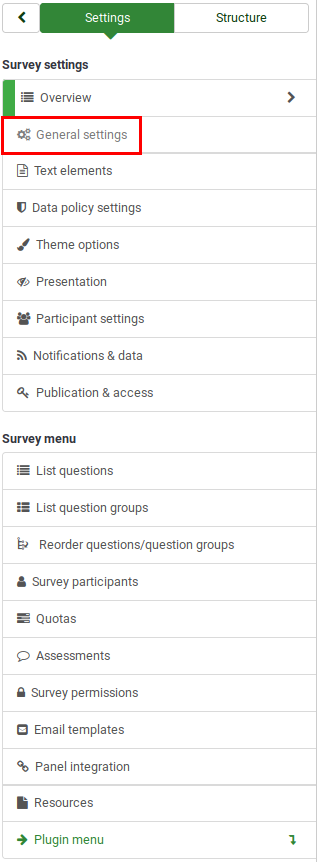
General settings panel
The following can be edited from the general settings panel:
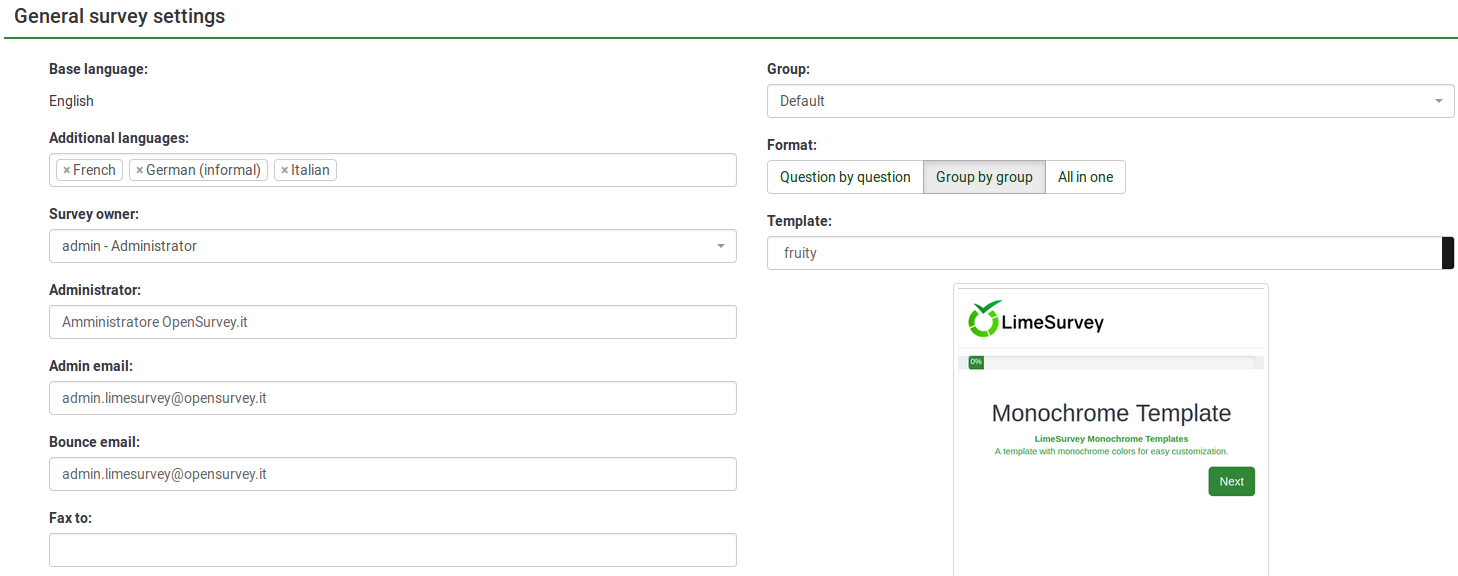
Base language
The main language of the survey. The base language corresponds with the default site language. The latter can be changed from the global settings of your LimeSurvey installation by a super-administrator.
Additional languages
More languages can be added to your survey. This option is important when you want to create multilingual surveys. For example, if you wish to use English, German, and Romanian for your survey, add Romanian and German as additional languages (if English is already the default/base language). The list of available languages can be reduced by the LimeSurvey administrator in LimeSurvey global settings.
Survey owner
When the survey administrator selects the survey owner, the survey owner has all the permissions associated with the respective survey: survey permissions (wiki link).
Administrator
The name of the administrator.
Admin email
The email of the survey administrator.
Bounce email
This is the email address where the delivery error notification emails (bounced emails) will be sent to.
Fax to
This field is used to provide a fax number on the "printable survey" - i.e., when you want to send someone a hard copy because he or she cannot use the online survey.
Group
Select the survey group (New in 3.0 ) the newly created survey should be added to.
Format
It allows you to choose the way the questions will be displayed to the survey respondents. Three options are available:
- Question by Question : The questions will be displayed one by one (one question per page). If this option is selected, a separate "welcome" page and "end" page will be displayed when taking the survey.
- Group by Group : Each survey page will display a question group. Also, a separate "welcome" page and "end" page will still be displayed when taking the survey, as in the "Question by Question" surveys.
- All in one : If chosen, all the pages will be displayed on a single page. If you select this option, no separate pages exist for the "welcome" and "end" pages - they will all appear on the same page, together with the questions.
Template
You can select the desired template from the drop-down list. The default template is simple but functional. More information on creating your own templates is available here.