TwoFactorAdminLogin/ja: Difference between revisions
From LimeSurvey Manual
Bravehorse (talk | contribs) (Created page with "プラグインを有効にすると、新しいメニュー項目がトップバーに表示されます。") |
Bravehorse (talk | contribs) (Created page with "いいえ。このプラグインはLimeSurveyのコアプラグインの一部です。プラグインメニューにアクセスして有効にすることができます。") |
||
| (17 intermediate revisions by the same user not shown) | |||
| Line 92: | Line 92: | ||
ドロップダウンメニューには次の2つのオプションがあります。 | ドロップダウンメニューには次の2つのオプションがあります。 | ||
*[[TwoFactorAdminLogin#2FA-Setting|2FA-Setting]]: | *[[TwoFactorAdminLogin/ja#2FA-Setting|2FA-Setting]]: ユーザーは2FA設定を有効にして管理できます。 | ||
*[[TwoFactorAdminLogin#2FA-Administration|2FA-Administration]]: | *[[TwoFactorAdminLogin/ja#2FA-Administration|2FA-Administration]]: 適切な権限がある場合、他のユーザーが2FAを使用しているか確認することができます。 | ||
| Line 99: | Line 99: | ||
2FAトークンが未作成の場合、次のページが表示されます。 | |||
| Line 105: | Line 105: | ||
2FAトークンを作成する場合、"今すぐ2FAを登録する"をクリックします。次のメッセージボックスが表示されます。 | |||
| Line 111: | Line 111: | ||
2FAを有効にするには、 | |||
# | #2FA認証方法を選択します。既定では、Google Authenticator(既定)、Authy、YubiKey、Authenticator Plus、Duo、HDE OTPの5種類の2FAが提供されています。 | ||
# | #携帯電話でQRコードをスキャンします。推奨アプリケーションのリストは、こちらの[https://en.wikipedia.org/wiki/Help:Two-factor_authentication#Enabling_2FA_on_smartphones_and_tablet_computers 記事]を参照してください。 | ||
# | #2FAアプリケーションに表示されている確認キーを入力します。 | ||
{{Note| | {{Note|技術的な観点では、TOTP(Time-based One-Time Password algorithm)をサポートする任意の2FAアプリケーションを使用できます。TOTPの詳細については、こちらの[https://en.wikipedia.org/wiki/Time-based_One-time_Password_algorithm 記事]を参照してください。}} | ||
2FAトークンの作成を確認するには、"2FAバインディングの作成"をクリックします。 | |||
| Line 124: | Line 124: | ||
完了すると、個人の2FA設定に次の2つのオプションが表示されます。 | |||
| Line 130: | Line 130: | ||
* ''' | * '''2FAを削除:''' アカウントに関連付けられた2FAトークンを削除します。 | ||
{{Note| | {{Note|注意:プラグイン設定で"2FAを強制"が有効になっている場合は、再度認証する必要があります。}} | ||
* ''' | * '''2FAをリセット:''' このオプションを選択すると、新しいQRコードをスキャンして新しい確認キーを入力するよう求められます。 | ||
| Line 142: | Line 142: | ||
必要な権限があれば、2FAユーザー管理パネルにアクセスし、2FAを有効にしたユーザーの数を確認することができます。 | |||
| Line 148: | Line 148: | ||
*''' | *'''操作:''' 2FAを有効にしているユーザーの横にある本欄に赤いゴミ箱ボタンが表示されます。LimeSurveyにログインできなくなったため2FAトークンのリセットしてほしいとリクエストされた場合、ここから当該ユーザーのアカウントに関連付けられている2FAトークンを削除できます。 | ||
*''' | *'''ユーザー名:''' すべてのユーザーが一覧表示されます。 | ||
*''' | *'''フルネーム:''' ユーザーが入力したフルネームが表示されます。 | ||
*''' | *'''メール:''' ユーザーのメールアドレス。 | ||
*''' | *'''2FAメソッド:''' ユーザーが選択した2FAメソッド。 | ||
*''' | *'''2FAが有効:''' "1"の場合、このユーザーが2FAを有効にしていることを意味します。 | ||
=FAQs= | <span id="FAQs"></span> | ||
=FAQ= | |||
= | <span id="I_am_a_super_administrator_and_locked_myself_out._How_can_I_delete_my_2FA-token?"></span> | ||
==私はスーパー管理者ですが、ロックアウトされました。2FAトークンを削除するにはどうすればよいですか?== | |||
データベースにアクセスし、2FA関連の列を削除する必要があります。 | |||
== | <span id="How_can_I_enforce_2FA_to_all_my_users?"></span> | ||
==全ユーザーに2FAを強制するにはどうしたらいいですか?== | |||
プラグインの設定メニューから"2FAを強制"を有効にします。 | |||
== | <span id="From_where_can_I_download_the_plugin?"></span> | ||
==プラグインはどこでダウンロードできますか?== | |||
[https://www.limesurvey.org/limestore LimeStore]にアクセスし、[https://www.limesurvey.org/limestore?view=extensiondetails&id=49 ここからダウンロード]してください。ダウンロードするには、プレミアムパッケージである必要があります。 | |||
== | <span id="I_use_LimeSurvey_Cloud._Do_I_have_to_purchase_the_plugin?"></span> | ||
==LimeSurvey Cloudを使用しています。プラグインを購入する必要がありますか?== | |||
いいえ。このプラグインはLimeSurveyのコアプラグインの一部です。プラグインメニューにアクセスして有効にすることができます。 | |||
Latest revision as of 02:32, 13 April 2024
はじめに
2要素認証(2FA)は、アカウントのセキュリティを強化する方法です。アカウントへのアクセスに2つの検証方法が使用されるため、"2要素認証"と呼ばれます。第1の"要素"はどのアカウントでも標準となっている通常のパスワードです。第2の"要素"はコンピューターまたはモバイル機器の2FAアプリケーションから取得する検証コードです、2FAとその重要性の詳細については、こちらの記事を参照してください。
有効にした場合、LimeSurveyにログインするときに、6桁(既定値)のコードを入力する必要があります。
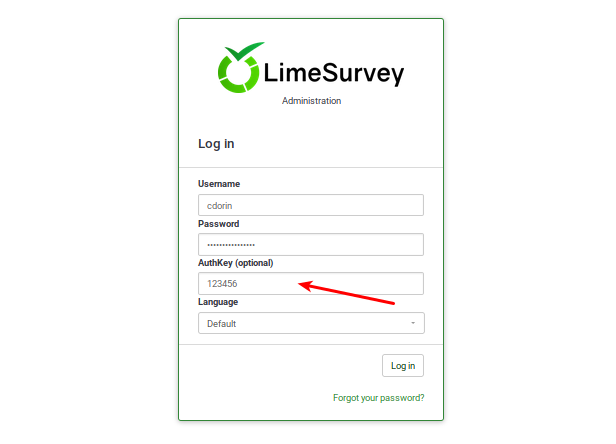
この機能の詳細は、以下をお読みください。
2FAプラグインのインストール方法
LimeSurvey Cloud
LimeSurvey Cloud(hosting provided by LimeSurvey GmbHが提供するホスティング)を使用している場合は、プラグインマネージャーページに移動し、有効にしてください(詳しくは以下を参照してください)。
LimeSurvey CE
現時点では、このプラグインはLimeSurvey CE(コミュニティエディション)のコアコンポーネントではありません。ダウンロードするにはLimeStoreにアクセスし、こちらからプラグインをダウンロードしてください。
ダウンロードしたら解凍し、LimeSurvey内のプラグイン関連フォルダにフォルダーを移動します。
2FAプラグインを有効にする
2FAプラグインを有効にするには、LimeSurveyにアクセスし、プラグインマネージャーから設定します。
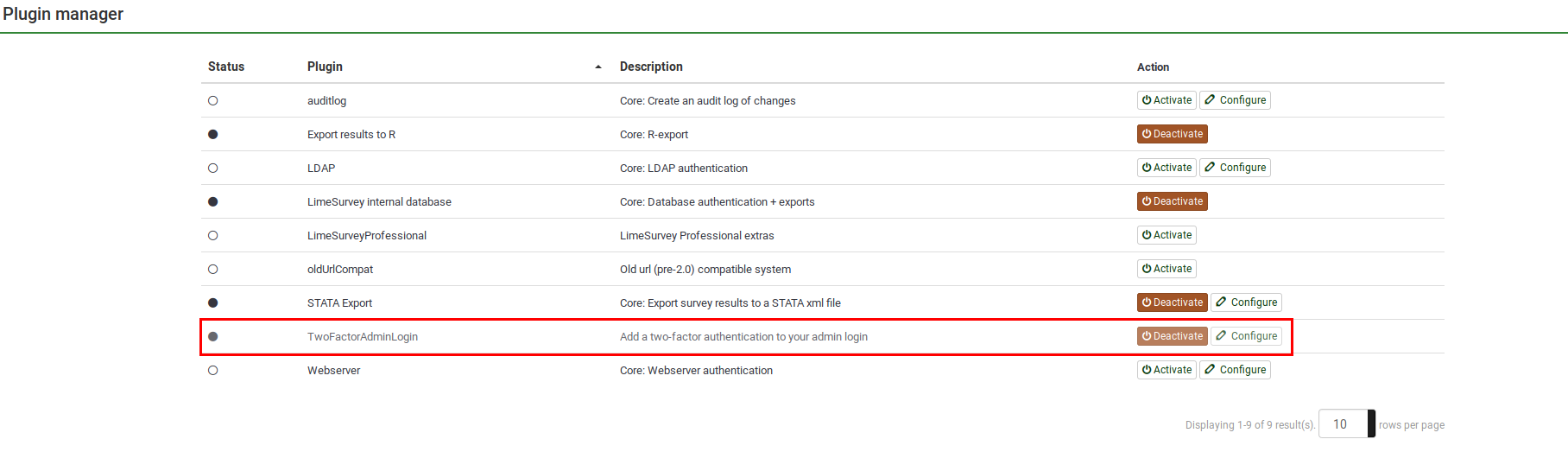
既定の設定を確認するには、"設定"をクリックします。
プラグイン設定
設定ページには次の設定があります。
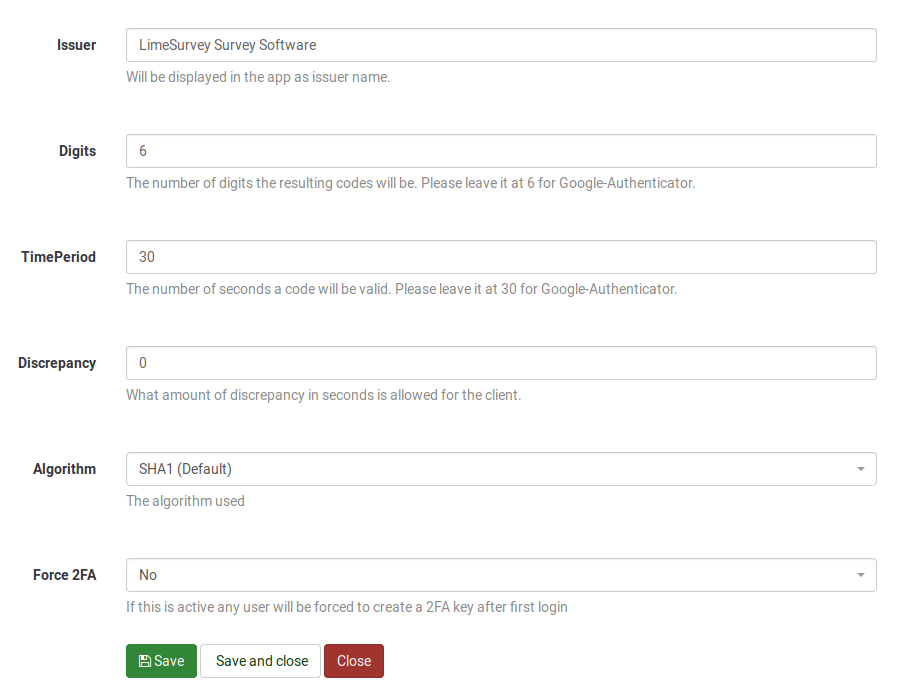
- 発行者: このボックスに入力したテキストがアプリ上で発行者として表示されます。
- 桁数: コードの桁数です。Google Authenticatorの場合は6のままにしてください。
- 有効期間: コードが有効な秒数です。Google Authenticatorの場合は30のままにしてください。
- 不一致: 有効期間が切れた後にクライアントに許可される不一致の秒数です。
- アルゴリズム: ハッシュ生成に使用されるアルゴリズムです。
- SHA1(既定)
- SHA256
- MD5
- 2FAを強制: 有効にすると、すべてのユーザーは、LimeSurveyに再度ログインした後に2FAトークンを作成する必要があります。
2FA設定を更新したら忘れずに"保存"をクリックしてください。
2要素設定
プラグインを有効にすると、新しいメニュー項目がトップバーに表示されます。
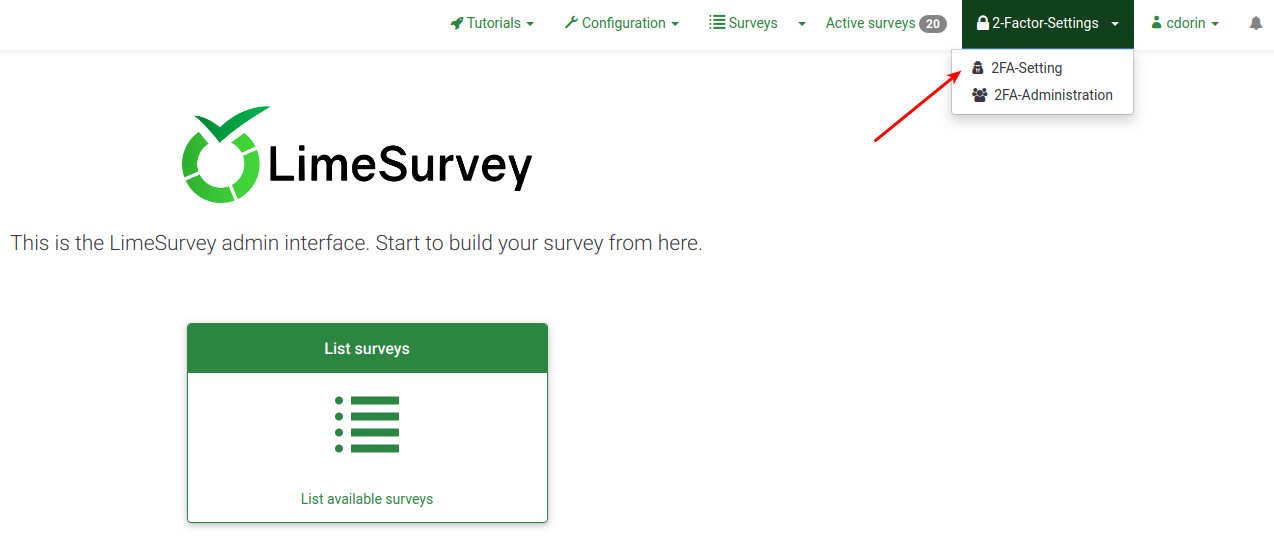
ドロップダウンメニューには次の2つのオプションがあります。
- 2FA-Setting: ユーザーは2FA設定を有効にして管理できます。
- 2FA-Administration: 適切な権限がある場合、他のユーザーが2FAを使用しているか確認することができます。
2FA-Setting
2FAトークンが未作成の場合、次のページが表示されます。

2FAトークンを作成する場合、"今すぐ2FAを登録する"をクリックします。次のメッセージボックスが表示されます。
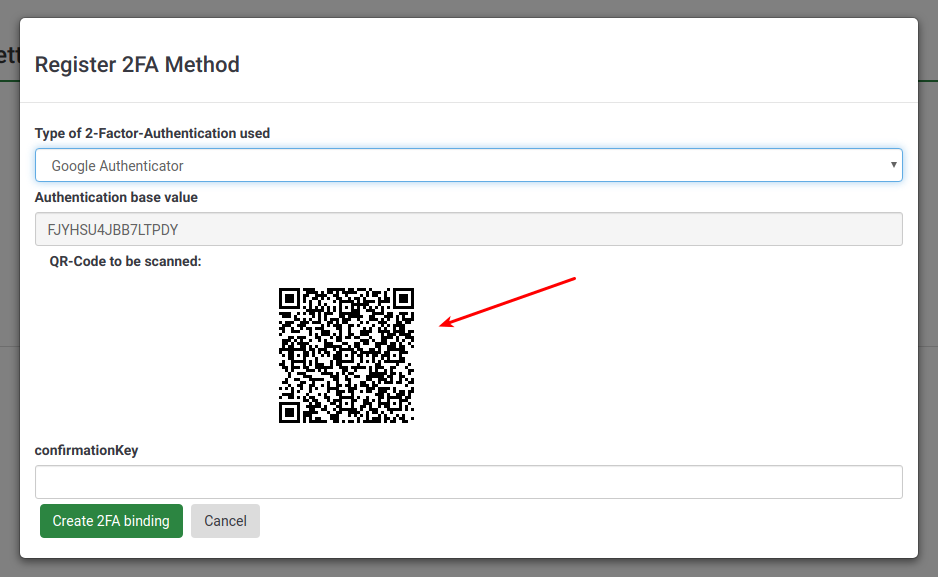
2FAを有効にするには、
- 2FA認証方法を選択します。既定では、Google Authenticator(既定)、Authy、YubiKey、Authenticator Plus、Duo、HDE OTPの5種類の2FAが提供されています。
- 携帯電話でQRコードをスキャンします。推奨アプリケーションのリストは、こちらの記事を参照してください。
- 2FAアプリケーションに表示されている確認キーを入力します。
2FAトークンの作成を確認するには、"2FAバインディングの作成"をクリックします。
完了すると、個人の2FA設定に次の2つのオプションが表示されます。
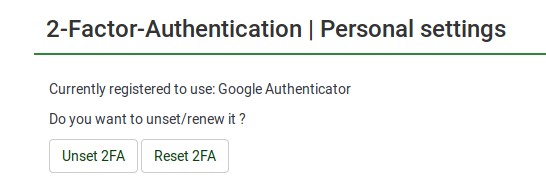
- 2FAを削除: アカウントに関連付けられた2FAトークンを削除します。
- 2FAをリセット: このオプションを選択すると、新しいQRコードをスキャンして新しい確認キーを入力するよう求められます。
2FA-Administration
必要な権限があれば、2FAユーザー管理パネルにアクセスし、2FAを有効にしたユーザーの数を確認することができます。
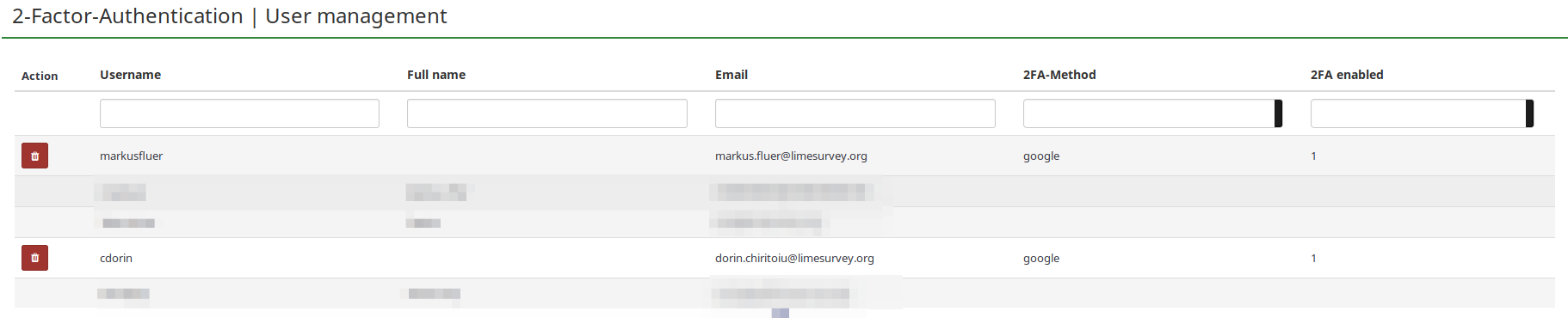
- 操作: 2FAを有効にしているユーザーの横にある本欄に赤いゴミ箱ボタンが表示されます。LimeSurveyにログインできなくなったため2FAトークンのリセットしてほしいとリクエストされた場合、ここから当該ユーザーのアカウントに関連付けられている2FAトークンを削除できます。
- ユーザー名: すべてのユーザーが一覧表示されます。
- フルネーム: ユーザーが入力したフルネームが表示されます。
- メール: ユーザーのメールアドレス。
- 2FAメソッド: ユーザーが選択した2FAメソッド。
- 2FAが有効: "1"の場合、このユーザーが2FAを有効にしていることを意味します。
FAQ
私はスーパー管理者ですが、ロックアウトされました。2FAトークンを削除するにはどうすればよいですか?
データベースにアクセスし、2FA関連の列を削除する必要があります。
全ユーザーに2FAを強制するにはどうしたらいいですか?
プラグインの設定メニューから"2FAを強制"を有効にします。
プラグインはどこでダウンロードできますか?
LimeStoreにアクセスし、ここからダウンロードしてください。ダウンロードするには、プレミアムパッケージである必要があります。
LimeSurvey Cloudを使用しています。プラグインを購入する必要がありますか?
いいえ。このプラグインはLimeSurveyのコアプラグインの一部です。プラグインメニューにアクセスして有効にすることができます。