New Template System in LS3.x/7/en: Difference between revisions
From LimeSurvey Manual
(Importing a new version from external source) |
(Importing a new version from external source) |
||
| (One intermediate revision by the same user not shown) | |||
| Line 1: | Line 1: | ||
=Editing Using the Admin Interface= | =Editing Using the Admin Interface= | ||
== | ==theme list== | ||
On the admin dashboard, there is now a box to access the | On the admin dashboard, there is now a box to access the theme list: | ||
[[File:Template list.jpg|thumb|800px|center|baseline|border|''The | [[File:Template list.jpg|thumb|800px|center|baseline|border|''The theme list after a fresh install of RC3'']] | ||
<br /> | <br /> | ||
The list is divided in 5 columns: | The list is divided in 5 columns: | ||
* a preview of the | * a preview of the theme: it’s just a picture file called “preview.png” at the root of the theme | ||
* the | * the “title” of the theme as specified in the manifest (config.xml in the root of the theme) | ||
* the description of the | * the description of the theme: a string set in its manifest | ||
* the type of | * the type of theme: Core theme (provided with LimeSurvey), User theme (added in upload directory), XML theme (not loaded in database) | ||
* Extends: if the | * Extends: if the theme extends another theme, its name will be indicated here | ||
* Some action buttons: | * Some action buttons: | ||
** Install: it will load the manifest of a | ** Install: it will load the manifest of a theme to add it to database and make it available for selection at the survey level | ||
** Uninstall: it will delete the configuration entries of a | ** Uninstall: it will delete the configuration entries of a theme in the database | ||
** | ** Theme editor: it will redirect you to the theme editor | ||
** | ** Theme option: it will lead you the global configuration of theme options | ||
Latest revision as of 20:15, 12 June 2019
Editing Using the Admin Interface
theme list
On the admin dashboard, there is now a box to access the theme list:
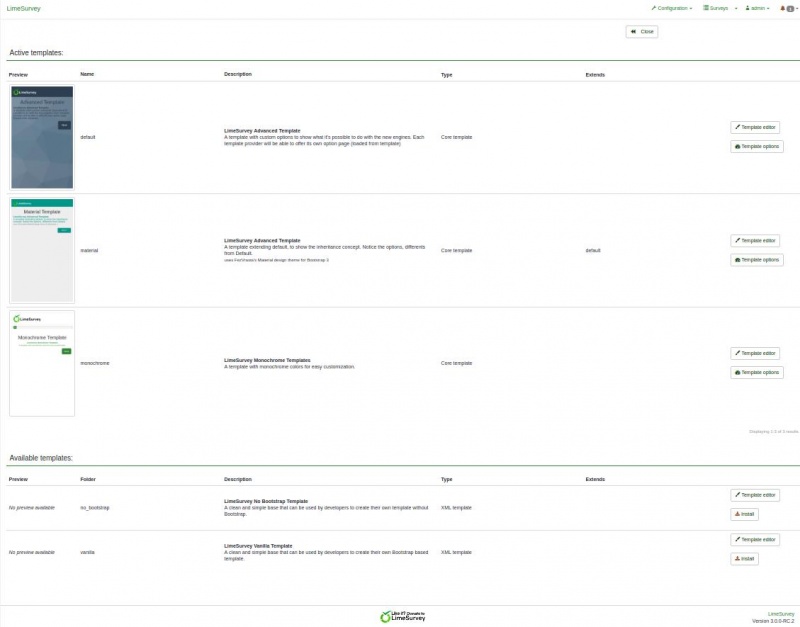
The list is divided in 5 columns:
- a preview of the theme: it’s just a picture file called “preview.png” at the root of the theme
- the “title” of the theme as specified in the manifest (config.xml in the root of the theme)
- the description of the theme: a string set in its manifest
- the type of theme: Core theme (provided with LimeSurvey), User theme (added in upload directory), XML theme (not loaded in database)
- Extends: if the theme extends another theme, its name will be indicated here
- Some action buttons:
- Install: it will load the manifest of a theme to add it to database and make it available for selection at the survey level
- Uninstall: it will delete the configuration entries of a theme in the database
- Theme editor: it will redirect you to the theme editor
- Theme option: it will lead you the global configuration of theme options