New Template System in LS3.x/19/nl: Difference between revisions
From LimeSurvey Manual
(Created page with "De knop '''Kopieer naar lokaal sjabloon en wijzigingen opslaan''' doet wat het zegt. Als je iets in het bestand wijzigt dan wordt de wijziging in dat bestand opgeslagen. <br>...") |
No edit summary |
||
| Line 2: | Line 2: | ||
<br> | <br> | ||
Als je klikt op het bestand layout_global.twig, en net voor de regel met ''{% block content %}'''' de tekst “TEST” toevoegt en dan op de knop tikt, dan zie je dat het keyword bij dit bestand is gewijzigd van “inherited” in “local”, de knoptekst is nu ook weer '''Bewaar wijzigingen'''. | Als je klikt op het bestand layout_global.twig, en net voor de regel met ''{% block content %}'''' de tekst “TEST” toevoegt en dan op de knop tikt, dan zie je dat het keyword bij dit bestand is gewijzigd van “inherited” in “local”, de knoptekst is nu ook weer '''Bewaar wijzigingen'''. | ||
[[File:After edition.png|center|''net na het klikken op de knop'' | [[File:After edition.png|center|''net na het klikken op de knop'']] | ||
<br> | <br> | ||
If you open a file explorer and go to the directory upload/templates/extends_monochrome/views/, you will see that it contains only one file, the file layout_global.twig and that the string “TEST” is there. | If you open a file explorer and go to the directory upload/templates/extends_monochrome/views/, you will see that it contains only one file, the file layout_global.twig and that the string “TEST” is there. | ||
Revision as of 12:41, 31 March 2018
De knop Kopieer naar lokaal sjabloon en wijzigingen opslaan doet wat het zegt. Als je iets in het bestand wijzigt dan wordt de wijziging in dat bestand opgeslagen.
Als je klikt op het bestand layout_global.twig, en net voor de regel met {% block content %}'' de tekst “TEST” toevoegt en dan op de knop tikt, dan zie je dat het keyword bij dit bestand is gewijzigd van “inherited” in “local”, de knoptekst is nu ook weer Bewaar wijzigingen.
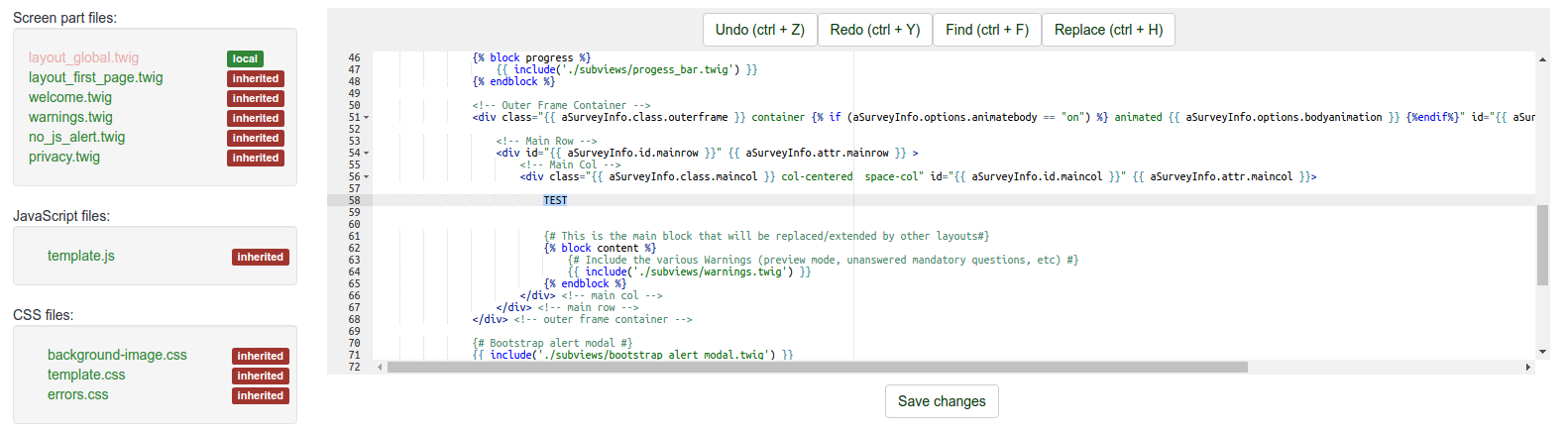
If you open a file explorer and go to the directory upload/templates/extends_monochrome/views/, you will see that it contains only one file, the file layout_global.twig and that the string “TEST” is there.
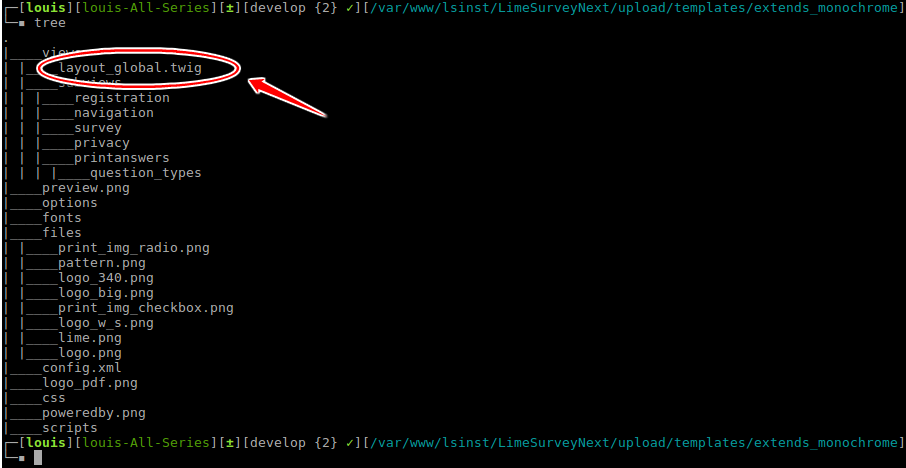
Now instead of addind a random text, we will add a picture. If you click on the tip link, it will tell you:
To use a picture in a .twig file:
{{ image('./files/myfile.png', 'alt-text for my file', {"class": "myclass"}) }}
If you have read the Twig documentation (and you should have done so at this point), you know that {{ function( ) }} will echo the result of a function on screen. Here, the function is image( ).