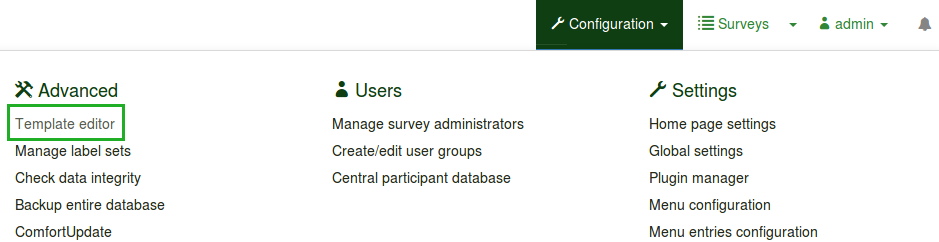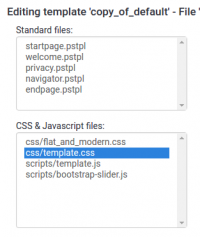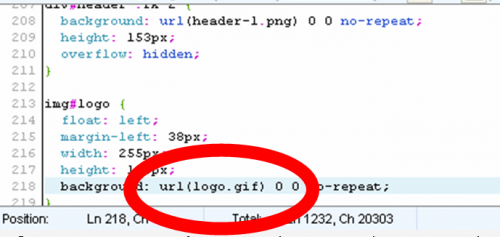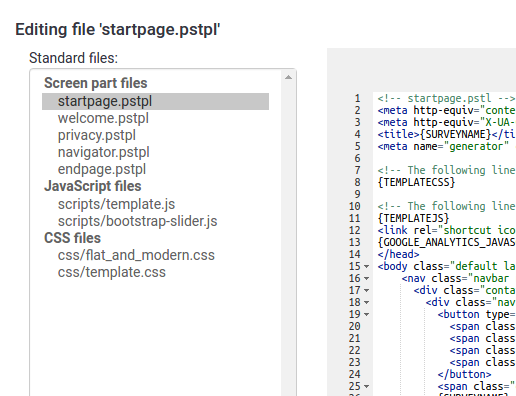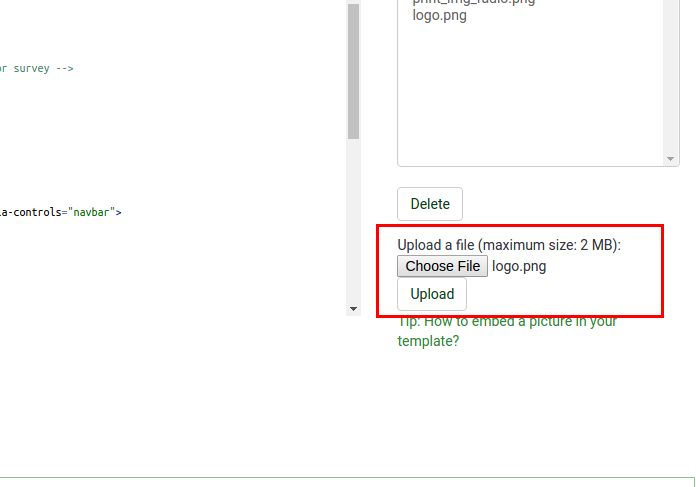Editor di modelli
From LimeSurvey Manual
Introduzione
LimeSurvey dispone di un sistema di base per fornire modelli e stili di base, simile a quello che si trova in alcune applicazioni basate sul browser. Essi sono semplicemente chiamati Modelli o Template e permettono di controllare l'aspetto delle pagine durante un sondaggio. L'amministratore di un'indagine può selezionare il modello da utilizzare per ogni questionario in modo da personalizzarne la presentazione visiva. Le modifiche ai template possono essere molto semplici come l'aggiunta di un logo unico nella pagina di benvenuto, cambiare il coloro dello sfondo, aggiungere un nuovo colore per il testo di specifiche domande.
LimeSurvey è predisposto con un set di modelli iniziali, i quali sono definiti nelle cartelle contenute nella cartella di installazione LimeSurvey chiamata 'templates'. Ogni modello ha una propria directory principale, nella quale ci sono numerosi file: templates (.pstpl), cascading style sheets (.css), images (.jpg. .png) e molti altri.
Come anche in altri sistemi che si basano sui temi, frammenti di codice HTML vengono memorizzati nel file dei modelli .pstpl. Questi frammenti vengono letti e utilizzati per costruire le pagine da visualizzare all'utente finale durante lo svolgimento dell'indagine. Spesso, si racchiudono nel file, delle parole chiave (keywords) tra parentesi graffe che sono poi sostituite dal corrispondente testo. Ciò che segue è un esempio del contenuto di un file assieme alla corrispondente pagina risultante:
<div style='text-align: center;'><span style='color:red'>La mia nuova indagine</span></div>
<div style='text-align: center;'><span style='color:red'>Quest'indagine è stata creata da me per scoprire che tipo di cioccolata piace alle persone.</span></div>Si ottiene un risultato che assomiglia a questo:
I modelli, essendo codice HTML, tendono a definire la posizione e il tipo di testo da visualizzare e altre simili funzionalità strutturali della pagina. Spesso fanno riferimento, od includono altri file. La maggior parte fa riferimento a fogli di stile (.CSS) che definiscono lo stile del carattere, il colore, la dimensione, lo sfondo e i parametri simili comuni a tutte le pagine del sondaggio. I fogli di stile fanno riferimento a parametri delle classi HTML che sono associati ai vari tipi di oggetti inclusi nel codice HTML. Questo permette ai fogli di stile di descrivere una volta sola come visualizzare ognuna delle diverse tipologie di testo o di altri oggetti che possono apparire in più parti. In LimeSurvey ci sono classi uniche per ogni tipo di domanda, dando così un controllo dettagliato sull'aspetto di ognuna di esse. File di immagini, come loghi o barre di progresso speciali, possono essere contenuti nel file del template. Infine, speciali parole chiave (keywords), all'interno di parentesi graffe, sono rimpiazzate, con il testo definito nell'indagine, con la propria traduzione nelle corrispondenti lingue associate al sondaggio (per esempio, questo avviene per il titolo dell'indagine per ogni lingua definita).
Se crei un nuovo modello personalizzato, ti preghiamo di pensare a contribuire aggiungendolo alla community LimeSurvey rendendolo disponibile anche agli altri. Con il tuo aiuto, possiamo far crescere la nostra collezione di template, indagini ed altri componendi aggiuntivi, per rendere LimeSurvey sempre migliore! Visita la nostra LimeSurvey template repository, dove puoi condividere i tuoi modelli.
Creating a new template
Per creare un nuovo template (o modificarne uno esistente) è necessario possederne la relativa l'autorizzazione come utente in LimeSurvey, così come l'autorizzazione per la manipolazione dei file contenuti nel sistema operativo dell'hosting in cui è installato LimeSurvey.
La modalità preferibile per creare un nuovo template è di utilizzare i "Templete Editor" all'interno del menù di amministrazione. Alcuni preferiscono lavorare direttamente all'interno dei files template, utilizzando così il proprio editor di testo preferito invece dell'interfaccia web. In questo caso, utilizza comunque prima l'editore di modelli per creare tuo template. Questo creerà un nuovo modello di base con tutti i file di cui hai bisogno nella cartella LimeSurvey_web_root/upload/templates/your_new_template. Da qui puoi usare il tuo editor di testo per aggiustare manualmente i file del modello.
In un primo momento i file riguardanti i modelli potrebbero apparire complessi da comprendere. Devi imparare a capire il codice HTML e possibilmente anche CSS.
Un certo numero di elementi 'pubblici' possono essere modificati da una serie di modelli. La prossima sezione fornisce una breve spiegazione di questi template.
L'editori di modelli di LimeSurvey
Per alleggerire la comprensione e l'aggiornamento rapido di un modello, LimeSurvey fornisce un Editor di Modelli nella barra degli strumenti Amministrazione dell'applicazione. Questo editor è disponibile solo per gli utenti che ne hanno i privilegi, nelle 'impostazioni sulla sicurezza degli utenti', e ai superadministrator. Un template ha effetti su tutte le indagini e può rendere un sondaggio non operativo se non è costruito in maniera corretta.
L'editor di modelli di LimeSurvey ti contente di modificare online il contenuto dei tuoi modelli. Per aprire l'editor cliccare su Editor dei modelli nel menù Configurazioni.
La schermata principale è simile a quella di amministrazione di un'indagine. Essa permette di selezionare il modello da modificare/visualizzare. Dopo averlo selezionato, puoi scegliere una tra le differenti pagine delle indagini pubbliche. Comparirà una lista dei file del template che costituiscono quella particolare pagina.
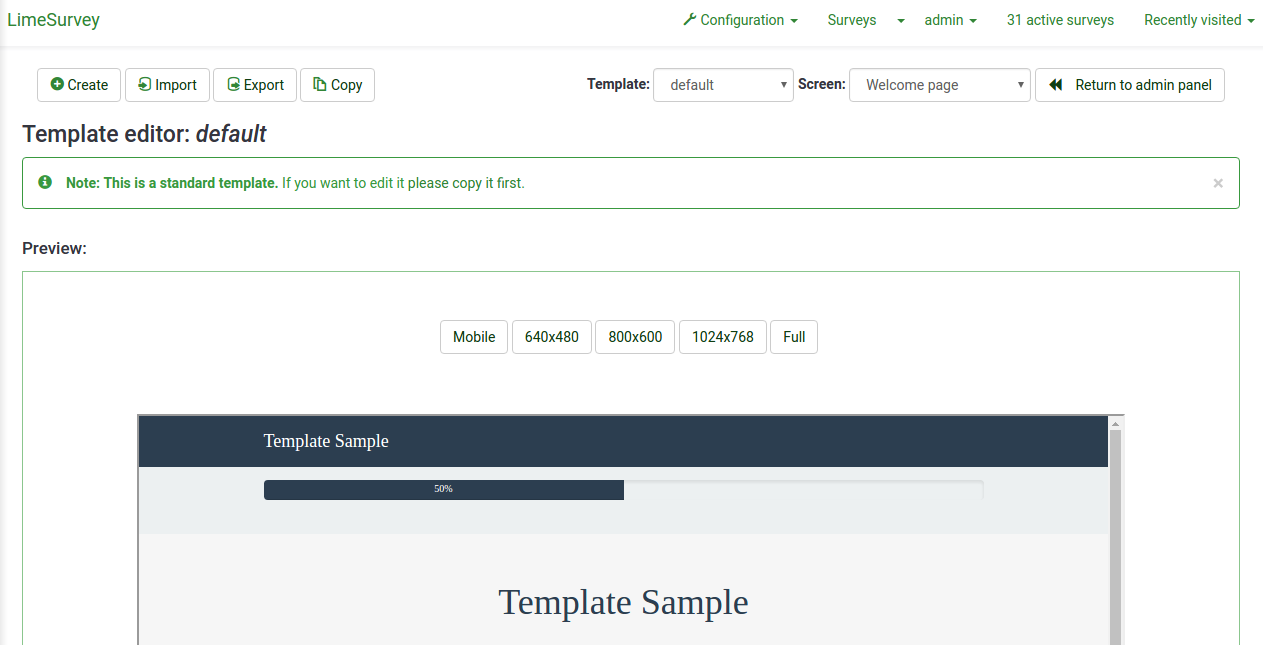
Il menù dei modelli
- Creare: ti permette di creare un nuovo modello. Per non dover cominciare da zero, viene copiato il template di default.
- Importare: ti permette di importare un modello da un file zip.
- Esportare: ti permette di esportare il modello corrente in un file zip.
- Copiare: ti permette di creare un nuovo template copiando quello corrente.
- Rinominare: ti permette di cambiare il nome del modello. Generalmente è utilizzato dopo aver copiato od importato un template.
Il menù a tendina Finestra sulla destra ti permette di scegliere in quale particolare pagina del sondaggio inserire il template che stai visualizzando in quel momento.
Importare/Esportare/Copiare un modello
Quando tu Esporti un modello, viene creato un archivio ZIP contenente tutti i file che costituiscono il template (.pstpl, image, .css, etc.). Puoi semplicemente Importare il file zip esportato in un altro sistema LimeSurvey utilizzando la funzione di importazione, oppure puoi manualmente copiare l'archivio all'interno di un'altra istanza LimeSurvey ed estrarlo nella corrispondente cartella del modello del nuovo sistema.
Tuttavia è preferibile utilizzare le funzioni di importazione/esportazione/copia dei modelli LimeSurvey all'interno dell'editor di template.
Struttura della pagine / Utilizzo dei modelli
- Pagina di benvenuto: startpage.pstpl, welcome.pstpl, privacy.pstpl, navigator.pstpl, endpage.pstpl
- Pagine delle domande: startpage.pstpl, survey.pstpl, startgroup.pstpl, groupdescrption.pstpl, question.pstpl, endgroup.pstpl, endpage.pstpl
- Pagina completata: startpage.pstpl, assessment.pstpl, completed.pstpl, endpage.pstpl
File dei modelli
I seguenti file dei template sono utilizzati per produrre le tue indagini pubbliche e devono esistere nella cartella di ogni nuovo modello creato:
- startpage.pstpl: produce l'inizio di ogni pagina html. Comincia con il tag "<head> e non dovrebbe contenere il tag "<html>", poiché questo 'vero inizio' di ogni standard pagina html è scritto dallo script. Assicurati che il tuo file startpage.pstpl contenga un tag "<body>" perché, anche se alcuni browser non richiedono una stretta aderenza agli standard W3 HTML, lo script LimeSurvey ha bisogno di trovare un tag "<body>" per eseguire alcuni elementi JavaScript. Non è richiesto che vengano utilizzate particolari parole chiave nel file startpage.pstpl, però potresti desiderare di inserire il {SURVEYNAME} nel titolo. Il file startpage.pstpl può contenere del codice che terminerà nel corrispondente file endpage.pstpl. I due file appena citati racchiudono qualsiasi altra pagina utilizzata da LimeSurvey.
- survey.pstpl: questo modello è il secondo utilizzato nella maggior parte delle pagine e fornisce uno spazio in cui inserire il nome e la descrizione dell'indagine. A differenza del file startpage.pstpl, questo non ha un corrispondente file di chiusura; di conseguenza tutti i tag devono essere aperti e chiusi all'interno del file (per esempio: non lasciare una tabella aperta qui perché non verrebbe chiusa in nessun altro file).
- welcome.pstpl: questo modello è utilizzato solo nella 'Pagina di benvenuto' (la quale è anche la pagina principale nelle indagini 'all in one'). Puoi usarlo per mostrare il testo di benvenuto e altre informazione che dovrebbero essere fornite come introduzione. Così come il file 'survey.pstpl', non c'è un corrispondente template di chiusura, quindi tutti i tag aperti vanno chiusi all'interno di questo stesso file.
- startgroup.pstpl: questo modello consente di ottenere un riassunto sulle domande contenute in un gruppo. Ha un corrispondente modello di chiusura, 'endgroup.pstpl', che può essere utilizzato per chiudere qualsiasi tag aperto in questo file.
- groupdescrption.pstpl: questo modello è utilizzato per visualizzare la descrizione di un gruppo. Si noti che nelle impostazioni dell'indagine si può decidere se la descrizione deve comparire o meno. Nel caso in cui si decida di non visualizzarla, questso modello non è incluso.
- question.pstpl: questo file contiene le sezioni dedicate alle domande, risposte e ai testi di aiuto del sondaggio. Nelle indagini "group by group" e "all in one" questo modello è ciclicamente ripetuto per ogni domanda. Non c'è un corrispondente modello di chiusura quindi tutti i tag devono essere chiusi.
- question_start.pstpl: contiene i singoli elementi che si trovano all'inizio di una domanda. è incluso nel file 'question.pstpl' tramite la keyword {QUESTION}. Viene inserito per permettere ai designer dei modelli un maggior controllo sul layout di una domanda. Questo template si colloca all'esterno del normale sistema di modellazione ed è stato sostituito (a partire da LS 1.87). Tutte le keyword di questo modello ora sono disponibili direttamente in 'question.pstpl'. NOTA: i template che usano 'question_start.pstpl' funzioneranno ancora per un paio di versioni di LS 1.X.
- completed.pstpl: questo modello compare nella pagina finale, quando le risposte sono salvate e il questionario è concluso. Può essere utilizzato per visualizzare un "forwarding link" come settato nelle impostazioni dell'indagine.
- endgroup.pstpl: questo file chiude i gruppi, e può essere utsato per chiudere i tag ancora aperti del modello 'startgroup.pstpl'.
- navigator.pstpl: questo file contiene i pulsanti per navigare attraverso l'indagine: "Avanti", "Indietro", "Invia", "Ultimo", "Pulisci tutto". Viene richiamato in tutte le pagine, ad eccezione di 'completed.pstpl'.
- printanswers.pstpl: contiene il wrapper HTML per la versione stampabile del questionario.
- print_group.pstpl: questo file corrisponde alla versione stampabile di 'startgroup.pstpl' e 'endgroup.pstpl'.
- print_questions.pstpl: questo file corrisponde alla versione stampabile di 'question.pstpl'.
- print_survey.pstpl: questo file corrisponde alla versione stampabile di 'survey.pstpl'.
CSS e JavaScript
Due sono i file che sono sempre utilizzati nei modelli: template.css per CSS e template.js per JavaScript.
- {TEMPLATECSS}: aggiunge linee per il fil css di default, template.css, e per il linguaggio rtl, template-rtl.css.
- {TEMPLATEJS}: aggiunge i file di default di javascript, template.js e tutti gli altri file js di cui LimeSurvey ha bisogno.
Utilizzare Bootstrap
LimeSurvey integra Bootstrap 3, quindi poi creare tutti i tuoi modelli con le ben documentate classi Bootstrap. Per maggiori informazioni si faccia riferimento alla documentazione Bootstrap.
Un altro plugin incluso è Awesome-Bootstrap-Checkbox. Con questo puoi utilizzare le color-classes di Bootstrap (info, warning, danger, etc.) anche con il suffisso "-checkbox" o "-radio", definendo come preferisci checkbox e radio.
Sostituire il css o javascript di default
Some question use specific files for javascript or css. If you need to replace a function, you add to use cascading system. For javascript function, last function read is the function used.
Other Template Files
The privacy.pstpl, invitationemail.pstpl, reminderemail.pstpl and confirmationemail.pstpl are no longer used by LimeSurvey and defaults are instead set in the applicable language files. The email messages can now be edited on a survey by survey basis.
Standard Pages
There are ten standard pages that a survey participant may see in the course of taking or accessing the LimeSurvey application. Each is constructed from a number of common Template files from the Template specified in the survey's settings. The table below indicates which template files are used in constructing each of these pages.
*NOTE: In versions 1.90 and up this replaces question.pstpl AND question_start.pstpl. If you are using an old custom template, you need to add the following line to the beginning of question.pstpl:
<div {QUESTION_ESSENTIALS} class="{QUESTION_CLASS}{QUESTION_MAN_CLASS}{QUESTION_INPUT_ERROR_CLASS}">
And then add the corresponding closing tag to the end of question.pstpl:
</div>
*NOTE: In version 1.91 and earlier, LimeSurvey js files are not included by the template. In version 2, you have to use {TEMPLATEJS} in your one of your template file to add the link to the js file. You can add it in startpage.pstpl or in endpage.pstpl. You can remove the {TEMPLATEURL}/template.js line and you have to replace with {TEMPLATEJS} to update a personal template.
The File Control Section
In the "file control" window on the left, you can click on one of the template files that is used to compile the page. The HTML code for that file will then appear in the "Now editing" window in the center. If the template is editable (determined by directory permissions) you can then make any changes and save them.
The "Other files" window shows a list of all other files in the template directory. You can use the right side to upload and select image files (your pics, logos,...) or other files needed to create your template. Note: Instead of a link directly to each picture in your template you can use the field string {TEMPLATEURL}. So instead of:
img src='/limesurvey/templates/yourtemplate/files/mypicture.jpg'You can use (New in 2.50 ):
img src='{TEMPLATEURL}files/mypicture.jpg'In LimeSurvey versions before 2.50 use:
img src='{TEMPLATEURL}mypicture.jpg'A "sample" of the template page you are editing will be visible at the bottom of the screen. There is no way to to delete a template from the template editor. This must be done by accessing the underlying directory and deleting the file there.
Location of template files
LimeSurvey stores each of the 'standard' templates in their own distinct sub-directory within the /templates directory that is kept in the public directory with the other LimeSurvey public files. Customized user templates are stored in the /upload/templates directory.
To create a new template, use the according icon in the template editor.
There should ALWAYS be a "default" directory in the templates directory. This template is used by default and as a fall-back if a template folder doesn't exist, or can't be found. The "default" directory comes with the package.
You can use any image files that you upload into the template management area with syntax like this:
{TEMPLATEURL}filename.xyz
Styling questions with CSS
Styling of questions in CSS has become much easier. Each question type now has a unique class. Mandatory question's also have an additional mandatory class. For example, for a non-mandatory question:
<div id="question5" class="gender">
...
</div>and if the question is mandatory
<div id="question5" class="gender mandatory">
...
</div>and if the question is mandatory but the user didn't answer it or if there is validation on a question
<div id="question5" class="gender mandatory input-error">
...
</div>and if the question has validation applied but the user hasn't answered correctly
<div id="question6" class="text-short input-error">
...
</div>Global classes for question part
These classes are used for each question type. Some question types use only one or two class, but others can use much more.
| Class name | Part | Question type | Examples | Note | |
|---|---|---|---|---|---|
| .question (Obsolete since 30) | All question block | All question type | <p class="question">, <ul class="question">, <table class="question"> | ||
| .ls-answers (New in 3.0 ) | All question block | All question type | <div class="ls-answers ">, <ul class="ls-answers ">, <table class="ls-answers"> | ||
| .subquestions-list | List of subquestion | Multi choice question, array question type | <ul class="subquestions-list">, <table class="subquestions-list"> | .questions-list is used too | |
| .answers-list | List of answers | Single choice question, array question type, Multi input text question | <ul class="answers-list">, <table class="answers-list"> | ||
| .answer-item | The answer part: one answer | Single choice question, array question type, Multi input text question | <li class="answer-item">, <td class="answer-item"> | ||
| .noanswer-item | The answer part for no answer | Single choice question, array question type | <li class="noanswer-item">, <td class="noanswer-item"> | No answer is an answer too, then have double class noanswer-item and answer-item | |
| .question-item | The question part: one question | Multi text question, array question type | <li class="question-item">, <tr class="question-item"> | Some answer are question too, then we have a lot of class="question-item answer-item" | |
| .checkbox-list | A list of checkbox | Multi choice question, array number (checkbox) question type | <ul class="checkbox-list">, <tr class="checkbox-list"> | Some question type have multi list class: like checkbox with comment : class="checkbox-list text-list" | |
| .checkbox-array (New in 3.0 ) | A array of checkbox | Array (numbers) with checkbox option | <table class="checkbox-list"> | ||
| .checkbox-item | The answer part with a checkbox | Multi choice question, array number (checkbox) question type | <li class="checkbox-item">, <td class="checkbox-item"> | ||
| .radio-list | A list of radio item | Single choice question, array question type (each row) | <ul class="radio-list">, <tr class="radio-list"> | ||
| .radio-array (New in 3.0 ) | A array of radio item | Array question type | <table class="radio-array"> | ||
| .radio-item | The answer part with a radio | Single choice question, array question type | <li class="radio-item">, | ||
| .text-list | A list of text input | Multi text question type, array of text | <ul class="text-list">, <tr class="text-list"> | ||
| .text-item | The answer part of a text input | Multi text question type, array of text | <li class="text-item">, | ||
| .numeric-list | A list of text input with numeric only answer | Multi numeric question type, array of number | <ul class="text-list numeric-list">, <tr class="text-list numeric-list"> | ||
| .number-list | A list of text input with numeric only answer (each row) | Multi numeric question type, array of number | <ul class="text-list numeric-list">, <tr class="text-list numeric-list"> | ||
| .number-array (New in 3.0 ) | The answer part of a numeric input | Array of number | <table class="number-array"> | ||
| .select-list (Obsolete since 2.50) | A list of select | Array numbers, Dual scale array (select) | <table class="select-list"> | ||
| .dropdown-list (New in 2.50 ) | A list of select | Array numbers, Dual scale array (select) (each row) | <table class="dropdown-list"> | ||
| .dropdown-array (New in 3.0 ) | A array of dropdown | Array numbers, Dual scale array (select) | <table class="dropdown-array"> | ||
| .select-item (Obsolete since 2.50) | The answer part of a select | Array numbers, Dual scale array (select), single choice with select | <p class="select-item">, <td class="select-item"> | ||
| .dropdown-item (New in 2.50 ) | The answer part of a select | Array numbers, Dual scale array (select), single choice with select | <p class="dropdown-item">, <td class="dropdown-item"> | ||
| .hide (Obsolete since 3.0) | Used for accessibility: hidden with css but read by screenreader, since 2.50 : you can use sr-only from bootstrap | Short text question | <label class="hide"> | Can be used for other purpose | |
| .ls-js-hidden (New in 3.0 ) | Used for part to be hidden if javascript is activated | Button for example | <div class="ls-js-hidden"> | LimeSurvey core used it, but yopu can use it too in your template | |
| .ls-js-hidden-sr (New in 3.0 ) | Used for accessibility: hide it if js is activated, but always show if user use a screenreader | Button for example | <a class="ls-js-hidden-sr"> | Button | |
| .ls-no-js-hidden (New in 3.0 ) | Used for part to be hidden if javascript is not activated | Link | <a class="ls-no-js-hidden"> | LimeSurvey core used it for inactive link if javascript is not activated | |
| .ls-label-xs-visibility (New in 3.0 ) | Label to be hidden in big screen, but show with little screen (with no more table) and to screenreader | label | <label class="ls-no-js-hidden"> | Used for label inside table cell of array question type | |
| .ls-input-group-extra (New in 3.0 ) | Same usage of boostrap input-group-addon, but without the border and the background. | right suffix | <div class="ls-input-group-extra"> | Used for right and left suffix (global) | |
| .checkbox (Obsolete since 3.0) | input[type=checkbox] | Question with checkbox | <input type="checkbox" class="checkbox"> | With modern browser: not needed but some old browser need this | |
| .radio (Obsolete since 3.0) | input[type=radio] | Question with radio | <input type="radio" class="radio"> | With modern browser: not needed but some old browser need this | |
| .text | input[type=text] | Question with input text, or textarea | <textarea class="text"> | ||
| .answertext | Array question type | Answer part of array question type | <th class="answertext"> | ||
| .col-answers | Array question type | Column of answers | <col class="col-answers"> | ||
| .odd .even (Obsolete since 2.50) | Array question type | Alternation for column | <col class="odd"> | ||
| .array1 .array2 (Obsolete since 3.0) | Array question type | Alternation for line | <tr class="array1"> | ||
| .ls-odd .ls-even (New in 3.0 ) | Array question type | Alternation for subquestion and Y axis | <tr class="ls-odd"> |
Some example of question part with classes
text-short question type:
<p class="question answer-item text-item ">
<label class="hide label" for="answerSGQA">Answer</label><input type="text" value="" id="answerSGQA" name="SGQA" size="50" class="text empty">
</p>Multiple short text
<ul class="subquestions-list questions-list text-list">
<li class="question-item answer-item text-item" id="javatbdSGQA">
<label for="answerSGQA">Some example subquestion</label>
<span><input type="text" value="" id="answerSGQA" name="SGQA" size="20" class="text empty"></span>
</li>
</ul>Array question type
<table class="question subquestion-list questions-list ">
<caption class="hide read">Some explanation for accessibility.</caption>
<colgroup class="col-responses">
<col width="50%" class="col-answers">
<col width="25%" class="odd">
<col width="13.3%" class="col-no-answer even">
</colgroup>
<thead>
<tr class="array1 dontread">
<td> </td>
<th>1</th>
<th>No answer</th>
</tr>
</thead>
<tbody>
<tr class="array2 answers-list radio-list" id="javatbdSGQ">
<th width="20%" class="answertext">Some example subquestion
</th>
<td class="answer_cell_001 answer-item radio-item">
<label for="answerSGQA" class="hide read">1</label>
<input type="radio" value="1" id="answerSGQA" name="SGQA" class="radio">
</td>
<td class="answer-item radio-item noanswer-item">
<label for="answerSGQA" class="hide read">No answer</label>
<input type="radio" value="" id="answerSGQA" name="SGQA" class="radio">
</td>
</tr>
</tbody>
</table>The full list of question classes
| Question Type | Question Class | Question ID |
| 5 point choice | .choice-5-pt-radio | 5 |
| Array (10 point choice) | .array-10-pt | B |
| Array (5 point choice) | .array-5-pt | A |
| Array (Flexible Labels) dual scale | .array-flexible-duel-scale | 1 |
| Array (Increase, Same, Decrease) | .array-increase-same-decrease | E |
| Array (Multi Flexible) (Numbers) | .array-multi-flexi | : |
| Array (Multi Flexible) (Text) | .array-multi-flexi-text | ; |
| Array (Yes/No/Uncertain) | .array-yes-uncertain-no | C |
| Array (flexible labels) | .array-flexible-row | F |
| Array (flexible labels) by column | .array-flexible-column | H |
| Boilerplate question | .boilerplate | X |
| Date | .date | D |
| Gender | .gender | G |
| Huge free text | .text-huge | U |
| Language switch | .language | I |
| List (dropdown) | .list-dropdown | ! |
| List (radio) | .list-radio | L |
| List with comment | .list-with-comment | O |
| Long free text | .text-long | T |
| Multiple numerical input | .numeric-multi | K |
| Multiple options | .multiple-opt | M |
| Multiple options with comments | .multiple-opt-comments | P |
| Multiple short text | .multiple-short-txt | Q |
| Numerical input | .numeric | N |
| Ranking | .ranking | R |
| Short free text | .text-short | S |
| Yes/No | .yes-no | Y |
The full list of validation classes
These apply to the help and/or validation tip messages so that each type can be individually styled.
The .hide-tip option and .input-error options, by default, interact so that you can have validation tips start hidden, but appear when there validation errors, and disappear again when those errors are rectified.
All of these are designed to eliminate the need for pop-up alert messages. Instead, tips can appear/disappear as needed, and are color-coded to indicate whether the answers pass the validation criteria.
Furthermore, when you first visit a page that has unmet validation criteria, you can color-code the tips in a pleasing color to show which validation criteria have not been med; then re-display the page using a harsher color if the person submits the page with lingering validation errors.
| Purpose | CSS Class | Description |
| Mandatory | .mandatory | the question is mandatory |
| User input error | .input-error | the question had at least one validation error |
| Hide Tip | .hide-tip | added if you use the hide_tip option |
| Num answers | .em_num_answers | for for min_answers and max_answers |
| Value range | .em_value_range | for min/max_num_value_n and multiflexible_min/max |
| Sum range | .em_sum_range | for min/max/equals_num_value |
| Regex validation | .em_regex_validation | for regular-expression validation of the question |
| Question-level validation function | .em_q_fn_validation | for the em_validation_q option |
| Subquestion-level validation function | .em_sq_fn_validation | for the em_validation_sq option |
| Other comment mandatory | .em_other_comment_mandatory | for other_comment_mandatory option - shows when "other" is selected but associated comment is missing. |
Importing styles into your custom template
The custom question styles are near the bottom of each template's CSS file and start with:
/* --------------------------- START: Question styles ------------------------------ */
If you're styling your own custom template, you should be able to copy everything after the above from templates/default/template.css (for tables based layouts) or /templates/limespired/template.css (for CSS based layouts) into your own style sheet without any impact on your other styles.
Internet Explorer conditional style sheets
Because of the marked discrepancies in rendering between IE6, IE7 and most other browsers, there are special IE conditional style sheets included for each template.
<!--[if IE]>
<link rel="stylesheet" type="text/css" href="{TEMPLATEURL}IE_fix_all-versions.css" />
<![endif]-->
<!--[if lt IE 7]>
<link rel="stylesheet" type="text/css" href="{TEMPLATEURL}IE_fix_older-than-7.css" />
<![endif]-->
<!--[if IE 8]>
<link rel="stylesheet" type="text/css" href="{TEMPLATEURL}ie_fix_8.css" />
<![endif]-->You should include the above code within your startpage.pstpl and copies of both the IE style sheets from either /templates/default/ or /templates/limespired for Tables base layout and CSS based layout respectively.
Alternative solution for Internet explorer
You can put conditional class for body in startpage.pstpl, and use this class in your template.css. This method is used in citronade template. Adding a js / no-js class to have javascript / no javascript system.
<!--[if lt IE 7 ]> <body class="lang-{SURVEYLANGUAGE} {SURVEYFORMAT} ie ie6 ielt7 ielt8 ielt9 no-js"> <![endif]-->
<!--[if IE 7 ]> <body class="lang-{SURVEYLANGUAGE} {SURVEYFORMAT} ie ie7 ielt8 ielt9 no-js"> <![endif]-->
<!--[if IE 8 ]> <body class="lang-{SURVEYLANGUAGE} {SURVEYFORMAT} ie ie8 ielt9 no-js"> <![endif]-->
<!--[if IE 9 ]> <body class="lang-{SURVEYLANGUAGE} {SURVEYFORMAT} ie ie9 no-js"> <![endif]-->
<!--[if gt IE 9]><!--><body id="body" class="lang-{SURVEYLANGUAGE} {SURVEYFORMAT} no-js"><!--<![endif]-->
<script type='text/javascript'>/*<![CDATA[*/(function(H){ H.className=H.className.replace(/\bno-js\b/,'js') })(document.getElementsByTagName('body')[0]);/*]]>*/</script>And in template.css use
.ie6{/*specific for internet explorer 6*/}
.ielt8{/*specific for internet explorer 6 and 7*/}
.ie{/*specific for all internet explorer */}
Right-to-Left (RTL) Languages and justify
The text editor within LimeSurvey is able to format RTL Text. However, the editor itself shows the RTL language in a left to right format when justified. This is just an editor display issue. The RTL and justified question or text will display correctly from right to left, even when justified, in your survey or on preview.
Keywords
Keywords within a template file get replaced by the current survey information. They are surrounded by curly brackets, for example: {SURVEYNAME}
The following strings will be replaced by LimeSurvey when parsing the template file and presenting it to survey users. These field strings will work on almost every template except for the 'Completed Page'. (Most of these strings can be found in the common.php file. If it's not there, look in the index.php file.)
| Keyword | Template files | Description |
|---|---|---|
| {SURVEYNAME} | All Files | The survey title |
| {SURVEYDESCRIPTION} | All Files | The survey description |
| {WELCOME} | All files (mainly for welcome.pstpl) | The survey 'welcome' text |
| {PERCENTCOMPLETE} | survey.pstpl | A small graph showing the percentage of the survey completed |
| {GROUPNAME} | startgroup.pstpl, groupdescription.pstpl, endgroup.pstpl | Displays the current group name |
| {GROUPDESCRIPTION} | startgroup.pstpl, groupdescription.pstpl, endgroup.pstpl | Displays the current group description |
| {NUMBEROFQUESTIONS} | welcome.pstpl | Displays the total number of questions in the survey (just the number) |
| {THEREAREXQUESTIONS} | welcome.pstpl | Displays the sentence "There are X questions in this survey" - from the relevant language file. The X is replaced with the number of questions. Note that this will also work appropriately for singular or plural. If there is only 1 question, it will print "There is 1 question in this survey". |
| {CHECKJAVASCRIPT} | All files (mainly for welcome.pstpl) | Warning message when end-user browser have javascript disabled |
| {QUESTION} | Question.pstpl | (Has been superseeded but the {QUESTION_...} keywords as of LS1.87) Displays the current question text (The format of {QUESTION} can customised by editing 'question_start.pstpl') Use the following: {QUESTION_TEXT}, {QUESTION_MANDATORY}, {QUESTION_HELP}, {QUESTION_MAN_MESSAGE}, {QUESTION_VALID_MESSAGE} and {QUESTION_INPUT_ERROR_CLASS} and appropriate wrapping HTML instead of {QUESTION} |
| {ANSWER} | question.pstpl, print_question.pstpl | presents the answer form for the current question |
| {SGQ} | question.pstpl, question text | Can be used in the question text itself, to reference the input field of the question dynamically by displaying the Survey-Group-Question id for the current question. (as of svn build 9755) |
| {QUESTIONHELP} | question.pstpl, print_question.pstpl | Displays help text (predefined tip for question type) for the current question |
| {QUESTION_CLASS} | question.pstpl, print_question.pstpl | unique class for each question type. (To be included in the question's wrapping tag.) |
| {QUESTION_CODE} | question.pstpl, print_question.pstpl | Displays the current question code |
| {QUESTION_ESSENTIALS} | question.pstpl | the question ID and (if a question is conditional), 'style="display:none;"'. (To be included in the question's wrapping tag.) |
| {QUESTION_HELP} | question.pstp, question_start.pstpl | Displays the user defined help text for the current question |
| {QUESTION_TYPE_HELP} | print_question.pstp | Displays the user defined help text for the current question |
| {QUESTION_INPUT_ERROR_CLASS} | question.pstp, question_start.pstpl | Provides a class if there was user input error |
| {QUESTION_ID} | print_question.pstp | Provides a unique ID for each question to allow styling for specific questions |
| {QUESTION_TEXT} | question.pstp, print_question.pstp, question_start.pstpl | Displays the text for the current question |
| {QUESTION_MANDATORY} | question.pstp, print_question.pstp, question_start.pstpl | Displays the translated 'Mandatory' text for the current question |
| {QUESTION_MAN_CLASS} | question.pstpl, print_question.pstpl | class if a question is mandatory. (To be included in the question's wrapping tag.) |
| {QUESTION_MAN_MESSAGE} | question.pstp, print_question.pstp, question_start.pstpl | Displays the translated 'Mandatory' help message text for the current question |
| {QUESTION_NUMBER} | print_question.pstpl | Incremental count of questions. |
| {QUESTION_VALID_MESSAGE} | question.pstp, print_question.pstp, question_start.pstpl | Displays the translated valid help message text for the current question |
| {QUESTION_SCENARIO} | print_question.pstp | Prints out the 'scenario' text for conditional questions. |
| {NAVIGATOR} | navigator.pstpl | Displays navigation buttons (next, prev, last) |
| {CLEARALL} | All files (but intended for navigator.pstpl) | Displays the "Exit and Clear Results" link |
| {COMPLETED} | completed.pstpl | Displays the 'completed' message for registering, will change depending on whether the attribute_1 and attribute_2 fields are set. |
| {URL} | completed.pstpl | Displays the survey 'url' and 'url text' |
| {PRIVACYMESSAGE} | privacy.pstpl | The privacy message is shown if you set your survey to be anonymous. The text can be edited/translated in the language files. This can also be changed manually by editing the privacy.pstpl template you wish to use. |
| {TEMPLATEURL} | All Files | The URL to the current template location (useful for referencing image files in your template) |
| {SURVEYRESOURCESURL} | All Files | The URL to the current uploaded files for this survey location (useful for referencing image files in your question, group, ....) |
| {SUBMITCOMPLETE} | endpage.pstpl | The statement (from the language files) that tells the user they have completed the survey, and to press the "Submit" button |
| {SUBMITREVIEW} | survey.pstpl | The statement (from the language files) that tells the user they can review/change the answers they have made by clicking "<< prev" |
| {SAVEDID} | All Files | Displays 'Response ID' of user |
| {TOKEN:FIRSTNAME} | All Files | ***If survey answers are NOT ANONYMOUS - gets replaced with the users first name from the tokens table |
| {TOKEN:LASTNAME} | All Files | ***If survey answers are NOT ANONYMOUS - gets replaced with the users last name from the tokens table*** |
| {TOKEN:EMAIL} | All Files | ***If survey answers are NOT ANONYMOUS - gets replaced with the users email from the tokens table*** |
| {TOKEN:ATTRIBUTE_1} | All Files | ***If survey answers are NOT ANONYMOUS - gets replaced with the users attribute_1 from the tokens table*** |
| {TOKEN:ATTRIBUTE_2} | All Files | ***If survey answers are NOT ANONYMOUS - gets replaced with the users attribute_2 from the tokens table*** |
| {ANSWERSCLEARED} | Preferably in navigator.pstpl | The "Answers Cleared" statement from the language files |
| {RESTART} | clearall.pstpl | URL to restart the survey |
| {REGISTERERROR} | register.pstpl | Shows any error messages in the register page (ie: "You must include an email address") |
| {REGISTERMESSAGE1} | register.pstpl | The statement "You must be registered to complete this survey" from the language files |
| {REGISTERMESSAGE2} | register.pstpl | Details about registering from the language files |
| {REGISTERFORM} | register.pstpl | The actual form for registering, will change depending on whether the attribute_1 and attribute_2 fields are set. |
| {SAVE} | Works suitable on navigator.pstpl | Displays the 'Save your responses so far' button to offer the user to save and come back later to continue the survey. If the Save option is deactivated in the survey properties the tag will not be shown and ignored. |
| {LANGUAGECHANGER} | survey.pstpl | Displays a switch in multilingual surveys to change the question. |
Input/Buttons
Each "input" type in a survey has been given its own class name, so that you can add CSS to your "startpage.pstpl" file, and have some control over the appearance of form buttons and inputs. These class names are as follows:
- submit (Submit Buttons)
- text (Text Inputs - for short free text, date and numerical type)
- answertext (Text of answers)
- radio (Radio Buttons)
- checkbox (Check Boxes)
- select (Select / List Boxes)
- textarea (Large text inputs - for long free text)
- clearall (The "Exit and Clear Survey" link)
- rank (The rank style question. Doesn't set the colour of the select box or the text boxes (these are set by relevant section above) but does allow changing of background colour, text colour and size etc for the rest of the ranking question)
- graph (The "percentage completed" graph table)
- innergraph (The table inside the graph table - this contains the 0% and 100% text. Use this for changing the size of this text)
- question (General settings for any question that is displayed within a table. Generally you should use this to make sure that their font size and colour is the same as you have used elsewhere as a default)
- mandatory (Mandatory questions)
- input-error (User input error - for if a user has made a mistake with a mandatory question or question with validation)
- array1 and array2 (These two styles are cycled when presenting the range of answers for an array type question. This allows you to set an alternating background colour for these question types. Array1 is also used for the column headings in these question types)
- errormandatory (Sets the colour and style of the "This question is mandatory" error message)
- warningjs (Sets the colour and style of the warning message displayed if the participant's browser has javascript disabled)
There are also some elements that can be accessed using the ID of the element (#ID in CSS):
- surveycontact (The contact message shown on the start page)
- tokenmessage (used for messages inside the survey, e.g. the session expired error message)
An example of using these classes with style sheets can be found in the "bubblegum" template that comes with the LimeSurvey application.
Because you can edit all the HTML aspects, there's no reason to surround your templates with a
Styling the progress bar
Before version 1.87:
The chart.jpg file is a simple one pixel image file which is used to create the progress bar image in the 'PERCENTCOMPLETE' table. If the file does not exist, LimeSurvey will use the default 'maroon' coloured image in the public directory. If you want to create a bar to match your own colour scheme, then you should save the color in this file. Remember it should be a JPEG file, 1 pixel x 1 pixel, in the colour desired.
Version 1.87 and newer:
The progress bar appearance can be modified with CSS.
To change the background colour of the bar, add something like the following to the end of your template.css file.
#progress-wrapper .ui-widget-header {
background-color: #3300FF;
}
To change the border colour of the bar, add something like the following to the end of your template.css file.
#progress-wrapper .ui-widget-content,
#progress-wrapper .ui-widget-header {
border: 1px solid #FF0000;
}
Advanced Features Available to Developers
Starting with version 0.99, LimeSurvey has integrated some user-made patches that allow for some special changes. These very advanced features generally require changes to the underlying code base of LimeSurvey and should be done carefully so as not to introduce security holes.
Basic CMS Integration support
To be able to integrate LimeSurvey into another CMS, use the following options in config.php:
// Set $embedded to true and specify the header and footer functions if the survey is to be displayed embedded in a CMS
$embedded = false; $embedded_inc = ""; // path to the header to include if any $embedded_headerfunc = ""; // e.g. COM_siteHeader for geeklog $embedded_footerfunc = ""; // e.g. COM_siteFooter for geeklog
Set $embedded = true; to enable CMS-embedding. By using the $embedded_inc variable one can include their own .php files. By setting $embedded_headerfunc or $embedded_footerfunc, one can call functions from within included files that output the relevant headers or footers instead of LimeSurveys default ones.
Support for your own Javascript functions
Some users may need to run Javascript on the survey pages, but calling checkconditions() in the BODY element made it impossible to do so. This call has been replaced with a small JavaScript function in the HEAD that sniffs for the existence of checkconditions() and template_onload() before calling each. This way a template author can create their own template_onload() function in the HEAD that replaces the default one.
Version 1.87 and newer:
- Disable XSS filter - in Global settings -> Security, set "Filter HTML for XSS" to No.
- Enter your script in the source of a question or group description.
- There are more details in the workaround section.
Videos on Templates
This video will demonstrate the basic and advanced template functions that are available to all LimeSurvey users. This includes changing the appearance of certain forms and inserting custom graphics. Additionally, it will thoroughly walk you through on how to edit and preview specific page templates, importing/exporting templates, modify appearance of questions in the CSS, customizing survey description page, and completed page.
LimeSurvey training video - template customization
Tips & Tricks
Some language specific element
If you want to have some language specific sentence in a survey, for example a help at end of each page, you can add in a .pstl file a sentence and hidding it for other language. And hidding it in the template.css, we can use the pseudo selector :lang, but for best compatibility, we use some class.
Example for a help sentence at bottom of the page, in french and english, put this on endpage.pstpl:
<div class="fr" lang="fr">Pour de l'aide en direct appelez le 000000</div>
<div class="en" lang="en">For some help, please call 000000</div>
and in template.css
.lang-fr .en{display:none}
.lang-en .fr{display:none}
You can use it to for other sentence in your question before 1.92 ( in 1.92, there are better solutions).
Change the layout of the survey page
When editing a template this template can be assigned to a single survey while the survey list page, which is shown at www.yourdomain.org/limesurveyinstallfolder, lists all your surveys.
To use your current template for this page you have change the according setting at the Global Settings screen; at older versions this change can be done by editing the $defaulttemplate setting at the config file: Copy this setting from config-defaults.php to config.php which overrides config-defaults.php and edit this setting to $defaulttemplate = 'yourtemplatename';
Import/Export of templates: Mac users
Mac users, please note: Mac OSX default archive utility may have problems with zip folders "generated on the fly".
a work around is to unix'es unzip from the command line:
$ unzip template.zip -d template
Archive: template.zip
inflating: template/startpage
inflating: ...
or scripts in their mac-compiled counterparts:
http://homepage.mac.com/roger_jolly/software/
Changing your templates traffic light from red to green
If you haven't already, set the admin directory to read/write/execute (777). The files within it, however, may be set to read/execute only (chmod 755).
GO to file directory ie file manager, find templates directory.
1 change permission on eg"vallendar" (or any template of your choice) directory to read 777
2 voila! the red traffic light on "vallendar" is now green.
3 NOTE: to restrict access for safety, when finished editing template files, change all templates files back to what they were eg 644
Replacing the help icon
When a question help text is shown then an help.gif image is used from the default template folder.
You can replace this image by uploading a new help.gif, help.png or help.jpg in your custom template folder. It then will be automatically used instead of the default help icon.
Replacing an existing logo
Note: In the default-Template of 2.50 there is no preembedded logo, please go to Adding your own logo
1. To edit the logo go to the „template.css” file which you can find it here:
2. Click the search button to find occurrences of logo related styles.
3. Search for #logo
4. Edit the main style file
You will see something similar to:
If you want to change the image just replace logo.gif with another image link. Example: (logo.png or logo.jpg).
If you want change the image size adjust width and height (in pixels) like this:
width:100px; height:100px;
Adding your own logo
1. Find and open the „startpage.pstpl” template file.
<div id="topContainer" class="jumbotron"><div class="container"><img id='page_logo' src='{TEMPLATEURL}/files/logo.png' class="clearfix pull-right" /></div>3. To upload your own logo go to the template editor and upload your logo.
To position your logo please use one of the following css classes:
If you want the logo to be placed at left side:
clearfix pull-left
If you want the logo to be placed at right side:
clearfix pull-right
If you want to center the logo
clearfix center-blockUse the same template with different logos
If you want to use the same template for all surveys and just want to change the logo for each survey, you can use the {SID} placeholder in the template .pstpl file and thereby refer to different images:
<img src="{TEMPLATEURL}files/logoImage-{SID}.png">
Remove the default help to all question (hide_tip)
There are 3 solutions to remove the default help:
- like a hide_tip attribute but for all question and survey.
- you can remove the {QUESTIONHELP} and is container from the file question.pstl, but it can be a bad idea for screenreader.
- for the default template and some other, add this at the end of tempate.css
span.questionhelp{display:none;}
Display custom favicon
A favicon is the little icon you see in the browser's address bar, list of bookmarks or tab. You can display your own icon as follows:
- Create a favicon - google will find you lots of free favicon generators
- Name your new favicon "favicon.ico" and place it in your template /files directory
- Add the following code to your startpage.pstpl before the </head> tag
<link rel="shortcut icon" href="{TEMPLATEURL}files/favicon.ico" type="image/x-icon">
<link rel="icon" href="{TEMPLATEURL}files/favicon.ico" type="image/x-icon">Different appearance for survey-/question-pages
(Version 1.91 and newer)
If you want LimeSurvey to change the appearance of every second page (i.e. of even and odd survey pages) you can use .page-odd class in your css file to change the appearance of odd pages.
example from default template of LimeSurvey 1.91+
.page-odd table.question-group {
background-color: #D2F2D3;
}
To not differentiate even and odd pages at the (default) template find all instances of .page-odd in template.css and remove those styles.
Create a vertical separator border for dual scale array
To create a vertical separator border for a dual scale array you can add the following lines to your template.css-file.
table.question thead td.header_separator,
table.question tbody td.dual_scale_separator
{
border-right:solid 1px #00A8E1;
}
header_separator is used to adress the separator for the header "td" and "dual_scale_separator" is used to adress the separator column in the dual scale array.
Hide the survey contact message shown on the start page/survey list
To hide the "Please contact ..." message on the start page (with the survey list) you can add the following to the $(document).ready function in the template.js of your used design template:
$('#surveycontact').hide(); //Hides the survey contact message
Remove the survey contact message shown on error messages
If you want to remove the survey contact message from error messages it'll be trickier. You can add the following function call to the $(document).ready function in the template.css of your used design template:
removeContactAdressFromMessage(); //Removes the survey contact message from error messages
and add the following function to your *template.js* file
function removeContactAdressFromMessage()
{
if ($('#tokenmessage').length > 0)
{
var oldMessage = $('#tokenmessage').html();
var indexContact = oldMessage.indexOf('Bitte kontaktieren');
var newMessage = oldMessage.substr(0, indexContact);
$('#tokenmessage').html(newMessage);
}
}
It will probably not work for a survey in English language and has to be extended when used for multilingual surveys. But it's an idea/tip how to solve this.
How to deal with multilingual question attributes (before version 2.0 at which those were added)
If you have a multilingual survey and e. g. want to use a different string for the "other" field, this could only be done for the base language (until this feature was added at LimeSurvey 2.0). To work around this, paste in the field to change the label for "other"
<span class="en">New label</span><span class="fr">Nouveau label</span>
At the template.css of your template (at /limesurvey/upload/templates/<yourtemplatename>/template.css) add:
html:lang(en) .fr{display:none}
html:lang(fr) .en{display:none}
Custom Question Views (version 2.5)
As of version 2.5, you can create template-specific custom views for questions and some of their incorporated elements. This is useful if you want to modify the HTML layout of a particular question type for one or more surveys.
- In application/config/config.php, find 'config'=>array and add this line to the array : 'allow_templates_to_overwrite_views'=>1
- In /{your_template}/config.xml, set "overwrite_question_views" to true
- Copy application/views/survey/* to template/{your_view_directory}/survey/
- Note that you only need to copy the files that you intend to modify but the file structure must remain the same as in application/views/survey/
Insert Custom CSS or JavaScript files for plugins (version 2.5)
As of version 2.5, you can use the config.xml file to automatically load plugin files.
- Upload your files to the template /css or /scripts folder
- In /{your_template}/config.xml, add the file paths to the <css> or <js> blocks, something like this:
<css> <filename>css/jquery-ui-custom.css</filename> <filename>css/bootstrap-slider.css</filename> <filename>css/awesome-bootstrap-checkbox/awesome-bootstrap-checkbox.css</filename> <filename>css/flat_and_modern.css</filename> <filename>css/template.css</filename> <filename>css/myCustomPlugin.css</filename> </css> <js> <filename>scripts/template.js</filename> <filename>scripts/bootstrap-slider.js</filename> <filename>scripts/myCustomPlugin.js</filename> </js>