テキスト要素
From LimeSurvey Manual
はじめに
テキスト要素パネルからは、アンケートのタイトル、説明、ようこそ・終了のメッセージ、終了URL、小数点や日付のフォーマットなどを設定します。
アンケートのテキスト要素パネル
このパネルには以下の項目があります。

- アンケートタイトル: アンケートのタイトルはこの欄で変更できます。
- 説明: アンケートの説明を入力します。
- 終了URL: ユーザーがアンケートに記入し終わったら、他のページに誘導することができます。URLを記入し、プレゼンテーション&ナビゲーションタブにある自動読込URL設定を有効にします。
- URLの説明: ユーザーがアンケートと関係のないウェブページに誘導される場合、短いURLの説明を追加することができます。これにより、アンケート管理者は、それぞれのURLの使用状況に応じてノートを追加することができます。
- 日付フォーマット: この設定は、アンケート参加者の回答とともにタイムスタンプを記録するときに重要です。クリックすると、ドロップダウンリストにたくさんの日付フォーマットが表示されます。アンケート回答者に適したものを選択してください。世界中で様々な日付フォーマットが利用されていることを忘れないでください。例えば、アンケートがイギリス市場(dd-mm-yy)ではなくアメリカ市場(mm-dd-yyyy)に焦点を当てている場合は異なる日付フォーマットを使うことを推奨します。
- 小数点: 点(.)とカンマ(,)の2種類から選びます。調査を実施する場所(例えば、アメリカやドイツ)に適したものを選んでください。
- Welcome message: Type in a message that will welcome the survey participants when they access your survey link;
- End message: Type in a message that will be displayed to the survey participants once they finish the questionnaire. If the end URL field is automatically loaded, the end message is not displayed anymore.
If your survey is multilingual, each language will have a corresponding tab on the languages toolbar (they will be displayed after the base language).
The following textboxes have been added to LimeSurvey 3.x:
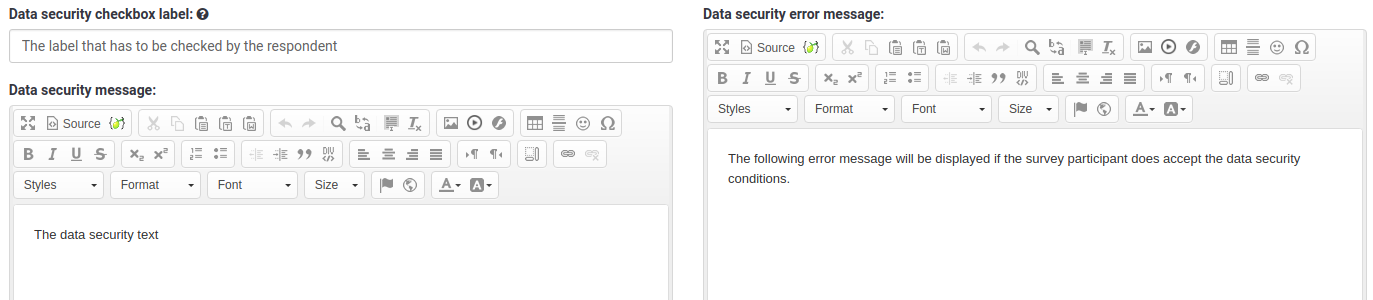
- Data security checkbox label: Type in here a short text which has to be ticked by the survey respondent before starting the survey. Otherwise, he or she will not be able to continue it.
- Data security message: Type in here the data security message you wish to display to your survey participants before the start of the survey.
- Data security error message: In case a survey participants forgets to check the data security box and click on the Next button from the Welcome page, then the following error message will be displayed.
Check our blog post on data security to find out more about the recent developments from this field.