Text elements: Difference between revisions
From LimeSurvey Manual
mNo edit summary |
mNo edit summary |
||
| Line 65: | Line 65: | ||
*'''Data security error message:''' In case a survey participants forgets to check the data security box and click on the '''Next''' button from the '''Welcome page''', then the following error message will be displayed. | *'''Data security error message:''' In case a survey participants forgets to check the data security box and click on the '''Next''' button from the '''Welcome page''', then the following error message will be displayed. | ||
{{Alert|title=Attention|text=In order to have them displayed on the welcome page, enable the '''policy notice option''' from the [[Presentation|Presentation & navigation settings panel]]. | |||
To find out more about data security, read the following [https://www.limesurvey.org/about-us/blog/2065-what-you-need-to-know-about-data-security-in-limesurvey blog post]. | To find out more about data security, read the following [https://www.limesurvey.org/about-us/blog/2065-what-you-need-to-know-about-data-security-in-limesurvey blog post]. | ||
</translate> | </translate> | ||
Revision as of 15:41, 4 April 2018
Introduction
From the survey text elements panel you can edit the title of the survey and its description, welcome and end messages, end URL of your survey, and the format of the decimal mark and date.
Survey text elements panel
The following fields are located in this panel:

- Survey title: The title of the survey can be changed from this field;
- Description: You can type in a survey description;
- End URL: You have the possibility to redirect users to another page when they finish filling in the questionnaire. If you wish to redirect them, type in the URL and activate the automatically load URL option that is located under the Presentation & navigation tab;
- URL description: A short end URL description can be added in the case in which the user is redirected to a non-related survey webpage. It may help the survey administrator to add notes vis-a-vis the usage of the respective URL;
- Date format: This option is important when you want to record timestamps together with the survey participants' answers. If you click on it, a drop-down list will show up with a multitude of date formats. Choose the one that fits your survey respondents. Do not forget that different date formats are used across the world. For example, it is recommended to use a different time format if your questionnaire focuses on the US market (mm-dd-yyyy) and not on the British market (dd-mm-yy);
- Decimal mark: Two options are available: dot (.) and comma (,). Choose the one that fits the place where you conduct your study (e.g. US vs Germany);
- Welcome message: Type in a message that will welcome the survey participants when they access your survey link;
- End message: Type in a message that will be displayed to the survey participants once they finish the questionnaire. If the end URL field is automatically loaded, the end message is not displayed anymore.
If your survey is multilingual, each language will have a corresponding tab on the languages toolbar (they will be displayed after the base language).
The following textboxes have been added to LimeSurvey 3.x:
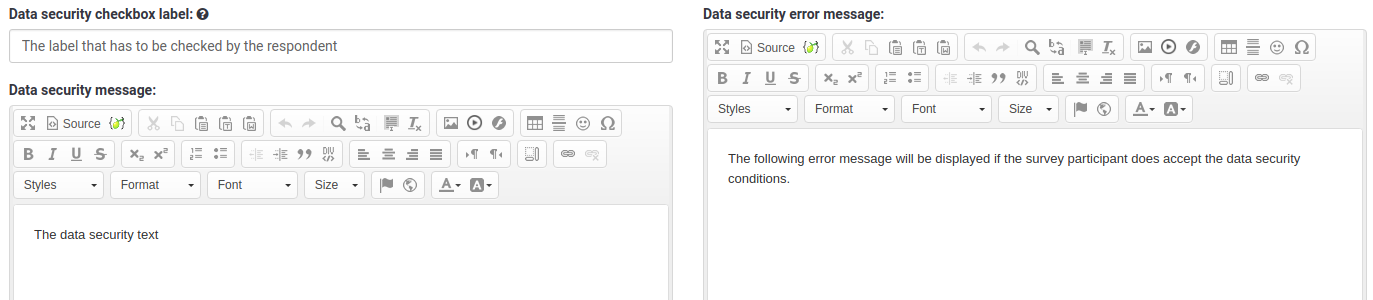
- Data security checkbox label: Type in here a short text which has to be ticked by the survey respondent before starting the survey. Otherwise, he or she will not be able to continue it.
- Data security message: Type in here the data security message you wish to display to your survey participants before the start of the survey.
- Data security error message: In case a survey participants forgets to check the data security box and click on the Next button from the Welcome page, then the following error message will be displayed.
{{Alert|title=Attention|text=In order to have them displayed on the welcome page, enable the policy notice option from the Presentation & navigation settings panel.
To find out more about data security, read the following blog post.