Testing a survey: Difference between revisions
From LimeSurvey Manual
mNo edit summary |
mNo edit summary |
||
| Line 4: | Line 4: | ||
<!--T:1--> | <!--T:1--> | ||
You can test a survey at any point while you are creating it, by clicking the | You can test a survey at any point while you are creating it, by clicking the '''Preview survey''' button located on the survey toolbar: | ||
| Line 13: | Line 13: | ||
<!--T:2--> | <!--T:2--> | ||
<div class="simplebox"><center>'''Hint:''' Use this functionality to test surveys that use conditions and/or expressions to see if all works as expected! If something is wrong, you should use the logic file option to quickly find out where the error is.</center> | <div class="simplebox"><center>'''Hint:''' Use this functionality to test surveys that use [[Setting conditions|conditions]] and/or [[Expression_Manager_-_presentation|expressions]] to see if all works as expected! If something is wrong, you should use the [[Show logic file|logic file]] option to quickly find out where the error is.</center> | ||
Revision as of 17:48, 13 November 2018
You can test a survey at any point while you are creating it, by clicking the Preview survey button located on the survey toolbar:
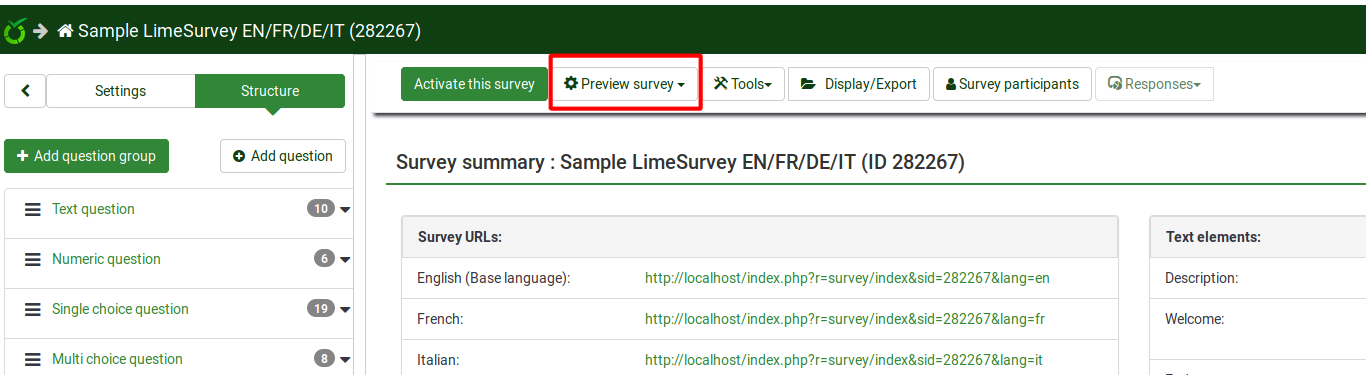
This allows you to check the survey looks and feels before initializing it. When testing/previewing your survey, your responses will not be stored in the response table.