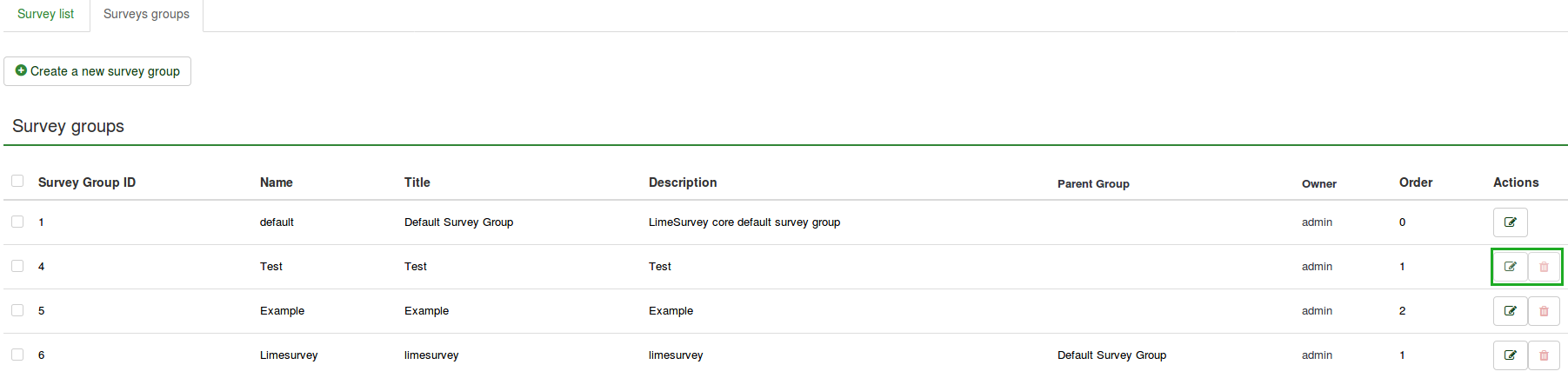Surveys - introduction: Difference between revisions
From LimeSurvey Manual
No edit summary |
No edit summary |
||
| Line 166: | Line 166: | ||
=Survey groups{{NewIn|3.0}}= | =Survey groups{{NewIn|3.0}}= | ||
<center>[[File:Survey groups list.png]]</center> | |||
=Examples= | =Examples= | ||
</translate> | </translate> | ||
Revision as of 13:22, 12 September 2017
General
A survey is an indispensable part of LimeSurvey without which no survey or questionnare can be created. They can be either created, imported or copied.
Survey groups and Surveys
Surveys
There are two ways to create a new survey:
1. The first one is to click on the arrow besides the Surveys button that is located on the main toolbar of your LimeSurvey installation home page. A dialog will show up from where you can choose the Create a new survey option:
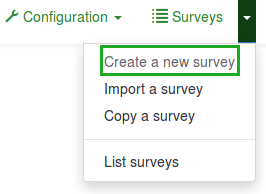
2. The second option is to click on the Surveys button located on the main toolbar of your LimeSurvey installation home page:

A survey list will be shown. To create a new survey, click on the Create a new survey button located in the top-left part of the window, above the survey list.

A Create New Survey screen will appear:
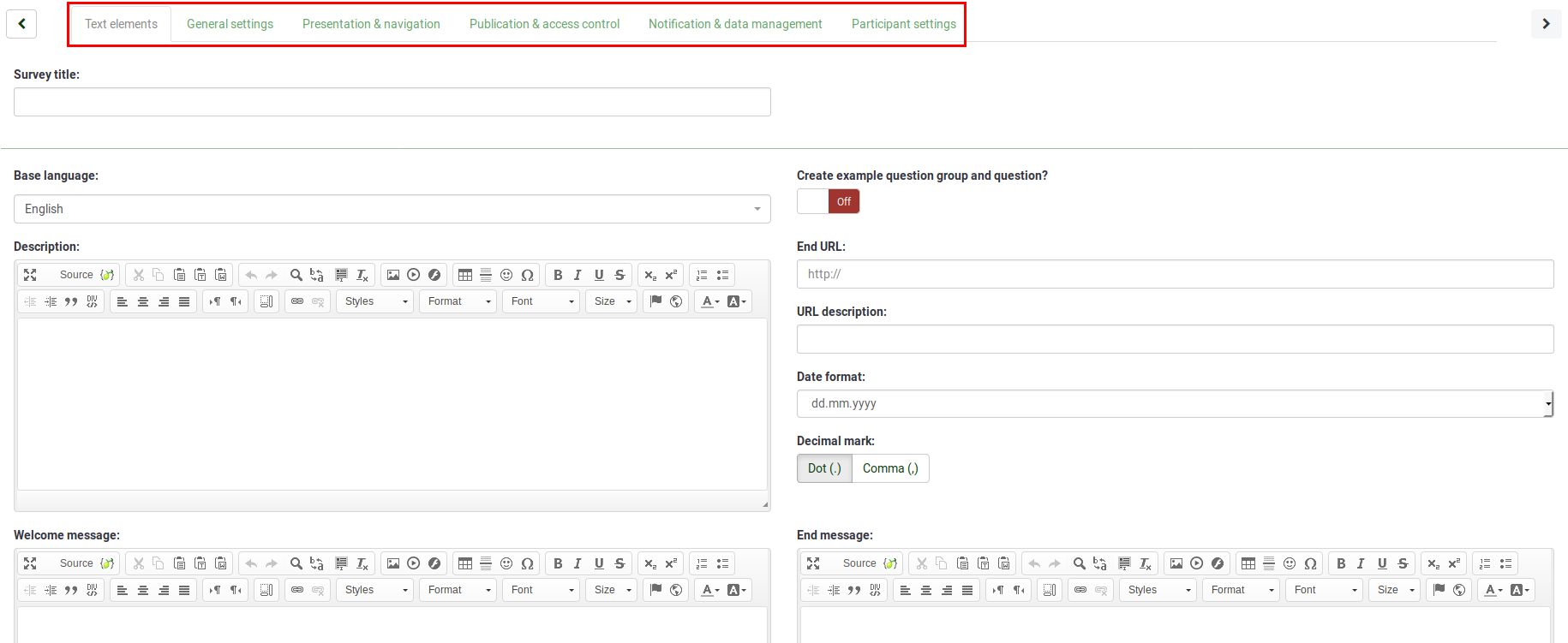
You can edit most of these settings later again by accessing the available options located in the settings menu of the newly created survey.

Create a new survey
Survey texts
- Survey title:
- Create example question and question group?:
- Description:
- Survey group:
- End URL:
- URL description:
- Date format:
- Decimal mark:
- Welcome message:
- End message:
General Settings
- Base language:
- Additional languages:
- Survey owner:
- Administrator:
- Admin email:
- Bounce email:
- Fax to:
- Group:
- Format:
- Template:
- Navigation delay (seconds):
- Show question index / allow jumping:
- Show "There are X questions in this survey":
- Show group name and/or group description:
- Show question number and/or code:
- Show "No answer:'"
- Show welcome screen:
- Allow backward navigation:
- Show on-screen keyboard:
- Show progress bar:
- Participants may print answers:
- Public statistics:
- Show graphs in public statistics:
- Automatically load URL when survey complete:
Publication & access control
- Start date/time:
- Expiry date/time:
- List survey publicly:
- Set cookie to prevent repeated participation:
- Use CAPTCHA for survey access:
- Use CAPTCHA for registration:
- Use CAPTCHA for save and load:
Notifaction & data management
- Date stamp:
- Save IP address:
- Save referrer URL:
- Save timings:
- Enable assessment mode:
- Participant may save and resume later:
- Send basic admin notification email to:
- Send detailed admin notification email to:
- Google Analytics settings:
Participant settings
- Set token length to:
- Anonymized responses:
- Enable token-based response persistence
- Allow multiple responses or update responses with one token:
- Allow public registration:
- Use HTML format for token emails:
- Send confirmation emails:
Import a survey
If you have previously exported a survey structure, you can import it from the "Create, import, or copy survey" screen.
To get there just click the 'Create, import, or copy a survey' icon ![]() and in the following screen click on the 'Import' tab.
Click on the browse button to choose the file, and then click on the Import survey' button.
and in the following screen click on the 'Import' tab.
Click on the browse button to choose the file, and then click on the Import survey' button.
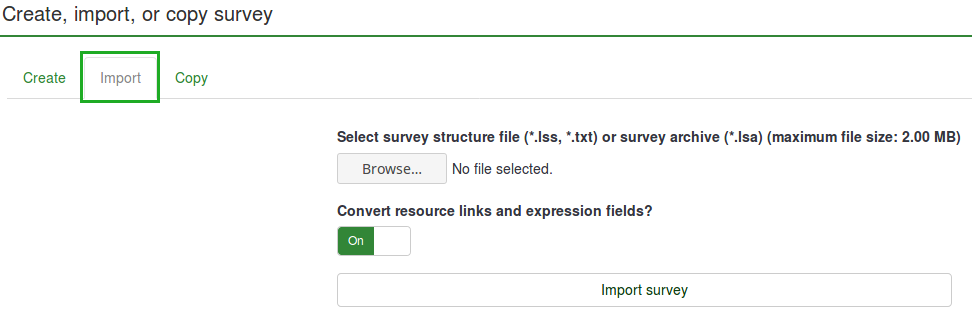
The import process reads the following formats:
- .LSS files (XML-format created by LimeSurvey 1.90 or later)
- .LSA files (Survey archive which may include also token, responses and timings - available since LimeSurvey 2.0)
- .TXT files (Text-format created by Excel - available since LimeSurvey 2.0)
- .CSV files (Created by early LimeSurvey versions from 1.50 to 1.90)
That way you can import old surveys from previous versions. The import 'intelligently' re-numbers the survey, group, question, answer, and condition IDs so that they all match each other - no existing surveys will be overwritten. See the section on Exporting a survey structure for more information.
For alternatives - Importing a survey structure
Copy a survey
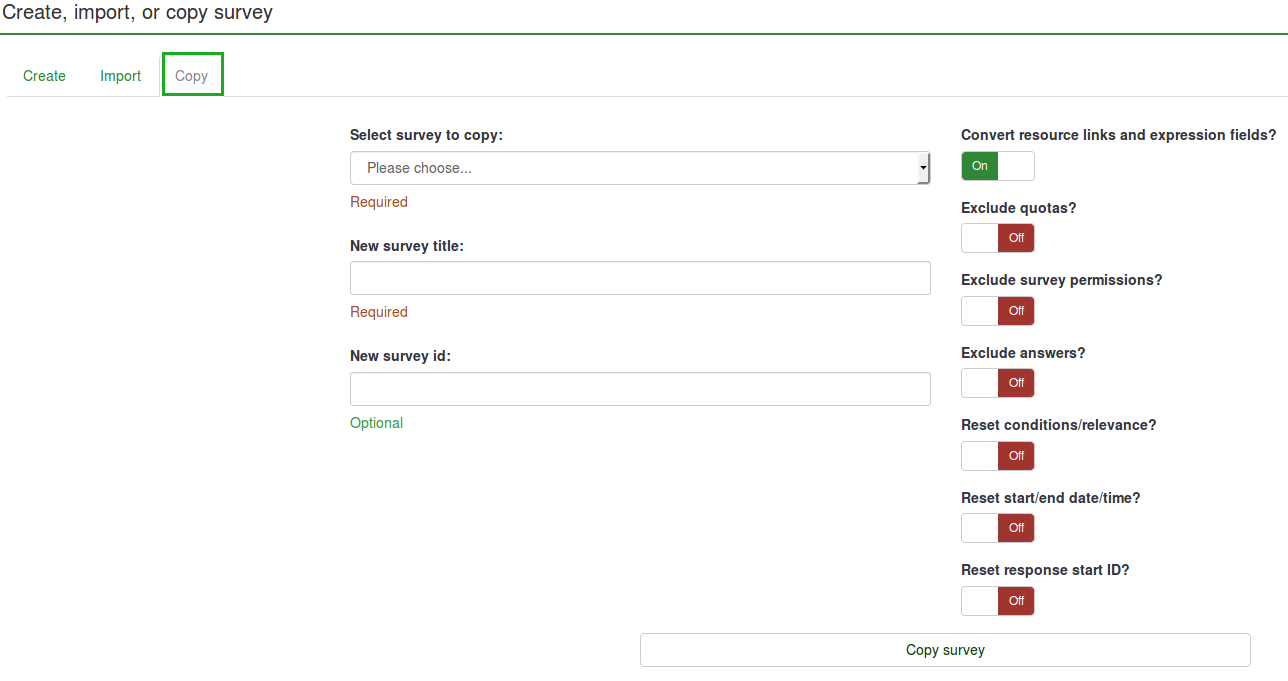
List surveys

- Survey ID:
- Status:
- Title:
- Group:
- Created:
- Owner:
- Anonymized responses:
- Partial:
- Full:
- Total:
- Closed group:
- Actions:
- General settings & text:
- Add a new question:
- Statistics:
Search bar Status bar Search Reset
Survey groups (New in 3.0 )