Surveys - introduction: Difference between revisions
From LimeSurvey Manual
No edit summary |
No edit summary |
||
| Line 2: | Line 2: | ||
<!--T:1--> | <!--T:1--> | ||
__TOC__ | __TOC__ | ||
=General= | =General= | ||
| Line 11: | Line 10: | ||
<!--T:44--> | <!--T:44--> | ||
[[File:createnewsurvey.png]] | <center>[[File:createnewsurvey.png]]</center> | ||
2. The second option is to click on the '''Surveys''' button located on the main toolbar of your LimeSurvey installation home page: | 2. The second option is to click on the '''Surveys''' button located on the main toolbar of your LimeSurvey installation home page: | ||
| Line 25: | Line 24: | ||
<!--T:46--> | <!--T:46--> | ||
[[File:newsurveyscreen.png]] | <center>[[File:newsurveyscreen.png]]</center> | ||
<!--T:47--> | <!--T:47--> | ||
| Line 31: | Line 30: | ||
<!--T:48--> | <!--T:48--> | ||
[[File:token_manage_30.png]] | <center>[[File:token_manage_30.png]]</center> | ||
=Surveys= | =Surveys= | ||
Revision as of 17:47, 11 September 2017
General
There are two ways to create a new survey: 1. The first one is to click on the arrow besides the Surveys button that is located on the main toolbar of your LimeSurvey installation home page. A dialog will show up from where you can choose the Create a new survey option:
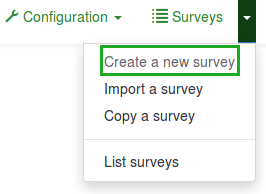
2. The second option is to click on the Surveys button located on the main toolbar of your LimeSurvey installation home page:

A survey list will be shown. To create a new survey, click on the Create a new survey button located in the top-left part of the window, above the survey list.

A Create New Survey screen will appear:
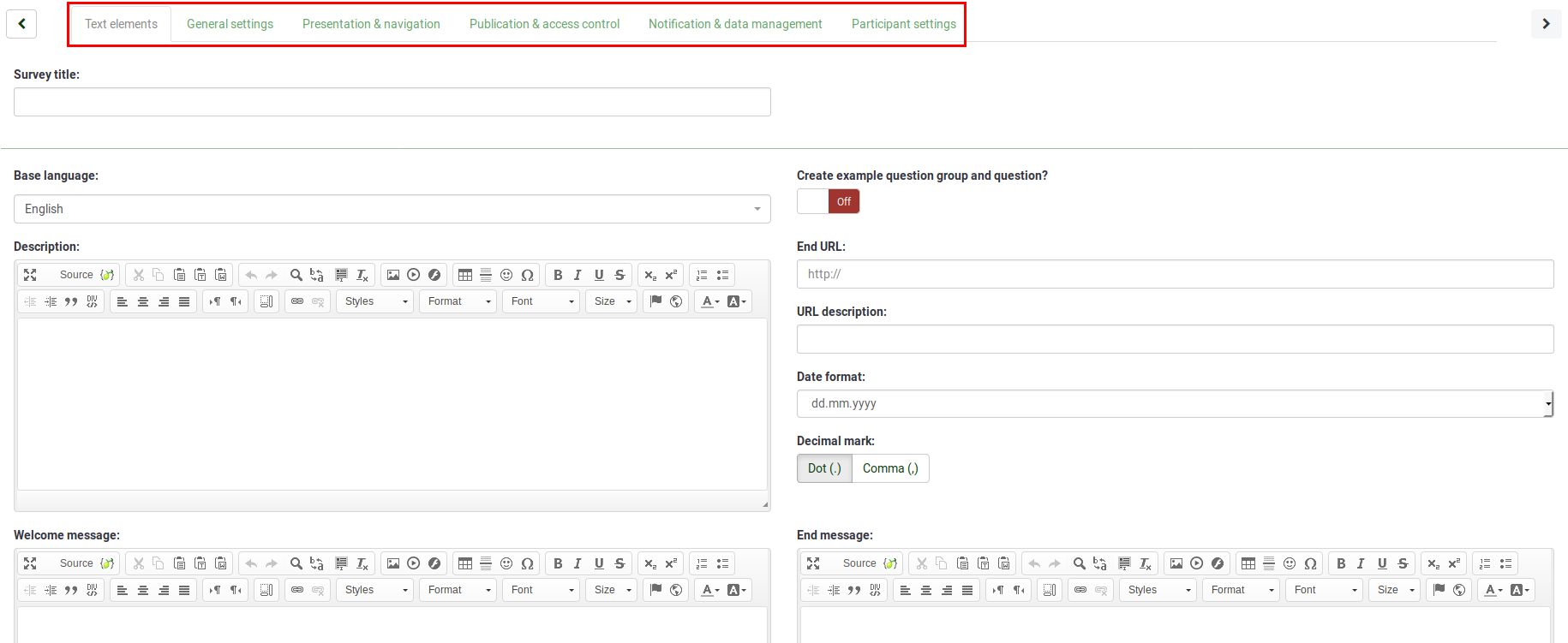
You can edit most of these settings later again by accessing the available options located in the settings menu of the newly created survey.
