Survey structure/ja: Difference between revisions
From LimeSurvey Manual
Bravehorse (talk | contribs) (Created page with "アンケートにアクセスしたとき、既定ではアンケート設定メニューが選択されています。'''アンケート構成'''に...") |
Bravehorse (talk | contribs) No edit summary |
||
| (45 intermediate revisions by 2 users not shown) | |||
| Line 6: | Line 6: | ||
{{Alert|title=注意| このチュートリアルの説明やスクリーンショットはLimeSurvey 3.xxのものです。}} | {{Alert|title=注意| このチュートリアルの説明やスクリーンショットはLimeSurvey 3.xxのものです。}} | ||
=はじめに= | =はじめに= | ||
アンケートにアクセスしたとき、既定では[[Survey settings/ja|アンケート設定メニュー]]が選択されています。'''アンケート構成'''にアクセスするには、'''設定''' | |||
アンケートにアクセスしたとき、既定では[[Survey settings/ja|アンケート設定メニュー]]が選択されています。'''アンケート構成'''にアクセスするには、'''設定'''タブの隣にある'''構成'''ボタンをクリックします。 | |||
| Line 15: | Line 17: | ||
現在のアンケート構成が表示されます。上のスクリーンショットで示されているとおり、3つの質問グループと4つの質問があります。 | |||
順序づけのため、LimeSurveyの'''質問コード再生成'''機能を使うことができます。この機能は、質問と質問グループのコードを自動的につけ直します。 | |||
| Line 23: | Line 25: | ||
{{Note| | {{Note|この機能の詳細については、こちらの[[Overview/ja#Overview toolbar|ウィキセクション]]を参照してください。}} | ||
'''アンケート構成'''から[[Question groups - introduction/ja|質問グループ]]や[[Questions - introduction/ja|質問]]を追加することができます。このオプションの詳細については、こちらの[[Survey structure/ja#The structure of a survey|ウィキセクション]]を参照してください。 | |||
= | =アンケートの構成= | ||
'''アンケートは、その骨格として質問と質問グループから構成されます'''。このほか、アンケートには以下の構成要素があります。 | |||
* メインと追加の言語 | |||
* 質問属性 | |||
* 回答 | |||
* サブ質問 | |||
* 既定の回答 | |||
* 評価 | |||
* クォータ | |||
* クォータメンバー | |||
* クォータ言語設定 | |||
* アンケートのユーザーと権限 | |||
* アンケートごとに特有の設定 | |||
上記のすべては.lsaファイル、.lssファイルに含まれています。これらのファイルによって、LimeSurvey間でアンケートをインポート/エクスポートすることができます。 | |||
テンプレート、アンケート参加者テーブル、リソース、ラベルセットなどの設定は個別にエクスポートし、他のアンケートにインポートすることができます。 | |||
= | {{Alert|title=注意|text=すべての質問はいずれかの質問グループに属します。アンケートに質問を追加するには、少なくとも一つの質問グループを作成する必要があります。}} | ||
=質問グループ= | |||
アンケートに質問を追加する前に、少なくとも一つの質問グループを作成する必要があります。新しい質問のすべてはこの質問グループに追加されます。 | |||
質問グループについて、詳しくは[[Question groups - introduction/ja|質問グループ - はじめに]]を参照してください。 | |||
=質問= | |||
質問グループを作成すると、質問を追加することができます。アンケートで使用できる質問タイプをざっとチェックするには、こちらの[[Question types/ja|ウィキページ]]を参照してください。 | |||
質問についての詳細は、[[Questions - introduction/ja|質問 - はじめに]]を参照してください。 | |||
=質問と質問グループの並べ替え= | |||
LimeSurvey 3から、質問と質問グループの順番を変える仕組みがわずかに変更されました。 | |||
LimeSurvey 2では、アンケートのホームページにアクセスするため、'''アンケート'''ボタンをクリックし、'''質問の並べ替え'''オプションを選択すると、次のようなページが開きます。 | |||
| Line 75: | Line 79: | ||
ここから、質問と質問グループの順番を変えたり、質問を別のグループに移動させたりすることができます。質問や質問グループの並べ替えをするには、動かすものをクリックして移動先までドラッグします。 | |||
| Line 81: | Line 85: | ||
LimeSurvey 3の初期のリリースでは、質問や質問グループの順番は'''アンケート構成'''メニューから変えることができます。質問(グループ)名の前にある3本線のアイコンをクリックし、移動先までドラッグします。 | |||
| Line 87: | Line 91: | ||
{{Alert|title= | {{Alert|title=注意|text=質問は、"並べ替えパネル"で設定した順番に従って表示されますが、条件によって質問の並べ替えができない場合があります。この場合は、まず条件を削除するか変更する必要があります。}} | ||
<hr width="50%" style="margin:auto"> | |||
最近のLimeSurveyのリリースでは、 '''設定タブ'''の下にさらに多くのオプションが追加されています。これにより、'''[[Reorder questions and question groups/ja|質問と質問のグループを並べ替える]]'''パネルにアクセスして、質問と質問グループについて概観することができます。上記と同様のドラッグ・アンド・ドロップ・システムにより、質問とグループの順序を変更することができます。 | |||
Revision as of 00:56, 2 November 2021
はじめに
アンケートにアクセスしたとき、既定ではアンケート設定メニューが選択されています。アンケート構成にアクセスするには、設定タブの隣にある構成ボタンをクリックします。
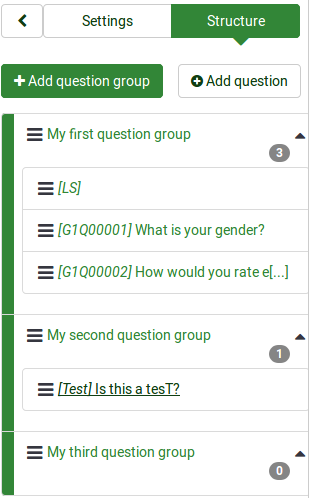
現在のアンケート構成が表示されます。上のスクリーンショットで示されているとおり、3つの質問グループと4つの質問があります。
順序づけのため、LimeSurveyの質問コード再生成機能を使うことができます。この機能は、質問と質問グループのコードを自動的につけ直します。

アンケート構成から質問グループや質問を追加することができます。このオプションの詳細については、こちらのウィキセクションを参照してください。
アンケートの構成
アンケートは、その骨格として質問と質問グループから構成されます。このほか、アンケートには以下の構成要素があります。
- メインと追加の言語
- 質問属性
- 回答
- サブ質問
- 既定の回答
- 評価
- クォータ
- クォータメンバー
- クォータ言語設定
- アンケートのユーザーと権限
- アンケートごとに特有の設定
上記のすべては.lsaファイル、.lssファイルに含まれています。これらのファイルによって、LimeSurvey間でアンケートをインポート/エクスポートすることができます。
テンプレート、アンケート参加者テーブル、リソース、ラベルセットなどの設定は個別にエクスポートし、他のアンケートにインポートすることができます。
質問グループ
アンケートに質問を追加する前に、少なくとも一つの質問グループを作成する必要があります。新しい質問のすべてはこの質問グループに追加されます。
質問グループについて、詳しくは質問グループ - はじめにを参照してください。
質問
質問グループを作成すると、質問を追加することができます。アンケートで使用できる質問タイプをざっとチェックするには、こちらのウィキページを参照してください。
質問についての詳細は、質問 - はじめにを参照してください。
質問と質問グループの並べ替え
LimeSurvey 3から、質問と質問グループの順番を変える仕組みがわずかに変更されました。
LimeSurvey 2では、アンケートのホームページにアクセスするため、アンケートボタンをクリックし、質問の並べ替えオプションを選択すると、次のようなページが開きます。
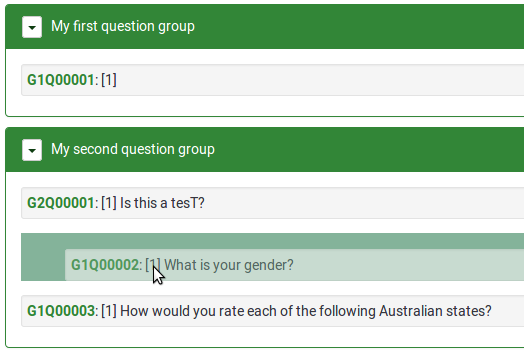
ここから、質問と質問グループの順番を変えたり、質問を別のグループに移動させたりすることができます。質問や質問グループの並べ替えをするには、動かすものをクリックして移動先までドラッグします。
LimeSurvey 3の初期のリリースでは、質問や質問グループの順番はアンケート構成メニューから変えることができます。質問(グループ)名の前にある3本線のアイコンをクリックし、移動先までドラッグします。

最近のLimeSurveyのリリースでは、 設定タブの下にさらに多くのオプションが追加されています。これにより、質問と質問のグループを並べ替えるパネルにアクセスして、質問と質問グループについて概観することができます。上記と同様のドラッグ・アンド・ドロップ・システムにより、質問とグループの順序を変更することができます。