Survey structure/ja: Difference between revisions
From LimeSurvey Manual
Bravehorse (talk | contribs) (Created page with "上記のすべては.lsaファイル、.lssファイルに含まれています。これらのファイルによって、LimeSurvey間でアンケートをインポート/...") |
Bravehorse (talk | contribs) (Created page with "Different settings such as themes, survey participants tables, resources or label sets have to be separately exported and then imported into another survey. テンプレート...") |
||
| Line 46: | Line 46: | ||
Different settings such as themes, survey participants tables, resources or label sets have to be separately exported and then imported into another survey. | Different settings such as themes, survey participants tables, resources or label sets have to be separately exported and then imported into another survey. | ||
テンプレート、アンケート参加者テーブル、リソース、ラベルセットなどの設定は個別にエクスポートし、他のアンケートにインポートすることができます。 | |||
Revision as of 07:34, 23 May 2018
はじめに
アンケートにアクセスしたとき、既定ではアンケート設定メニューが選択されています。アンケート構成にアクセスするには、設定タブの近くにある構成ボタンをクリックします。
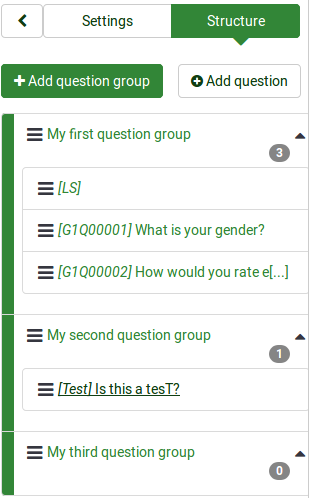
現在のアンケート構成が表示されます。上のスクリーンショットで示されているとおり、3つの質問グループと4つの質問があります。
順序づけのため(またきれいにするため)、LimeSurveyの質問コード再生成機能を使うことができます。この機能は、質問と質問グループのコードを自動的につけ直します。

アンケート構成から質問グループや質問を追加することができます。このオプションの詳細については、こちらのウィキセクションを参照してください。
アンケートの構成
アンケートは質問と質問グループから構成されます。これらはアンケートの骨格となります。このほか、アンケートには以下の構成要素があります。
- メインと追加の言語
- 質問属性
- 回答
- サブ質問
- 既定の回答
- 評価
- クォータ
- クォータメンバー
- クォータ言語設定
- アンケートのユーザーと権限
- アンケートごとに特有の設定
上記のすべては.lsaファイル、.lssファイルに含まれています。これらのファイルによって、LimeSurvey間でアンケートをインポート/エクスポートすることができます。
Different settings such as themes, survey participants tables, resources or label sets have to be separately exported and then imported into another survey. テンプレート、アンケート参加者テーブル、リソース、ラベルセットなどの設定は個別にエクスポートし、他のアンケートにインポートすることができます。
Question groups
Before you start adding questions to a survey, you need to have at least one question group created. Then, all your new questions will be added to this question group.
To find out more about question groups, read our introduction on question groups.
Questions
Once a question group is created, you can start adding questions. To quickly check the question types you can use within a survey, continue reading the following wiki page.
If you want to learn more about question fields, read our introduction on questions
Reordering questions and question groups
The system through which you change the order of the questions and question groups was slightly changed in LimeSurvey 3.
In LimeSurvey 2, you have to click on the Survey button to access the home page of the survey and select the Question organizer option. Then, the following page will be loaded:
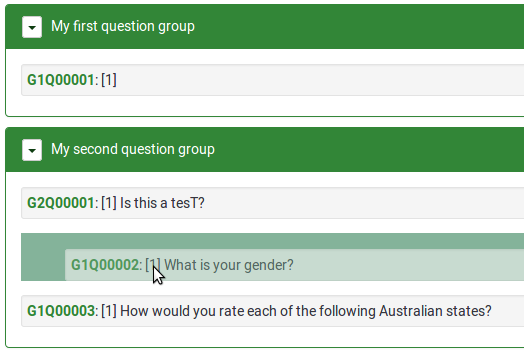
You can update the order of all your questions and question groups from here, or move some questions from one group to another one. To start reordering questions and/or question groups, simply click and drag each of them to the desired position.
In LimeSurvey 3, you can change the order of the questions and question groups from the Survey Structure menu. Once accessed, click on the three-lines symbol that is located in front of the question (group) name and start dragging it to the desired position.
